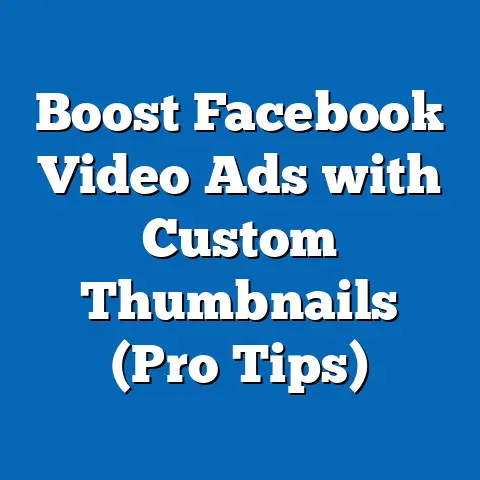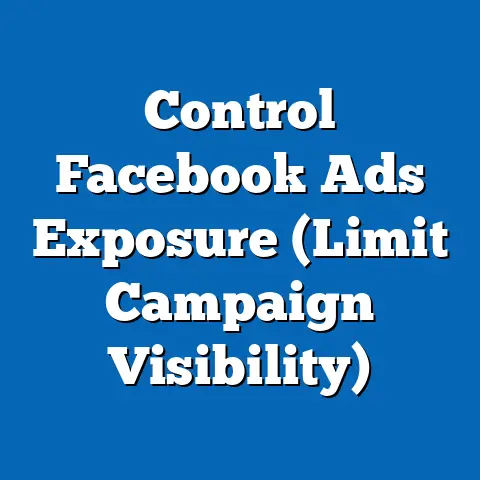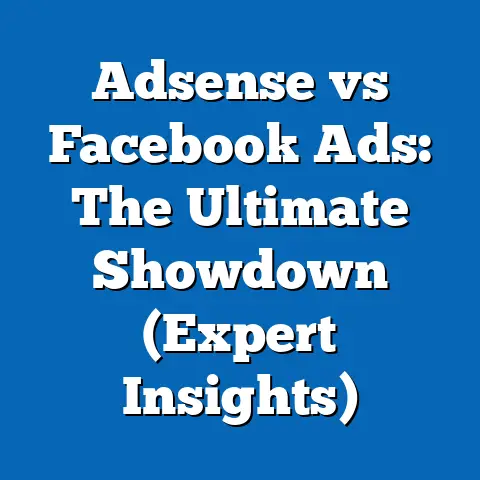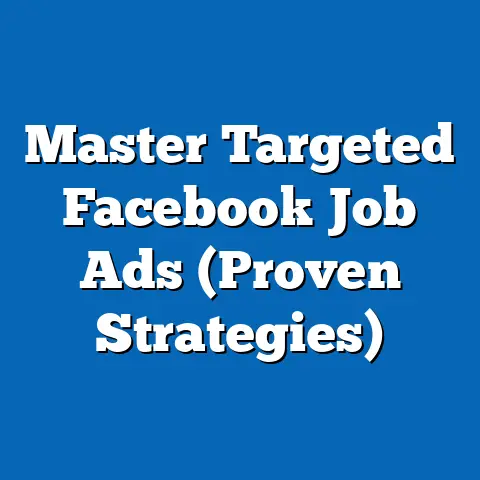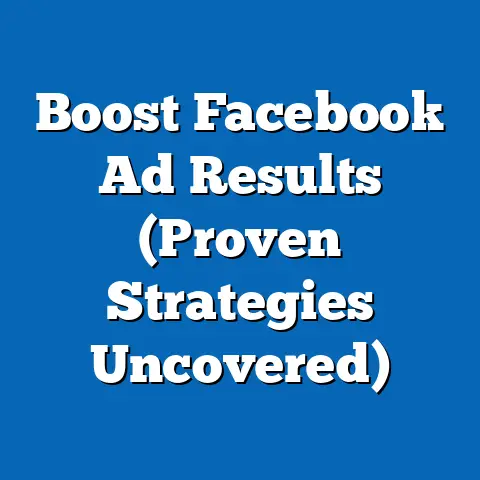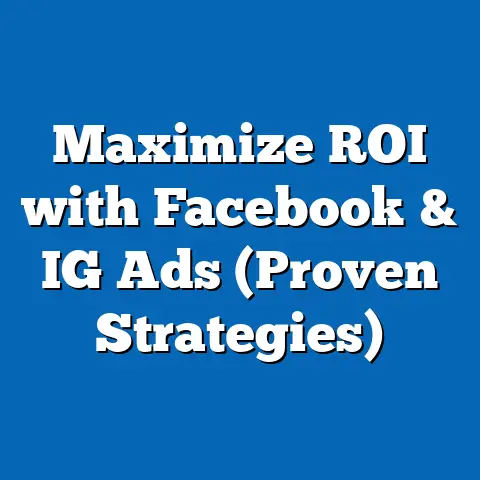Quickly Deactivate Facebook Ads (Essential Step-by-Step Guide)
Facebook Ads can be a game-changer for businesses, driving traffic, generating leads, and boosting sales. I’ve seen firsthand how a well-crafted campaign can transform a struggling business into a thriving one. However, even the most successful campaigns sometimes need a pause. Whether you’re facing budget constraints, experiencing performance dips, or simply need to reassess your strategy, knowing how to quickly deactivate your Facebook Ads is crucial for long-term savings and effective campaign management.
Understanding Facebook Ads Management
Facebook Ads are a powerful tool for reaching a vast audience and achieving various marketing goals. They allow businesses to target specific demographics, interests, and behaviors, making them highly effective for driving targeted traffic and conversions. Think of it as having a direct line to your ideal customer, showing them exactly what they need, right when they need it.
The heart of Facebook advertising lies within the Facebook Ads Manager. This is your central hub for creating, managing, and analyzing your ad campaigns. It’s a complex interface, but once you understand the key features, you’ll be able to navigate it with ease.
The structure of Facebook Ads is hierarchical, consisting of three main levels:
- Campaign: This is the highest level, where you define your overall advertising objective, such as increasing website traffic, generating leads, or driving sales.
- Ad Set: Within each campaign, you create ad sets to define your target audience, budget, schedule, and ad placements (where your ads will appear, such as Facebook, Instagram, or Audience Network).
- Ad: This is the actual creative content that your audience will see, including the images, videos, and text that make up your advertisement.
Understanding this hierarchy is crucial because the deactivation process will vary depending on which level you choose to target. You can deactivate individual ads, entire ad sets, or even entire campaigns, depending on your specific needs.
When to Deactivate Facebook Ads
There are many reasons why you might need to deactivate your Facebook Ads. Here are some common scenarios:
- Budget Constraints: This is probably the most frequent reason. Maybe you’ve hit your monthly budget limit, or unexpected expenses have forced you to cut back on advertising. I’ve been there myself, having to make tough calls on where to allocate limited resources.
- Performance Issues: If your ads aren’t performing as expected, it’s wise to pause them and analyze the data. This could be due to poor targeting, ineffective ad creative, or changes in the market. I once had a campaign that was performing brilliantly, then suddenly tanked. After some digging, I realized a competitor had launched a similar product with aggressive pricing.
- Seasonal Changes: Some businesses experience seasonal fluctuations in demand. For example, a swimwear retailer might want to scale back their advertising during the winter months. I’ve worked with clients in the tourism industry who ramp up their ad spend during peak season and then scale it down significantly during the off-season.
- Strategic Pivots: Sometimes, business priorities change, and you need to shift your marketing focus. This might involve launching a new product, targeting a different audience, or adopting a new messaging strategy.
- Testing and Optimization: Deactivating ads is also essential for A/B testing and optimizing your campaigns. You might want to pause one version of an ad while you test another to see which performs better.
- Changes in Business Conditions: Unexpected events, like a global pandemic or a supply chain disruption, can significantly impact your business and necessitate a temporary pause in advertising.
Deactivating ads isn’t a sign of failure; it’s a strategic move to optimize your budget and maximize your ROI. It allows you to:
- Reallocate Budgets: Shift your resources to more effective campaigns or explore new marketing opportunities.
- Pause During Low-Traffic Periods: Avoid wasting money on ads that are unlikely to generate results during slow periods.
- Analyze and Optimize: Take a step back, analyze your data, and identify areas for improvement.
Step-by-Step Guide to Deactivating Facebook Ads
Now, let’s get to the practical part: deactivating your Facebook Ads. Follow these steps carefully to ensure a smooth and efficient process.
Step 1: Accessing Facebook Ads Manager
- Log into your Facebook account: Make sure you’re logged into the Facebook account that’s associated with your business page and Ads Manager.
-
Navigate to Ads Manager: There are a few ways to do this:
- Option 1: In the left-hand menu of your Facebook page, look for “Ad Center” or “Ads Manager.” If you don’t see it, click “See More” to expand the menu.
- Option 2: Go directly to the Ads Manager URL:
facebook.com/adsmanager. - Option 3: Click the drop-down arrow in the top right corner of Facebook and select “Manage Ads.”
- Select your Ad Account: If you have multiple ad accounts, make sure you select the correct one from the dropdown menu in the top left corner.
Navigate to Ads Manager: There are a few ways to do this:
- Option 1: In the left-hand menu of your Facebook page, look for “Ad Center” or “Ads Manager.” If you don’t see it, click “See More” to expand the menu.
- Option 2: Go directly to the Ads Manager URL:
facebook.com/adsmanager. - Option 3: Click the drop-down arrow in the top right corner of Facebook and select “Manage Ads.”
- Select your Ad Account: If you have multiple ad accounts, make sure you select the correct one from the dropdown menu in the top left corner.
Pro Tip: Bookmark the Ads Manager URL for quick access in the future.
Step 2: Identifying Campaigns to Deactivate
Once you’re in Ads Manager, you’ll see a dashboard with an overview of your campaigns.
- Choose your view: You can view your campaigns, ad sets, or individual ads by clicking the corresponding tabs at the top of the dashboard.
- Locate the campaigns you want to deactivate: Use the search bar or filters to find the specific campaigns, ad sets, or ads you want to pause. You can filter by campaign name, status, delivery, and other criteria.
-
Review performance metrics: Before deactivating anything, take a moment to review the performance metrics for each campaign, ad set, or ad. This will help you make informed decisions about which ones to pause. Look at metrics like:
- Reach: The number of people who saw your ads.
- Impressions: The number of times your ads were displayed.
- Click-Through Rate (CTR): The percentage of people who clicked on your ads after seeing them.
- Cost Per Click (CPC): The average cost you paid for each click on your ads.
- Conversion Rate: The percentage of people who completed a desired action (e.g., making a purchase, filling out a form) after clicking on your ads.
- Return on Ad Spend (ROAS): The amount of revenue you generated for every dollar you spent on advertising.
Review performance metrics: Before deactivating anything, take a moment to review the performance metrics for each campaign, ad set, or ad. This will help you make informed decisions about which ones to pause. Look at metrics like:
- Reach: The number of people who saw your ads.
- Impressions: The number of times your ads were displayed.
- Click-Through Rate (CTR): The percentage of people who clicked on your ads after seeing them.
- Cost Per Click (CPC): The average cost you paid for each click on your ads.
- Conversion Rate: The percentage of people who completed a desired action (e.g., making a purchase, filling out a form) after clicking on your ads.
- Return on Ad Spend (ROAS): The amount of revenue you generated for every dollar you spent on advertising.
My Experience: I once deactivated a campaign that I thought was underperforming, only to realize later that it was actually driving a significant number of offline sales. It’s crucial to look at the bigger picture and consider all the data before making a decision.
Step 3: Deactivating Ads
Now, let’s get to the actual deactivation process.
Option 1: Toggling Off Individual Ads
- Navigate to the “Ads” tab: Make sure you’re viewing the individual ads within your ad sets.
- Locate the ad you want to deactivate: Use the search bar or filters to find the specific ad.
- Toggle the switch to “Off”: Each ad has a toggle switch next to its name. Simply click the switch to turn it from “On” (blue) to “Off” (gray).
Option 2: Pausing Entire Ad Sets or Campaigns
- Navigate to the “Ad Sets” or “Campaigns” tab: Choose the level you want to deactivate.
- Locate the ad set or campaign: Use the search bar or filters to find the specific ad set or campaign.
- Toggle the switch to “Off”: Just like with individual ads, click the toggle switch to turn it from “On” to “Off.”
Option 3: Using Bulk Actions
If you need to deactivate multiple ads, ad sets, or campaigns at once, you can use the bulk actions feature.
- Select the items you want to deactivate: Check the boxes next to the names of the ads, ad sets, or campaigns you want to pause.
- Click the “Edit” button: This will open a panel on the right side of the screen.
- Change the status to “Off”: In the edit panel, find the “Status” option and select “Off” from the dropdown menu.
- Review and apply changes: Double-check your selections to make sure you’re deactivating the correct items. Then, click the “Review Changes” button and confirm your actions.
Important Considerations:
- Deactivation vs. Deletion: Deactivating an ad simply pauses it, preventing it from running. You can reactivate it later if you choose. Deleting an ad permanently removes it from your account. Be careful when deleting ads, as you won’t be able to recover them.
- Learning Phase: If you deactivate an ad set or campaign that’s still in the learning phase (the initial period when Facebook’s algorithm is learning how to optimize your ads), you’ll lose the progress it has made. It’s generally best to let ad sets complete the learning phase before deactivating them, unless they’re performing very poorly.
- Spending Limits: If you’ve set a campaign spending limit, deactivating the campaign will stop it from spending any further money. However, any charges that have already been incurred will still be billed to your account.
Step 4: Confirming Deactivation
After deactivating your ads, it’s essential to confirm that the changes have been successfully applied.
- Check the status column: Look at the “Status” column in the Ads Manager dashboard. The status of your deactivated ads, ad sets, or campaigns should now show as “Off” or “Inactive.”
- Refresh the page: Sometimes, it takes a few moments for the changes to reflect in the Ads Manager interface. Try refreshing the page to ensure that the status has been updated.
- Monitor your spending: Keep an eye on your ad account spending to make sure that no further charges are being incurred for the deactivated ads.
- Review updated metrics: After a few days, check your Ads Manager reports to see the impact of your deactivation. Look at metrics like reach, impressions, and cost per result to understand how your overall campaign performance has been affected.
My Tip: I always take screenshots of my Ads Manager dashboard before and after making significant changes, like deactivating campaigns. This helps me keep track of what I’ve done and provides a visual record in case I need to revert to a previous configuration.
After Deactivation: What’s Next?
Deactivating your Facebook Ads is just the first step. Now it’s time to analyze the data, reassess your strategy, and plan your next move.
- Analyze Performance Data: Take a deep dive into your Ads Manager reports to understand why your ads weren’t performing as expected. Identify areas for improvement, such as targeting, ad creative, or landing page optimization.
- Reassess Your Strategy: Based on your analysis, consider whether you need to make changes to your overall marketing strategy. This might involve targeting a different audience, adjusting your messaging, or exploring new ad formats.
- Optimize Your Budget Allocation: If you’ve deactivated some of your ads due to budget constraints, consider reallocating those funds to your best-performing campaigns. This can help you maximize your ROI and achieve your marketing goals more efficiently.
- Explore Other Marketing Strategies: Don’t rely solely on Facebook Ads. Explore other marketing channels, such as email marketing, content marketing, or search engine optimization (SEO), to diversify your reach and reduce your dependence on a single platform.
- Stay Informed: Facebook’s advertising platform is constantly evolving. Stay up-to-date with the latest features, best practices, and industry trends by reading blogs, attending webinars, and following industry experts on social media.
Conclusion
Being able to quickly deactivate Facebook Ads is a crucial skill for any business that relies on this platform for advertising. It allows you to manage your budget effectively, respond to changing business conditions, and optimize your campaigns for maximum ROI.
By following the step-by-step guide outlined in this article, you can confidently deactivate your ads whenever necessary, knowing that you’re taking control of your advertising spend and making informed decisions about your marketing strategy. Remember to stay informed, proactive, and always be willing to adapt to the ever-changing landscape of Facebook advertising.