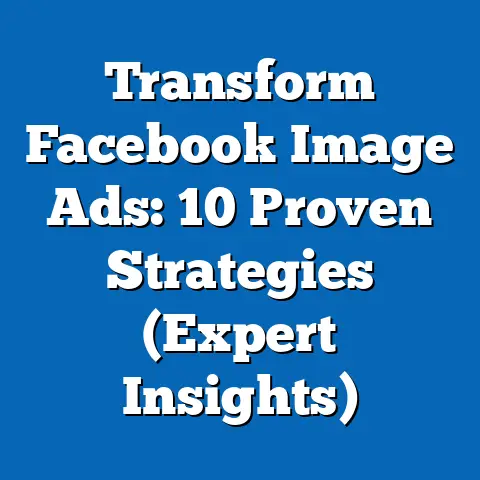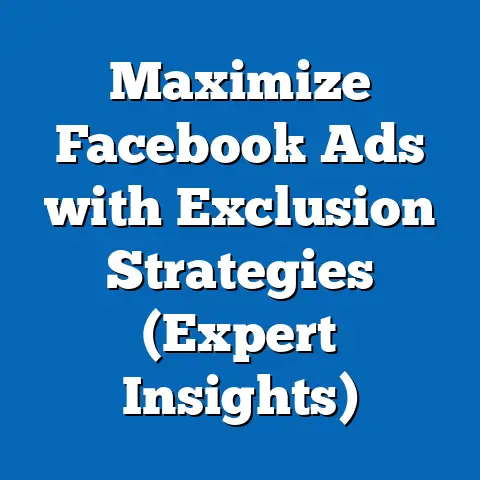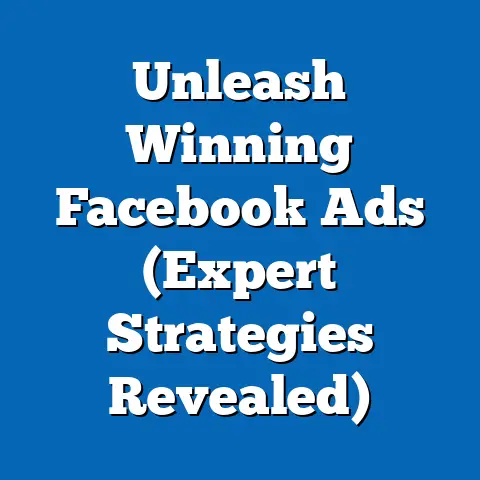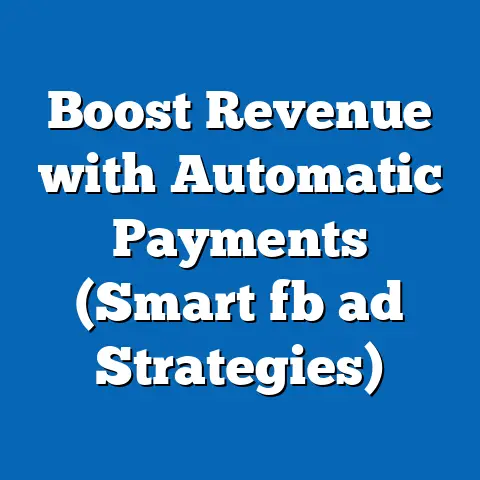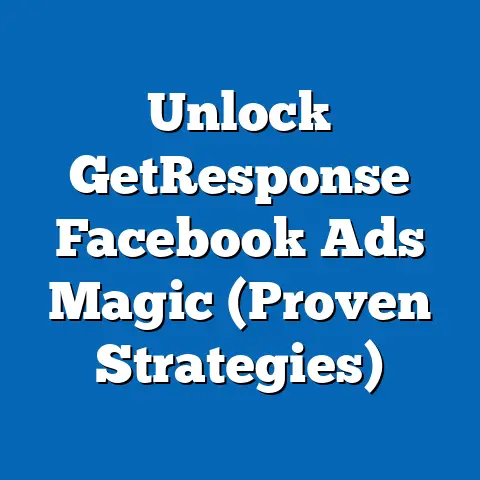Remove Facebook Marketplace Ads (Simple Steps Revealed)
Have you ever felt like posting an ad on Facebook Marketplace was like sending a message into a black hole? Many users believe that once they post an ad, it becomes a permanent fixture and can’t be removed easily. I remember when I first started selling on Marketplace; I listed an old bike, and after it sold, I struggled to figure out how to take the ad down! It felt like it was haunting my profile.
This misconception can lead to cluttered listings, potential inquiries for sold items, and general frustration. But I’m here to tell you it’s not true! Removing ads from Facebook Marketplace is actually quite simple. In this guide, I’ll walk you through the process step-by-step, ensuring you can easily manage your listings and keep your Marketplace experience smooth and efficient. Think of this as your definitive guide to taking control of your Marketplace presence.
Understanding Facebook Marketplace Ads
Before diving into the removal process, let’s quickly cover what Facebook Marketplace is and how ads function within it.
Facebook Marketplace is a digital storefront built directly into Facebook, allowing users to buy and sell items locally. It’s designed to connect people within communities, making it easy to find everything from furniture and electronics to clothing and even services.
Types of Ads on Marketplace:
- Items for Sale: This is the most common type of ad, featuring products like used furniture, electronics, clothing, and household goods.
- Services Offered: Some users advertise services such as cleaning, handyman work, tutoring, or freelance gigs.
- Real Estate Listings: In some regions, Marketplace allows users to list properties for rent or sale.
- Vehicle Listings: Cars, motorcycles, and other vehicles are also frequently advertised on Marketplace.
Why Remove an Ad?
There are several reasons why you might want to remove an ad from Facebook Marketplace:
- Item Sold: The most obvious reason – you’ve sold the item and no longer need the ad.
- Outdated Information: Prices change, details evolve, or you simply need to update the description.
- Change of Mind: Perhaps you decided not to sell the item or offer the service anymore.
- Incorrect Listing: Maybe you accidentally posted the ad with the wrong information or in the wrong category.
- Privacy Concerns: In rare cases, you might realize that the ad reveals too much personal information and decide to remove it.
I’ve experienced all of these scenarios myself. I once listed a vintage lamp for sale, and within hours, I had multiple offers. After accepting one, I promptly removed the ad to avoid further inquiries. On another occasion, I listed a service with an outdated price, leading to some awkward conversations until I updated and then removed the old ad.
Takeaway: Understanding the purpose of Facebook Marketplace and the various reasons for removing ads is the first step towards managing your listings effectively.
Step-by-Step Guide to Remove Ads
Now, let’s get to the core of the matter – removing your Facebook Marketplace ads. Follow these simple steps to take control of your listings:
Step 1: Accessing Your Facebook Marketplace Account
First, you need to access Facebook and navigate to the Marketplace section. Here’s how:
-
Log into Facebook: Open your web browser or the Facebook app on your mobile device and log in using your email or phone number and password.
-
Navigate to Marketplace:
- On a Computer: Look for the “Marketplace” icon on the left-hand side of your Facebook homepage. It usually looks like a small storefront or a blue shop icon. Click on it.
- On the Facebook App (Mobile): Tap the three horizontal lines (menu icon) in the top right corner (Android) or bottom right corner (iOS). Scroll down until you see “Marketplace” and tap on it.
-
Verify Your Account: Once in Marketplace, ensure you’re logged in with the correct profile if you have multiple accounts.
Log into Facebook: Open your web browser or the Facebook app on your mobile device and log in using your email or phone number and password.
Navigate to Marketplace:
- On a Computer: Look for the “Marketplace” icon on the left-hand side of your Facebook homepage. It usually looks like a small storefront or a blue shop icon. Click on it.
- On the Facebook App (Mobile): Tap the three horizontal lines (menu icon) in the top right corner (Android) or bottom right corner (iOS). Scroll down until you see “Marketplace” and tap on it.
Verify Your Account: Once in Marketplace, ensure you’re logged in with the correct profile if you have multiple accounts.
Visual Guide:
(Insert a screenshot here showing the Facebook homepage with the Marketplace icon highlighted on a computer)
(Insert a screenshot here showing the Facebook app menu with the Marketplace option highlighted on a mobile device)
I remember the first time I tried to access Marketplace on my phone, I kept tapping the wrong icon! It’s surprisingly easy to miss the right one among all the other options in the app menu.
Step 2: Locating Your Active Listings
Once you’re in the Marketplace, you need to find your active listings. Here’s how:
-
Find the “Your Account” or “Your Listings” Section:
- On a Computer: In the Marketplace interface, look for an option like “Your Account,” “Selling,” or “Your Listings.” It’s usually located on the left-hand side or at the top of the page.
- On the Facebook App (Mobile): Tap the “Profile” icon or the “You” tab at the bottom of the Marketplace screen. This will take you to your Marketplace profile, where you can find your listings.
-
Browse or Filter Your Listings: You should see a list of all the items you’re currently selling. If you have many listings, use filters or sorting options to find the specific ad you want to remove. Common filters include:
- Active/Inactive: Filter by ads that are currently active or have been previously marked as sold or removed.
- Category: Sort by the type of item (e.g., furniture, electronics).
- Date Listed: Sort by the date the ad was posted.
Find the “Your Account” or “Your Listings” Section:
- On a Computer: In the Marketplace interface, look for an option like “Your Account,” “Selling,” or “Your Listings.” It’s usually located on the left-hand side or at the top of the page.
- On the Facebook App (Mobile): Tap the “Profile” icon or the “You” tab at the bottom of the Marketplace screen. This will take you to your Marketplace profile, where you can find your listings.
Browse or Filter Your Listings: You should see a list of all the items you’re currently selling. If you have many listings, use filters or sorting options to find the specific ad you want to remove. Common filters include:
- Active/Inactive: Filter by ads that are currently active or have been previously marked as sold or removed.
- Category: Sort by the type of item (e.g., furniture, electronics).
- Date Listed: Sort by the date the ad was posted.
Visual Guide:
(Insert a screenshot here showing the “Your Account” section in Marketplace on a computer)
(Insert a screenshot here showing the “Your Listings” section in Marketplace on a mobile device)
I once spent a good 15 minutes scrolling through my listings on my phone, trying to find a specific item. It was only after I used the “Active” filter that I realized the ad had already been marked as sold! Lesson learned: use those filters!
Step 3: Selecting the Ad to Remove
Now that you’ve found your active listings, it’s time to select the specific ad you want to remove.
-
Identify the Correct Ad: Carefully review the title, description, and images of each listing to ensure you’ve found the right one.
-
Click or Tap on the Ad: Once you’ve identified the correct ad, click on it (on a computer) or tap on it (on a mobile device) to open the ad details page.
-
Check the Ad Status: Look for indicators that signify the ad is still active. These might include:
- “Active” Status: A clear label indicating the ad is currently live on Marketplace.
- View Count: The number of times the ad has been viewed.
- Inquiries: Recent messages or questions from potential buyers.
Identify the Correct Ad: Carefully review the title, description, and images of each listing to ensure you’ve found the right one.
Click or Tap on the Ad: Once you’ve identified the correct ad, click on it (on a computer) or tap on it (on a mobile device) to open the ad details page.
Check the Ad Status: Look for indicators that signify the ad is still active. These might include:
- “Active” Status: A clear label indicating the ad is currently live on Marketplace.
- View Count: The number of times the ad has been viewed.
- Inquiries: Recent messages or questions from potential buyers.
Visual Guide:
(Insert a screenshot here showing an example of an active Facebook Marketplace ad with indicators like “Active” status and view count)
I remember a time when I accidentally selected the wrong ad to remove. I was selling two similar items, and I mistakenly deleted the ad for the one that was still available! Always double-check before proceeding.
Step 4: Removing the Ad
Finally, the moment you’ve been waiting for – removing the ad!
-
Find the “Edit” or “Manage” Option: On the ad details page, look for an option to edit or manage the ad. This might be a button labeled “Edit Listing,” “Manage Listing,” or simply three dots (ellipsis) that open a menu with more options.
-
Select “Delete Listing” or “Mark as Sold”: From the edit or manage menu, you’ll typically find options to:
- Delete Listing: This permanently removes the ad from Marketplace.
- Mark as Sold: This indicates that the item has been sold but keeps the ad visible (usually with a “Sold” label). This can be helpful to show potential buyers what types of items you typically sell.
- Deactivate Listing: This removes the ad from public view but keeps it in your account. You can reactivate it later if you change your mind.
-
Confirm Your Choice: Facebook will usually ask you to confirm that you want to delete or mark the ad as sold. This is a safety measure to prevent accidental removals.
-
Provide a Reason (Optional): In some cases, Facebook might ask you to provide a reason for removing the ad. This helps them understand why ads are being removed and improve the Marketplace experience.
Find the “Edit” or “Manage” Option: On the ad details page, look for an option to edit or manage the ad. This might be a button labeled “Edit Listing,” “Manage Listing,” or simply three dots (ellipsis) that open a menu with more options.
Select “Delete Listing” or “Mark as Sold”: From the edit or manage menu, you’ll typically find options to:
- Delete Listing: This permanently removes the ad from Marketplace.
- Mark as Sold: This indicates that the item has been sold but keeps the ad visible (usually with a “Sold” label). This can be helpful to show potential buyers what types of items you typically sell.
- Deactivate Listing: This removes the ad from public view but keeps it in your account. You can reactivate it later if you change your mind.
Confirm Your Choice: Facebook will usually ask you to confirm that you want to delete or mark the ad as sold. This is a safety measure to prevent accidental removals.
Provide a Reason (Optional): In some cases, Facebook might ask you to provide a reason for removing the ad. This helps them understand why ads are being removed and improve the Marketplace experience.
Visual Guide:
(Insert a screenshot here showing the “Edit Listing” or “Manage Listing” options on a Facebook Marketplace ad)
(Insert a screenshot here showing the confirmation prompt for deleting a Facebook Marketplace ad)
I prefer to use the “Mark as Sold” option instead of deleting the ad immediately. This way, potential buyers can see what I’ve sold in the past, which might encourage them to check out my other listings.
Takeaway: Removing ads from Facebook Marketplace is a straightforward process that involves accessing your account, locating your listings, selecting the ad, and choosing the appropriate removal option.
After Removing Your Ad
Now that you’ve successfully removed your ad, let’s discuss what happens next and how to manage your future ads effectively.
What Happens After Removal:
- Disappearance from Marketplace: The ad will no longer be visible to other users on Facebook Marketplace.
- Notifications to Potential Buyers: If you marked the item as sold, potential buyers who have messaged you about the item might receive a notification that it’s no longer available.
- Ad Remains in Your Account (Deactivated/Marked as Sold): If you chose to deactivate the ad or mark it as sold, it will still be visible in your account, allowing you to reactivate it or review its details later.
- Permanent Deletion (Deleted): If you chose to delete the ad, it will be permanently removed from your account and cannot be recovered.
Managing Future Ads:
To avoid confusion and ensure you can easily manage your listings in the future, consider these tips:
- Keep Your Listings Organized: Use clear titles, accurate descriptions, and high-quality photos to make your ads easy to identify.
- Update Your Listings Regularly: If prices change or details evolve, update your ads promptly to avoid misleading potential buyers.
- Mark Items as Sold Immediately: As soon as an item is sold, mark it as such to avoid further inquiries.
- Use the Deactivate Option: If you’re not sure whether you want to permanently remove an ad, deactivate it instead.
- Review Your Inactive Listings Regularly: Periodically review your inactive listings to ensure they’re still relevant and remove any that are no longer needed.
I learned the importance of keeping my listings organized the hard way. I once had two ads for similar items with almost identical titles, leading to a lot of confusion and frustration for both me and potential buyers. Now, I make sure to use very specific titles and descriptions to differentiate my listings.
Takeaway: Understanding what happens after removing an ad and implementing effective listing management practices can help you maintain a smooth and efficient Marketplace experience.
Common Issues and Troubleshooting
While removing ads from Facebook Marketplace is usually straightforward, you might encounter some issues along the way. Here are some common problems and troubleshooting tips:
- Slow Loading: If Marketplace is loading slowly, try clearing your browser cache or restarting the Facebook app. A slow internet connection can also cause loading issues.
- Error Messages: If you receive an error message while trying to remove an ad, try again later. Sometimes, Facebook experiences temporary glitches. If the problem persists, contact Facebook support.
- Missing “Edit” or “Manage” Option: If you can’t find the “Edit” or “Manage” option, make sure you’re viewing the ad details page and not just a preview of the ad. Also, ensure you’re logged in with the correct account.
- Accidental Deletion: If you accidentally delete an ad, unfortunately, there’s no way to recover it. You’ll need to recreate the ad from scratch. This is why it’s always a good idea to double-check before deleting.
- Ad Still Visible After Removal: In rare cases, an ad might still be visible on Marketplace for a short period after you’ve removed it. This is usually due to caching issues and should resolve itself within a few hours.
I once had a frustrating experience where I kept getting an error message every time I tried to remove an ad. I tried everything – restarting my computer, clearing my browser cache, even reinstalling the Facebook app on my phone! Eventually, I realized that Facebook was experiencing a temporary outage, and the problem resolved itself after a few hours.
Takeaway: Being aware of common issues and having troubleshooting tips at hand can help you overcome any challenges you might encounter while removing ads from Facebook Marketplace.
Conclusion
So, let’s put that misconception to rest: Facebook Marketplace ads are NOT permanent fixtures! With the simple steps outlined in this guide, you can easily remove your ads and take control of your listings. Whether you’ve sold an item, updated your information, or simply changed your mind, managing your Marketplace presence is a straightforward process.
Remember, keeping your listings organized and up-to-date is key to a smooth and efficient Marketplace experience. By following the tips and troubleshooting advice in this guide, you’ll be well-equipped to handle any challenges that come your way.
Call to Action
Now that you know how easy it is to remove ads from Facebook Marketplace, don’t hesitate to take action! If you have any ads you wish to remove, follow the steps outlined in this guide and reclaim control of your listings.
I encourage you to share your experiences or ask any questions in the comments section below. Let’s foster a community discussion and help each other make the most of Facebook Marketplace! Happy selling (and removing)!