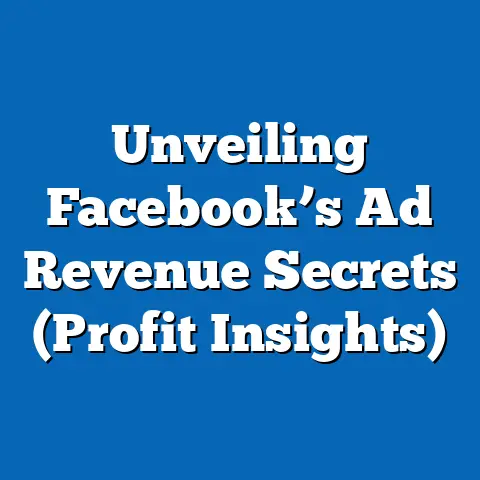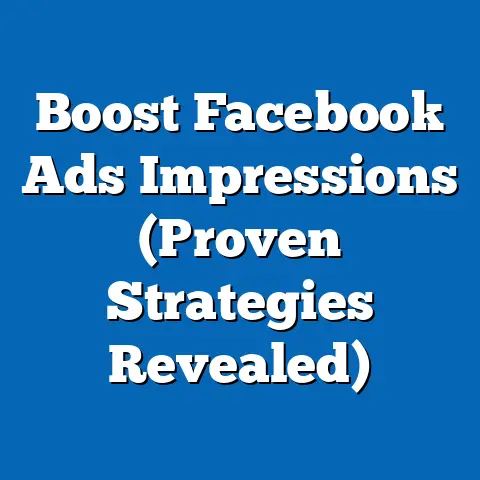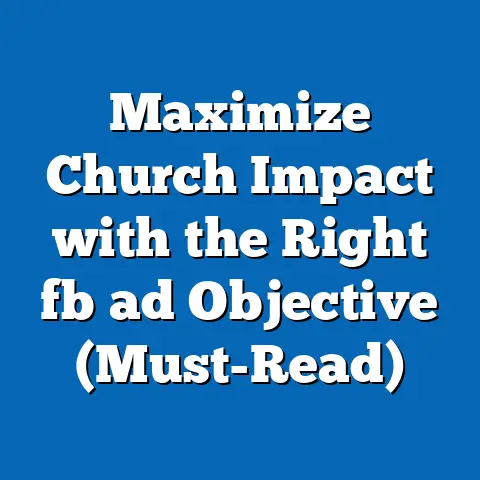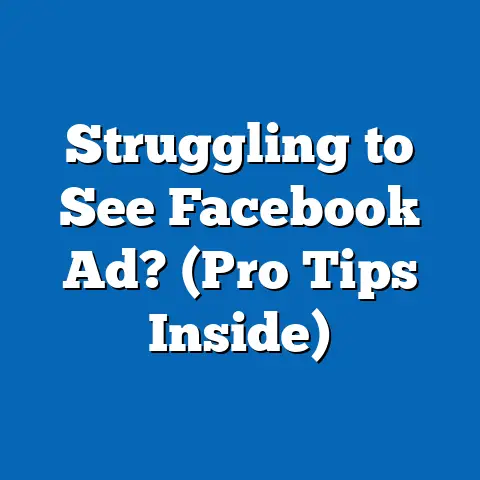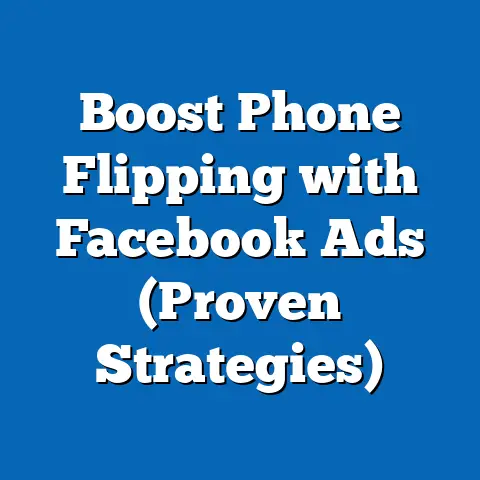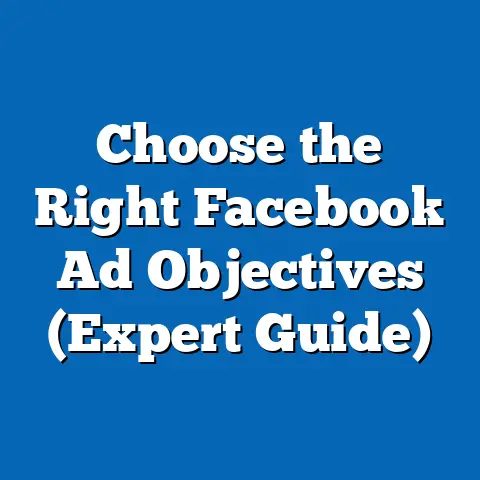Remove Facebook Pixel Effortlessly (Mastering Ads Manager)
Let’s be honest, navigating the world of digital marketing can feel like trying to assemble IKEA furniture with instructions written in ancient hieroglyphics. And when it comes to Facebook Ads Manager, well, it’s like that IKEA furniture was designed by a cat with a penchant for chaos. One of the most common frustrations I’ve heard from fellow marketers (and experienced myself!) is dealing with the Facebook Pixel. It’s a powerful tool, sure, but sometimes you just need to…remove it. Maybe you’re changing your marketing strategy, or perhaps your Pixel’s data is so bad, it’s leading to ads for dentures being shown to teenagers. Whatever the reason, removing a Facebook Pixel can feel like a Herculean task.
But fear not! I’m here to guide you through the process, armed with a healthy dose of humor and a step-by-step approach that even the most tech-averse marketer can follow. So, grab a strong cup of coffee (you’ll need it!), and let’s dive into the wonderful world of Facebook Ads Manager.
Understanding the Facebook Pixel
Okay, before we start wielding the digital scalpel, let’s quickly recap what the Facebook Pixel actually is. In its simplest form, the Facebook Pixel is a small snippet of code that you place on your website. Think of it as a tiny, digital detective that tracks user actions on your site. Did someone view a product page? Add an item to their cart? Make a purchase? The Pixel diligently records it all.
You might even think of it as a slightly less creepy version of that friend who always knows what you’re up to online. But instead of gossiping about your browsing history, the Pixel uses that information to help you optimize your Facebook ad campaigns, track conversions, and build targeted audiences. It’s incredibly useful, and that’s why so many marketers initially install it.
Why You Might Want to Remove the Facebook Pixel
So, if the Facebook Pixel is so amazing, why would anyone want to remove it? Well, there are several reasons why you might find yourself in this predicament. I’ve been there myself!
- Changing Marketing Strategies: Sometimes, your marketing goals evolve. Maybe you’re shifting your focus to a new product line, or you’re targeting a completely different audience. If your current Pixel isn’t aligned with your new strategy, it might be time to say goodbye.
- Poor Performance Metrics: Let’s face it, sometimes Pixels go rogue. Maybe they’re tracking the wrong events, or the data they’re collecting is just plain inaccurate. If your Pixel is leading to poor ad performance, it’s time for an intervention.
- Privacy Concerns: With increasing scrutiny around data privacy, you might decide to remove your Pixel to be more transparent with your users. This is especially important if you’re targeting audiences in regions with strict data privacy regulations.
- Testing New Pixels: Perhaps you want to test a new pixel to see if it performs better and the only way to do that is to remove the old one.
Let me share a quick story. I once worked on a campaign where the Pixel was misconfigured. Instead of tracking actual purchases, it was tracking page views on the checkout page. The result? We were retargeting everyone who even glanced at the checkout page with ads for the same product they didn’t buy. It was a retargeting nightmare, and I’m pretty sure we annoyed a lot of potential customers. So yes, sometimes, removing a Pixel is the best thing you can do for your sanity (and your ad budget).
I often joke that Ads Manager is like a choose-your-own-adventure book, except every choice leads to a dead end and a cryptic error message. But don’t worry, I’m here to be your guide!Think of Ads Manager as your central hub for all things Facebook advertising. It’s where you create campaigns, set budgets, target audiences, and, yes, manage your Pixels. The key areas you’ll need to navigate for Pixel removal are:
- The Main Menu: This is where you’ll find all the different tools and features within Ads Manager. It’s usually located in the top left corner of the screen.
- Events Manager: This is where all your Pixels live. Think of it as the Pixel retirement home.
- Settings: This section allows you to configure your pixels.
Don’t be intimidated by the sheer number of options and buttons. Just take a deep breath, and remember that I’m here to help you navigate the chaos. And who knows, maybe you’ll even discover a hidden treasure or two along the way!
Step-by-Step Guide to Removing the Facebook Pixel
Okay, let’s get down to business. Here’s a step-by-step guide on how to remove the Facebook Pixel from Ads Manager. I’ve tried to make it as clear and straightforward as possible, but remember, even the best instructions can sometimes be confusing. If you get stuck, don’t hesitate to reach out for help!
-
Log into Ads Manager (with a joke about needing a strong coffee first): Head over to Facebook Ads Manager and log in using your Facebook account. Yes, you might need that strong coffee I mentioned earlier. Ads Manager can be a bit of a brain workout.
-
Navigate to Events Manager and locate the Pixel: Once you’re in Ads Manager, click on the main menu icon (usually three horizontal lines) in the top left corner. From the dropdown menu, select “Events Manager.” This will take you to the Pixel retirement home, where all your Pixels are patiently waiting.
-
Select the Pixel: In the Events Manager, you should see a list of your Pixels. Click on the Pixel you want to remove. Make sure you’re selecting the correct Pixel – you don’t want to accidentally delete the wrong one!
-
Click the ‘Settings’ button: You should see a few different tabs along the top: Overview, Diagnostics, History, and Settings. Click the Settings tab.
-
Scroll down to the “Remove Pixel” section: In the Settings you should see the option to Remove your pixel.
-
Confirm the deletion (include a humorous take on the ‘Are you sure?’ prompt, likening it to a clingy ex asking if you really want to break up): Facebook will likely ask you to confirm your decision with a pop-up message that says, “Are you sure you want to delete this Pixel? This action cannot be undone.” This is where you need to be absolutely certain that you want to proceed. It’s like that clingy ex asking if you really want to break up. If you’re sure, click “Remove.”
Log into Ads Manager (with a joke about needing a strong coffee first): Head over to Facebook Ads Manager and log in using your Facebook account. Yes, you might need that strong coffee I mentioned earlier. Ads Manager can be a bit of a brain workout.
Navigate to Events Manager and locate the Pixel: Once you’re in Ads Manager, click on the main menu icon (usually three horizontal lines) in the top left corner. From the dropdown menu, select “Events Manager.” This will take you to the Pixel retirement home, where all your Pixels are patiently waiting.
Select the Pixel: In the Events Manager, you should see a list of your Pixels. Click on the Pixel you want to remove. Make sure you’re selecting the correct Pixel – you don’t want to accidentally delete the wrong one!
Click the ‘Settings’ button: You should see a few different tabs along the top: Overview, Diagnostics, History, and Settings. Click the Settings tab.
Scroll down to the “Remove Pixel” section: In the Settings you should see the option to Remove your pixel.
Confirm the deletion (include a humorous take on the ‘Are you sure?’ prompt, likening it to a clingy ex asking if you really want to break up): Facebook will likely ask you to confirm your decision with a pop-up message that says, “Are you sure you want to delete this Pixel? This action cannot be undone.” This is where you need to be absolutely certain that you want to proceed. It’s like that clingy ex asking if you really want to break up. If you’re sure, click “Remove.”
And that’s it! You’ve successfully removed the Facebook Pixel from Ads Manager. Take a moment to celebrate your accomplishment. You’ve conquered the Ads Manager labyrinth!
Important Notes:
- Removing the Pixel from Ads Manager doesn’t necessarily remove the Pixel code from your website. You’ll need to manually remove the code from your website’s source code or through your website platform’s settings.
- Once you remove a Pixel, you’ll lose all the data it has collected. This means you won’t be able to use that data for retargeting or custom audience creation.
What to Do After Removing the Pixel
So, you’ve removed the Pixel. Now what? Don’t just sit there and stare blankly at your screen! Here are a few things you should consider after removing the Pixel:
- Reassess Your Strategy: Why did you remove the Pixel in the first place? Was it part of a larger strategic shift? Take some time to reassess your marketing goals and develop a new strategy that aligns with your objectives.
- Re-evaluate Your Ad Targeting: If the Pixel was performing poorly, it might be time to rethink your ad targeting. Consider experimenting with different audiences, demographics, and interests.
- Consider Alternative Tracking Methods: Just because you removed the Facebook Pixel doesn’t mean you have to give up on tracking altogether. There are plenty of other tracking methods you can use, such as Google Analytics, UTM parameters, and third-party tracking tools.
- Evaluate Other Pixel Tools: There are other pixel tools out there that might fit your needs better.
Remember, removing a Pixel is not the end of the world; it’s just a part of the marketing journey. It’s an opportunity to reassess your strategy, experiment with new approaches, and ultimately become a better marketer.
Conclusion
Managing Facebook Pixels can feel like a rollercoaster ride. One minute you’re soaring high with accurate data and targeted ads, and the next you’re plummeting into the depths of misconfigured events and annoyed customers. But that’s the beauty (and the chaos) of digital marketing.
I hope this guide has helped you navigate the sometimes-confusing process of removing a Facebook Pixel from Ads Manager. Remember, it’s okay to feel overwhelmed or frustrated. Every marketer has been in the same boat, navigating the waters of Facebook advertising with a mix of confusion and humor.
So, embrace the chaos, laugh at the absurdity, and keep experimenting. And if all else fails, just remember that strong cup of coffee is always there to help you through. Now, go forth and conquer the digital world, one Pixel at a time!