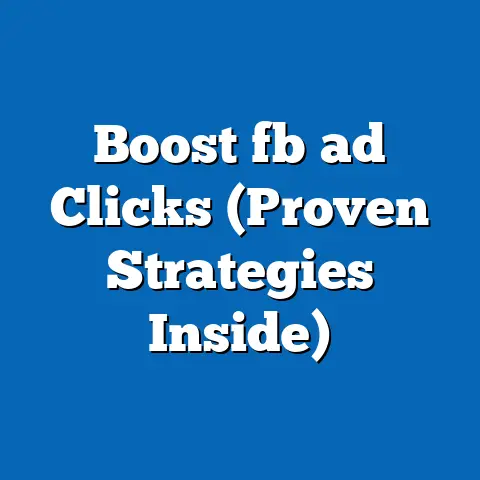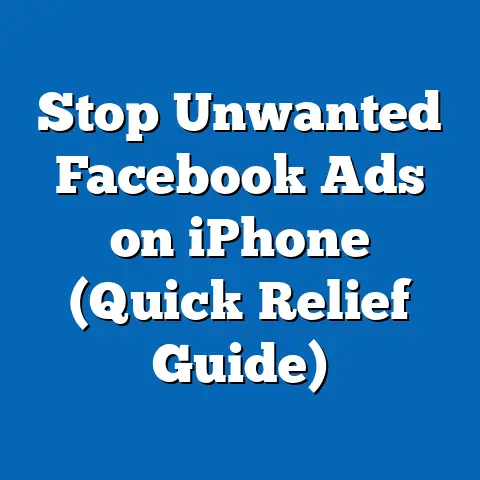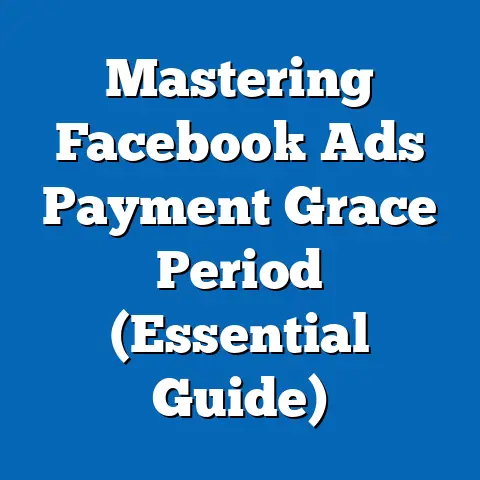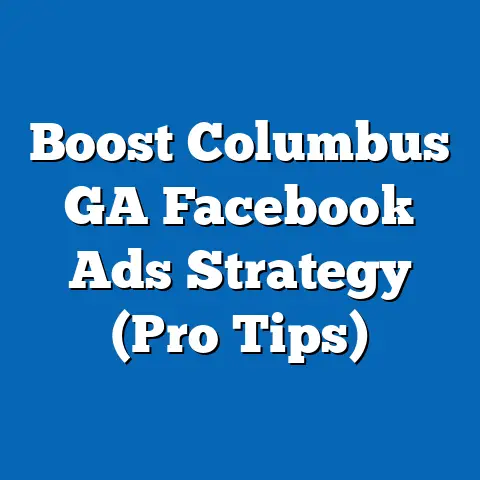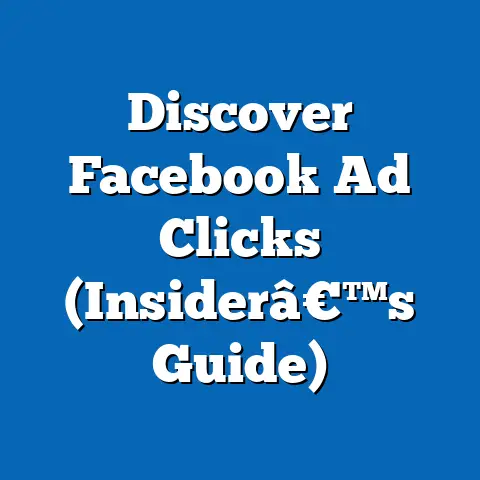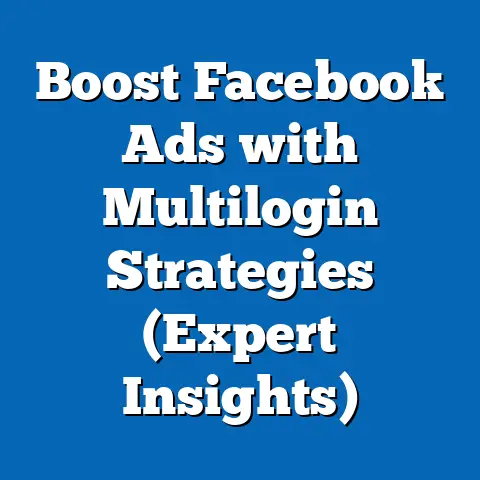Reset Facebook Ads Manager (Quick Success Guide)
I’ve been there, staring at the screen, feeling the frustration build. You pour your heart and soul (and budget!) into Facebook ads, only to see performance plummet. Clicks are down, costs are up, and your ROI looks like it took a wrong turn somewhere in the digital wilderness. It’s a feeling many business owners know all too well. You’ve tweaked your targeting, refreshed your creatives, and even tried sacrificing a digital offering to the algorithm gods, but nothing seems to work. You’re stuck in a rut, and your Facebook Ads Manager feels more like a tangled mess than a powerful marketing tool.
Maybe you’ve inherited an account with years of campaigns, ad sets, and audiences that are no longer relevant. Or perhaps you’ve simply been experimenting so much that your Ads Manager has become a labyrinth of data and settings. The sheer complexity can be paralyzing, making it difficult to see what’s working and what’s not.
But what if there was a simple, yet powerful solution? What if you could hit the “reset” button and start fresh, armed with new insights and a clear strategy? That’s where the concept of resetting your Facebook Ads Manager comes in. It’s not about deleting everything and starting from scratch blindly. It’s about strategically cleaning house, re-evaluating your approach, and building a new foundation for success.
So, what if a fresh start is all you need to unlock your ad potential? Let’s dive in and explore how to reset your Facebook Ads Manager and turn your advertising fortunes around.
Understanding Facebook Ads Manager
Facebook Ads Manager is the central hub for all your advertising activities on Facebook and Instagram. Think of it as your control panel, where you can create and manage campaigns, target specific audiences, set budgets, track performance, and analyze results. It’s a powerhouse of features, offering granular control over every aspect of your advertising.
Understanding its various features is crucial for effective advertising. You can craft compelling ads with eye-catching visuals and persuasive copy. You can pinpoint your ideal customer with laser-like precision, targeting them based on demographics, interests, behaviors, and even custom audiences built from your own data. You can monitor key metrics like impressions, clicks, conversions, and cost-per-acquisition to see how your campaigns are performing. And you can use these insights to optimize your ads and improve your ROI.
However, the very power and complexity of Facebook Ads Manager can also be its downfall. Over time, it can become cluttered and confusing, especially if you’ve been running numerous campaigns, testing different targeting options, and experimenting with various ad formats. This is where knowing when and how to reset your Ads Manager becomes essential. It’s about decluttering the noise, refocusing your efforts, and regaining control of your advertising strategy.
Signs You Need to Reset Your Facebook Ads Manager
How do you know when it’s time to hit the reset button? Here are some telltale signs that your Facebook Ads Manager might be due for a refresh:
-
Diminished Ad Performance Metrics (CTR, CPC, ROI): This is often the most obvious sign. If you’re seeing a consistent decline in your click-through rates (CTR), an increase in your cost-per-click (CPC), and a drop in your return on investment (ROI), it’s a clear indication that your ads are no longer resonating with your audience. They might be experiencing ad fatigue, or your targeting might be off.
-
Confusion Over Multiple Campaigns and Ad Sets: Have you lost track of what each campaign and ad set is supposed to be achieving? Do you struggle to remember which targeting options you used or which creatives you tested? If your Ads Manager feels like a tangled web, it’s time to simplify and streamline.
-
Difficulty in Interpreting Data and Making Informed Decisions: Are you spending hours poring over reports, only to feel more confused than ever? Are you struggling to identify the key trends and insights that can help you optimize your campaigns? If your data analysis is becoming a chore, a reset can help you start with a clean slate and a clearer perspective.
-
Experiencing High Ad Fatigue or Audience Burnout: Are your ads being shown to the same people over and over again? Are you noticing a decrease in engagement and an increase in negative feedback? If your audience is tired of seeing your ads, it’s time to refresh your creatives, refine your targeting, and give them something new to engage with.
Diminished Ad Performance Metrics (CTR, CPC, ROI): This is often the most obvious sign. If you’re seeing a consistent decline in your click-through rates (CTR), an increase in your cost-per-click (CPC), and a drop in your return on investment (ROI), it’s a clear indication that your ads are no longer resonating with your audience. They might be experiencing ad fatigue, or your targeting might be off.
Confusion Over Multiple Campaigns and Ad Sets: Have you lost track of what each campaign and ad set is supposed to be achieving? Do you struggle to remember which targeting options you used or which creatives you tested? If your Ads Manager feels like a tangled web, it’s time to simplify and streamline.
Difficulty in Interpreting Data and Making Informed Decisions: Are you spending hours poring over reports, only to feel more confused than ever? Are you struggling to identify the key trends and insights that can help you optimize your campaigns? If your data analysis is becoming a chore, a reset can help you start with a clean slate and a clearer perspective.
Experiencing High Ad Fatigue or Audience Burnout: Are your ads being shown to the same people over and over again? Are you noticing a decrease in engagement and an increase in negative feedback? If your audience is tired of seeing your ads, it’s time to refresh your creatives, refine your targeting, and give them something new to engage with.
Let me share a quick story. I once worked with a local bakery that was struggling to generate leads through Facebook ads. They had been running the same campaign for months, targeting a broad audience with generic messaging. Their CTR was abysmal, their CPC was sky-high, and their ROI was virtually non-existent. When I audited their Ads Manager, I found a chaotic mess of campaigns, ad sets, and audiences. They had tried so many different things that they had completely lost sight of their original goals.
We decided to reset their Ads Manager. We archived all their old campaigns, redefined their target audience based on customer data and market research, and created a new campaign structure with fresh creatives and compelling messaging. Within weeks, their CTR had doubled, their CPC had been cut in half, and their ROI had skyrocketed. The reset gave them a fresh start and a new perspective, allowing them to finally achieve their advertising goals.
Takeaway: Pay attention to the warning signs. If you’re experiencing any of these issues, don’t be afraid to hit the reset button. It could be the best thing you do for your Facebook advertising strategy.
Step-by-Step Guide to Resetting Your Facebook Ads Manager
Okay, so you’ve decided it’s time for a reset. Here’s a comprehensive, step-by-step guide to help you clean house, re-evaluate your approach, and build a new foundation for success:
-
Evaluate Current Campaigns and Performance:
Before you start deleting and archiving, take a deep breath and analyze your existing campaigns. Don’t just blindly wipe everything away. This is a crucial step to identify what’s been working (if anything) and what’s been a complete waste of money.
- Dive into the Data: Go into your Ads Manager and look at the performance of each campaign, ad set, and ad. Pay attention to key metrics like:
- Reach: How many people are seeing your ads?
- Impressions: How many times are your ads being shown?
- Click-Through Rate (CTR): What percentage of people who see your ad are clicking on it?
- Cost-Per-Click (CPC): How much are you paying for each click?
- Conversion Rate: What percentage of people who click on your ad are taking the desired action (e.g., making a purchase, filling out a form)?
- Cost-Per-Acquisition (CPA): How much are you paying to acquire a new customer?
- Return on Ad Spend (ROAS): How much revenue are you generating for every dollar you spend on ads?
- Identify Trends: Look for patterns in your data. Are certain campaigns consistently outperforming others? Are certain ad sets targeting specific demographics or interests generating better results? Are certain ad creatives resonating more with your audience?
- Document Your Findings: Create a spreadsheet or document to record your findings. This will help you make informed decisions about which campaigns to archive, which to keep (and potentially optimize), and which to use as inspiration for your new strategy.
- Dive into the Data: Go into your Ads Manager and look at the performance of each campaign, ad set, and ad. Pay attention to key metrics like:
-
Archiving or Deleting Underperforming Campaigns:
Once you’ve identified the campaigns that are dragging you down, it’s time to take action. You have two options: archiving or deleting.
- Archiving: This is the less drastic option. Archiving a campaign removes it from your active view, but it still exists in your Ads Manager. You can access it later if you need to review the data or reactivate it. I generally recommend archiving over deleting, especially if you’re unsure about the long-term value of a campaign.
- How to Archive: Select the campaign, ad set, or ad you want to archive, click the “Edit” button, and then change the status from “Active” to “Archived.”
- Deleting: This is the more permanent option. Deleting a campaign completely removes it from your Ads Manager. You won’t be able to access it again. I only recommend deleting campaigns if you’re absolutely certain that they’re worthless and you’ll never need to review the data.
- How to Delete: Select the campaign, ad set, or ad you want to delete, click the “Edit” button, and then click the “Delete” button. Be careful, because this action is irreversible!
- Archiving: This is the less drastic option. Archiving a campaign removes it from your active view, but it still exists in your Ads Manager. You can access it later if you need to review the data or reactivate it. I generally recommend archiving over deleting, especially if you’re unsure about the long-term value of a campaign.
-
Revisiting Audience Targeting:
Your audience targeting is the foundation of your Facebook advertising strategy. If you’re not targeting the right people, your ads will never perform well, no matter how compelling your creatives or messaging.
- Analyze Your Existing Audiences: Review the performance of your existing audiences. Which ones are generating the best results? Which ones are underperforming? Are there any demographics or interests that are consistently more responsive to your ads?
- Refine Your Targeting: Based on your analysis, refine your targeting options. Consider narrowing your audience based on demographics, interests, behaviors, or custom audiences.
- Explore New Audiences: Don’t be afraid to experiment with new audiences. Try targeting different demographics, interests, or behaviors. You can also create lookalike audiences based on your existing customers or website visitors.
- Leverage Facebook’s Audience Insights Tool: This tool can provide valuable insights into your audience, helping you identify their demographics, interests, behaviors, and even their purchasing habits.
-
Creating New Campaign Structures:
Now that you’ve cleaned house and refined your targeting, it’s time to build a new campaign structure. This is your opportunity to start fresh and create a strategy that’s aligned with your current goals and objectives.
- Define Your Objectives: What do you want to achieve with your Facebook ads? Do you want to generate leads, drive website traffic, increase sales, or build brand awareness? Your objectives will determine the type of campaigns you create and the metrics you track.
- Choose the Right Campaign Type: Facebook offers a variety of campaign types, each designed for a specific objective. Choose the campaign type that’s most aligned with your goals. For example, if you want to generate leads, you might choose a Lead Generation campaign. If you want to drive website traffic, you might choose a Traffic campaign.
- Develop a Clear Structure: Create a clear and logical campaign structure that’s easy to understand and manage. I recommend using a hierarchical structure, with campaigns at the top, ad sets in the middle, and ads at the bottom.
- Campaigns: Organize your campaigns based on your objectives.
- Ad Sets: Organize your ad sets based on your target audiences.
- Ads: Organize your ads based on your creatives and messaging.
-
Utilizing Facebook’s New Features:
Facebook is constantly updating its Ads Manager with new features and capabilities. Make sure you’re taking advantage of these updates to enhance your ad performance.
- Stay Up-to-Date: Follow Facebook’s official blog and news releases to stay informed about the latest updates.
- Experiment with New Features: Don’t be afraid to try out new features as they’re released. They might give you a competitive edge.
- Read Case Studies: Look for case studies and success stories that showcase how other advertisers are using new features to achieve their goals.
-
Setting Up a Clean Slate:
Finally, it’s time to set up a clean slate for your Ads Manager. This involves resetting your account settings, payment options, and notification preferences.
- Review Your Account Settings: Make sure your account settings are up-to-date and accurate. This includes your business information, time zone, and currency.
- Update Your Payment Options: Ensure your payment options are valid and that you have sufficient funds to cover your ad spend.
- Customize Your Notifications: Customize your notification preferences to receive alerts about important events, such as ad disapprovals, budget limits, and performance changes.
Evaluate Current Campaigns and Performance:
Before you start deleting and archiving, take a deep breath and analyze your existing campaigns. Don’t just blindly wipe everything away. This is a crucial step to identify what’s been working (if anything) and what’s been a complete waste of money.
- Dive into the Data: Go into your Ads Manager and look at the performance of each campaign, ad set, and ad. Pay attention to key metrics like:
- Reach: How many people are seeing your ads?
- Impressions: How many times are your ads being shown?
- Click-Through Rate (CTR): What percentage of people who see your ad are clicking on it?
- Cost-Per-Click (CPC): How much are you paying for each click?
- Conversion Rate: What percentage of people who click on your ad are taking the desired action (e.g., making a purchase, filling out a form)?
- Cost-Per-Acquisition (CPA): How much are you paying to acquire a new customer?
- Return on Ad Spend (ROAS): How much revenue are you generating for every dollar you spend on ads?
- Identify Trends: Look for patterns in your data. Are certain campaigns consistently outperforming others? Are certain ad sets targeting specific demographics or interests generating better results? Are certain ad creatives resonating more with your audience?
- Document Your Findings: Create a spreadsheet or document to record your findings. This will help you make informed decisions about which campaigns to archive, which to keep (and potentially optimize), and which to use as inspiration for your new strategy.
- Reach: How many people are seeing your ads?
- Impressions: How many times are your ads being shown?
- Click-Through Rate (CTR): What percentage of people who see your ad are clicking on it?
- Cost-Per-Click (CPC): How much are you paying for each click?
- Conversion Rate: What percentage of people who click on your ad are taking the desired action (e.g., making a purchase, filling out a form)?
- Cost-Per-Acquisition (CPA): How much are you paying to acquire a new customer?
- Return on Ad Spend (ROAS): How much revenue are you generating for every dollar you spend on ads?
Archiving or Deleting Underperforming Campaigns:
Once you’ve identified the campaigns that are dragging you down, it’s time to take action. You have two options: archiving or deleting.
- Archiving: This is the less drastic option. Archiving a campaign removes it from your active view, but it still exists in your Ads Manager. You can access it later if you need to review the data or reactivate it. I generally recommend archiving over deleting, especially if you’re unsure about the long-term value of a campaign.
- How to Archive: Select the campaign, ad set, or ad you want to archive, click the “Edit” button, and then change the status from “Active” to “Archived.”
- Deleting: This is the more permanent option. Deleting a campaign completely removes it from your Ads Manager. You won’t be able to access it again. I only recommend deleting campaigns if you’re absolutely certain that they’re worthless and you’ll never need to review the data.
- How to Delete: Select the campaign, ad set, or ad you want to delete, click the “Edit” button, and then click the “Delete” button. Be careful, because this action is irreversible!
- How to Archive: Select the campaign, ad set, or ad you want to archive, click the “Edit” button, and then change the status from “Active” to “Archived.”
- How to Delete: Select the campaign, ad set, or ad you want to delete, click the “Edit” button, and then click the “Delete” button. Be careful, because this action is irreversible!
Revisiting Audience Targeting:
Your audience targeting is the foundation of your Facebook advertising strategy. If you’re not targeting the right people, your ads will never perform well, no matter how compelling your creatives or messaging.
- Analyze Your Existing Audiences: Review the performance of your existing audiences. Which ones are generating the best results? Which ones are underperforming? Are there any demographics or interests that are consistently more responsive to your ads?
- Refine Your Targeting: Based on your analysis, refine your targeting options. Consider narrowing your audience based on demographics, interests, behaviors, or custom audiences.
- Explore New Audiences: Don’t be afraid to experiment with new audiences. Try targeting different demographics, interests, or behaviors. You can also create lookalike audiences based on your existing customers or website visitors.
- Leverage Facebook’s Audience Insights Tool: This tool can provide valuable insights into your audience, helping you identify their demographics, interests, behaviors, and even their purchasing habits.
Creating New Campaign Structures:
Now that you’ve cleaned house and refined your targeting, it’s time to build a new campaign structure. This is your opportunity to start fresh and create a strategy that’s aligned with your current goals and objectives.
- Define Your Objectives: What do you want to achieve with your Facebook ads? Do you want to generate leads, drive website traffic, increase sales, or build brand awareness? Your objectives will determine the type of campaigns you create and the metrics you track.
- Choose the Right Campaign Type: Facebook offers a variety of campaign types, each designed for a specific objective. Choose the campaign type that’s most aligned with your goals. For example, if you want to generate leads, you might choose a Lead Generation campaign. If you want to drive website traffic, you might choose a Traffic campaign.
- Develop a Clear Structure: Create a clear and logical campaign structure that’s easy to understand and manage. I recommend using a hierarchical structure, with campaigns at the top, ad sets in the middle, and ads at the bottom.
- Campaigns: Organize your campaigns based on your objectives.
- Ad Sets: Organize your ad sets based on your target audiences.
- Ads: Organize your ads based on your creatives and messaging.
- Campaigns: Organize your campaigns based on your objectives.
- Ad Sets: Organize your ad sets based on your target audiences.
- Ads: Organize your ads based on your creatives and messaging.
Utilizing Facebook’s New Features:
Facebook is constantly updating its Ads Manager with new features and capabilities. Make sure you’re taking advantage of these updates to enhance your ad performance.
- Stay Up-to-Date: Follow Facebook’s official blog and news releases to stay informed about the latest updates.
- Experiment with New Features: Don’t be afraid to try out new features as they’re released. They might give you a competitive edge.
- Read Case Studies: Look for case studies and success stories that showcase how other advertisers are using new features to achieve their goals.
Setting Up a Clean Slate:
Finally, it’s time to set up a clean slate for your Ads Manager. This involves resetting your account settings, payment options, and notification preferences.
- Review Your Account Settings: Make sure your account settings are up-to-date and accurate. This includes your business information, time zone, and currency.
- Update Your Payment Options: Ensure your payment options are valid and that you have sufficient funds to cover your ad spend.
- Customize Your Notifications: Customize your notification preferences to receive alerts about important events, such as ad disapprovals, budget limits, and performance changes.
Takeaway: Resetting your Facebook Ads Manager is a strategic process that requires careful planning and execution. By following these steps, you can clean house, re-evaluate your approach, and build a new foundation for success.
Testing and Analyzing Post-Reset Performance
The reset is complete! But the work doesn’t stop there. In fact, it’s just beginning. Now, it’s time to test your new campaigns, analyze the results, and make ongoing optimizations.
- A/B Testing is Your Friend: Don’t launch your new campaigns and hope for the best. Use A/B testing to compare different ad creatives, targeting options, and bidding strategies. This will help you identify what’s working and what’s not.
- Test One Variable at a Time: When A/B testing, make sure you only change one variable at a time. This will allow you to isolate the impact of that variable on your ad performance. For example, you might test two different ad creatives with the same targeting options.
- Use Facebook’s Built-In A/B Testing Tool: Facebook offers a built-in A/B testing tool that makes it easy to create and manage your tests.
- Set Up Tracking and Analytics: Tracking and analytics are essential for monitoring the effectiveness of your new campaigns. Make sure you’re tracking key metrics like impressions, clicks, conversions, and cost-per-acquisition.
- Use Facebook Pixel: Install the Facebook Pixel on your website to track conversions and build custom audiences.
- Use Google Analytics: Integrate your Facebook Ads Manager with Google Analytics to get a more comprehensive view of your website traffic and conversions.
- Be Patient and Vigilant: It may take time to see the results of your reset efforts. Don’t get discouraged if you don’t see immediate improvements. Be patient, vigilant, and continue to test and optimize your campaigns.
- Monitor Your Campaigns Daily: Check your campaigns daily to monitor their performance and make any necessary adjustments.
- Don’t Be Afraid to Make Changes: If you’re not seeing the results you want, don’t be afraid to make changes to your campaigns. Experiment with different creatives, targeting options, and bidding strategies.
- Test One Variable at a Time: When A/B testing, make sure you only change one variable at a time. This will allow you to isolate the impact of that variable on your ad performance. For example, you might test two different ad creatives with the same targeting options.
- Use Facebook’s Built-In A/B Testing Tool: Facebook offers a built-in A/B testing tool that makes it easy to create and manage your tests.
- Use Facebook Pixel: Install the Facebook Pixel on your website to track conversions and build custom audiences.
- Use Google Analytics: Integrate your Facebook Ads Manager with Google Analytics to get a more comprehensive view of your website traffic and conversions.
- Monitor Your Campaigns Daily: Check your campaigns daily to monitor their performance and make any necessary adjustments.
- Don’t Be Afraid to Make Changes: If you’re not seeing the results you want, don’t be afraid to make changes to your campaigns. Experiment with different creatives, targeting options, and bidding strategies.
Takeaway: The success of your reset depends on your ability to test, analyze, and optimize your campaigns. Be patient, vigilant, and persistent, and you’ll eventually see the results you want.
Conclusion
We’ve covered a lot of ground in this guide. We’ve explored the importance of understanding Facebook Ads Manager, the signs that you need to reset it, the step-by-step process for resetting it, and the importance of testing and analyzing your post-reset performance.
Resetting your Facebook Ads Manager is a powerful tool that can help you overcome challenges, improve your ad performance, and achieve your advertising goals. It’s not a magic bullet, but it can give you a fresh start, a new perspective, and a renewed sense of control over your advertising strategy.
I’ve seen firsthand the transformative power of resetting the Facebook Ads Manager. It can help you declutter the noise, refocus your efforts, and regain control of your advertising strategy. It can help you identify what’s working and what’s not, refine your targeting, and create compelling ads that resonate with your audience.
So, don’t be afraid to take action. Dive into your Ads Manager, start the reset process, and embrace this new beginning in your advertising journey. You have the power to turn your advertising fortunes around.
Ready to unlock your ad potential? Dive into your Ads Manager and start the reset process today! Your future success awaits.