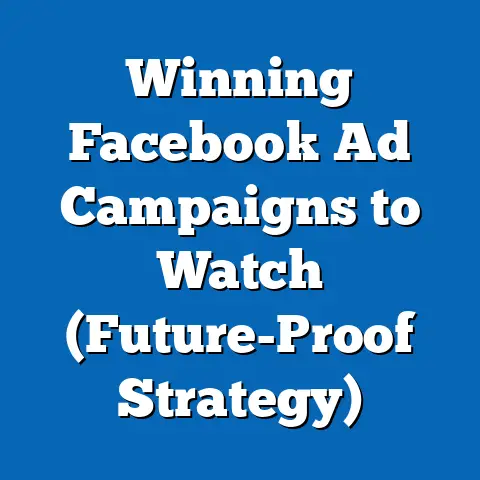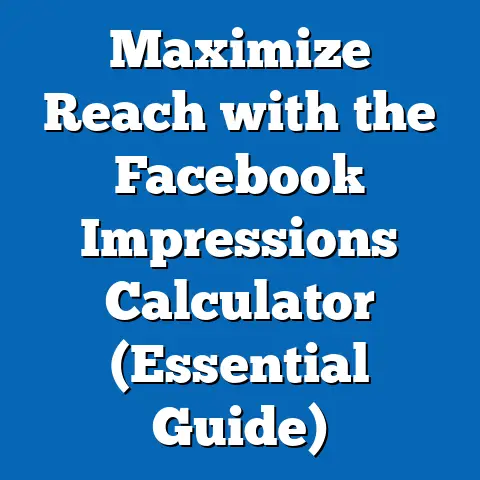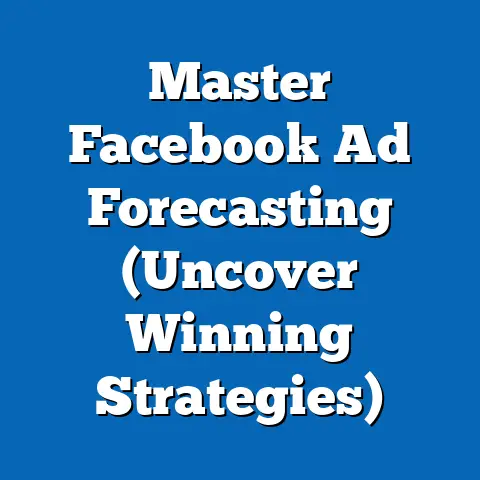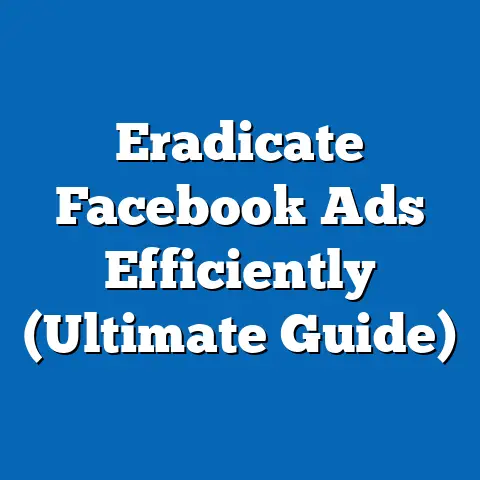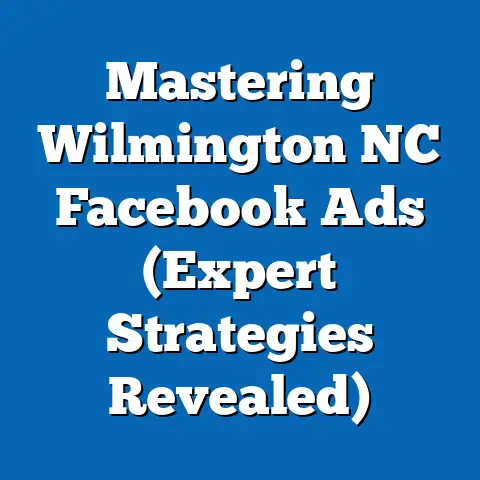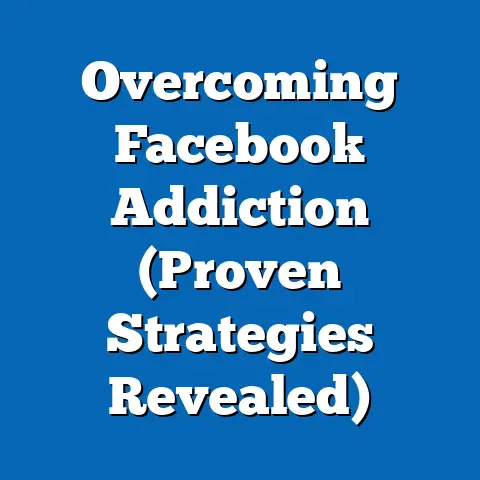Resolving Facebook Ads Billing Issues (Expert Troubleshooting)
Have you ever found your Facebook ad campaigns abruptly halted due to unexpected billing issues, leaving you puzzled and frustrated? I know I have! It’s a feeling that mixes panic with a healthy dose of “Seriously, Facebook?!” As a digital marketer, I’ve seen firsthand how crucial Facebook ads are for businesses of all sizes. They’re a powerful tool for reaching a targeted audience, driving traffic, and ultimately, boosting sales. But what happens when that carefully planned campaign comes to a screeching halt because of a billing hiccup? It can be a real nightmare.
Facebook Ads is a cornerstone of modern digital marketing, offering unparalleled reach and targeting capabilities. But like any complex system, it has its quirks, and billing issues are a common pain point for many advertisers. From declined payments to unrecognized charges, these problems can disrupt campaigns, impact ROI, and cause significant headaches.
My goal is to provide expert troubleshooting insights into common billing issues on Facebook Ads and how to resolve them effectively. I’ll walk you through everything from understanding the basics of Facebook Ads billing to tackling specific issues like payment declines and account suspensions. I’ll also share best practices for preventing these problems in the first place, so you can focus on what matters most: creating effective ad campaigns and achieving your business goals.
Understanding billing issues is paramount for maintaining a seamless advertising experience and ensuring the success of your campaigns. After all, what good is a brilliant ad if it can’t be shown because of a billing error? So, let’s dive in and equip you with the knowledge and tools you need to conquer those Facebook Ads billing challenges.
Section 1: Understanding Facebook Ads Billing
Before we can tackle billing issues, it’s essential to understand how Facebook Ads billing actually works. I remember when I first started with Facebook Ads, the billing system felt like a black box. It took some digging and a few minor heart attacks to truly grasp the fundamentals. So, let’s break it down.
Key Terms and Concepts
- Billing Threshold: This is the amount of money you can spend on ads before Facebook charges you. Facebook sets an initial billing threshold, and as you consistently pay your bills on time, this threshold gradually increases. Think of it like a credit limit – as you prove you’re a reliable payer, Facebook trusts you with more ad spend before requiring payment.
- Payment Method: This is how you pay for your Facebook ads. Common options include credit cards, debit cards, and PayPal. It’s crucial to keep this information up to date, as expired cards or incorrect details are a primary cause of billing issues.
- Invoicing: For larger advertisers, Facebook may offer invoicing as a payment option. This involves receiving a bill at the end of a specified period (e.g., monthly) and paying it within a set timeframe.
- Ad Account Spending Limit: This is a feature that allows you to set a maximum amount you’re willing to spend on your ad account. It’s a great way to prevent runaway ad spend, especially if you’re experimenting with new campaigns or targeting options.
- Cost Per Result Goal: A target cost you set for each result, such as a lead or purchase. Facebook will try to get you results within this goal.
Pre-Approved vs. Post-Paid Billing
Facebook Ads primarily operates on a post-paid billing system. This means you run your ads first, and then Facebook charges you later. However, there are two main ways this post-paid system can work:
- Threshold Billing: As mentioned earlier, Facebook charges you when you reach your billing threshold. For example, if your threshold is $25, Facebook will charge your payment method as soon as you spend $25 on ads.
- Monthly Billing: Even if you don’t reach your billing threshold, Facebook will charge you at the end of each month for all the ad spend incurred during that period.
The other type of billing, which is less common for smaller businesses, is pre-approved billing. This involves adding funds to your ad account upfront, and Facebook deducts ad spend from that balance.
Keeping Payment Information Up to Date
This might seem obvious, but I can’t stress enough how important it is to keep your payment information current. Expired credit cards are a surprisingly common cause of billing issues. I once had a client whose campaigns were consistently being paused because their credit card had expired, and they hadn’t realized it. A simple update would have saved them a lot of lost revenue.
To ensure your payment information is up to date:
- Go to your Facebook Ads Manager.
- Click on “Billing” in the left-hand menu.
- Review your payment methods and expiration dates.
- Update any outdated information immediately.
Impact of Billing Issues on Ad Performance
Billing issues can have a significant impact on your ad performance. When your ads are paused due to billing problems, you lose valuable exposure and potential conversions. This can lead to:
- Decreased Reach: Your ads aren’t being shown to your target audience.
- Lost Sales: Potential customers aren’t seeing your offers.
- Damaged Brand Reputation: If your ads are frequently paused, it can create a negative impression on potential customers.
- Missed Opportunities: You’re missing out on valuable opportunities to engage with your audience and drive results.
According to a recent study, businesses lose an average of 15% of their potential revenue due to avoidable billing errors. That’s a significant chunk of change that could be going towards growing your business.
Key Takeaway: Understanding how Facebook Ads billing works is crucial for preventing disruptions to your campaigns. Keep your payment information up to date, monitor your spending, and familiarize yourself with the different billing options available.
Next Steps: Review your Facebook Ads billing settings and ensure your payment information is accurate and current. Set up reminders to check your billing threshold and spending regularly.
Section 2: Common Facebook Ads Billing Issues
Now that we’ve covered the basics of Facebook Ads billing, let’s dive into the most common issues that advertisers encounter. I’ve personally dealt with almost all of these at some point, and believe me, they can be incredibly frustrating. But knowing what to look for is half the battle.
Payment Method Declined
This is arguably the most common billing issue on Facebook Ads. It happens when Facebook attempts to charge your payment method, but the transaction is declined. There are several reasons why this might occur:
- Insufficient Funds: The most obvious reason is that you don’t have enough funds available in your account to cover the ad spend.
- Expired Card: As mentioned earlier, an expired credit or debit card is a frequent culprit.
- Incorrect Card Details: Even a small typo in your card number, expiration date, or CVV code can cause the transaction to be declined.
- Bank Restrictions: Your bank may have restrictions on online transactions or international payments, which can prevent Facebook from charging your card.
- Fraud Alerts: Sometimes, banks flag Facebook transactions as potentially fraudulent, especially if you’re running a large number of ads or spending a significant amount of money.
Billing Threshold Exceeded
As we discussed earlier, Facebook charges you when you reach your billing threshold. If you exceed this threshold before Facebook has a chance to charge you, your ads may be paused. This is usually a temporary issue, but it can still disrupt your campaigns.
Unrecognized Charges
Have you ever looked at your credit card statement and seen a charge from Facebook that you didn’t recognize? This can be alarming, but it’s often a simple misunderstanding. Common causes of unrecognized charges include:
- Multiple Ad Accounts: If you have multiple ad accounts, you might not realize which account the charge is associated with.
- Recurring Charges: Facebook charges you automatically when you reach your billing threshold or at the end of the month, so you might not remember authorizing the specific charge.
- Currency Conversion: If you’re advertising in a different currency than your bank account, the conversion rate can sometimes make the charge appear higher than expected.
Account Suspended Due to Billing Problems
In more severe cases, persistent billing issues can lead to your ad account being suspended. This means you won’t be able to run any ads until the problem is resolved. Common reasons for account suspension include:
- Repeated Payment Declines: If Facebook repeatedly fails to charge your payment method, they may suspend your account to prevent further losses.
- Outstanding Balance: If you have a significant outstanding balance on your ad account, Facebook may suspend it until you pay the debt.
- Suspicious Activity: If Facebook detects suspicious activity on your account, such as unusual spending patterns or unauthorized access, they may suspend it as a security measure.
I remember one time when a client’s ad account was suspended because they had accidentally entered the wrong CVV code multiple times. It took a few days to get the account reinstated, and during that time, they missed out on a major promotional opportunity.
Key Takeaway: Understanding the common billing issues on Facebook Ads is the first step towards resolving them. Be aware of the potential causes of payment declines, unrecognized charges, and account suspensions.
Next Steps: Review your recent Facebook Ads billing history and identify any recurring issues. Make a list of the potential causes of these issues and start troubleshooting them one by one.
This section is your comprehensive, step-by-step guide to resolving those pesky Facebook Ads billing issues. I’ve broken it down into clear, actionable steps to help you diagnose and fix the problem as quickly as possible.Step 1: Identify the Issue
The first step is to pinpoint exactly what the billing issue is. Don’t just assume you know the problem – take the time to investigate and gather the necessary information.
- Check the Billing Section in Facebook Ads Manager: This is your first port of call. Go to your Facebook Ads Manager and click on “Billing” in the left-hand menu.
- Look for Alerts and Notifications: Facebook will usually display prominent alerts or notifications if there’s a billing issue. These alerts will often provide specific details about the problem, such as “Payment declined” or “Billing threshold exceeded.”
- Review Your Billing History: Examine your recent billing history to see if you can identify any patterns or anomalies. Look for declined transactions, unrecognized charges, or unusual spending patterns.
- Check Your Email: Facebook often sends email notifications about billing issues, so be sure to check your inbox (and spam folder) for any relevant messages.
Step 2: Review Payment Methods
Once you’ve identified the issue, the next step is to review your payment methods.
- Verify Your Payment Information: Double-check that your card number, expiration date, and CVV code are all correct. Even a small typo can cause the transaction to be declined.
- Update Expired Cards: If your credit or debit card has expired, update it with your new card details immediately.
- Add a Backup Payment Method: It’s always a good idea to have a backup payment method in place, in case your primary card is declined. This could be another credit card, a debit card, or a PayPal account.
- Confirm Your Billing Address: Make sure your billing address matches the address associated with your payment method. Discrepancies in the billing address can sometimes trigger fraud alerts.
Here’s how to update your payment methods in Facebook Ads Manager:
- Go to your Facebook Ads Manager.
- Click on “Billing” in the left-hand menu.
- Click on “Payment Settings.”
- You’ll see a list of your current payment methods. To update a payment method, click on the “Edit” button next to it. To add a new payment method, click on the “Add Payment Method” button.
- Follow the instructions to enter your payment information.
Step 3: Address Payment Declines
If your payment method has been declined, you’ll need to take steps to resolve the issue.
- Contact Your Bank: The first thing you should do is contact your bank or credit card company to inquire about the declined transaction. They may be able to provide more information about why the transaction was declined and what you can do to resolve it.
- Check for Bank Restrictions: As mentioned earlier, your bank may have restrictions on online transactions or international payments. Ask your bank if there are any restrictions that might be preventing Facebook from charging your card.
- Increase Your Credit Limit: If you’re consistently exceeding your credit limit, consider requesting an increase from your bank.
- Use a Different Payment Method: If you’re still having trouble with your primary payment method, try using a different card or a PayPal account.
Step 4: Contacting Facebook Support
If you’ve tried all of the above steps and you’re still unable to resolve the billing issue, it’s time to contact Facebook Support.
- Gather Your Information: Before contacting Facebook Support, gather all the relevant information about your billing issue, including:
- Your ad account ID
- The date and amount of the declined transaction
- The steps you’ve already taken to troubleshoot the issue
- Visit the Facebook Help Center: Go to the Facebook Help Center and search for “billing issues.”
- Find the “Contact Support” Option: Look for the option to contact Facebook Support directly. This option may not be available to all advertisers, depending on their ad spend and account status.
- Submit a Support Ticket: Fill out the support ticket form with as much detail as possible. Be sure to clearly explain the issue you’re experiencing and the steps you’ve already taken to resolve it.
- Be Patient: Facebook Support can sometimes take a few days to respond to support tickets, so be patient. In the meantime, you can continue to monitor your ad account and check for any updates.
- Your ad account ID
- The date and amount of the declined transaction
- The steps you’ve already taken to troubleshoot the issue
Step 5: Understanding Reimbursement Policies
In some cases, you may be entitled to a reimbursement from Facebook for billing errors.
- Review Facebook’s Advertising Policies: Familiarize yourself with Facebook’s advertising policies to understand your rights as an advertiser.
- Document the Issue: Keep detailed records of any billing errors you encounter, including screenshots, transaction details, and communication with Facebook Support.
- Submit a Reimbursement Request: If you believe you’re entitled to a reimbursement, submit a request to Facebook Support. Be sure to provide all the necessary documentation to support your claim.
- Follow Up: If you don’t receive a response from Facebook Support within a reasonable timeframe, follow up on your request.
Key Takeaway: This step-by-step troubleshooting guide provides a clear roadmap for resolving Facebook Ads billing issues. Follow these steps carefully and don’t hesitate to contact Facebook Support if you need additional assistance.
Next Steps: If you’re currently experiencing a billing issue, start by following the steps in this guide. If you’re not currently experiencing a billing issue, bookmark this page for future reference.
Section 4: Preventative Measures and Best Practices
Prevention is always better than cure, right? I’ve learned over the years that taking proactive steps to prevent billing issues can save you a lot of time, money, and frustration in the long run. Here are some best practices to keep in mind:
Regularly Updating Payment Methods and Account Information
This is the most basic, yet most important, preventative measure. Make it a habit to review your payment methods and account information regularly.
- Set Reminders: Set reminders in your calendar to check your payment information every few months.
- Update Expired Cards Immediately: As soon as you receive a new credit or debit card, update your payment information on Facebook Ads.
- Verify Your Billing Address: Double-check that your billing address is accurate and up to date.
- Keep Your Contact Information Current: Make sure your email address and phone number are correct, so Facebook can contact you if there are any billing issues.
Setting Reminders for Billing Thresholds and Monitoring Spending
Keeping track of your billing thresholds and ad spend is crucial for preventing unexpected charges and account suspensions.
- Set Billing Threshold Reminders: Set reminders in your calendar to check your billing threshold regularly.
- Monitor Your Ad Spend: Use the Facebook Ads Manager to monitor your ad spend on a daily or weekly basis.
- Set Ad Account Spending Limits: As mentioned earlier, setting an ad account spending limit can help you prevent runaway ad spend.
- Use Budget Rules: Facebook allows you to set up automated rules to control your ad spend. For example, you can set a rule to automatically pause your ads if your daily spend exceeds a certain amount.
Keeping Track of Ad Performance Metrics to Identify Unusual Spending Patterns
Monitoring your ad performance metrics can help you identify unusual spending patterns that might indicate a billing issue.
- Track Your Cost Per Result: Monitor your cost per result (e.g., cost per click, cost per conversion) to see if it’s trending upwards. A sudden increase in your cost per result could indicate a billing problem.
- Monitor Your Ad Delivery: Check your ad delivery metrics to see if your ads are being shown to your target audience. A sudden drop in ad delivery could indicate a billing issue.
- Set Up Performance Alerts: Facebook allows you to set up performance alerts that will notify you if your ad performance drops below a certain threshold.
Tips on Budgeting for Facebook Ads and Setting Realistic Expectations for Ad Spend
Budgeting for Facebook ads is essential for managing your ad spend effectively.
- Start Small: If you’re new to Facebook Ads, start with a small budget and gradually increase it as you gain experience.
- Set a Realistic Budget: Don’t overspend on Facebook Ads. Set a budget that you can afford and stick to it.
- Track Your ROI: Monitor your return on investment (ROI) to see if your Facebook Ads campaigns are generating a profit.
- Adjust Your Budget as Needed: Be prepared to adjust your budget based on your ad performance. If your campaigns are performing well, you may want to increase your budget. If they’re not performing well, you may want to decrease your budget or pause your ads.
Key Takeaway: By implementing these preventative measures and best practices, you can significantly reduce your risk of encountering Facebook Ads billing issues.
Next Steps: Review your current Facebook Ads billing practices and identify any areas where you can improve. Implement the preventative measures and best practices outlined in this section.
Section 5: Real-World Case Studies
To illustrate the importance of understanding and resolving Facebook Ads billing issues, let’s take a look at a few real-world case studies. These examples demonstrate the potential impact of billing problems and the steps businesses can take to overcome them.
Case Study 1: The E-Commerce Startup with Declining Sales
- The Problem: An e-commerce startup was experiencing a sudden decline in sales. After investigating, they discovered that their Facebook Ads campaigns had been paused due to a payment decline. The startup had failed to update their credit card information after receiving a new card.
- The Solution: The startup immediately updated their credit card information and contacted Facebook Support to reinstate their ad account. They also implemented a system for tracking credit card expiration dates to prevent similar issues in the future.
- The Outcome: The startup’s ad campaigns were quickly reinstated, and their sales rebounded within a few days. They learned the importance of keeping their payment information up to date and monitoring their ad performance metrics.
Case Study 2: The Local Restaurant with Unrecognized Charges
- The Problem: A local restaurant noticed several unrecognized charges from Facebook on their credit card statement. After investigating, they discovered that they had accidentally created multiple ad accounts and were being charged for ads running on all of them.
- The Solution: The restaurant contacted Facebook Support to consolidate their ad accounts and request a refund for the unrecognized charges. They also implemented a system for tracking their ad accounts and monitoring their ad spend.
- The Outcome: The restaurant was able to consolidate their ad accounts and receive a refund for the unrecognized charges. They learned the importance of tracking their ad accounts and monitoring their ad spend.
Case Study 3: The Marketing Agency with an Account Suspension
- The Problem: A marketing agency had their Facebook Ads account suspended due to repeated payment declines. The agency had been using a virtual credit card to pay for their ads, and the card had been declined due to insufficient funds.
- The Solution: The agency contacted their bank to increase the credit limit on their virtual credit card. They also added a backup payment method to their Facebook Ads account.
- The Outcome: The agency’s ad account was quickly reinstated, and they were able to resume running ads for their clients. They learned the importance of having a reliable payment method and a backup plan in case of payment declines.
Key Takeaway: These case studies highlight the real-world impact of Facebook Ads billing issues. By understanding the potential problems and taking proactive steps to prevent them, businesses can avoid costly disruptions to their ad campaigns.
Next Steps: Reflect on these case studies and consider how they might apply to your own business. Identify any potential billing risks and implement preventative measures to mitigate them.
Conclusion
Navigating the world of Facebook Ads can be complex, and billing issues are an unfortunately common hurdle. But as I’ve shown you, understanding the system, identifying potential problems, and implementing preventative measures can significantly reduce your risk of encountering these issues.
We’ve covered a lot of ground in this article, from understanding the basics of Facebook Ads billing to tackling specific problems like payment declines and account suspensions. We’ve also explored best practices for preventing these issues in the first place and examined real-world case studies to illustrate the potential impact of billing problems.
Remember, the key takeaways are:
- Understand how Facebook Ads billing works: Familiarize yourself with the key terms and concepts, such as billing thresholds, payment methods, and invoicing.
- Identify potential problems: Be aware of the common billing issues on Facebook Ads, such as payment declines, unrecognized charges, and account suspensions.
- Implement preventative measures: Regularly update your payment methods, monitor your ad spend, and set realistic budgets.
- Don’t be afraid to contact Facebook Support: If you’re unable to resolve a billing issue on your own, don’t hesitate to reach out to Facebook Support for assistance.
The world of digital advertising is constantly evolving, and platforms like Facebook are continuously updating their features and policies. Staying informed about these changes is essential for maintaining a smooth and successful advertising experience. As you continue to grow your business and refine your Facebook Ads strategies, remember that proactive billing management is just as important as creating compelling ad copy and targeting the right audience.
So, the next time you encounter a Facebook Ads billing issue, don’t panic! Take a deep breath, consult this guide, and remember that you have the knowledge and tools you need to conquer those challenges. And who knows, maybe one day Facebook will make the billing process a little less… interesting. Until then, happy advertising!