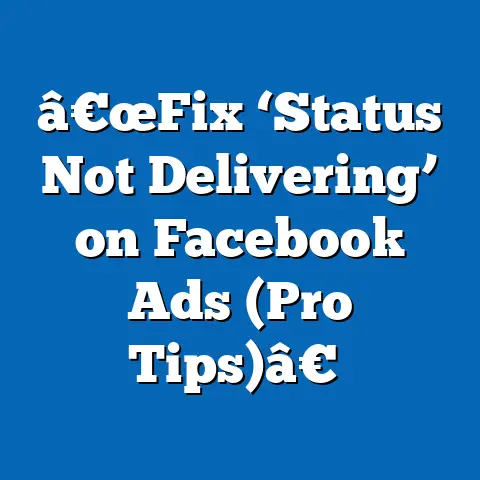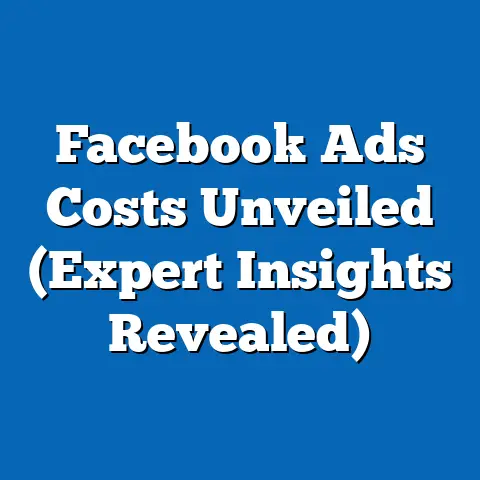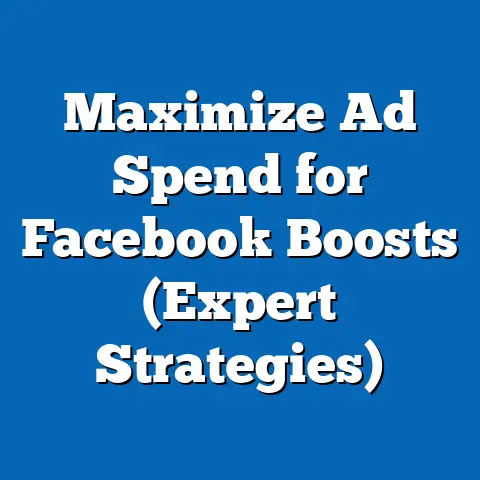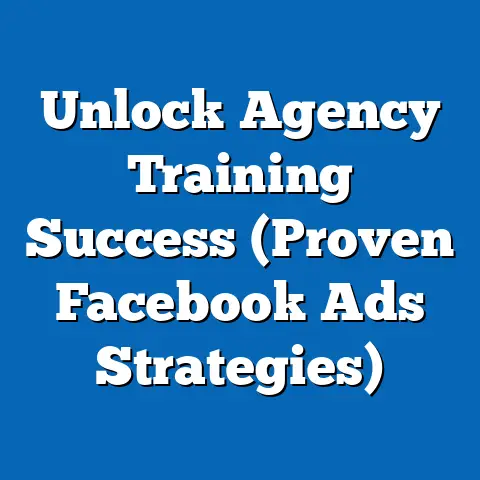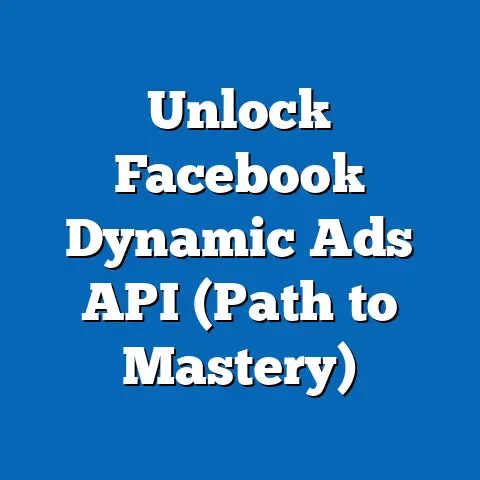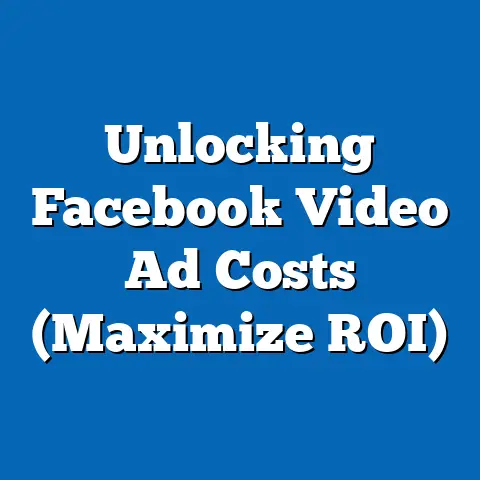Seamlessly Add a New Ad Manager to Facebook (Expert Guide)
The holiday season is rapidly approaching, and if you’re anything like me, you’re already thinking about how to maximize your Facebook advertising efforts. From Black Friday deals to last-minute gift guides, the next few months are crucial for businesses looking to boost sales and engagement. I remember one year, I was so swamped with managing campaigns that I barely slept! That’s when I realized the importance of having a dedicated ad manager.
Facebook Ad Manager is the backbone of any successful advertising strategy on the platform. It’s where you create ads, target specific audiences, manage budgets, and track performance. Think of it as your mission control for all things Facebook ads.
In this expert guide, I’m going to walk you through the entire process of adding a new ad manager to your Facebook Business account. We’ll cover everything from understanding the roles and permissions involved to troubleshooting common issues. By the end, you’ll not only know how to add an ad manager but also why it’s essential for your business’s success. Let’s dive in!
Section 1: Understanding Facebook Ad Manager
What is Facebook Ad Manager?
Facebook Ad Manager is a comprehensive tool that allows businesses to create, manage, and analyze their advertising campaigns on Facebook, Instagram, Audience Network, and Messenger. It’s a centralized platform where you can control all aspects of your advertising efforts, from setting budgets and targeting audiences to tracking performance and optimizing campaigns.
I like to think of it as the central nervous system of your Facebook advertising strategy. Without it, you’re essentially flying blind.
Functionalities of Ad Manager
Ad Manager is packed with features that make it an indispensable tool for digital marketers:
-
Campaign Creation: You can design and launch various types of ad campaigns, from brand awareness to lead generation and sales conversions.
-
Audience Targeting: Target specific demographics, interests, behaviors, and locations to reach the most relevant audience for your ads. Custom audiences allow you to target existing customers or website visitors.
-
Budget Management: Set daily or lifetime budgets for your campaigns and control how much you spend on advertising. You can also schedule ads to run at specific times of the day or week.
-
Performance Tracking: Monitor key metrics such as impressions, clicks, conversions, and return on ad spend (ROAS) to gauge the effectiveness of your campaigns.
-
Ad Creative Management: Upload and manage your ad creative assets, including images, videos, and text. You can also create dynamic ads that automatically adapt to different audiences.
Campaign Creation: You can design and launch various types of ad campaigns, from brand awareness to lead generation and sales conversions.
Audience Targeting: Target specific demographics, interests, behaviors, and locations to reach the most relevant audience for your ads. Custom audiences allow you to target existing customers or website visitors.
Budget Management: Set daily or lifetime budgets for your campaigns and control how much you spend on advertising. You can also schedule ads to run at specific times of the day or week.
Performance Tracking: Monitor key metrics such as impressions, clicks, conversions, and return on ad spend (ROAS) to gauge the effectiveness of your campaigns.
Ad Creative Management: Upload and manage your ad creative assets, including images, videos, and text. You can also create dynamic ads that automatically adapt to different audiences.
Benefits for Businesses of All Sizes
Whether you’re a small startup or a large enterprise, Facebook Ad Manager offers numerous benefits:
-
Reach a Massive Audience: Facebook has billions of active users, providing unparalleled reach for your advertising campaigns.
-
Precise Targeting: Target your ideal customers with laser precision, ensuring that your ads are seen by the people most likely to convert.
-
Cost-Effective Advertising: Control your budget and optimize your campaigns to maximize your return on investment (ROI).
-
Data-Driven Insights: Track performance metrics and gain valuable insights into your audience, allowing you to refine your advertising strategy over time.
-
Scalability: Scale your advertising efforts as your business grows, reaching new audiences and driving more sales.
Reach a Massive Audience: Facebook has billions of active users, providing unparalleled reach for your advertising campaigns.
Precise Targeting: Target your ideal customers with laser precision, ensuring that your ads are seen by the people most likely to convert.
Cost-Effective Advertising: Control your budget and optimize your campaigns to maximize your return on investment (ROI).
Data-Driven Insights: Track performance metrics and gain valuable insights into your audience, allowing you to refine your advertising strategy over time.
Scalability: Scale your advertising efforts as your business grows, reaching new audiences and driving more sales.
I remember working with a small local bakery that was struggling to attract new customers. By using Facebook Ad Manager to target people in their area who were interested in baking and pastries, they saw a significant increase in foot traffic and sales. It was amazing to see how a well-targeted campaign could transform their business.
Takeaway: Facebook Ad Manager is an essential tool for businesses of all sizes looking to harness the power of Facebook advertising. Understanding its functionalities and benefits is the first step toward creating successful campaigns.
Section 2: Preparing to Add a New Ad Manager
Prerequisites for Adding a New Ad Manager
Before you can add a new ad manager to your Facebook account, there are a few prerequisites to keep in mind:
-
Facebook Business Manager Account: You must have an existing Facebook Business Manager account. This is the central hub for managing your business’s Facebook assets, including ad accounts, Pages, and users.
-
Admin Access: You need to have admin access to the Business Manager account to add or remove users and assign roles.
-
Understanding Roles and Permissions: Familiarize yourself with the different roles and permissions associated with ad manager positions, such as Admin, Advertiser, and Analyst.
Facebook Business Manager Account: You must have an existing Facebook Business Manager account. This is the central hub for managing your business’s Facebook assets, including ad accounts, Pages, and users.
Admin Access: You need to have admin access to the Business Manager account to add or remove users and assign roles.
Understanding Roles and Permissions: Familiarize yourself with the different roles and permissions associated with ad manager positions, such as Admin, Advertiser, and Analyst.
I once made the mistake of not properly setting up a Business Manager account before trying to add a new ad manager. It was a frustrating experience that wasted a lot of time. Make sure you have this foundational element in place!
Roles and Permissions Explained
Facebook offers several roles and permissions for ad managers, each with its own level of access and control:
-
Admin: Admins have full control over the ad account, including the ability to add or remove users, manage payment methods, and create or edit campaigns.
-
Advertiser: Advertisers can create and edit campaigns, view performance reports, and manage ad creative. However, they cannot add or remove users or manage payment methods.
-
Analyst: Analysts can view performance reports and track key metrics but cannot make any changes to campaigns or ad creative.
Admin: Admins have full control over the ad account, including the ability to add or remove users, manage payment methods, and create or edit campaigns.
Advertiser: Advertisers can create and edit campaigns, view performance reports, and manage ad creative. However, they cannot add or remove users or manage payment methods.
Analyst: Analysts can view performance reports and track key metrics but cannot make any changes to campaigns or ad creative.
When assigning roles, it’s essential to consider the responsibilities and expertise of the new ad manager. Giving someone too much access can be risky, while limiting access too much can hinder their ability to do their job effectively.
Setting Objectives and KPIs
Before bringing on a new ad manager, it’s crucial to establish clear objectives and expectations. What do you hope to achieve with your Facebook advertising campaigns? Are you looking to increase brand awareness, generate leads, drive sales, or something else?
Once you’ve defined your objectives, you can set key performance indicators (KPIs) to measure success. Some common KPIs for Facebook advertising include:
- Click-Through Rate (CTR): The percentage of people who click on your ad after seeing it.
- Conversion Rate: The percentage of people who take a desired action (e.g., making a purchase, filling out a form) after clicking on your ad.
- Cost Per Acquisition (CPA): The cost of acquiring a new customer through your advertising campaigns.
- Return on Ad Spend (ROAS): The amount of revenue generated for every dollar spent on advertising.
By setting clear objectives and KPIs, you can provide the new ad manager with a clear roadmap for success and ensure that everyone is on the same page.
Takeaway: Preparing to add a new ad manager involves setting up your Business Manager account, understanding roles and permissions, and defining clear objectives and KPIs. These steps will set the stage for a successful working relationship.
Section 3: Step-by-Step Guide to Adding a New Ad Manager
Now, let’s get into the nitty-gritty of adding a new ad manager to your Facebook Business account. Follow these step-by-step instructions to ensure a smooth and seamless process.
Step 1: Accessing Facebook Business Manager
First, you need to access your Facebook Business Manager account. Go to business.facebook.com and log in with your Facebook credentials. If you don’t have a Business Manager account yet, you’ll need to create one.
Step 2: Navigating to the “People” Section
Once you’re logged in, navigate to the “People” section. You can find this by clicking on the “Business Settings” button in the top right corner of the screen, then selecting “People” from the left-hand menu.
Step 3: Inviting a New User and Assigning Roles
In the “People” section, click on the “Add People” button. A pop-up window will appear, prompting you to enter the email address of the person you want to invite.
After entering the email address, you’ll be asked to assign a role to the new user. As we discussed earlier, there are several roles to choose from, including Admin, Advertiser, and Analyst. Select the role that best fits the responsibilities and expertise of the new ad manager.
Step 4: Setting Up Payment Methods and Ad Accounts
After inviting the new user, you’ll need to set up payment methods and ad accounts. Go to the “Ad Accounts” section in Business Settings and select the ad account you want to assign to the new ad manager.
Click on the “Add People” button and select the user you just invited. Then, assign the appropriate role to the user for that specific ad account.
You’ll also need to ensure that the ad account has a valid payment method associated with it. Go to the “Payment Settings” section in Business Settings and add or update the payment information as needed.
Step 5: Navigating the User Interface and Understanding the Dashboard
Once the new ad manager has accepted the invitation and logged into Business Manager, they’ll need to familiarize themselves with the user interface and dashboard.
The left-hand menu provides access to various tools and features, including:
- Ads Manager: This is where you create and manage your ad campaigns.
- Audiences: This is where you create and manage your target audiences.
- Business Settings: This is where you manage your Business Manager account settings, including users, payment methods, and ad accounts.
I remember the first time I used Ad Manager, I was completely overwhelmed by all the options and features. It takes some time to get used to, but once you understand the basics, it becomes an incredibly powerful tool.
Takeaway: Adding a new ad manager involves accessing Business Manager, inviting the user, assigning roles, setting up payment methods and ad accounts, and familiarizing the user with the interface and dashboard. Following these steps carefully will ensure a smooth transition.
Section 4: Best Practices for Managing Facebook Ads
Adding a new ad manager is only the first step. To achieve success with Facebook advertising, you need to follow best practices for managing your campaigns effectively.
Creating Compelling Ad Content
Your ad content is what will grab the attention of your target audience and entice them to click on your ad. Here are some tips for creating compelling ad content:
-
Use High-Quality Visuals: Use eye-catching images or videos that are relevant to your product or service.
-
Write Engaging Copy: Craft clear and concise copy that highlights the benefits of your product or service.
-
Include a Strong Call to Action: Tell people what you want them to do, whether it’s visiting your website, making a purchase, or filling out a form.
Use High-Quality Visuals: Use eye-catching images or videos that are relevant to your product or service.
Write Engaging Copy: Craft clear and concise copy that highlights the benefits of your product or service.
Include a Strong Call to Action: Tell people what you want them to do, whether it’s visiting your website, making a purchase, or filling out a form.
Utilizing A/B Testing
A/B testing involves creating multiple versions of your ad and testing them against each other to see which performs best. This allows you to optimize your ad content and targeting over time, improving your results.
Here are some elements you can A/B test:
- Headlines: Test different headlines to see which ones generate the most clicks.
- Images: Test different images to see which ones are most visually appealing.
- Call to Actions: Test different calls to action to see which ones drive the most conversions.
Monitoring Metrics and Analytics
Regularly monitor your metrics and analytics to gauge the success of your campaigns and make adjustments as needed. Pay attention to metrics such as:
- Impressions: The number of times your ad is shown.
- Clicks: The number of times people click on your ad.
- Conversion Rate: The percentage of people who take a desired action after clicking on your ad.
- Cost Per Acquisition (CPA): The cost of acquiring a new customer through your advertising campaigns.
Understanding Facebook Advertising Policies
It’s crucial to understand and adhere to Facebook’s advertising policies to avoid ad disapproval. Facebook has strict rules about what types of content are allowed on its platform, and violating these rules can result in your ad being rejected or your ad account being suspended.
Some common violations of Facebook’s advertising policies include:
- Misleading or Deceptive Content: Don’t make false or exaggerated claims about your product or service.
- Discriminatory Content: Don’t target ads based on sensitive characteristics such as race, ethnicity, or religion.
- Prohibited Content: Don’t promote illegal or harmful products or services.
I once had an ad rejected because I didn’t realize that Facebook had a policy against promoting certain types of supplements. It was a valuable lesson that taught me the importance of staying up-to-date on Facebook’s advertising policies.
Takeaway: Managing Facebook ads effectively involves creating compelling content, utilizing A/B testing, monitoring metrics and analytics, and understanding Facebook’s advertising policies. By following these best practices, you can maximize your ROI and achieve your advertising goals.
Section 5: Troubleshooting Common Issues
Even with the best planning and preparation, issues can still arise when adding a new ad manager to Facebook. Here are some common problems and how to troubleshoot them.
Permission Errors
One common issue is permission errors. This can happen if the new ad manager doesn’t have the correct role assigned to them or if they don’t have access to the specific ad account you want them to manage.
To resolve this, double-check the roles and permissions assigned to the new ad manager in Business Settings. Make sure they have the appropriate level of access for the tasks you want them to perform.
Payment Issues
Another common issue is payment problems. This can happen if the ad account doesn’t have a valid payment method associated with it or if the payment method has expired.
To resolve this, go to the “Payment Settings” section in Business Settings and add or update the payment information as needed.
Ad Disapproval
Ad disapproval is another common issue. This can happen if your ad violates Facebook’s advertising policies.
To resolve this, review Facebook’s advertising policies carefully and make sure your ad complies with all the rules. If you’re unsure why your ad was disapproved, you can contact Facebook’s support team for assistance.
Maintaining Open Communication
In addition to troubleshooting technical issues, it’s also essential to maintain open communication with the new ad manager. Encourage them to ask questions and voice any concerns they may have.
Regular check-ins can help you identify and address any potential problems before they escalate. It also allows you to provide feedback and guidance to the new ad manager, helping them improve their skills and performance.
Takeaway: Troubleshooting common issues involves addressing permission errors, payment problems, and ad disapproval. Maintaining open communication with the new ad manager is also essential for addressing concerns and fostering collaboration.
Conclusion
Adding a new ad manager to Facebook can seem daunting, but with the right preparation and guidance, it can be a seamless process. By understanding the functionalities of Facebook Ad Manager, preparing your Business Manager account, following our step-by-step instructions, and adhering to best practices, you can set your business up for success.
Remember, a dedicated ad manager can significantly increase your ROI and drive better engagement through well-managed ad campaigns. Don’t hesitate to take action and implement the steps outlined in this guide.
I’ve seen firsthand how a skilled ad manager can transform a business’s Facebook advertising results. The potential for increased ROI and better engagement is immense.
Now, I encourage you to share your experiences or ask any questions you may have in the comments section below. Let’s foster a community of learning and growth together.
And don’t forget to subscribe to my newsletter or follow my social media channels for more expert tips on Facebook advertising!