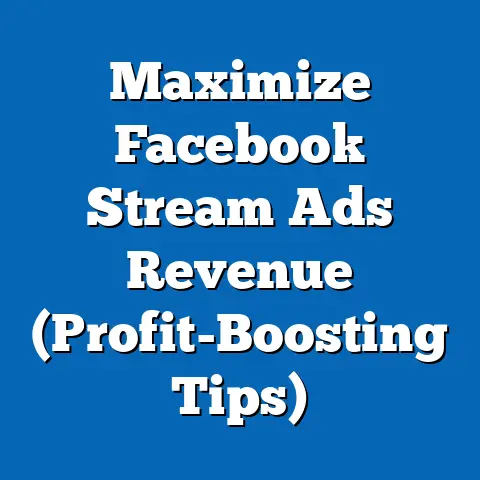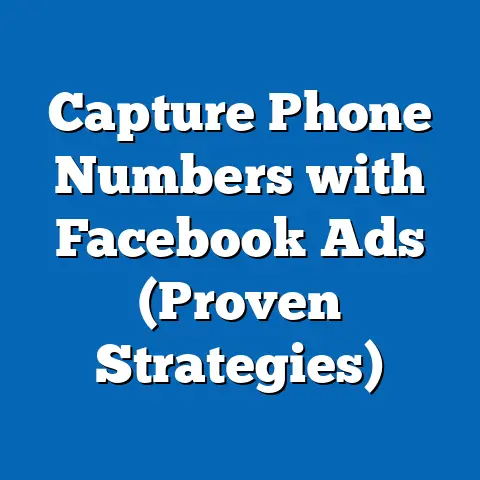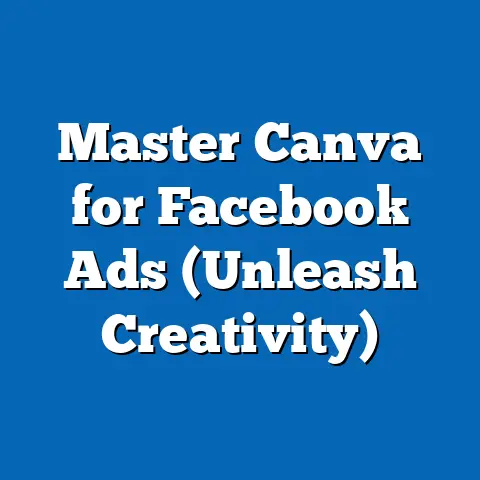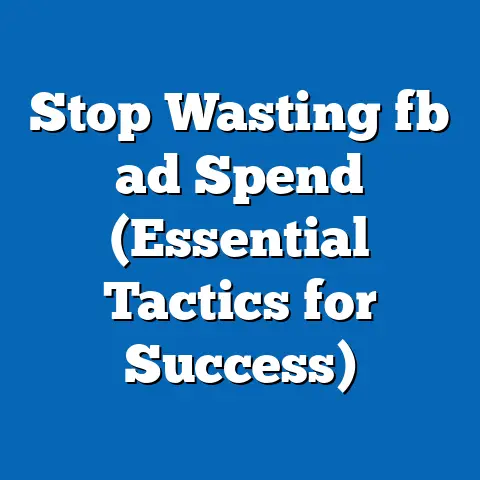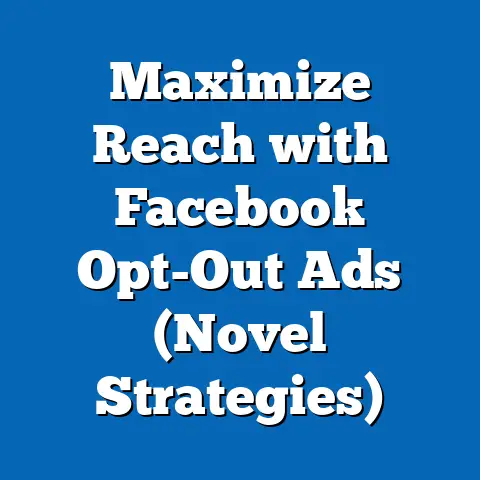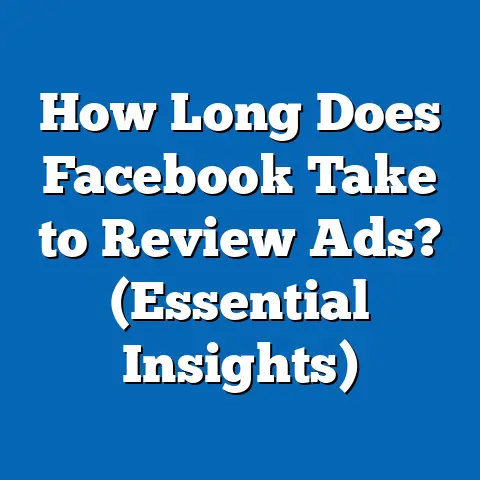Seamlessly Add fb ad Account in Business Manager (Quick Guide)
Just like cleaning a messy room can seem daunting at first, setting up your Facebook ad account might feel overwhelming. But trust me, with the right approach, both can be surprisingly simple and rewarding! Think of Facebook Business Manager as your digital workspace. Keeping it organized is just as important as maintaining a clean and efficient physical space. In this guide, I’ll walk you through the process of adding your ad account to Facebook Business Manager, step-by-step, so you can get your campaigns up and running smoothly.
I remember when I first started with Facebook Ads, the Business Manager seemed like a labyrinth. I was terrified of messing something up! But after a few trials and errors (and a lot of Googling!), I realized it’s actually a powerful tool that can save you a ton of time and headaches in the long run. So, let’s dive in and make this process as seamless as possible.
Understanding Facebook Business Manager
Facebook Business Manager is a centralized platform designed to help businesses of all sizes manage their advertising, marketing, and other business assets in one place. Think of it as your command center for everything related to your Facebook presence. It allows you to control access to your Facebook pages, ad accounts, Instagram accounts, and other tools, all from a single dashboard.
Why is Business Manager so important?
- Organization: It keeps your personal and business accounts separate. No more accidental posts from your personal profile on your business page!
- Permissions Management: You can easily grant different levels of access to your team members, agencies, or freelancers, ensuring that everyone has the right permissions to do their job without compromising your account security.
- Collaboration: It facilitates seamless collaboration between team members, allowing them to work together on advertising campaigns and other marketing activities.
- Scalability: As your business grows, Business Manager allows you to manage multiple ad accounts, pages, and users efficiently, making it easier to scale your advertising efforts.
- Data Security: By centralizing your assets, Business Manager helps you maintain better control over your data and protect your business from unauthorized access.
The Structure of Business Manager
Business Manager organizes your assets in a hierarchical structure. At the top level, you have your Business Manager account. Within this account, you can manage:
- Pages: Your Facebook business pages.
- Ad Accounts: Your advertising accounts.
- People: The individuals who have access to your Business Manager account and its assets.
- Pixels: Tracking codes that help you measure the effectiveness of your advertising campaigns.
- Instagram Accounts: Your connected Instagram business accounts.
- Catalogs: Product catalogs for e-commerce businesses.
This structure allows you to easily manage and control access to all of your business assets from a single location.
Real-World Example:
Consider a small e-commerce business that sells handmade jewelry. Before using Business Manager, the owner was managing their Facebook page and ad account from their personal profile. As the business grew, they hired a social media manager and a freelance ad specialist. They quickly realized that managing permissions and coordinating efforts became a nightmare.
By setting up a Business Manager account, they were able to:
- Grant the social media manager access to the Facebook page.
- Give the ad specialist access to the ad account.
- Maintain control over all assets without having to share personal login information.
This streamlined their operations, improved collaboration, and ultimately led to more effective advertising campaigns.
Statistics:
According to Facebook, businesses that use Business Manager see a significant improvement in ad campaign performance due to better organization, collaboration, and data security. While specific numbers fluctuate, studies consistently show that businesses using Business Manager experience, on average, a 15-20% increase in ad campaign efficiency.
Key Takeaway:
Facebook Business Manager is an essential tool for businesses looking to manage their Facebook presence effectively. It provides a centralized platform for organizing assets, managing permissions, and collaborating with team members. If you’re not already using Business Manager, now is the time to set it up.
Next Steps:
- If you don’t have a Business Manager account, create one by going to business.facebook.com.
- Familiarize yourself with the Business Manager interface and its various features.
- Start adding your Facebook pages, ad accounts, and other assets to Business Manager.
Preparing to Add an Ad Account
Before you dive into adding your ad account to Business Manager, there are a few things you need to make sure are in order. Think of it like prepping your ingredients before you start cooking – it makes the whole process much smoother.
Prerequisites
- Facebook Business Manager Account: This is a no-brainer. You need to have a Business Manager account set up before you can add an ad account. If you don’t have one yet, head over to business.facebook.com and create one.
- Admin Access: You need to have admin access to both the Business Manager account and the ad account you want to add. This ensures that you have the necessary permissions to make changes and manage the account.
- Understanding of Roles: Familiarize yourself with the different roles within Business Manager (Admin, Editor, Analyst) and what each role can do. This will help you assign the right permissions to your team members later on.
- Payment Method: Make sure you have a valid payment method linked to your ad account. This is essential for running your advertising campaigns.
- Account Standing: Ensure that your ad account is in good standing. If your account has been flagged for policy violations or has outstanding payments, you may not be able to add it to Business Manager.
The Significance of Permissions and Roles
Permissions and roles are crucial for maintaining control over your Business Manager account and its assets. They allow you to grant different levels of access to your team members, agencies, or freelancers, ensuring that everyone has the right permissions to do their job without compromising your account security.
Here’s a brief overview of the main roles within Business Manager:
- Admin: Admins have full control over the Business Manager account and all of its assets. They can add and remove people, manage permissions, and make changes to the account settings.
- Editor: Editors can manage campaigns, ad sets, and ads. They can also access reports and make changes to the ad account settings.
- Analyst: Analysts can view reports and track performance metrics but cannot make any changes to the ad account.
When adding an ad account to Business Manager, you need to have admin access to both the Business Manager account and the ad account itself. This ensures that you have the necessary permissions to link the two accounts together.
My Experience:
I once worked with a client who was having trouble adding their ad account to Business Manager. After some digging, I realized that they didn’t have admin access to the ad account. They had been granted editor access by the previous agency, but that wasn’t enough to link the account to Business Manager. Once they obtained admin access, the process went smoothly.
Types of Ad Accounts You Can Add
There are three main types of ad accounts you can add to Business Manager:
- Existing Ad Account: This is an ad account that you already own and manage. You can add it to Business Manager to centralize your advertising efforts.
- New Ad Account: You can create a new ad account directly within Business Manager. This is useful if you want to start fresh with a new advertising strategy.
- Request Access: You can request access to an ad account that is owned by another business or agency. This is common when working with clients or partners.
Key Takeaway:
Before adding an ad account to Business Manager, make sure you have the necessary prerequisites in place, including admin access, a valid payment method, and a clear understanding of roles and permissions. This will help you avoid common issues and ensure a smooth integration process.
Next Steps:
Here’s a detailed, step-by-step guide on how to add an ad account to Facebook Business Manager. I’ll break it down into easy-to-follow instructions, complete with screenshots, so you can’t go wrong.Step 1: Log into Your Facebook Business Manager Account
First things first, head over to business.facebook.com and log in to your Business Manager account. Make sure you’re using the correct login credentials.

Step 2: Navigate to the “Business Settings” Section
Once you’re logged in, you’ll see your Business Manager dashboard. Look for the “Business Settings” button in the left-hand menu. Click on it to access the settings panel.

Step 3: Go to the “Accounts” Tab and Select “Ad Accounts”
In the Business Settings panel, you’ll see a list of options in the left-hand menu. Scroll down to the “Accounts” section and click on “Ad Accounts.” This is where you’ll manage all of your ad accounts associated with your Business Manager.

Step 4: Click on the “Add” Button
In the Ad Accounts section, you’ll see a blue “Add” button. Click on it to reveal the three options for adding an ad account:
- Add an Ad Account
- Create a New Ad Account
- Request Access to an Ad Account

Let’s explore each of these options in detail:
Adding an Existing Ad Account
This option is for when you already have an ad account that you want to bring into your Business Manager.
- Select “Add an Ad Account”: Click on the “Add an Ad Account” option.
-
Enter the Ad Account ID: You’ll be prompted to enter the Ad Account ID. This is a unique identifier for your ad account. You can find it in the Ads Manager interface.

-
Confirm Ownership: After entering the Ad Account ID, you’ll need to confirm that you have the necessary permissions to add the account. Make sure you have admin access to the ad account.
- Assign People and Permissions: Once the ad account is added, you can assign people and permissions to it. This allows you to control who has access to the account and what they can do.
Enter the Ad Account ID: You’ll be prompted to enter the Ad Account ID. This is a unique identifier for your ad account. You can find it in the Ads Manager interface.

Confirm Ownership: After entering the Ad Account ID, you’ll need to confirm that you have the necessary permissions to add the account. Make sure you have admin access to the ad account.
Creating a New Ad Account
This option is for when you want to create a brand new ad account within your Business Manager.
- Select “Create a New Ad Account”: Click on the “Create a New Ad Account” option.
-
Enter Ad Account Details: You’ll be prompted to enter the following details:
- Ad Account Name: Choose a descriptive name for your ad account.
- Time Zone: Select the correct time zone for your ad account.
- Currency: Choose the currency you want to use for your ad account.

-
Choose a Payment Method: You’ll need to choose a payment method for your ad account. You can either use an existing payment method or add a new one.
- Assign People and Permissions: Once the ad account is created, you can assign people and permissions to it.
Enter Ad Account Details: You’ll be prompted to enter the following details:
- Ad Account Name: Choose a descriptive name for your ad account.
- Time Zone: Select the correct time zone for your ad account.
- Currency: Choose the currency you want to use for your ad account.

Choose a Payment Method: You’ll need to choose a payment method for your ad account. You can either use an existing payment method or add a new one.
Requesting Access to an Ad Account
This option is for when you want to request access to an ad account that is owned by another business or agency.
- Select “Request Access to an Ad Account”: Click on the “Request Access to an Ad Account” option.
- Enter the Ad Account ID: You’ll be prompted to enter the Ad Account ID.
- Choose Permissions: You’ll need to choose the level of access you need. You can request admin access, editor access, or analyst access.
- Provide a Reason: You’ll be asked to provide a reason for requesting access. Be clear and concise in your explanation.
- Submit Your Request: Once you’ve entered all the necessary information, submit your request. The owner of the ad account will receive a notification and can approve or deny your request.
Step 5: Review Your Settings and Complete the Process
Once you’ve added your ad account, take a moment to review your settings and make sure everything is correct. Pay close attention to the following:
- Ad Account Name: Make sure the name is accurate and descriptive.
- Time Zone: Verify that the time zone is correct.
- Currency: Double-check that the currency is correct.
- Payment Method: Ensure that you have a valid payment method linked to your ad account.
- Permissions: Confirm that you’ve assigned the right permissions to your team members.
Once you’re satisfied with your settings, click on the “Save Changes” button to complete the process.
Key Takeaway:
Adding an ad account to Facebook Business Manager is a straightforward process, but it’s important to follow the steps carefully and double-check your settings. By understanding the different options for adding an ad account and assigning the right permissions, you can ensure a smooth and efficient integration process.
Next Steps:
- Choose the appropriate option for adding your ad account (existing, new, or request access).
- Follow the step-by-step instructions for your chosen option.
- Review your settings and make sure everything is correct.
Troubleshooting Common Issues
Even with the best instructions, things can sometimes go wrong. Here are some common issues you might encounter when adding an ad account to Business Manager, along with troubleshooting tips:
Permission Errors
- Problem: You don’t have the necessary permissions to add the ad account.
- Solution: Make sure you have admin access to both the Business Manager account and the ad account you want to add. If you don’t have admin access, contact the account owner and request it.
Account Restrictions
- Problem: Your ad account has been flagged for policy violations or has outstanding payments.
- Solution: Resolve any outstanding issues with your ad account before attempting to add it to Business Manager. This may involve paying outstanding balances or addressing policy violations.
Ad Account ID Errors
- Problem: You’re entering the wrong Ad Account ID.
- Solution: Double-check the Ad Account ID and make sure you’re entering it correctly. You can find the Ad Account ID in the Ads Manager interface.
Business Manager Limitations
- Problem: You’ve reached the maximum number of ad accounts allowed in your Business Manager.
- Solution: Facebook limits the number of ad accounts you can have in your Business Manager. If you’ve reached the limit, you may need to request an increase from Facebook.
Payment Method Issues
- Problem: You don’t have a valid payment method linked to your ad account.
- Solution: Add a valid payment method to your ad account before attempting to add it to Business Manager.
FAQ Section
Here are some frequently asked questions about adding ad accounts to Business Manager:
- Q: Can I add multiple ad accounts to one Business Manager?
- A: Yes, you can add multiple ad accounts to one Business Manager. However, Facebook limits the number of ad accounts you can have in your Business Manager.
- Q: Can I remove an ad account from Business Manager?
- A: Yes, you can remove an ad account from Business Manager. However, be careful when removing an ad account, as it can affect your advertising campaigns.
- Q: What happens if I don’t have admin access to the ad account?
- A: You won’t be able to add the ad account to Business Manager. You need to have admin access to both the Business Manager account and the ad account.
- Q: How do I request access to an ad account?
- A: You can request access to an ad account from within Business Manager. Simply select the “Request Access to an Ad Account” option and follow the instructions.
- A: Yes, you can add multiple ad accounts to one Business Manager. However, Facebook limits the number of ad accounts you can have in your Business Manager.
- A: Yes, you can remove an ad account from Business Manager. However, be careful when removing an ad account, as it can affect your advertising campaigns.
- A: You won’t be able to add the ad account to Business Manager. You need to have admin access to both the Business Manager account and the ad account.
- A: You can request access to an ad account from within Business Manager. Simply select the “Request Access to an Ad Account” option and follow the instructions.
Key Takeaway:
Troubleshooting common issues is an important part of the ad account integration process. By understanding the potential problems and their solutions, you can overcome challenges and ensure a smooth integration.
Next Steps:
- Review the common issues and troubleshooting tips.
- If you encounter any problems, refer to the solutions provided.
- Consult the FAQ section for answers to common questions.
Best Practices for Managing Your Ad Account
Adding your ad account to Business Manager is just the first step. To get the most out of your advertising efforts, you need to follow best practices for managing your ad account within Business Manager.
Regularly Review Performance Metrics
- Track Key Metrics: Regularly monitor key performance indicators (KPIs) such as reach, impressions, click-through rate (CTR), conversion rate, and cost per acquisition (CPA).
- Analyze Data: Analyze your data to identify trends and patterns. This will help you understand what’s working and what’s not.
- Adjust Strategies: Based on your analysis, adjust your advertising strategies accordingly. This may involve changing your targeting, ad creative, or bidding strategy.
Adjust Strategies Accordingly
- A/B Testing: Continuously test different ad creative, targeting options, and bidding strategies to optimize your campaigns.
- Audience Segmentation: Segment your audience based on demographics, interests, and behaviors to deliver more relevant ads.
- Retargeting: Retarget users who have previously interacted with your website or ads to increase conversion rates.
Team Collaboration
- Assign Roles and Responsibilities: Clearly define roles and responsibilities for each team member involved in managing the ad account.
- Communication: Encourage open communication and collaboration between team members.
- Training: Provide adequate training to your team members on how to use Business Manager and manage ad accounts effectively.
Staying Up-to-Date
- Facebook Updates: Stay informed about the latest Facebook advertising features and best practices.
- Industry Trends: Keep up with industry trends and emerging technologies.
- Continuous Learning: Invest in continuous learning and development to improve your advertising skills.
My Personal Experience:
I once inherited an ad account that was a complete mess. The previous agency had not been following best practices, and the account was performing poorly. By implementing the strategies I’ve outlined above, I was able to turn the account around and achieve significant improvements in performance.
Key Takeaway:
Managing your ad account effectively within Business Manager requires a combination of data analysis, strategic planning, and team collaboration. By following best practices and staying up-to-date with the latest trends, you can maximize your advertising ROI and achieve your business goals.
Next Steps:
- Implement the best practices outlined in this section.
- Regularly review your performance metrics and adjust your strategies accordingly.
- Encourage team collaboration and provide adequate training to your team members.
Conclusion
Adding an ad account to Facebook Business Manager might seem like a daunting task at first, but as you’ve seen, it’s actually a straightforward process when you follow the steps I’ve outlined. By understanding the importance of Business Manager, preparing your account properly, and troubleshooting common issues, you can seamlessly integrate your ad account and start leveraging the power of Facebook advertising.
Just like maintaining a clean and organized physical workspace, keeping your digital workspace in order is essential for productivity and success. So, take action today and add your ad account to Business Manager. By doing so, you’ll be well on your way to achieving your advertising goals and growing your business.
Remember, the key to success with Facebook advertising is continuous learning, experimentation, and adaptation. So, don’t be afraid to try new things, test different strategies, and stay up-to-date with the latest trends. Good luck, and happy advertising!