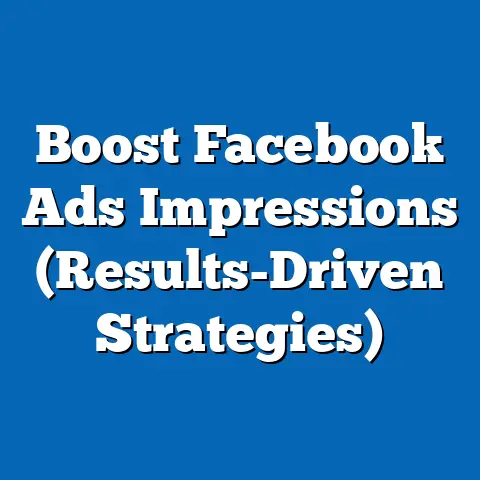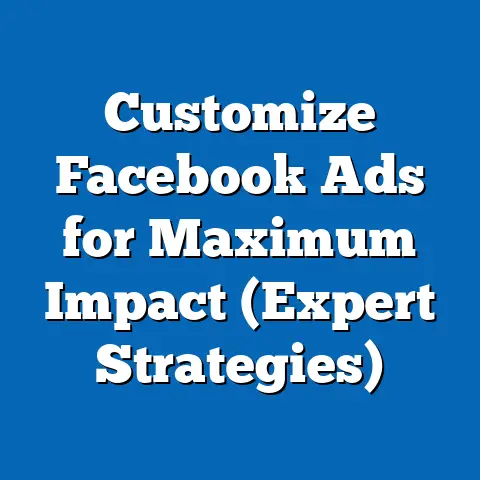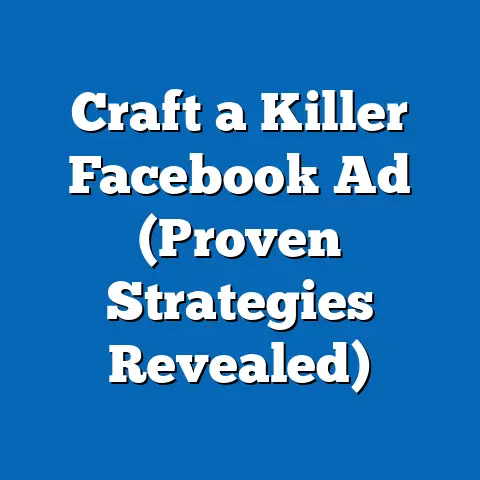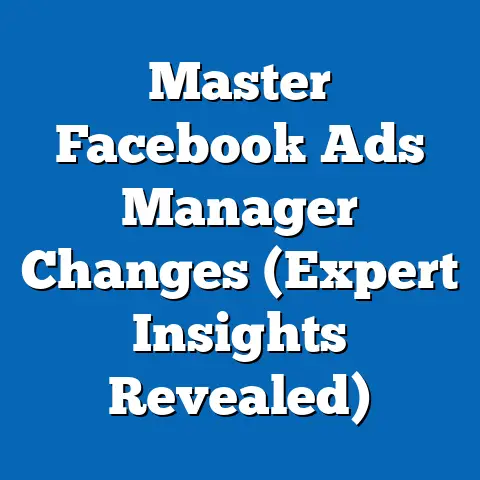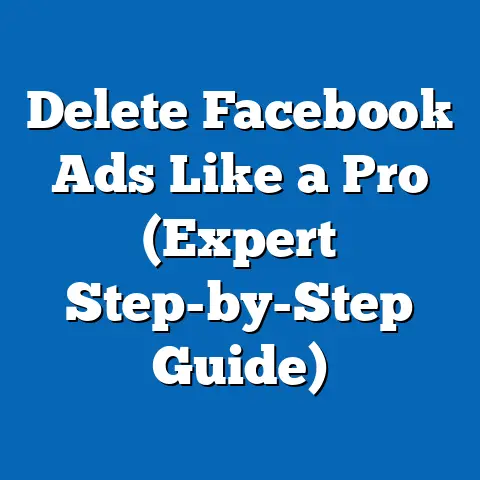Seamlessly Change Facebook Ad Account Owner (Pro Guide)
Seamlessly Change Facebook Ad Account Owner: Pro Guide
Facebook Ads are a cornerstone of digital marketing today. With billions of active users, the platform offers unparalleled opportunities to reach target audiences and drive business growth. But what happens when there’s a change in the guard? Whether it’s an agency stepping down, internal restructuring, or a change in company ownership, knowing how to properly transfer ownership of your Facebook Ad account is crucial. I’ll walk you through the process, focusing on best practices and regional nuances in North America, Europe, and Asia.
Understanding Facebook Ad Account Ownership
Before we get into the nitty-gritty, let’s define what a Facebook Ads account is and why ownership matters. A Facebook Ads account is essentially a container for your advertising efforts on the platform. It holds your campaigns, ad sets, ads, billing information, and audience data. Ownership determines who has ultimate control over these assets.
- Admin: This is the highest level of access. Admins can manage all aspects of the ad account, including adding or removing people, changing billing information, and creating or editing campaigns.
- Advertiser: Advertisers can create and edit campaigns, but they can’t manage the people associated with the account or change billing details.
- Analyst: Analysts have read-only access. They can view reports and insights but can’t make any changes to the account.
Changing ownership can have significant implications. It affects who has access to your data, who can launch or pause campaigns, and who is responsible for paying the bills. A poorly managed transfer can lead to disrupted campaigns, lost data, and even financial headaches. I once worked with a client who didn’t properly transfer ownership when switching agencies. The old agency held their ad account hostage, demanding exorbitant fees for access to their own data. Don’t let that happen to you!
Prerequisites for Changing Ownership
Before you even think about initiating the ownership change, you need to make sure you have all your ducks in a row. This isn’t something you can rush. Here are some critical prerequisites:
- Identify the New Owner: This seems obvious, but it’s essential to clearly define who will be taking over the account. Is it an individual within your organization, or an external agency? Make sure they have a Facebook Business Manager account and are familiar with the platform.
- Inform All Stakeholders: Transparency is key. Let everyone involved know about the upcoming change. This includes your internal marketing team, the outgoing agency (if applicable), and anyone else who has access to the ad account.
- Verify Permissions: The person initiating the transfer must have Admin access to the ad account. The new owner must also have appropriate permissions within their own Business Manager account.
- Review Existing Campaigns: Take a snapshot of your current campaigns. Note down key metrics like performance, targeting, and budget. This will help you track any changes after the transfer.
- Backup Your Data: Facebook doesn’t provide a straightforward way to download all your ad account data. Consider using third-party tools to back up your campaign history, audience data, and ad creatives.
Regional Differences:
It’s worth noting that Facebook’s policies and support can vary slightly by region. In North America, you can generally expect faster response times from Facebook support. In Europe, GDPR regulations may add extra layers of complexity to data transfers. In Asia, language barriers and cultural differences can sometimes make communication with support more challenging. I’ve found that having a local contact or agency partner in Asia can be incredibly helpful for navigating these nuances.
Takeaway: Don’t skip this step! Proper preparation is crucial for a smooth transition.
Step-by-Step Guide to Change Facebook Ad Account Owner
Okay, now for the main event. This is where I’ll walk you through the actual process of transferring ownership. Follow these steps carefully:
1. Accessing Business Settings
- Log in to Facebook Business Manager: Go to
business.facebook.comand log in with your credentials. Make sure you’re logged in with an account that has Admin access to the ad account you want to transfer. - Select Your Business: If you manage multiple Business Manager accounts, select the one that contains the ad account.
- Navigate to Business Settings: In the left-hand menu, click on “Business Settings.” This will take you to the central hub for managing your Business Manager account.
- Find Ad Accounts: In the left-hand menu of the Business Settings page, scroll down and click on “Ad Accounts.” This will display a list of all ad accounts associated with your Business Manager.
- Select the Ad Account: Click on the ad account you want to transfer ownership of. This will open a panel on the right-hand side with details about the ad account.
2. Identifying the New Owner
- Add the New Owner as a User (If Necessary): If the person who will be the new owner isn’t already a user in your Business Manager, you’ll need to add them first. To do this, go to “Users” in the left-hand menu and click “Add People.” Enter their email address and assign them a role (Employee or Admin). They’ll receive an invitation to join your Business Manager.
- Ensure the New Owner Has Admin Permissions: Once the new owner is a user in your Business Manager, make sure they have Admin permissions for the ad account. To do this, select the ad account, then click “Add People” in the right-hand panel. Find the new owner’s name in the list and assign them Admin access.
3. Initiating the Transfer
- Remove Yourself as an Admin: This might seem counterintuitive, but it’s the key to transferring ownership. Select the ad account, then find your name in the list of users. Click the three dots next to your name and select “Remove from Ad Account.”
-
Confirm the Removal: Facebook will display a warning message, reminding you that you’ll no longer have access to the ad account. Read the message carefully and click “Remove” to confirm.
Important Note: Before removing yourself, ensure the new owner has already been assigned Admin permissions and has accepted the invitation to join your Business Manager. Otherwise, you risk losing control of the ad account altogether. I once saw a business owner accidentally remove themselves without assigning Admin access to anyone else. They had to go through a lengthy and stressful process with Facebook support to regain control of their account.
Confirm the Removal: Facebook will display a warning message, reminding you that you’ll no longer have access to the ad account. Read the message carefully and click “Remove” to confirm.
Important Note: Before removing yourself, ensure the new owner has already been assigned Admin permissions and has accepted the invitation to join your Business Manager. Otherwise, you risk losing control of the ad account altogether. I once saw a business owner accidentally remove themselves without assigning Admin access to anyone else. They had to go through a lengthy and stressful process with Facebook support to regain control of their account.
4. Completing the Transfer
- The New Owner Accepts the Transfer: The new owner will receive a notification in their Business Manager, informing them that they’ve been granted Admin access to the ad account. They need to accept this invitation to complete the transfer.
- Verify Ownership: Once the new owner has accepted the invitation, they should verify that they have full Admin access to the ad account. They should be able to manage users, change billing information, and create or edit campaigns.
5. Post-Transfer Actions
- Update Payment Information (If Necessary): If the payment information for the ad account needs to be updated, the new owner should do so immediately. This will prevent any disruptions to your campaigns.
- Transfer Ad Creatives (If Necessary): If you have ad creatives stored in your old Business Manager account, you may need to transfer them to the new owner’s account. You can do this by downloading the creatives and uploading them to the new account.
- Review Campaign Performance: The new owner should carefully review the performance of all active campaigns to ensure they’re running smoothly. They should also monitor key metrics to identify any potential issues.
- Communicate with Facebook Support (If Necessary): If you encounter any problems during the transfer process, don’t hesitate to contact Facebook support. They can provide assistance with technical issues and help you resolve any disputes.
Takeaway: Follow these steps meticulously. Double-check everything before removing yourself as an Admin.
Common Challenges and Solutions
Even with the best planning, things can sometimes go wrong. Here are some common challenges you might encounter and how to solve them:
- Permission Issues: The new owner doesn’t have Admin access.
- Solution: Double-check that you’ve assigned them Admin permissions and that they’ve accepted the invitation to join your Business Manager. If they still don’t have access, try removing them and adding them again.
- Technical Glitches: Facebook’s platform can be buggy.
- Solution: Clear your browser cache and cookies, try a different browser, or contact Facebook support.
- Lost Data: Campaign data disappears after the transfer.
- Solution: This is rare, but it can happen. Contact Facebook support immediately. They may be able to recover your data. This is also why I recommend backing up your data beforehand.
- Billing Issues: Payment information is incorrect or missing.
- Solution: Update the payment information in the ad account settings.
- Outgoing Agency Resistance: The old agency refuses to relinquish control of the ad account.
- Solution: This is a tricky situation. Review your contract with the agency. If they’re violating the terms of the agreement, you may need to take legal action. In the meantime, try contacting Facebook support and explaining the situation.
- Solution: Double-check that you’ve assigned them Admin permissions and that they’ve accepted the invitation to join your Business Manager. If they still don’t have access, try removing them and adding them again.
- Solution: Clear your browser cache and cookies, try a different browser, or contact Facebook support.
- Solution: This is rare, but it can happen. Contact Facebook support immediately. They may be able to recover your data. This is also why I recommend backing up your data beforehand.
- Solution: Update the payment information in the ad account settings.
- Solution: This is a tricky situation. Review your contract with the agency. If they’re violating the terms of the agreement, you may need to take legal action. In the meantime, try contacting Facebook support and explaining the situation.
Real-Life Examples:
- North America: A marketing agency in New York struggled to transfer ownership of an ad account because the client’s Business Manager was poorly organized. They had to spend several hours cleaning up the Business Manager before they could initiate the transfer.
- Europe: A business in Germany encountered GDPR compliance issues when transferring an ad account to a new agency. They had to ensure that all data transfers were compliant with GDPR regulations.
- Asia: A company in Japan faced language barriers when contacting Facebook support to resolve a technical glitch during an ad account transfer. They had to hire a translator to communicate with support effectively.
Takeaway: Be prepared for unexpected challenges. Have a backup plan and don’t be afraid to contact Facebook support.
Best Practices for Managing Facebook Ad Accounts
Once the ownership change is complete, it’s time to focus on managing your Facebook Ads account effectively. Here are some best practices to keep in mind:
- Regular Audits: Conduct regular audits of your ad account to ensure everything is running smoothly. Check your campaigns, ad sets, ads, and targeting settings.
- Clear Communication: Maintain clear communication with your internal team and any external agencies you’re working with. Make sure everyone is on the same page and understands their roles and responsibilities.
- Up-to-Date Permissions: Regularly review the permissions assigned to users in your Business Manager. Remove any users who no longer need access to the ad account.
- Data-Driven Decisions: Make data-driven decisions based on the performance of your campaigns. Track key metrics and adjust your strategies accordingly.
- Stay Informed: Keep up-to-date with the latest changes to Facebook’s advertising platform. Facebook is constantly evolving, so it’s important to stay informed about new features and best practices.
Maintaining Consistency:
Ownership changes don’t have to disrupt your ad strategies. By following these best practices, you can maintain consistency in your campaigns and continue to drive results. I’ve seen businesses successfully navigate ownership changes without any noticeable impact on their ad performance. It all comes down to careful planning, clear communication, and a commitment to best practices.
Takeaway: Treat your Facebook Ad account like a valuable asset. Manage it responsibly and protect your data.
Conclusion
Changing Facebook Ad account ownership can seem daunting, but with the right knowledge and preparation, it doesn’t have to be. By understanding the process, following the steps outlined in this guide, and adhering to best practices, you can ensure a seamless transition and continue to drive results with your Facebook Ads. Remember, proper planning and communication are key. Don’t rush the process, and don’t be afraid to ask for help if you need it. Now go forth and conquer the world of Facebook advertising!