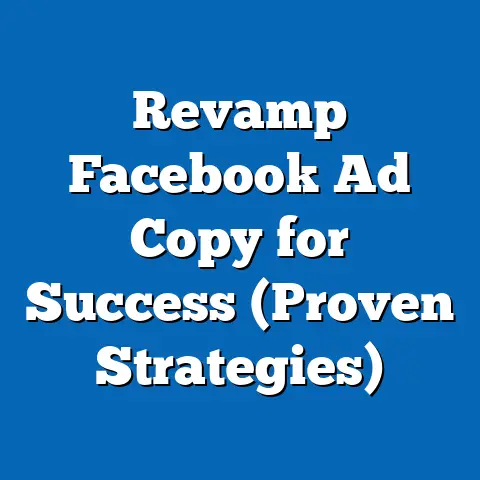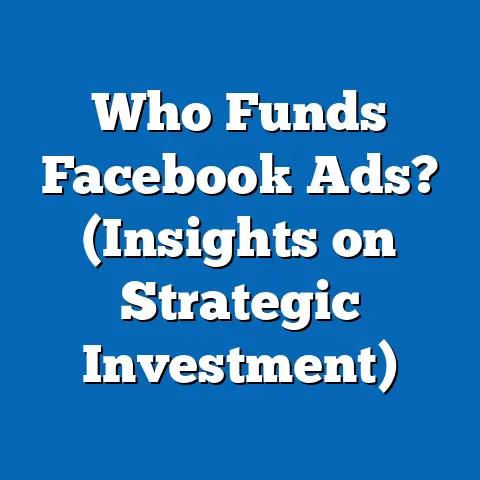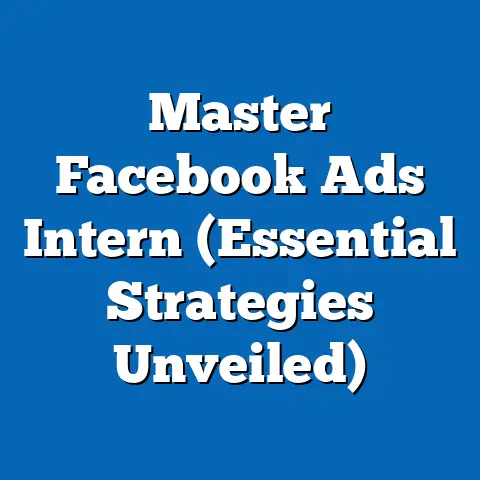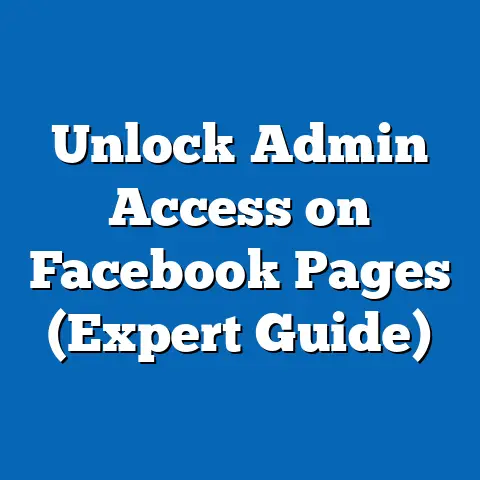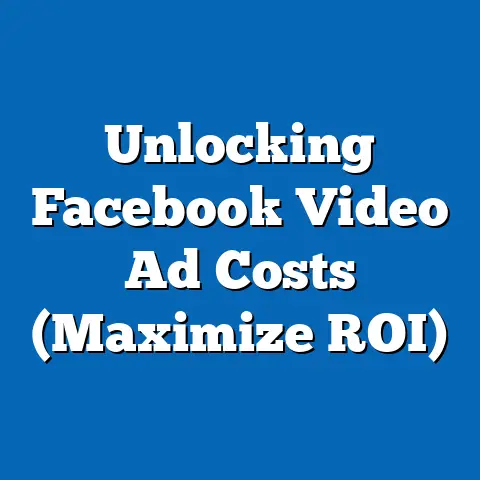Seamlessly Connect Facebook Leads to HubSpot (Expert Guide)
In today’s fast-paced digital landscape, capturing leads is only half the battle. The real challenge lies in efficiently managing and nurturing those leads to convert them into paying customers. Many marketers struggle with this, especially when dealing with leads generated from Facebook, a veritable goldmine of potential customers. I’ve seen firsthand how businesses can drown in a sea of Facebook leads, struggling to manually transfer data, losing valuable information in the process, and ultimately, missing out on significant revenue opportunities.
Facebook, with its billions of active users, is undoubtedly a powerful lead generation platform. The ability to target specific demographics, interests, and behaviors makes it a marketer’s dream. However, without a seamless process to funnel those Facebook leads into a robust CRM like HubSpot, businesses risk losing valuable opportunities. Imagine generating hundreds of leads from a well-crafted Facebook ad, only to have them languish in a spreadsheet, untouched and forgotten. It’s like finding a chest full of treasure but having no key to unlock it!
Section 1: Understanding Facebook Lead Ads
Before diving into the technical aspects of connecting Facebook leads to HubSpot, it’s crucial to understand what Facebook Lead Ads are and how they work. I’ve seen too many businesses jump into using Lead Ads without fully grasping their potential and limitations, leading to less-than-optimal results.
Definition and Overview
Facebook Lead Ads are a type of advertisement designed specifically for lead generation. Unlike traditional ads that direct users to an external landing page, Lead Ads allow users to submit their information directly within the Facebook platform. Think of it as a streamlined, mobile-friendly form that pops up when someone clicks on your ad.
The magic lies in the pre-populated information. Facebook automatically fills in fields like name, email address, and phone number using the user’s profile data. This significantly reduces friction and makes it incredibly easy for users to express interest in your offer.
Benefits of Using Facebook Lead Ads
I’ve consistently observed that Facebook Lead Ads outperform traditional landing page-based ads in terms of conversion rates. Here’s why:
- Increased Conversion Rates: The ease of submitting information directly within Facebook dramatically increases conversion rates. Users don’t have to navigate away from the platform or manually type in their details.
- Enhanced User Experience: The mobile-friendly format and pre-populated fields provide a seamless and convenient user experience, especially on mobile devices.
- Targeted Lead Generation: Facebook’s robust targeting options allow you to reach specific demographics, interests, and behaviors, ensuring that your ads are seen by the most relevant audience.
- Cost-Effective Lead Acquisition: By optimizing your ads and targeting, you can acquire leads at a lower cost compared to other lead generation methods.
- Integration with CRM Systems: As we’ll discuss in detail, Facebook Lead Ads can be seamlessly integrated with CRM systems like HubSpot, automating the lead management process.
Common Use Cases
Facebook Lead Ads are versatile and can be used by a wide range of businesses and industries. Here are a few examples:
- Real Estate: Generate leads for property listings by showcasing stunning visuals and collecting contact information from interested buyers or renters.
- Education: Promote online courses, webinars, or workshops and collect leads from potential students.
- E-commerce: Offer exclusive discounts or promotions in exchange for email addresses and build your email marketing list.
- Financial Services: Generate leads for insurance policies, investment opportunities, or loan applications.
- Automotive: Collect leads for test drives or new car inquiries.
I remember working with a local real estate agent who was struggling to generate leads for his listings. We implemented a Facebook Lead Ad campaign showcasing his featured properties. Within a week, he had generated over 50 qualified leads, resulting in several showings and ultimately, a sale!
Challenges with Lead Management
While Facebook Lead Ads are incredibly effective, they also present some challenges when it comes to lead management. I’ve seen businesses struggle with these pitfalls time and again:
- Data Entry Errors: Manually transferring lead data from Facebook to a CRM can lead to errors and inconsistencies.
- Lead Loss: Without a proper system in place, leads can easily get lost or forgotten.
- Inefficient Follow-Ups: Manually following up with leads is time-consuming and often leads to delays.
- Lack of Personalization: Without a CRM, it’s difficult to personalize your communication with leads based on their specific interests or needs.
- Missed Opportunities: Ultimately, these challenges can lead to missed opportunities and lost revenue.
Takeaway: Facebook Lead Ads are a powerful tool for lead generation, but effective lead management is crucial for maximizing their potential. The key is to automate the process of transferring leads into a CRM like HubSpot, ensuring that no lead is left behind.
Section 2: Setting Up Your Facebook Lead Ads
Now that you understand the power of Facebook Lead Ads, let’s dive into the process of setting them up. I’ve found that a well-structured and targeted Lead Ad campaign is essential for generating high-quality leads.
Creating a Facebook Business Account
Before you can create Lead Ads, you need a Facebook Business Account. If you don’t already have one, here’s how to create one:
- Go to business.facebook.com: This will take you to the Facebook Business Manager website.
- Click “Create Account”: Follow the prompts to create a new Business Account.
- Enter Your Business Information: Provide your business name, email address, and other relevant details.
- Add Your Facebook Page: Connect your existing Facebook Page to your Business Account. If you don’t have a Page, you can create one.
- Add Your Ad Account: Connect your existing Ad Account to your Business Account. If you don’t have an Ad Account, you can create one.
Having a Business Account is essential because it allows you to manage your Facebook Pages, Ad Accounts, and other business assets in one place.
Designing Effective Lead Ads
Creating a compelling Lead Ad is crucial for attracting the right audience and maximizing conversion rates. Here are some tips:
- Compelling Ad Copy: Your ad copy should be clear, concise, and attention-grabbing. Highlight the benefits of your offer and use a strong call to action.
- Eye-Catching Visuals: Use high-quality images or videos that are relevant to your offer and visually appealing.
- Relevant Lead Form: Design your lead form to collect the information you need to qualify and nurture leads. Keep it short and simple to minimize friction.
- Clear Value Proposition: Clearly communicate the value of your offer and why users should submit their information.
- Strong Call to Action: Use a clear and concise call to action that encourages users to submit their information (e.g., “Download Now,” “Get a Free Quote,” “Sign Up Today”).
I once worked with a client who was using a generic Lead Ad with bland visuals and weak copy. We revamped their ad with a compelling image, a clear value proposition, and a strong call to action. The results were dramatic – their lead generation costs decreased by 40% and their conversion rates doubled!
Targeting the Right Audience
Facebook’s robust targeting options allow you to reach specific demographics, interests, and behaviors. Here are some strategies for targeting the right audience:
- Demographics: Target users based on age, gender, location, education, and other demographic factors.
- Interests: Target users based on their interests, hobbies, and activities.
- Behaviors: Target users based on their online behavior, such as purchase history, website visits, and app usage.
- Custom Audiences: Create custom audiences based on your existing customer data, such as email lists or website visitors.
- Lookalike Audiences: Create lookalike audiences based on your existing customer data to reach new users who are similar to your best customers.
I always recommend starting with a broad audience and then narrowing down your targeting based on the data you collect. A/B testing different targeting options can also help you identify the most effective audience for your ads.
Compliance and Privacy Considerations
When collecting leads, it’s crucial to adhere to privacy regulations like GDPR and CCPA. Here are some key considerations:
- Transparency: Be transparent about how you will use the information you collect.
- Consent: Obtain explicit consent from users before collecting their information.
- Data Security: Protect the data you collect from unauthorized access or disclosure.
- Privacy Policy: Have a clear and concise privacy policy that explains how you collect, use, and protect personal information.
- Compliance Tools: Utilize Facebook’s compliance tools to ensure that your ads and lead forms comply with privacy regulations.
Takeaway: Setting up effective Facebook Lead Ads requires careful planning, compelling creative, and targeted audience selection. Don’t forget to prioritize compliance and privacy to build trust with your audience.
Section 3: Introduction to HubSpot and Its Features
Now that you have your Facebook Lead Ads set up, let’s shift our focus to HubSpot, the CRM that will help you manage and nurture those leads. I’ve found that HubSpot is an incredibly powerful tool for marketers, especially when integrated with Facebook.
What is HubSpot?
HubSpot is a leading CRM platform that helps businesses attract, engage, and delight customers. It offers a wide range of features, including:
- Marketing Hub: Tools for email marketing, social media management, content creation, and SEO.
- Sales Hub: Tools for sales automation, lead tracking, and deal management.
- Service Hub: Tools for customer support, ticketing, and knowledge base management.
- CMS Hub: A content management system for building and managing websites and landing pages.
- Operations Hub: Tools for data synchronization, automation, and reporting.
HubSpot is known for its user-friendly interface, powerful automation capabilities, and comprehensive analytics.
Importance of Integrating Facebook with HubSpot
Integrating Facebook leads with HubSpot is crucial for effective lead management. Here’s why:
- Automation: Automate the process of transferring leads from Facebook to HubSpot, saving time and reducing errors.
- Lead Scoring: Implement lead scoring to prioritize leads based on their engagement and likelihood to convert.
- Personalization: Personalize your communication with leads based on their specific interests and needs.
- Analytics: Track the performance of your Facebook leads and optimize your campaigns for better results.
- Centralized Data: Consolidate all your lead data in one place, providing a comprehensive view of your customer journey.
I’ve seen firsthand how integrating Facebook with HubSpot can transform a business’s lead management process. One of my clients, a SaaS company, was struggling to manage the influx of leads they were generating from Facebook. After integrating their Facebook Lead Ads with HubSpot, they were able to automate their lead follow-up process, personalize their communication, and ultimately, increase their conversion rates by 30%!
HubSpot Pricing and Plans
HubSpot offers a variety of pricing plans to suit different business needs. Here’s a brief overview:
- Free CRM: A free version of HubSpot CRM with limited features.
- Starter: A basic plan with essential marketing, sales, and service tools.
- Professional: A comprehensive plan with advanced automation, reporting, and customization features.
- Enterprise: A premium plan with advanced features for large organizations.
For businesses looking to integrate with Facebook, the Professional plan is typically recommended as it offers the necessary automation and integration capabilities. However, depending on your specific needs and budget, the Starter plan may also be sufficient.
Takeaway: HubSpot is a powerful CRM platform that can significantly enhance your lead management process. Integrating Facebook with HubSpot unlocks a wealth of automation, personalization, and analytics capabilities, ultimately driving more conversions and revenue.
Section 4: Step-by-Step Guide to Connecting Facebook Leads to HubSpot
Now for the heart of the matter: connecting your Facebook Leads to HubSpot. I’ll provide detailed, step-by-step instructions to guide you through the process.
Pre-requisites
Before you begin, make sure you have the following:
- Facebook Business Account: As discussed earlier, you need a Facebook Business Account to manage your Lead Ads.
- Facebook Page: Your Lead Ads must be associated with a Facebook Page.
- Facebook Ad Account: You need a Facebook Ad Account to run your Lead Ads.
- HubSpot Account: You need a HubSpot account (preferably a Professional or Enterprise plan) to integrate with Facebook.
Using HubSpot’s Native Integration
HubSpot offers a native integration with Facebook Lead Ads, making it easy to connect your accounts and automate the lead transfer process. Here’s how to set it up:
- Accessing the HubSpot Integrations Page:
- Log in to your HubSpot account.
- Click the gear icon in the main navigation bar to access your settings.
- In the left sidebar, navigate to Integrations > Connected Apps.
- Connecting Your Facebook Account:
- Click the Connect an app button.
- Search for “Facebook Lead Ads” and select the integration.
- Click Connect to Facebook.
- You’ll be prompted to log in to your Facebook account.
- Grant HubSpot the necessary permissions to access your Facebook Pages and Ad Accounts.
- Setting Up Lead Ads in HubSpot:
- Once your Facebook account is connected, you’ll see a list of your Facebook Pages.
- Select the Page associated with your Lead Ads.
- For each Lead Ad you want to integrate, click the Actions dropdown and select Edit.
- Mapping Facebook Fields to HubSpot Properties:
- This is the most crucial step! You need to map the fields in your Facebook Lead Form to the corresponding properties in HubSpot.
- For each field in your Lead Form, select the appropriate HubSpot property from the dropdown menu.
- For example, map the “Email” field in your Lead Form to the “Email” property in HubSpot.
- If you don’t have a corresponding property in HubSpot, you can create a new custom property.
- Click Save to save your mapping settings.
- Log in to your HubSpot account.
- Click the gear icon in the main navigation bar to access your settings.
- In the left sidebar, navigate to Integrations > Connected Apps.
- Click the Connect an app button.
- Search for “Facebook Lead Ads” and select the integration.
- Click Connect to Facebook.
- You’ll be prompted to log in to your Facebook account.
- Grant HubSpot the necessary permissions to access your Facebook Pages and Ad Accounts.
- Once your Facebook account is connected, you’ll see a list of your Facebook Pages.
- Select the Page associated with your Lead Ads.
- For each Lead Ad you want to integrate, click the Actions dropdown and select Edit.
- This is the most crucial step! You need to map the fields in your Facebook Lead Form to the corresponding properties in HubSpot.
- For each field in your Lead Form, select the appropriate HubSpot property from the dropdown menu.
- For example, map the “Email” field in your Lead Form to the “Email” property in HubSpot.
- If you don’t have a corresponding property in HubSpot, you can create a new custom property.
- Click Save to save your mapping settings.
I always emphasize the importance of accurate field mapping. If you map the fields incorrectly, your lead data will be inaccurate and your automation workflows will be ineffective.
Using Third-Party Tools for Advanced Integration
While HubSpot’s native integration is sufficient for most businesses, some may require more advanced functionalities. Third-party tools like Zapier and Integromat offer more flexibility and customization options.
I’ve used Zapier extensively for complex integrations and highly recommend it for its ease of use and wide range of supported apps.
Here’s how to set up a Facebook Lead Ads to HubSpot integration using Zapier:
- Create a Zapier Account: If you don’t already have one, sign up for a Zapier account.
- Create a New Zap: Click the Create Zap button.
- Choose Facebook Lead Ads as the Trigger:
- Search for “Facebook Lead Ads” and select it as the trigger app.
- Choose “New Lead” as the trigger event.
- Connect your Facebook account to Zapier.
- Select the Facebook Page and Lead Form you want to integrate.
- Choose HubSpot as the Action:
- Search for “HubSpot” and select it as the action app.
- Choose “Create or Update Contact” as the action event.
- Connect your HubSpot account to Zapier.
- Map Facebook Fields to HubSpot Properties:
- Similar to HubSpot’s native integration, you need to map the fields in your Facebook Lead Form to the corresponding properties in HubSpot.
- For each field in your Lead Form, select the appropriate HubSpot property from the dropdown menu.
- Test Your Zap:
- Send a test lead through your Facebook Lead Form to ensure that the integration is working correctly.
- Check your HubSpot account to verify that the lead data is being captured accurately.
- Turn On Your Zap:
- Once you’ve tested your Zap and confirmed that it’s working correctly, turn it on to start automating the lead transfer process.
- Search for “Facebook Lead Ads” and select it as the trigger app.
- Choose “New Lead” as the trigger event.
- Connect your Facebook account to Zapier.
- Select the Facebook Page and Lead Form you want to integrate.
- Search for “HubSpot” and select it as the action app.
- Choose “Create or Update Contact” as the action event.
- Connect your HubSpot account to Zapier.
- Similar to HubSpot’s native integration, you need to map the fields in your Facebook Lead Form to the corresponding properties in HubSpot.
- For each field in your Lead Form, select the appropriate HubSpot property from the dropdown menu.
- Send a test lead through your Facebook Lead Form to ensure that the integration is working correctly.
- Check your HubSpot account to verify that the lead data is being captured accurately.
- Once you’ve tested your Zap and confirmed that it’s working correctly, turn it on to start automating the lead transfer process.
Testing the Integration
After setting up the integration, it’s crucial to test it to ensure that leads are being captured correctly in HubSpot. Here’s how:
- Submit a Test Lead: Fill out your Facebook Lead Form with test data.
- Check HubSpot: Check your HubSpot account to verify that the test lead has been created and that all the data is accurate.
- Troubleshooting: If the lead data is not being captured correctly, double-check your field mapping settings and ensure that all the necessary permissions have been granted.
Takeaway: Connecting Facebook Leads to HubSpot is a straightforward process, but it’s essential to follow the steps carefully and test the integration thoroughly. Whether you choose HubSpot’s native integration or a third-party tool like Zapier, accurate field mapping is crucial for ensuring that your lead data is captured correctly.
Section 5: Best Practices for Managing Facebook Leads in HubSpot
Connecting Facebook Leads to HubSpot is just the first step. The real magic happens when you start managing and nurturing those leads effectively. I’ve seen businesses achieve incredible results by implementing the following best practices.
Lead Scoring Techniques
Lead scoring is a process of assigning points to leads based on their engagement and likelihood to convert. This allows you to prioritize leads and focus your efforts on the most promising prospects.
Here’s how to implement lead scoring in HubSpot:
- Identify Key Lead Attributes: Determine which attributes are most indicative of a lead’s readiness to buy. This could include factors like job title, company size, website visits, email opens, and form submissions.
- Assign Points to Each Attribute: Assign points to each attribute based on its importance. For example, a lead who visits your pricing page might be assigned more points than a lead who simply downloads a whitepaper.
- Set a Threshold Score: Determine the threshold score that indicates a lead is ready to be contacted by sales.
- Automate Lead Scoring: Use HubSpot’s automation tools to automatically assign points to leads based on their behavior.
I recommend starting with a simple lead scoring model and then refining it over time based on your data.
Automating Follow-Ups
Automating your follow-up process is essential for engaging leads and moving them down the sales funnel. Here’s how to set up automated email follow-ups or workflows in HubSpot:
- Create a New Workflow: In HubSpot, navigate to Automation > Workflows and click Create workflow.
- Choose a Trigger: Select a trigger that will enroll leads into the workflow. This could be a form submission, a website visit, or a change in a contact property.
- Add Email Actions: Add email actions to the workflow to send automated emails to leads.
- Personalize Your Emails: Personalize your emails with the lead’s name, company, and other relevant information.
- Segment Your Workflows: Segment your workflows based on the lead’s behavior or demographics to send more targeted and relevant emails.
I’ve found that personalized and timely follow-up emails can significantly increase engagement and conversion rates.
Nurturing Leads
Lead nurturing is the process of building relationships with leads and providing them with valuable content that helps them move closer to a purchase decision. Here are some strategies for nurturing leads through targeted content, personalized communications, and timely responses:
- Create Valuable Content: Create blog posts, ebooks, webinars, and other content that addresses the needs and interests of your target audience.
- Personalize Your Communication: Personalize your emails and other communications with the lead’s name, company, and other relevant information.
- Segment Your Audience: Segment your audience based on their behavior or demographics to send more targeted and relevant content.
- Provide Timely Responses: Respond to leads’ inquiries promptly and provide them with the information they need.
- Track Engagement: Track the lead’s engagement with your content and adjust your nurturing strategy accordingly.
I always emphasize the importance of providing value to leads. By providing them with helpful and informative content, you can build trust and establish yourself as a trusted advisor.
Analyzing Lead Performance
Analyzing the performance of your Facebook leads is crucial for optimizing your campaigns and improving your ROI. Here’s how to use HubSpot’s analytics tools to measure the performance of Facebook leads and optimize future campaigns:
- Track Lead Sources: Track the source of your leads to determine which channels are generating the most qualified leads.
- Measure Conversion Rates: Measure the conversion rates of your Facebook leads to determine how effectively they are moving down the sales funnel.
- Analyze Lead Engagement: Analyze the engagement of your Facebook leads to determine which content and offers are resonating with them.
- Identify Trends: Identify trends in your lead data to gain insights into your target audience and optimize your campaigns accordingly.
- Use Reporting Dashboards: Use HubSpot’s reporting dashboards to visualize your lead data and track your progress over time.
Takeaway: Managing Facebook Leads in HubSpot effectively requires a combination of automation, personalization, and analysis. By implementing lead scoring, automating follow-ups, nurturing leads with valuable content, and analyzing lead performance, you can maximize the ROI of your Facebook advertising efforts.
Conclusion
Seamlessly connecting your Facebook leads to HubSpot is no longer a luxury, but a necessity for businesses looking to thrive in today’s competitive digital landscape. I’ve shown you how to unlock the potential of your Facebook advertising efforts by automating the lead transfer process, personalizing your communication, and analyzing your lead performance.
By implementing the steps outlined in this guide, you can:
- Streamline your lead management process: Automate the process of transferring leads from Facebook to HubSpot, saving time and reducing errors.
- Nurture leads more effectively: Personalize your communication with leads and provide them with valuable content that helps them move closer to a purchase decision.
- Increase your conversion rates: By prioritizing leads and engaging them with targeted content, you can significantly increase your conversion rates.
- Improve your ROI: By optimizing your Facebook advertising campaigns and nurturing your leads effectively, you can maximize your ROI.
I encourage you to take action and implement the integration today. The potential for growth and success that comes with effective lead management is immense. Remember, every lead represents a potential customer, and by nurturing those leads effectively, you can transform them into loyal advocates for your brand.
Don’t let your Facebook leads languish in a spreadsheet, untouched and forgotten. Unlock their full potential and watch your business soar!