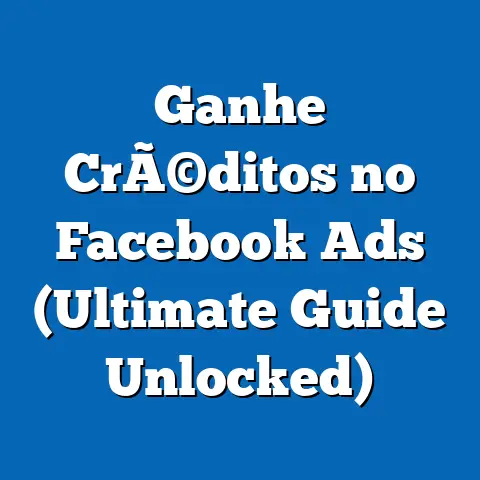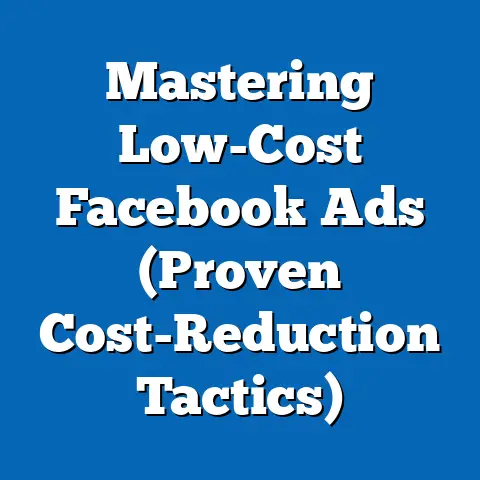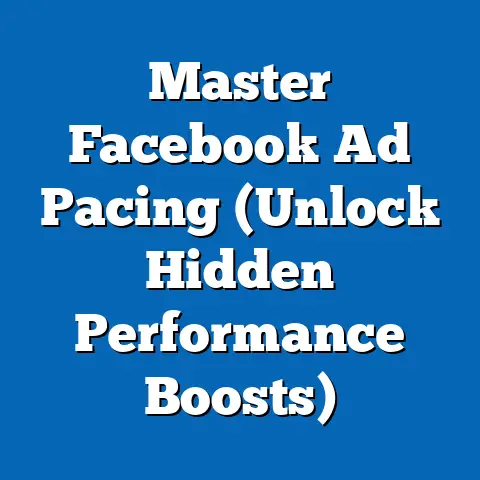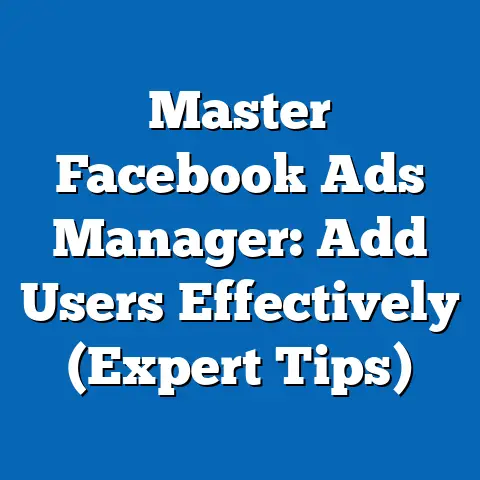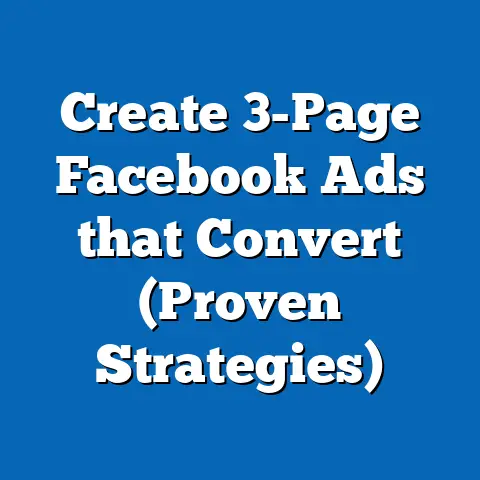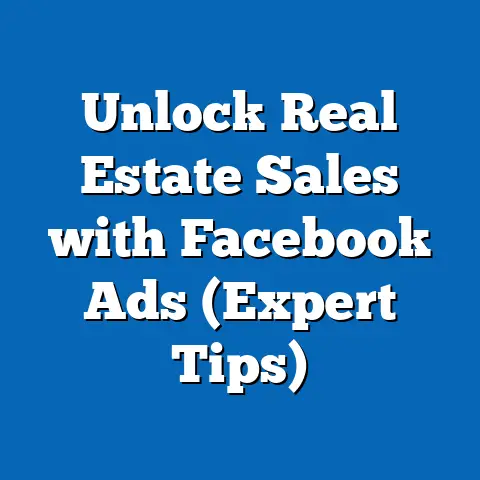Set Up Facebook Ads Account Effortlessly (Pro Guide)
I’ve spent years navigating the ever-evolving world of Facebook advertising. From managing small business campaigns to consulting with larger corporations, I’ve seen firsthand the power of a well-structured Facebook Ads account. But here’s the thing: it’s not just about throwing money at ads. It’s about building a connection, fostering warmth, and truly resonating with your audience. And that starts with a solid foundation.
Think of your Facebook Ads account as the digital storefront for your brand. Just like a welcoming brick-and-mortar store, it needs to be organized, inviting, and easy to navigate. A poorly set-up account is like a cluttered, uninviting shop – potential customers will quickly turn away. A well-optimized account, on the other hand, is like a beautifully designed boutique, drawing people in and encouraging them to explore what you have to offer.
In today’s digital landscape, where attention spans are shorter than ever, creating a genuine connection with your audience is paramount. According to a recent study by HubSpot, 75% of consumers are more likely to purchase from a company that offers a personalized experience. That’s warmth in action! Facebook advertising, when done right, allows you to deliver that personalized experience at scale.
This guide is designed to be your roadmap to setting up a Facebook Ads account that not only drives results but also fosters that crucial sense of warmth and connection with your audience. We’ll walk through each step, from understanding the basics to creating your first campaign, ensuring you have the knowledge and tools to succeed. So, let’s dive in and start building that strong foundation for your digital advertising success!
1: Understanding Facebook Ads
Before we jump into the technical aspects of setting up your account, it’s essential to understand the fundamental principles of Facebook Ads. What are they, why are they important, and how do they fit into your overall marketing strategy?
Defining Facebook Ads
Facebook Ads are paid advertisements that appear on the Facebook platform, including Instagram, Messenger, and the Audience Network. They allow businesses to reach a specific target audience with tailored messages, driving traffic, generating leads, and increasing sales.
I like to think of Facebook Ads as a highly targeted megaphone. Instead of shouting your message into the void, you can whisper it directly into the ears of those most likely to be interested in what you have to offer. This precision is what makes Facebook Ads so powerful.
The Importance of Targeting
One of the biggest advantages of Facebook Ads is its sophisticated targeting capabilities. You can target your audience based on a wide range of factors, including:
- Demographics: Age, gender, location, education, relationship status, and more.
- Interests: Hobbies, passions, and topics they follow on Facebook.
- Behaviors: Past purchases, online activity, and device usage.
- Custom Audiences: Upload your own customer list or create audiences based on website visitors or app users.
- Lookalike Audiences: Find new people who are similar to your existing customers.
Think about it: you can target ads to dog owners in your local area who are interested in organic pet food and have recently visited your website. That’s incredibly specific! By leveraging these targeting options, you can ensure your ads are seen by the people most likely to convert into customers.
This is where the “warmth” factor comes into play. By understanding your audience’s needs and interests, you can create ads that resonate with them on a personal level. Instead of generic, mass-market messages, you can deliver tailored content that speaks directly to their pain points and desires.
Overview of Facebook’s Advertising Ecosystem
Facebook Ads are just one piece of the larger Facebook advertising ecosystem. To effectively utilize Facebook Ads, it’s essential to understand how they fit into the broader picture. Here’s a quick overview:
- Facebook Business Manager: A central hub for managing your Facebook Pages, ad accounts, and other business assets.
- Facebook Ads Manager: The primary tool for creating, managing, and analyzing your Facebook ad campaigns.
- Facebook Pixel: A piece of code that you install on your website to track conversions, build audiences, and optimize your ads.
- Facebook Catalog: A collection of products that you can use to create dynamic ads.
Compared to other advertising platforms, Facebook offers a unique combination of reach, targeting, and engagement. With over 2.9 billion monthly active users, Facebook provides unparalleled access to a vast audience. Its advanced targeting capabilities allow you to reach the right people with the right message, while its interactive ad formats encourage engagement and build relationships.
Key Takeaway: Understanding the fundamentals of Facebook Ads, including targeting options and the advertising ecosystem, is crucial for creating effective campaigns that resonate with your audience and drive results.
Next Steps: Before moving on, take some time to research your target audience. What are their demographics, interests, and behaviors? The more you know about your audience, the more effective your ads will be.
2: Creating a Facebook Business Manager Account
Now that you understand the basics of Facebook Ads, let’s move on to the practical steps of setting up your account. The first step is creating a Facebook Business Manager account. This is the central hub for managing all your Facebook Pages, ad accounts, and other business assets.
Step-by-Step Guide
- Go to business.facebook.com: This will take you to the Facebook Business Manager website.
- Click “Create Account”: You’ll be prompted to log in with your personal Facebook account. Don’t worry, your personal information won’t be shared with your business account.
- Enter Your Business Details: You’ll need to provide your business name, your name, and your business email address.
- Fill Out Your Business Information: Provide details about your business, including your address, phone number, and website.
- Submit Your Account: Once you’ve filled out all the required information, click “Submit.”
Here’s a visual walkthrough to make it even easier:
- (Screenshot 1: Facebook Business Manager landing page with the “Create Account” button highlighted.)
- (Screenshot 2: The “Create Account” form with fields for business name, your name, and business email.)
- (Screenshot 3: The “Business Information” form with fields for address, phone number, and website.)
Navigating the Interface
Once you’ve created your Business Manager account, you’ll be greeted with the main dashboard. Here’s a breakdown of the key components:
- Pages: This section allows you to manage your Facebook Pages. You can add existing Pages or create new ones.
- Ad Accounts: This is where you manage your ad accounts. You can create new ad accounts, add existing ones, or request access to ad accounts owned by other businesses.
- People: This section allows you to add team members and assign them specific roles and permissions.
- Business Settings: This is where you can manage your business information, payment methods, and other settings.
I recommend spending some time exploring the interface and familiarizing yourself with the different sections. The more comfortable you are with the Business Manager, the easier it will be to manage your Facebook advertising efforts.
Setting Up Multiple Accounts
For larger businesses or agencies managing multiple clients, setting up multiple ad accounts within Business Manager can be beneficial. This allows you to keep your advertising efforts organized and separate.
To create additional ad accounts, navigate to the “Ad Accounts” section in Business Manager and click “Add.” You’ll have the option to create a new ad account, add an existing one, or request access to an ad account owned by another business.
Each ad account has its own unique settings, including currency, time zone, and payment method. This allows you to tailor your advertising efforts to different regions or clients.
Key Takeaway: Creating a Facebook Business Manager account is the first step in setting up your Facebook advertising presence. Familiarize yourself with the interface and explore the various features to effectively manage your business assets.
Next Steps: Create your Facebook Business Manager account following the step-by-step guide. Take some time to explore the interface and familiarize yourself with the different sections.
3: Linking Your Facebook Page and Ad Account
Now that you have a Business Manager account, it’s time to link your Facebook Page and ad account. This is a crucial step for brand consistency and effective ad management.
Importance of Linking
Linking your Facebook Page to your ad account allows you to run ads that are associated with your brand. When people see your ads, they’ll be able to easily visit your Facebook Page and learn more about your business.
This is especially important for building trust and credibility with your audience. By associating your ads with a legitimate Facebook Page, you’re showing potential customers that you’re a real business with a real presence on the platform.
Step-by-Step Process
- Navigate to the “Pages” Section: In your Business Manager account, click on the “Pages” section.
- Click “Add”: You’ll have the option to add an existing Page or create a new one.
- Select “Add a Page”: If you already have a Facebook Page for your business, select this option.
- Enter Your Page Name or URL: Start typing the name of your Page, and Facebook will suggest matching Pages. Alternatively, you can paste the URL of your Page.
- Click “Add Page”: Once you’ve found your Page, click “Add Page.”
Your Facebook Page is now linked to your Business Manager account!
Here’s how you link your ad account:
- Navigate to the “Ad Accounts” Section: In your Business Manager account, click on the “Ad Accounts” section.
- Select the Ad Account you want to link to the Page:
- Click “Add People”
- Choose the Facebook Page you want to link
Troubleshooting Common Issues
Sometimes, linking your Facebook Page and ad account can be tricky. Here are some common issues and how to resolve them:
- You don’t have admin access to the Page: You need to be an admin of the Facebook Page to link it to your Business Manager account. If you’re not an admin, ask the current admin to grant you access.
- The Page is already linked to another Business Manager account: A Facebook Page can only be linked to one Business Manager account at a time. If the Page is already linked to another account, you’ll need to remove it from that account before you can link it to yours.
- You’re having technical difficulties: If you’re experiencing technical difficulties, try clearing your browser cache and cookies or contacting Facebook support.
Key Takeaway: Linking your Facebook Page and ad account is crucial for brand consistency and effective ad management. Ensure you have admin access to the Page and troubleshoot any common issues that may arise.
Next Steps: Link your Facebook Page to your Business Manager account following the step-by-step process. If you encounter any issues, refer to the troubleshooting tips provided.
4: Setting Up Payment Methods
Now that you’ve linked your Facebook Page and ad account, it’s time to set up your payment methods. This is essential for running your Facebook ad campaigns.
Overview of Payment Options
Facebook accepts a variety of payment methods, including:
- Credit/Debit Cards: Visa, Mastercard, American Express, Discover, and JCB.
- PayPal: A popular online payment system.
- Local Payment Methods: Depending on your location, Facebook may also accept local payment methods such as direct debit or bank transfers.
I recommend choosing a payment method that is convenient and secure for you. Credit cards are generally the most common and straightforward option.
Step-by-Step Process
- Navigate to “Business Settings”: In your Business Manager account, click on “Business Settings.”
- Click “Payment Methods”: In the left-hand menu, click on “Payment Methods.”
- Click “Add Payment Method”: You’ll be prompted to enter your payment information.
- Select Your Payment Method: Choose your preferred payment method from the available options.
- Enter Your Payment Details: Provide the required information, such as your credit card number, expiration date, and billing address.
- Click “Save”: Once you’ve entered all the required information, click “Save.”
Your payment method is now set up in your Business Manager account!
Managing Payment Settings
You can manage your payment settings in the “Payment Methods” section of Business Manager. Here, you can:
- Update Your Payment Information: Change your credit card number, expiration date, or billing address.
- Add a Backup Payment Method: This is a good idea in case your primary payment method fails.
- Set a Spending Limit: Limit the amount of money that can be spent on your ad campaigns.
- View Your Billing History: See a record of your past Facebook ad spending.
- Set Up Billing Notifications: Receive email notifications when your account reaches a certain spending threshold.
I highly recommend setting up billing notifications to stay on top of your ad spending and avoid any unexpected charges.
Key Takeaway: Setting up your payment methods is essential for running your Facebook ad campaigns. Choose a payment method that is convenient and secure for you, and manage your payment settings to stay on top of your ad spending.
Next Steps: Set up your payment methods in your Business Manager account following the step-by-step process. Consider adding a backup payment method and setting up billing notifications.
5: Creating Your First Ad Campaign
Now for the exciting part: creating your first ad campaign! This is where you put all your planning and preparation into action and start reaching your target audience.
Choosing Your Campaign Objective
The first step in creating an ad campaign is choosing your campaign objective. This is the goal you want to achieve with your ads. Facebook offers a variety of campaign objectives, including:
- Awareness: Reach a broad audience and increase brand awareness.
- Traffic: Drive traffic to your website or app.
- Engagement: Increase engagement on your Facebook Page or ads (likes, comments, shares).
- Leads: Collect leads from potential customers.
- App Installs: Drive installs of your mobile app.
- Sales: Drive sales of your products or services.
Choosing the right campaign objective is crucial for success. If you want to increase brand awareness, choose the “Awareness” objective. If you want to drive traffic to your website, choose the “Traffic” objective.
I always advise my clients to start with a clear understanding of their business goals. What do you want to achieve with your Facebook ads? Once you know your goals, you can choose the right campaign objective to help you achieve them.
Step-by-Step Guide
- Go to Ads Manager: In your Business Manager account, click on the “Ads Manager” icon.
- Click “Create”: You’ll be prompted to choose your campaign objective.
- Select Your Campaign Objective: Choose the campaign objective that aligns with your business goals.
- Name Your Campaign: Give your campaign a descriptive name that will help you keep track of it.
- Set Your Budget: Choose your daily or lifetime budget.
- Define Your Target Audience: Use Facebook’s targeting options to define your target audience based on demographics, interests, behaviors, and more.
- Choose Your Ad Placements: Select where you want your ads to appear (Facebook, Instagram, Messenger, Audience Network).
- Create Your Ad Creative: Design your ad creative, including visuals and copy.
- Review and Publish: Review your campaign settings and ad creative, and then click “Publish.”
Crafting Effective Ads
Your ad creative is the first thing people will see, so it’s essential to make it compelling and engaging. Here are some tips for creating effective ad creatives:
- Use High-Quality Visuals: Choose visually appealing images or videos that capture attention.
- Write Compelling Copy: Use clear, concise language that highlights the benefits of your product or service.
- Include a Call to Action: Tell people what you want them to do (e.g., “Learn More,” “Shop Now,” “Sign Up”).
- Align with Your Brand: Ensure your ad creative is consistent with your brand’s visual identity and messaging.
- Test Different Variations: Experiment with different visuals and copy to see what resonates best with your audience.
Remember that warmth we talked about? This is where it truly shines. Your ad copy and visuals should speak directly to your target audience, addressing their needs and desires in a way that feels authentic and relatable.
Key Takeaway: Creating your first ad campaign involves choosing the right campaign objective, defining your target audience, and crafting compelling ad creatives. Experiment with different variations to see what resonates best with your audience.
Next Steps: Create your first ad campaign following the step-by-step guide. Pay close attention to your ad creative and ensure it aligns with your brand and resonates with your target audience.
6: Analyzing and Optimizing Your Campaign
Creating your ad campaign is just the beginning. To achieve optimal results, you need to analyze your campaign performance and make adjustments as needed.
Understanding Facebook Ads Metrics
Facebook provides a wealth of data on your ad campaign performance. Here are some key metrics to monitor:
- Impressions: The number of times your ad was shown.
- Reach: The number of unique people who saw your ad.
- Click-Through Rate (CTR): The percentage of people who clicked on your ad after seeing it.
- Cost Per Click (CPC): The average cost you paid for each click on your ad.
- Conversion Rate: The percentage of people who completed a desired action (e.g., purchase, sign-up) after clicking on your ad.
- Cost Per Acquisition (CPA): The average cost you paid for each conversion.
These metrics provide valuable insights into your campaign performance. For example, a low CTR may indicate that your ad creative is not compelling enough, while a high CPA may indicate that your targeting is not effective.
Using Facebook Insights
Facebook Insights provides even more detailed data on your ad performance and audience engagement. You can use Facebook Insights to:
- Track Key Metrics: Monitor the performance of your ads over time.
- Understand Your Audience: Learn more about the demographics, interests, and behaviors of your audience.
- Identify Top-Performing Ads: See which ads are driving the best results.
- Optimize Your Targeting: Refine your targeting based on audience data.
I spend a significant amount of time analyzing Facebook Insights to understand what’s working and what’s not. This data is invaluable for optimizing my campaigns and maximizing my ROI.
Strategies for Optimization
Based on your data analysis, you can implement various strategies to optimize your ad performance:
- Refine Your Targeting: Adjust your targeting options to reach a more relevant audience.
- Improve Your Ad Creative: Experiment with different visuals and copy to see what resonates best with your audience.
- Adjust Your Budget: Allocate more budget to your top-performing ads and less budget to your underperforming ads.
- Test Different Ad Placements: See which ad placements are driving the best results.
- Use A/B Testing: Test different variations of your ads to see which ones perform best.
Remember, optimization is an ongoing process. You should regularly analyze your campaign performance and make adjustments as needed to achieve optimal results.
Key Takeaway: Analyzing and optimizing your campaign is essential for achieving optimal results. Monitor key metrics, utilize Facebook Insights, and implement strategies to refine your targeting, improve your ad creative, and adjust your budget.
Next Steps: Start monitoring your campaign performance and analyzing your data. Identify areas for improvement and implement optimization strategies to maximize your ROI.
Conclusion
Setting up a Facebook Ads account can seem daunting at first, but with the right guidance, it can be a straightforward and rewarding process. By understanding the fundamentals of Facebook Ads, creating a Business Manager account, linking your Facebook Page and ad account, setting up your payment methods, creating your first ad campaign, and analyzing and optimizing your campaign, you can establish a strong foundation for your digital advertising success.
Remember that warmth and connection we’ve emphasized throughout this guide? It’s not just a buzzword; it’s the key to building lasting relationships with your audience and driving meaningful results. By creating ads that resonate with your target audience on a personal level, you can foster trust, build loyalty, and ultimately drive sales.
I’ve seen firsthand the transformative power of Facebook advertising when it’s done right. From helping small businesses reach new customers to helping larger corporations scale their advertising efforts, I’ve witnessed the impact of a well-structured and optimized Facebook Ads account.
So, take the steps outlined in this guide, embrace the power of Facebook advertising, and watch your business thrive. Don’t be afraid to experiment, test different strategies, and learn from your mistakes. The world of Facebook advertising is constantly evolving, so it’s essential to stay up-to-date with the latest trends and best practices.
With dedication, perseverance, and a focus on building warmth and connection with your audience, you can achieve your advertising goals and unlock the full potential of Facebook advertising. Now go out there and make some magic happen!