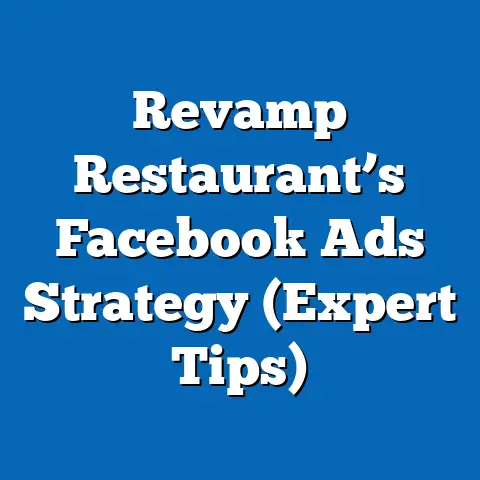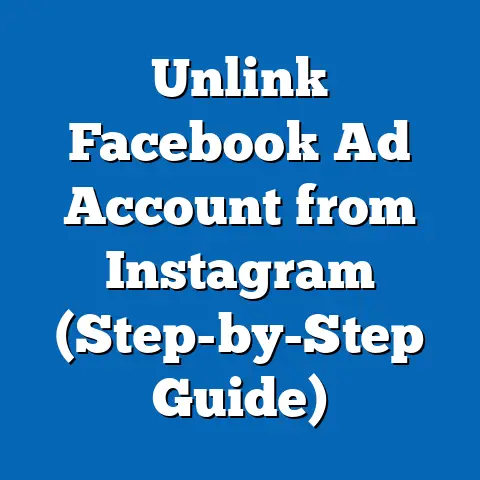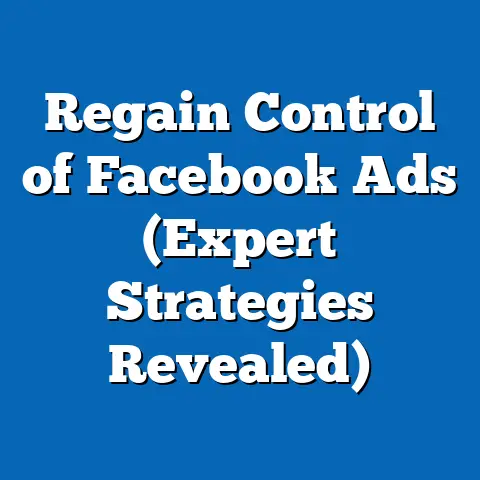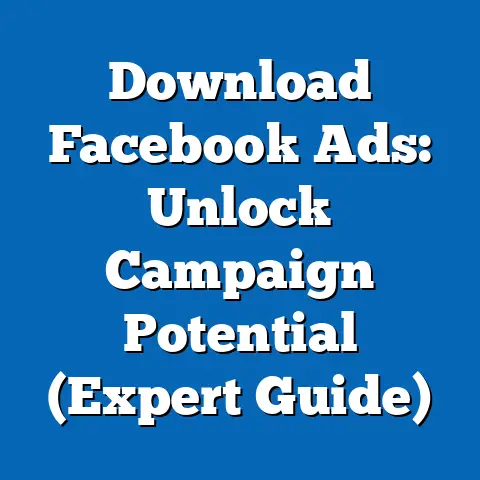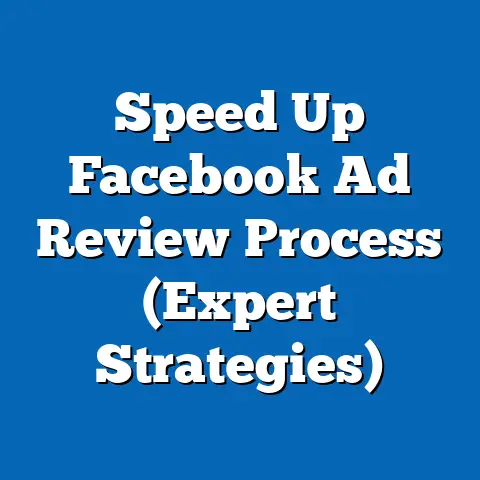Set Up Facebook Business Ad Manager (Quick Guide)
The digital marketing landscape in 2024 is a dynamic and ever-evolving space. Every year, businesses are increasingly shifting their marketing budgets towards digital channels, and social media advertising, especially on platforms like Facebook (now Meta), is leading the charge. It’s no longer a question of if you should be advertising on Facebook, but how effectively you can leverage its vast reach and sophisticated targeting capabilities.
I remember when I first started diving into Facebook Ads, it felt like navigating a labyrinth. The platform was complex, the terminology was overwhelming, and the sheer number of options felt paralyzing. But I quickly realized that mastering Facebook advertising was crucial for any business looking to thrive in the digital age.
Consider this: Facebook boasts billions of active users each month, making it one of the most powerful advertising platforms globally. According to recent statistics, a significant percentage of businesses, both large and small, are actively using Facebook Ads to reach their target audiences. In fact, the projected ad revenue for Meta in 2024 is staggering, underscoring the platform’s importance in the digital marketing ecosystem.
But simply being on Facebook isn’t enough. To truly harness the power of Facebook advertising, you need the right tools and strategies. This is where Facebook Business Ad Manager comes into play.
Facebook Business Ad Manager is a comprehensive platform that empowers businesses to create, manage, and analyze their advertising campaigns with unparalleled precision. It’s more than just a tool; it’s your central command center for all things Facebook advertising.
In this guide, I’m going to walk you through the process of setting up Facebook Business Ad Manager, step by step. Whether you’re a complete beginner or a seasoned marketer looking to refresh your knowledge, this guide will provide you with the essential information you need to get started and maximize your advertising efforts on Facebook. My goal is to demystify the platform, break down complex concepts into simple, actionable steps, and equip you with the knowledge to create successful ad campaigns.
So, let’s dive in and unlock the potential of Facebook Business Ad Manager together!
Understanding Facebook Business Ad Manager
Facebook Business Ad Manager is the central hub for creating, managing, and analyzing your Facebook and Instagram advertising campaigns. Think of it as your digital marketing control panel, providing you with the tools and data you need to reach your target audience effectively.
But what exactly does Ad Manager do, and why is it so crucial for digital marketing success?
At its core, Ad Manager allows you to:
- Create Campaigns: Define your advertising goals, whether it’s increasing brand awareness, driving website traffic, generating leads, or boosting sales.
- Target Audiences: Reach specific demographics, interests, behaviors, and even custom audiences based on your existing customer data.
- Set Budgets and Schedules: Control your advertising spend and choose when your ads run, optimizing for maximum impact.
- Design Ads: Craft compelling ad creatives, including images, videos, and ad copy, that resonate with your target audience.
- Track Performance: Monitor key metrics like impressions, reach, engagement, click-through rates, and conversions to measure the effectiveness of your campaigns.
- Optimize Campaigns: Make data-driven adjustments to your targeting, bidding, and creative elements to improve your ad performance and maximize your ROI.
The Power of Facebook’s Algorithm
One of the key factors that makes Facebook advertising so effective is its sophisticated algorithm. This algorithm analyzes vast amounts of data about user behavior, interests, and demographics to deliver your ads to the people who are most likely to be interested in your products or services.
I’ve seen firsthand how powerful this algorithm can be. In one campaign I ran for a local bookstore, I initially targeted a broad audience of book lovers. However, after analyzing the data, I realized that a specific segment – readers interested in historical fiction – were significantly more engaged with my ads. By refining my targeting to focus on this niche audience, I was able to dramatically improve my ad performance and drive more sales.
The algorithm takes into account various factors, including:
- User Interests: What pages do they like, what content do they engage with, and what topics do they discuss?
- Demographics: Age, gender, location, education, and other demographic information.
- Behaviors: What actions do they take on Facebook, such as clicking on ads, visiting websites, or making purchases?
- Connections: Who are their friends and family, and what are their interests?
By understanding how the algorithm works, you can optimize your campaigns to achieve better results. This involves:
- Defining Clear Objectives: The algorithm needs to know what you want to achieve with your campaign, whether it’s driving website traffic, generating leads, or boosting sales.
- Targeting the Right Audience: The more specific you can be with your targeting, the better the algorithm can identify the right people to show your ads to.
- Creating Engaging Ads: Compelling ad creatives that capture attention and resonate with your target audience will encourage them to take action.
- Monitoring and Optimizing: Regularly analyze your ad performance and make adjustments to your targeting, bidding, and creative elements to improve your results.
Why Ad Manager is Superior
You might be wondering, why use Ad Manager when you can simply boost a post directly from your Facebook page? While boosting posts can be a quick and easy way to reach a wider audience, it lacks the sophistication and control of Ad Manager.
Here’s why Ad Manager is the superior choice for serious advertisers:
- Advanced Targeting Options: Ad Manager offers far more granular targeting options than boosting posts, allowing you to reach specific demographics, interests, and behaviors.
- Campaign Objectives: Ad Manager allows you to choose specific campaign objectives, such as driving website traffic or generating leads, which helps the algorithm optimize your campaign for the desired outcome.
- Ad Placements: Ad Manager gives you control over where your ads appear, whether it’s on Facebook, Instagram, Audience Network, or Messenger.
- Budget Control: Ad Manager provides more flexible budget options, allowing you to set daily or lifetime budgets and optimize your spending.
- Detailed Reporting: Ad Manager offers comprehensive reporting tools that allow you to track key metrics and analyze your ad performance in detail.
Takeaway: Facebook Business Ad Manager is an essential tool for any business looking to succeed with Facebook advertising. It provides you with the control, data, and insights you need to create effective campaigns, reach your target audience, and maximize your ROI. In the next section, I’ll guide you through the process of creating your Facebook Business Account, the first step towards unlocking the power of Ad Manager.
Creating Your Facebook Business Account
Before you can dive into the world of Facebook advertising, you need to set up a Facebook Business Account. This account serves as a central hub for managing your business’s presence on Facebook and Instagram, including your pages, ad accounts, and team members.
Creating a Facebook Business Account is a straightforward process, but it’s important to follow the steps carefully to ensure everything is set up correctly. Here’s a step-by-step guide:
- Navigate to the Facebook Business Page: Open your web browser and go to https://business.facebook.com/. This is the official website for creating and managing Facebook Business Accounts.
- Click on “Create Account”: On the Facebook Business page, you’ll see a button that says “Create Account.” Click on this button to begin the account creation process.
-
Fill Out Necessary Information: You’ll be prompted to enter some basic information about your business, including:
- Business Name: Enter the official name of your business.
- Your Name: Enter your full name.
- Business Email: Enter a valid email address that you use for business communications. This email will be used to verify your account and receive important updates from Facebook.
-
Provide Business Details: After entering your basic information, you’ll be asked to provide more details about your business, such as:
-
Address: Enter your business’s physical address.
- Phone Number: Enter your business’s phone number.
- Website: Enter your business’s website URL.
- Verify Your Account: Once you’ve filled out all the necessary information, Facebook will send a verification email to the email address you provided. Open the email and click on the verification link to confirm your account.
- Log In: After verifying your account, you can log in to your Facebook Business Account using your email address and password.
Fill Out Necessary Information: You’ll be prompted to enter some basic information about your business, including:
- Business Name: Enter the official name of your business.
- Your Name: Enter your full name.
- Business Email: Enter a valid email address that you use for business communications. This email will be used to verify your account and receive important updates from Facebook.
-
Provide Business Details: After entering your basic information, you’ll be asked to provide more details about your business, such as:
-
Address: Enter your business’s physical address.
- Phone Number: Enter your business’s phone number.
- Website: Enter your business’s website URL.
- Verify Your Account: Once you’ve filled out all the necessary information, Facebook will send a verification email to the email address you provided. Open the email and click on the verification link to confirm your account.
- Log In: After verifying your account, you can log in to your Facebook Business Account using your email address and password.
Provide Business Details: After entering your basic information, you’ll be asked to provide more details about your business, such as:
Address: Enter your business’s physical address.
Business Account vs. Personal Account: Why It Matters
You might be wondering, why do I need a separate Business Account when I already have a personal Facebook account? The answer is simple: professionalism and control.
Using a Business Account offers several advantages over using a personal account for advertising:
- Professionalism: A Business Account allows you to represent your business in a professional manner, separate from your personal profile.
- Access to Advanced Features: Business Accounts provide access to advanced advertising features, such as detailed targeting options, campaign objectives, and reporting tools.
- Team Management: Business Accounts allow you to add team members and assign them specific roles and permissions, making it easier to collaborate on advertising campaigns.
- Data Security: Business Accounts provide enhanced data security and privacy features, protecting your business’s information.
- Compliance: Using a Business Account ensures that you comply with Facebook’s advertising policies and guidelines.
I’ve seen firsthand the confusion that can arise when businesses try to manage their advertising through personal accounts. It can lead to a lack of clarity, difficulty in tracking performance, and even potential violations of Facebook’s advertising policies.
Takeaway: Creating a Facebook Business Account is the first step towards unlocking the full potential of Facebook advertising. It provides you with the professionalism, control, and access to advanced features you need to create successful campaigns. In the next section, I’ll guide you through the process of setting up Facebook Ad Manager within your Business Account.
Setting Up Facebook Ad Manager
Now that you have a Facebook Business Account, it’s time to set up Facebook Ad Manager. This is where you’ll create, manage, and analyze your advertising campaigns.
Accessing Ad Manager from your Business Account is a straightforward process. Here’s how:
- Go to Business Settings: Log in to your Facebook Business Account and click on the “Business Settings” button in the top right corner of the page.
- Find “Ad Accounts”: In the Business Settings menu, look for the “Ad Accounts” section. This is where you’ll manage your ad accounts.
- Create a New Ad Account: If you don’t already have an ad account, click on the “Add” button and select “Create a new ad account.”
-
Enter Ad Account Information: You’ll be prompted to enter some basic information about your ad account, including:
- Ad Account Name: Choose a descriptive name for your ad account.
- Time Zone: Select the correct time zone for your business.
- Currency: Choose the currency you want to use for your advertising spend.
- Assign People and Permissions: After creating your ad account, you’ll be asked to assign people and permissions. This is where you can add team members and give them specific roles, such as admin, advertiser, or analyst.
Enter Ad Account Information: You’ll be prompted to enter some basic information about your ad account, including:
- Ad Account Name: Choose a descriptive name for your ad account.
- Time Zone: Select the correct time zone for your business.
- Currency: Choose the currency you want to use for your advertising spend.
- Assign People and Permissions: After creating your ad account, you’ll be asked to assign people and permissions. This is where you can add team members and give them specific roles, such as admin, advertiser, or analyst.
Setting Up Payment Methods
Before you can start running ads, you need to set up a payment method. Facebook offers several payment options, including:
- Credit Card: You can add a credit card to your ad account and use it to pay for your advertising spend.
- PayPal: You can link your PayPal account to your ad account and use it to pay for your advertising spend.
- Local Payment Methods: In some countries, Facebook offers local payment methods, such as bank transfers or mobile payments.
To add a payment method, follow these steps:
- Go to “Billing & Payments”: In the Business Settings menu, look for the “Billing & Payments” section.
- Click on “Payment Settings”: In the Billing & Payments section, click on the “Payment Settings” button.
- Add Payment Method: Click on the “Add Payment Method” button and choose your preferred payment option.
- Enter Payment Information: Enter your payment information, such as your credit card number or PayPal email address.
- Save Changes: Click on the “Save Changes” button to save your payment method.
The Importance of Roles and Permissions
As your business grows, you’ll likely need to add team members to help manage your Facebook advertising campaigns. It’s important to assign the right roles and permissions to each team member to ensure that they have the access they need to do their jobs effectively, without compromising the security of your account.
Facebook offers several roles with different levels of access:
- Admin: Admins have full access to the ad account, including the ability to manage users, change settings, and create campaigns.
- Advertiser: Advertisers can create and manage campaigns, but they cannot manage users or change settings.
- Analyst: Analysts can view reports and analyze ad performance, but they cannot create or manage campaigns.
To assign roles and permissions, follow these steps:
- Go to “Ad Account Roles”: In the Business Settings menu, look for the “Ad Account Roles” section.
- Add People: Click on the “Add People” button and enter the name or email address of the person you want to add.
- Choose Role: Select the appropriate role for the person you’re adding.
- Save Changes: Click on the “Save Changes” button to save the changes.
I’ve learned from experience that carefully managing roles and permissions is crucial for maintaining control over your advertising spend and protecting your business’s data. In one case, I worked with a client who had given admin access to a former employee. After the employee left the company, they were still able to access the ad account and make unauthorized changes to the campaigns. This resulted in wasted ad spend and a lot of frustration.
Takeaway: Setting up Facebook Ad Manager involves creating an ad account, setting up payment methods, and assigning roles and permissions. By following these steps carefully, you can ensure that your ad account is properly configured and ready to run successful campaigns. In the next section, I’ll give you a tour of the Ad Manager interface and show you how to navigate its key components.
Navigating the Ad Manager Interface
Once you’ve set up your Facebook Ad Manager, it’s time to familiarize yourself with the interface. The Ad Manager dashboard can seem overwhelming at first, but with a little guidance, you’ll be navigating it like a pro in no time.
The Ad Manager dashboard is organized into three main tabs:
- Campaigns: This tab provides an overview of all your advertising campaigns, including their status, budget, and performance metrics.
- Ad Sets: This tab allows you to manage your ad sets, which are groups of ads that target a specific audience and run on a specific schedule.
- Ads: This tab allows you to manage your individual ads, including their creative elements, ad copy, and call-to-action buttons.
Campaigns Tab
The Campaigns tab is your starting point for managing your Facebook advertising efforts. Here, you can:
- Create New Campaigns: Click on the “Create” button to start a new advertising campaign.
- View Campaign Performance: See an overview of your campaign performance, including impressions, reach, engagement, and conversions.
- Edit Campaign Settings: Modify your campaign settings, such as your budget and schedule.
- Activate/Deactivate Campaigns: Turn your campaigns on or off as needed.
Ad Sets Tab
The Ad Sets tab allows you to fine-tune your targeting and budget settings. Here, you can:
- Create New Ad Sets: Click on the “Create” button to start a new ad set.
- Define Your Target Audience: Choose your target audience based on demographics, interests, behaviors, and custom audiences.
- Set Your Budget and Schedule: Determine how much you want to spend on your ad set and when you want it to run.
- Choose Ad Placements: Select where you want your ads to appear, whether it’s on Facebook, Instagram, Audience Network, or Messenger.
- Optimize for Conversions: Choose the type of conversion you want to optimize for, such as website visits, leads, or purchases.
Ads Tab
The Ads tab is where you create and manage your individual ads. Here, you can:
- Create New Ads: Click on the “Create” button to start a new ad.
- Choose Ad Format: Select the ad format you want to use, such as image, video, carousel, or collection.
- Upload Creative Elements: Upload your images, videos, and other creative elements.
- Write Ad Copy: Craft compelling ad copy that captures attention and encourages people to take action.
- Add Call-to-Action Buttons: Add a call-to-action button to your ad, such as “Learn More,” “Shop Now,” or “Sign Up.”
Key Metrics to Track
One of the most important aspects of Facebook advertising is tracking your ad performance. Ad Manager provides a wealth of data that you can use to measure the effectiveness of your campaigns.
Some of the key metrics to track include:
- Impressions: The number of times your ad was shown to people.
- Reach: The number of unique people who saw your ad.
- Engagement: The number of likes, comments, shares, and clicks your ad received.
- Click-Through Rate (CTR): The percentage of people who saw your ad and clicked on it.
- Cost Per Click (CPC): The amount you paid for each click on your ad.
- Conversions: The number of people who took a desired action after seeing your ad, such as visiting your website, filling out a form, or making a purchase.
- Return on Ad Spend (ROAS): The amount of revenue you generated for every dollar you spent on advertising.
I’ve found that regularly monitoring these metrics is essential for optimizing your campaigns and maximizing your ROI. In one campaign I ran for an e-commerce client, I noticed that the CTR was significantly lower than average. After analyzing the data, I realized that the ad copy wasn’t compelling enough. By rewriting the ad copy to highlight the unique benefits of the product, I was able to dramatically improve the CTR and drive more sales.
Takeaway: The Ad Manager interface is organized into three main tabs: Campaigns, Ad Sets, and Ads. Each tab provides you with the tools you need to create, manage, and analyze your Facebook advertising campaigns. By tracking key metrics like impressions, reach, engagement, and conversions, you can optimize your campaigns and maximize your ROI. In the next section, I’ll walk you through the process of creating your first ad campaign using Ad Manager.
Creating Your First Ad Campaign
Now that you’re familiar with the Ad Manager interface, it’s time to create your first ad campaign. This is where you’ll put your knowledge into practice and start reaching your target audience on Facebook.
Creating an ad campaign in Ad Manager involves several steps:
-
Define Your Campaign Objective: The first step is to choose your campaign objective. This is the goal you want to achieve with your advertising campaign. Facebook offers several campaign objectives:
- Awareness: Increase brand awareness and reach a wider audience.
- Consideration: Drive traffic to your website, generate leads, or increase engagement with your content.
- Conversion: Drive sales, app installs, or other desired actions on your website or app.
-
Set Your Budget and Schedule: The next step is to set your budget and schedule. You can choose between a daily budget or a lifetime budget.
-
Daily Budget: The average amount you want to spend each day on your ad campaign.
- Lifetime Budget: The total amount you want to spend on your ad campaign over its entire duration.
You can also choose when you want your ads to run. You can set a start date and end date, or you can choose to run your ads continuously. 3. Select Your Target Audience: The next step is to select your target audience. This is the group of people you want to reach with your ads. Facebook offers several targeting options:
- Demographics: Target people based on age, gender, location, education, and other demographic information.
- Interests: Target people based on their interests, such as hobbies, sports, or entertainment.
- Behaviors: Target people based on their behaviors, such as their purchase history, online activity, or device usage.
- Custom Audiences: Target people based on your existing customer data, such as email lists or website visitors.
- Lookalike Audiences: Target people who are similar to your existing customers.
-
Choose Ad Placements: The next step is to choose your ad placements. This is where you want your ads to appear. Facebook offers several ad placements:
-
Facebook Feed: Your ads will appear in the news feed on Facebook.
- Instagram Feed: Your ads will appear in the news feed on Instagram.
- Audience Network: Your ads will appear on websites and apps that are part of the Facebook Audience Network.
- Messenger: Your ads will appear in the Messenger app.
You can choose automatic placements, which allows Facebook to automatically optimize your ad placements, or you can choose manual placements, which gives you more control over where your ads appear. 5. Create Your Ad: The final step is to create your ad. This involves choosing an ad format, uploading your creative elements, writing ad copy, and adding a call-to-action button.
- Ad Formats: Facebook offers several ad formats, including image, video, carousel, and collection.
- Creative Elements: Your creative elements are the images, videos, and other visual elements that you use in your ad.
- Ad Copy: Your ad copy is the text that you write to accompany your creative elements.
- Call-to-Action Button: Your call-to-action button is the button that encourages people to take a desired action, such as “Learn More,” “Shop Now,” or “Sign Up.”
Define Your Campaign Objective: The first step is to choose your campaign objective. This is the goal you want to achieve with your advertising campaign. Facebook offers several campaign objectives:
- Awareness: Increase brand awareness and reach a wider audience.
- Consideration: Drive traffic to your website, generate leads, or increase engagement with your content.
- Conversion: Drive sales, app installs, or other desired actions on your website or app.
-
Set Your Budget and Schedule: The next step is to set your budget and schedule. You can choose between a daily budget or a lifetime budget.
-
Daily Budget: The average amount you want to spend each day on your ad campaign.
- Lifetime Budget: The total amount you want to spend on your ad campaign over its entire duration.
Set Your Budget and Schedule: The next step is to set your budget and schedule. You can choose between a daily budget or a lifetime budget.
Daily Budget: The average amount you want to spend each day on your ad campaign.
You can also choose when you want your ads to run. You can set a start date and end date, or you can choose to run your ads continuously. 3. Select Your Target Audience: The next step is to select your target audience. This is the group of people you want to reach with your ads. Facebook offers several targeting options:
- Demographics: Target people based on age, gender, location, education, and other demographic information.
- Interests: Target people based on their interests, such as hobbies, sports, or entertainment.
- Behaviors: Target people based on their behaviors, such as their purchase history, online activity, or device usage.
- Custom Audiences: Target people based on your existing customer data, such as email lists or website visitors.
- Lookalike Audiences: Target people who are similar to your existing customers.
-
Choose Ad Placements: The next step is to choose your ad placements. This is where you want your ads to appear. Facebook offers several ad placements:
-
Facebook Feed: Your ads will appear in the news feed on Facebook.
- Instagram Feed: Your ads will appear in the news feed on Instagram.
- Audience Network: Your ads will appear on websites and apps that are part of the Facebook Audience Network.
- Messenger: Your ads will appear in the Messenger app.
Choose Ad Placements: The next step is to choose your ad placements. This is where you want your ads to appear. Facebook offers several ad placements:
Facebook Feed: Your ads will appear in the news feed on Facebook.
You can choose automatic placements, which allows Facebook to automatically optimize your ad placements, or you can choose manual placements, which gives you more control over where your ads appear. 5. Create Your Ad: The final step is to create your ad. This involves choosing an ad format, uploading your creative elements, writing ad copy, and adding a call-to-action button.
- Ad Formats: Facebook offers several ad formats, including image, video, carousel, and collection.
- Creative Elements: Your creative elements are the images, videos, and other visual elements that you use in your ad.
- Ad Copy: Your ad copy is the text that you write to accompany your creative elements.
- Call-to-Action Button: Your call-to-action button is the button that encourages people to take a desired action, such as “Learn More,” “Shop Now,” or “Sign Up.”
Creative Aspects of Ad Creation
The creative aspects of ad creation are just as important as the technical aspects. A well-designed ad can capture attention, resonate with your target audience, and drive conversions.
Here are some tips for creating compelling ad creatives:
- Use High-Quality Images and Videos: Your images and videos should be visually appealing and relevant to your target audience.
- Write Compelling Ad Copy: Your ad copy should be clear, concise, and persuasive. Highlight the benefits of your product or service and tell people what you want them to do.
- Use Strong Call-to-Action Buttons: Your call-to-action buttons should be clear and action-oriented. Tell people exactly what you want them to do, such as “Learn More,” “Shop Now,” or “Sign Up.”
- Test Different Ad Creatives: Experiment with different images, videos, and ad copy to see what works best for your target audience.
I’ve found that testing different ad creatives is one of the most effective ways to improve your ad performance. In one campaign I ran for a clothing retailer, I tested several different images and ad copy variations. I discovered that ads featuring real people wearing the clothing performed significantly better than ads featuring product shots. By focusing on the ads that performed best, I was able to dramatically improve the campaign’s overall ROI.
Takeaway: Creating your first ad campaign in Ad Manager involves defining your campaign objective, setting your budget and schedule, selecting your target audience, choosing ad placements, and creating your ad. By following these steps carefully and paying attention to the creative aspects of ad creation, you can create effective campaigns that reach your target audience and achieve your advertising goals. In the next section, I’ll show you how to monitor and analyze your ad performance using Ad Manager.
Monitoring and Analyzing Ad Performance
Once your ad campaign is up and running, it’s crucial to monitor and analyze its performance. This will allow you to identify what’s working well and what needs improvement, enabling you to optimize your campaigns for maximum ROI.
Facebook Ad Manager provides a wealth of data that you can use to track the performance of your ad campaigns. To monitor your ad performance, go to the Ad Manager dashboard and select the campaign you want to analyze.
Here are some of the key performance indicators (KPIs) to track:
- Impressions: The number of times your ad was shown to people. This metric tells you how many people are seeing your ad.
- Reach: The number of unique people who saw your ad. This metric tells you how many different people you’re reaching with your ad.
- Engagement: The number of likes, comments, shares, and clicks your ad received. This metric tells you how engaging your ad is.
- Click-Through Rate (CTR): The percentage of people who saw your ad and clicked on it. This metric tells you how relevant your ad is to your target audience.
- Cost Per Click (CPC): The amount you paid for each click on your ad. This metric tells you how efficient your ad spend is.
- Conversions: The number of people who took a desired action after seeing your ad, such as visiting your website, filling out a form, or making a purchase. This metric tells you how effective your ad is at driving conversions.
- Return on Ad Spend (ROAS): The amount of revenue you generated for every dollar you spent on advertising. This metric tells you how profitable your ad campaign is.
Generating Reports
To analyze your ad performance in more detail, you can generate reports in Ad Manager. To generate a report, click on the “Reports” button in the top right corner of the Ad Manager dashboard.
You can customize your reports to include the metrics that are most important to you. You can also segment your data by demographics, interests, behaviors, and other factors.
I’ve found that generating reports is an essential part of the ad optimization process. By analyzing your data, you can identify trends and patterns that can help you improve your ad performance.
In one campaign I ran for a local restaurant, I generated a report that showed that ads targeting people interested in Italian food performed significantly better than ads targeting people interested in general dining. By focusing my ad spend on the Italian food interest group, I was able to dramatically improve the campaign’s ROAS.
Takeaway: Monitoring and analyzing your ad performance is crucial for optimizing your campaigns and maximizing your ROI. By tracking key performance indicators like impressions, reach, engagement, CTR, CPC, conversions, and ROAS, you can identify what’s working well and what needs improvement. Generating reports in Ad Manager allows you to analyze your data in more detail and identify trends and patterns that can help you improve your ad performance. As a next step, consistently check these metrics for your campaign and tweak as needed.
Conclusion
In this guide, I’ve walked you through the process of setting up Facebook Business Ad Manager, step by step. We’ve covered everything from creating your Facebook Business Account to setting up Ad Manager, navigating the interface, creating your first ad campaign, and monitoring and analyzing your ad performance.
I hope this guide has demystified the platform and equipped you with the knowledge you need to create successful ad campaigns on Facebook. Remember, Facebook advertising is a dynamic and ever-evolving field. To stay ahead of the curve, it’s important to continuously learn, experiment, and adapt your strategies to the latest trends and best practices.
Utilizing Facebook Business Ad Manager is essential for effective digital marketing strategies. It provides you with the control, data, and insights you need to reach your target audience, drive conversions, and achieve your business goals. Don’t be afraid to experiment with different targeting options, ad formats, and ad copy variations to see what works best for your business.
I encourage you to start exploring Ad Manager and applying what you’ve learned in this guide to create successful ad campaigns. The more you experiment and analyze your results, the better you’ll become at Facebook advertising.
Call to Action
I’d love to hear about your experiences with Facebook ads. Leave a comment below and share your questions, insights, and success stories. And if you found this guide helpful, please share it with fellow marketers who may benefit from it.
Happy advertising!