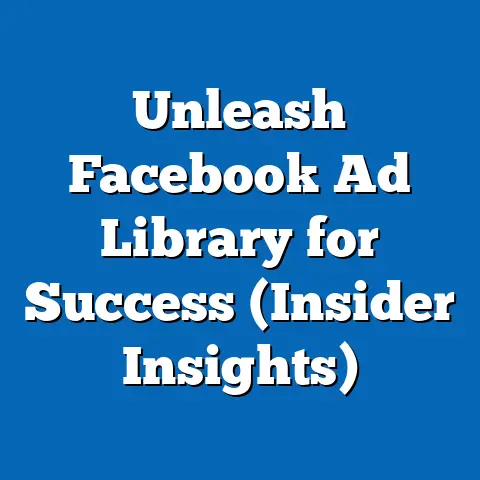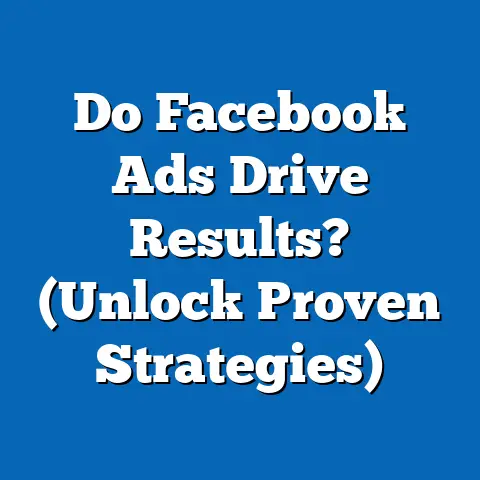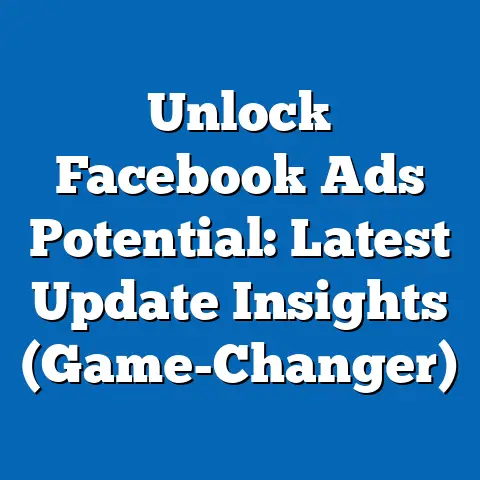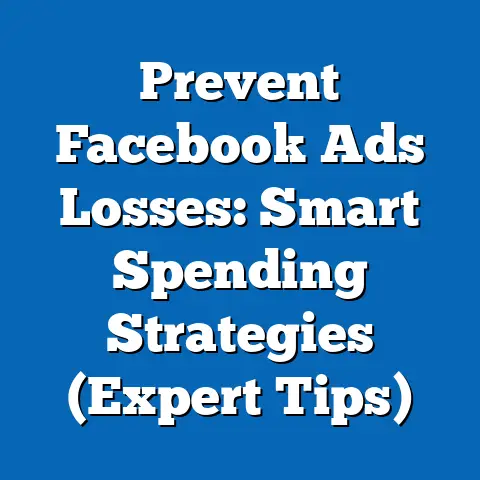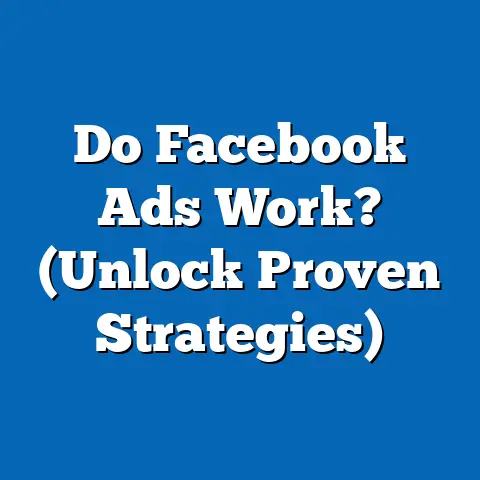Simplify Adding an Admin on Facebook (Step-by-Step Guide)
In today’s fast-paced digital world, how often do you find yourself juggling multiple responsibilities on social media platforms? I know I do! From managing my personal profile to overseeing various business pages, social media has become an integral part of our lives. It’s not just about posting updates; it’s about nurturing relationships, building brands, and fostering communities. Facebook, in particular, stands out as a powerful tool for connecting with people and managing an online presence. But let’s be honest, managing a Facebook page or group alone can be overwhelming. That’s where the importance of having trusted individuals to help you out comes in.
Think of it like this: you’re the captain of a ship, and your Facebook page is your vessel. You can’t be everywhere at once, steering the ship, navigating the waters, and tending to the crew. That’s why you need a reliable first mate – an admin who can share the responsibilities and help keep things running smoothly.
This article is your comprehensive, step-by-step guide on how to add an admin on Facebook. I’ve broken down the process to be straightforward and accessible for users of all experience levels. Whether you’re a seasoned social media manager or just starting out, you’ll find the information you need to delegate tasks effectively and lighten your load. So, let’s dive in and simplify the process of adding an admin to your Facebook pages and groups!
Understanding Facebook Admin Roles
Before we jump into the “how-to,” let’s talk about the “why.” Understanding the different roles available on Facebook Pages and Groups is crucial for effective delegation. Facebook offers several roles with varying levels of access and permissions, but the Admin role is the most powerful.
Essentially, an Admin has complete control over the page or group. They can do everything from posting updates and responding to comments to managing settings and adding or removing other members. Think of them as the co-captain of your ship.
So, what exactly are the responsibilities and permissions that come with being an admin? Here’s a breakdown:
-
Access to Insights and Analytics: Admins can delve deep into the data behind your page or group. They can see which posts are performing well, understand audience demographics, and track overall engagement. This information is invaluable for making informed decisions about your content strategy. I’ve used this data countless times to refine my own content and targeting, leading to significant improvements in engagement and reach.
-
Ability to Post, Comment, and Respond to Messages: This is the bread and butter of content management. Admins can create and schedule posts, engage with comments, and respond to messages from followers. They can also moderate discussions, ensuring that the community remains positive and productive. I remember a time when I was traveling and couldn’t access my page. My admin stepped in and kept the content flowing, ensuring that our audience remained engaged.
-
Control Over Settings and Management of the Page/Group: This is where the real power lies. Admins can adjust the page or group settings, manage membership, and even change the overall look and feel. They can also add or remove other admins and moderators, giving them complete control over the team managing the page or group.
Access to Insights and Analytics: Admins can delve deep into the data behind your page or group. They can see which posts are performing well, understand audience demographics, and track overall engagement. This information is invaluable for making informed decisions about your content strategy. I’ve used this data countless times to refine my own content and targeting, leading to significant improvements in engagement and reach.
Ability to Post, Comment, and Respond to Messages: This is the bread and butter of content management. Admins can create and schedule posts, engage with comments, and respond to messages from followers. They can also moderate discussions, ensuring that the community remains positive and productive. I remember a time when I was traveling and couldn’t access my page. My admin stepped in and kept the content flowing, ensuring that our audience remained engaged.
Control Over Settings and Management of the Page/Group: This is where the real power lies. Admins can adjust the page or group settings, manage membership, and even change the overall look and feel. They can also add or remove other admins and moderators, giving them complete control over the team managing the page or group.
However, with great power comes great responsibility! Choosing the right person for the admin role is critical. It’s not just about finding someone who’s tech-savvy; it’s about finding someone you trust implicitly. An admin has the power to make significant changes to your page or group, so you need to be confident that they’ll act in your best interest. The impact of a poorly chosen admin can be devastating, leading to mismanaged content, compromised security, and damaged reputation.
Key Takeaway: The Admin role on Facebook is the most powerful role, granting complete control over a page or group. Choose your admins wisely, considering their trustworthiness and understanding of your goals.
Prerequisites for Adding an Admin
Okay, now that we understand the importance of the Admin role, let’s make sure we have all our ducks in a row before we start adding people. There are a few essential prerequisites you need to meet before you can grant someone admin access.
First and foremost, the person you want to add as an admin must have a Facebook account. This might seem obvious, but it’s worth stating explicitly. You can’t add someone who doesn’t exist on the platform.
Secondly, you, the current admin, must have the authority to add other admins. This means you need to be an admin yourself, and the page or group settings must allow for additional admins to be added. In some cases, particularly with older pages or groups, the settings might be restricted, preventing you from adding new admins.
So, how do you identify if you and the potential admin meet these prerequisites?
-
Check the Potential Admin’s Facebook Profile: Make sure they have an active Facebook account. If you can’t find them in a search, it might be because their privacy settings are too strict, or they simply don’t have an account.
-
Verify Your Admin Status: Go to your page or group settings and look for the “Page Roles” or “Members” section. If you see your name listed as an admin, you have the necessary authority to add other admins. If you don’t see your name, you’ll need to contact the current admin and request that they grant you admin access.
Check the Potential Admin’s Facebook Profile: Make sure they have an active Facebook account. If you can’t find them in a search, it might be because their privacy settings are too strict, or they simply don’t have an account.
Verify Your Admin Status: Go to your page or group settings and look for the “Page Roles” or “Members” section. If you see your name listed as an admin, you have the necessary authority to add other admins. If you don’t see your name, you’ll need to contact the current admin and request that they grant you admin access.
Before proceeding, it’s also essential to consider any potential privacy concerns. Adding someone as an admin grants them significant access to your page or group’s data, including insights, messages, and member information. Make sure you’re comfortable sharing this information with the person you’re adding.
I always recommend having a conversation with potential admins about their responsibilities and expectations. This helps ensure that everyone is on the same page and minimizes the risk of misunderstandings or conflicts down the line.
Key Takeaway: Before adding an admin, ensure they have a Facebook account and that you have the necessary admin privileges. Consider potential privacy implications and have a clear discussion with the potential admin about their responsibilities.
This section will provide you with a detailed, step-by-step guide on how to add an admin to a Facebook Page. I’ve included screenshots to make the process even easier to follow.Step 1: Log into Facebook and Navigate to Your Page
First things first, log into your Facebook account and navigate to the Page you want to add an admin to. You can usually find your Pages listed on the left sidebar of your Facebook homepage. If you don’t see it there, click on “See More” to expand the list.
Step 2: Click on “Settings” Located on the Left Sidebar
Once you’re on your Page, look for the “Settings” option on the left sidebar. This is where you’ll find all the configuration options for your Page.
Step 3: Navigate to the “Page Roles” Option
In the Settings menu, click on “Page Roles.” This section is specifically designed for managing the different roles associated with your Page, including admins, editors, moderators, and advertisers.
Step 4: Enter the Name or Email Address of the User You Want to Add as an Admin
In the “Assign a new Page role” section, you’ll see a text box where you can enter the name or email address of the person you want to add as an admin. Start typing their name, and Facebook will automatically suggest matching profiles. If you can’t find them by name, try using their email address.
Step 5: Select “Admin” from the Dropdown Menu
Once you’ve found the correct profile, click on the dropdown menu next to their name and select “Admin.” This will grant them full administrative access to your Page.
Step 6: Click “Add” and Confirm Your Password if Prompted
After selecting “Admin,” click the “Add” button. Facebook might prompt you to confirm your password to ensure that you’re authorized to make this change.
Step 7: Discuss the Notification That the New Admin Will Receive and How They Can Accept the Role
The person you’ve added as an admin will receive a notification on Facebook inviting them to accept the role. They’ll need to click on the notification and confirm that they want to become an admin of your Page. Once they accept, they’ll have full administrative access.
It’s important to note that the new admin won’t have access until they accept the invitation. So, make sure to let them know that you’ve added them and that they need to accept the invitation. I usually send a quick message to the new admin to let them know and offer any initial guidance or training.
Key Takeaway: Adding an admin to a Facebook Page involves navigating to the “Page Roles” section in Settings, entering the person’s name or email, selecting “Admin” from the dropdown, and clicking “Add.” The new admin must then accept the invitation to gain access.
Step-by-Step Guide to Adding an Admin on a Facebook Group
Now, let’s move on to adding an admin to a Facebook Group. The process is slightly different than adding an admin to a Page, but it’s still relatively straightforward.
Step 1: Log into Facebook and Go to Your Group
As with Pages, the first step is to log into your Facebook account and navigate to the Group you want to add an admin to. You can usually find your Groups listed on the left sidebar of your Facebook homepage.
Step 2: Click on “Members” in the Left Sidebar
Once you’re in your Group, look for the “Members” option in the left sidebar. This section lists all the members of your Group.
Step 3: Locate the Member You Want to Promote to Admin
Scroll through the list of members until you find the person you want to promote to admin. You can also use the search bar to quickly find them by name.
Step 4: Click on the Three Dots Next to Their Name
Once you’ve found the member, click on the three dots next to their name. This will open a dropdown menu with various options.
Step 5: Select “Make Admin” from the Dropdown Menu
From the dropdown menu, select “Make Admin.” This will prompt you to confirm that you want to make this person an admin of your Group.
Step 6: Confirm the Action and Discuss Any Notifications the New Admin Will Receive
After selecting “Make Admin,” Facebook will ask you to confirm your decision. Click “Send Invitation” to send the admin invitation. The new admin will receive a notification on Facebook inviting them to accept the role. They’ll need to click on the notification and confirm that they want to become an admin of your Group. Once they accept, they’ll have full administrative access.
As with Pages, it’s important to let the new admin know that you’ve added them and that they need to accept the invitation. I usually send a quick message to explain their new responsibilities and offer any necessary guidance.
One key difference between adding an admin to a Page and adding an admin to a Group is that with Groups, you’re essentially promoting an existing member to the admin role. With Pages, you can add someone as an admin even if they’re not already following the Page.
Key Takeaway: Adding an admin to a Facebook Group involves navigating to the “Members” section, finding the member you want to promote, clicking the three dots next to their name, selecting “Make Admin,” and confirming the action. The new admin must then accept the invitation to gain access.
Troubleshooting Common Issues
Even with these step-by-step guides, you might encounter some hiccups along the way. Here are some common issues users face when trying to add an admin and how to troubleshoot them:
-
The User Not Appearing in the Search Results: This is a common problem, especially when adding an admin to a Page. It usually happens because the person’s privacy settings are too strict, or they haven’t liked or followed your Page yet.
- Solution: Ask the person to like or follow your Page. This will make them appear in the search results. You can also try adding them using their email address instead of their name. If their privacy settings are too strict, they might need to adjust them to allow you to find them.
-
Insufficient Permissions for the Current Admin: If you don’t have admin privileges on the Page or Group, you won’t be able to add other admins.
- Solution: Contact the current admin and ask them to grant you admin access. Once you have admin privileges, you’ll be able to add other admins.
-
Privacy Settings Preventing the Addition: Sometimes, privacy settings can interfere with the process of adding an admin.
- Solution: Check your own privacy settings and make sure they’re not preventing you from adding new admins. Also, ask the person you’re trying to add to check their privacy settings and make sure they’re not preventing you from finding them.
The User Not Appearing in the Search Results: This is a common problem, especially when adding an admin to a Page. It usually happens because the person’s privacy settings are too strict, or they haven’t liked or followed your Page yet.
- Solution: Ask the person to like or follow your Page. This will make them appear in the search results. You can also try adding them using their email address instead of their name. If their privacy settings are too strict, they might need to adjust them to allow you to find them.
Insufficient Permissions for the Current Admin: If you don’t have admin privileges on the Page or Group, you won’t be able to add other admins.
- Solution: Contact the current admin and ask them to grant you admin access. Once you have admin privileges, you’ll be able to add other admins.
Privacy Settings Preventing the Addition: Sometimes, privacy settings can interfere with the process of adding an admin.
- Solution: Check your own privacy settings and make sure they’re not preventing you from adding new admins. Also, ask the person you’re trying to add to check their privacy settings and make sure they’re not preventing you from finding them.
I remember a time when I was trying to add a new admin to a Page, and I kept getting an error message saying that I didn’t have sufficient permissions. I was sure that I was an admin, but I couldn’t figure out what was going on. After some digging, I realized that I had accidentally demoted myself to an editor role! Once I corrected my role, I was able to add the new admin without any problems.
Key Takeaway: Common issues when adding admins include the user not appearing in search results, insufficient permissions for the current admin, and privacy settings preventing the addition. Check privacy settings, verify admin status, and ask the user to like or follow the page to resolve these issues.
Best Practices for Managing Admin Roles
Adding admins is just the first step. Managing those roles effectively is crucial for maintaining a healthy and productive online presence. Here are some best practices to keep in mind:
-
Clear Communication and Defined Responsibilities: Make sure that all admins understand their roles and responsibilities. This includes things like content creation, moderation, and engagement. I recommend creating a written document outlining each admin’s responsibilities to avoid any confusion or overlap.
-
Periodic Reviews of Admin Roles: It’s a good idea to periodically review your admin roles to ensure that the right people are in place. People’s circumstances change, and sometimes it’s necessary to remove or replace admins. I usually do this every six months to ensure that our team is still aligned with our goals.
-
Training and Onboarding New Admins: When you add a new admin, make sure to provide them with adequate training and onboarding. This includes things like showing them how to use the Facebook platform, explaining your content strategy, and outlining your community guidelines.
Clear Communication and Defined Responsibilities: Make sure that all admins understand their roles and responsibilities. This includes things like content creation, moderation, and engagement. I recommend creating a written document outlining each admin’s responsibilities to avoid any confusion or overlap.
Periodic Reviews of Admin Roles: It’s a good idea to periodically review your admin roles to ensure that the right people are in place. People’s circumstances change, and sometimes it’s necessary to remove or replace admins. I usually do this every six months to ensure that our team is still aligned with our goals.
Training and Onboarding New Admins: When you add a new admin, make sure to provide them with adequate training and onboarding. This includes things like showing them how to use the Facebook platform, explaining your content strategy, and outlining your community guidelines.
I’ve found that having a clear communication channel, such as a dedicated Slack channel or WhatsApp group, is essential for effective admin management. This allows admins to quickly and easily communicate with each other, share ideas, and resolve any issues that arise.
Key Takeaway: Effective management of admin roles includes clear communication, defined responsibilities, periodic reviews, and thorough training for new admins. Establishing a dedicated communication channel is also crucial for seamless collaboration.
Remember, adding an admin is not just about sharing the workload; it’s about building a team of trusted individuals who can help you achieve your goals. By choosing the right people and managing their roles effectively, you can create a vibrant and engaging online presence that resonates with your audience.
Now it’s your turn! Take action and optimize your Facebook Pages and Groups with the right administrative support. You’ll be amazed at the difference it makes. With a well-managed team of admins, you can focus on what you do best – creating great content, engaging with your audience, and building a thriving online community. So go ahead, empower your team and take your Facebook presence to the next level!