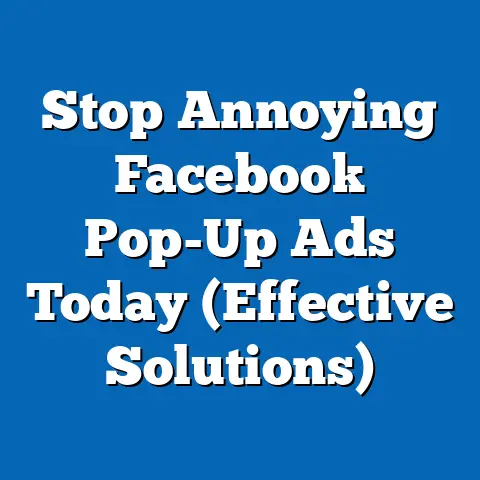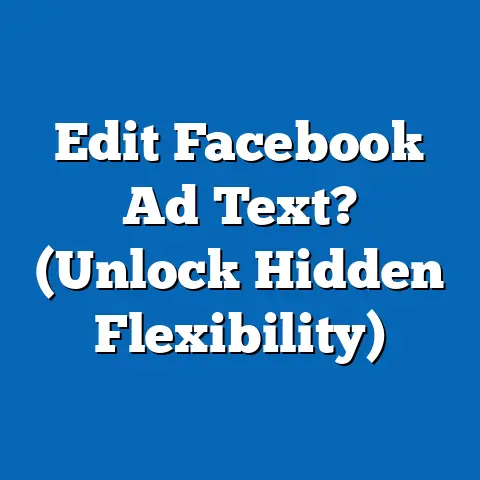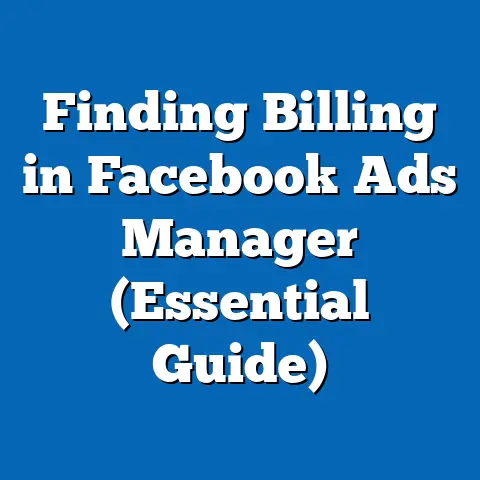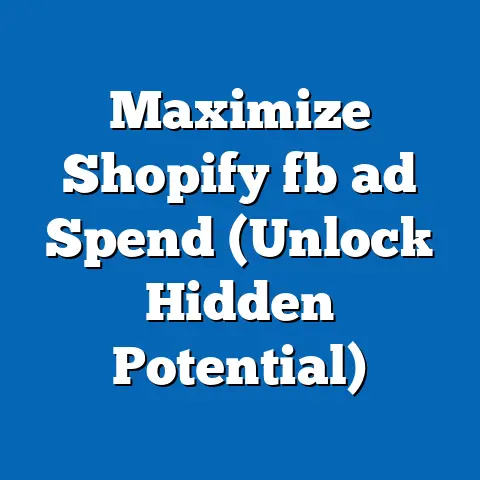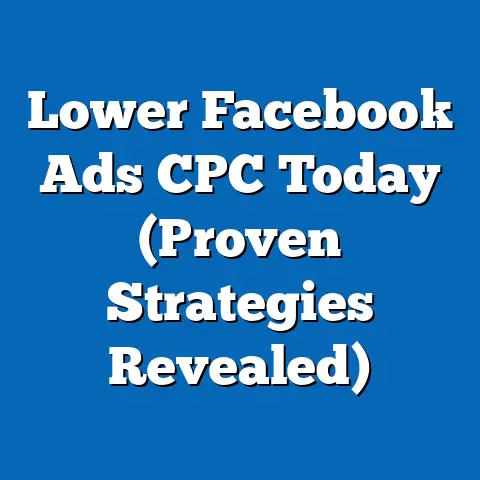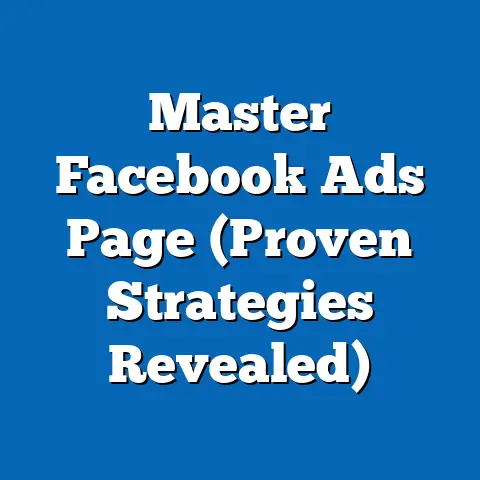Streamline Ads: Connect Facebook to Business Manager (Quick Guide)
Have you ever felt like your Facebook ads are running in a million different directions, with no clear path to success? I know I have! In the early days of my digital marketing journey, I was juggling multiple ad accounts, trying to track performance across different campaigns, and feeling completely overwhelmed. It was like trying to herd cats – chaotic and ultimately unproductive. This feeling of disorganization, the frustration of wasted ad spend, and the missed opportunities for growth are all too common for businesses that haven’t harnessed the power of Facebook Business Manager.
Imagine this: Sarah, a small business owner, is trying to manage her Facebook ads to promote her online boutique. She has separate ad accounts for different product lines and is struggling to keep track of which campaigns are performing well and which are draining her budget. She’s also finding it difficult to collaborate with her marketing team, as everyone has their own login credentials and access levels. Sound familiar?
According to recent statistics, businesses that use Facebook Business Manager see an average of 20% improvement in ad performance due to better organization and collaboration. That’s a significant boost! But without a centralized system, businesses often face challenges like:
- Lack of Organization: Multiple ad accounts and pages scattered across different logins.
- Inefficient Collaboration: Difficulty in managing team access and permissions.
- Missed Opportunities: Inability to track ad performance effectively and optimize campaigns.
- Wasted Ad Spend: Poorly targeted ads and inefficient budget allocation.
The solution? Connecting your Facebook accounts to Business Manager. It’s like moving from a cluttered garage to a meticulously organized workshop – everything has its place, and you can find what you need quickly and easily.
Section 1: Understanding Facebook Business Manager
Facebook Business Manager is a free tool designed to help businesses manage their Facebook pages, ad accounts, and other assets in one central location. Think of it as your digital marketing command center for all things Facebook. It’s more than just a place to run ads; it’s a comprehensive platform for managing your entire Facebook presence.
What is Facebook Business Manager?
Facebook Business Manager is a platform that allows businesses to manage their Facebook pages, ad accounts, Instagram accounts, and other assets in one centralized location. It’s designed to streamline workflows, improve collaboration, and enhance data tracking and reporting. Whether you’re a small startup or a large enterprise, Business Manager can help you manage your Facebook presence more efficiently.
Key Features and Benefits
Here are some of the key features and benefits of using Facebook Business Manager:
- Centralized Management: Manage all your Facebook pages, ad accounts, and other assets in one place. No more juggling multiple logins and passwords.
- Improved Collaboration: Easily grant access to team members and assign specific roles and permissions.
- Enhanced Data Tracking: Track ad performance, audience engagement, and other key metrics in real-time.
- Streamlined Workflows: Simplify your advertising processes and improve efficiency.
- Secure Access: Protect your business assets with secure access controls and permissions.
- Scalability: Easily scale your advertising efforts as your business grows.
In my experience, one of the biggest benefits of Business Manager is the ability to manage team access. Before Business Manager, I was constantly sharing my personal Facebook login with team members, which was a huge security risk. With Business Manager, I can grant specific roles and permissions to each team member, ensuring that they only have access to the assets they need.
Personal Account vs. Business Manager
Many businesses start by managing their Facebook ads through their personal Facebook accounts. While this may seem like a convenient option, it can quickly become problematic as your business grows. Here’s a comparison of managing ads through a personal account vs. using Business Manager:
| Feature | Personal Account | Business Manager |
|---|---|---|
| Management | Limited management capabilities | Centralized management of all assets |
| Collaboration | Difficult to collaborate with team members | Easy to grant access and assign roles |
| Data Tracking | Limited data tracking and reporting | Enhanced data tracking and reporting capabilities |
| Security | Security risks associated with sharing login info | Secure access controls and permissions |
| Scalability | Difficult to scale advertising efforts | Easily scalable as your business grows |
| Feature | Personal Account | Business Manager |
|---|---|---|
| Management | Limited management capabilities | Centralized management of all assets |
| Collaboration | Difficult to collaborate with team members | Easy to grant access and assign roles |
| Data Tracking | Limited data tracking and reporting | Enhanced data tracking and reporting capabilities |
| Security | Security risks associated with sharing login info | Secure access controls and permissions |
| Scalability | Difficult to scale advertising efforts | Easily scalable as your business grows |
As you can see, Business Manager offers significant advantages over managing ads through a personal account. It provides a more organized, secure, and scalable solution for businesses of all sizes.
Organizing Ad Accounts, Pages, and Team Roles
One of the key strengths of Business Manager is its ability to organize ad accounts, pages, and the roles of team members. Here’s how it works:
- Ad Accounts: You can create and manage multiple ad accounts within Business Manager. This is especially useful if you have different product lines or target different audiences.
- Pages: You can add and manage your Facebook pages within Business Manager. This allows you to control who has access to your pages and what permissions they have.
- Team Roles: You can assign different roles to team members, such as Admin, Advertiser, and Analyst. Each role has different levels of access and permissions.
For example, you might assign the Admin role to your marketing manager, the Advertiser role to your ad campaign manager, and the Analyst role to your data analyst. This ensures that each team member has the access they need to do their job effectively, without compromising the security of your business assets.
Key Takeaway: Facebook Business Manager is a powerful tool that can help businesses streamline their advertising efforts, improve collaboration, and enhance data tracking. It’s a must-have for any business that’s serious about Facebook advertising.
Next Steps: If you don’t already have a Business Manager account, the next step is to create one. I’ll walk you through the process in Section 3.
Section 2: The Importance of Connecting Facebook to Business Manager
Connecting your Facebook accounts to Business Manager is not just a nice-to-have; it’s a necessity for effective Facebook advertising. It’s the foundation upon which you build a successful ad campaign. In this section, I’ll explore the advantages of this integration and show you how it can transform your advertising efforts.
Advantages of Linking Facebook Accounts
Linking your Facebook accounts to Business Manager offers a multitude of advantages, including:
- Centralized Control: Manage all your Facebook assets in one place, eliminating the need to switch between multiple logins.
- Enhanced Security: Protect your business assets with secure access controls and permissions.
- Improved Collaboration: Easily grant access to team members and assign specific roles.
- Streamlined Workflows: Simplify your advertising processes and improve efficiency.
- Better Data Tracking: Track ad performance, audience engagement, and other key metrics in real-time.
- Scalability: Easily scale your advertising efforts as your business grows.
I remember when I first started using Business Manager, I was amazed at how much time it saved me. Before, I was constantly logging in and out of different accounts, trying to keep track of everything. With Business Manager, everything is in one place, making it much easier to manage my advertising efforts.
Enhanced Data Tracking and Reporting
One of the most significant benefits of connecting Facebook to Business Manager is the enhanced data tracking and reporting capabilities. Business Manager provides a wealth of data on your ad performance, audience engagement, and other key metrics. This data can help you:
- Identify top-performing ads: See which ads are generating the most leads, sales, or other desired outcomes.
- Understand your audience: Learn more about your target audience, including their demographics, interests, and behaviors.
- Optimize your campaigns: Use data to make informed decisions about targeting, creative, and budget allocation.
- Track your ROI: Measure the return on investment of your Facebook advertising efforts.
For example, you can use Business Manager to track the number of clicks, impressions, and conversions generated by each ad. You can also see which demographics are most likely to engage with your ads. This data can help you refine your targeting and optimize your creative to improve your ad performance.
Seamless Management of Multiple Ad Accounts and Pages
If you’re managing multiple ad accounts and pages, Business Manager is a lifesaver. It allows you to:
- Manage all your assets in one place: No more switching between multiple logins and passwords.
- Easily grant access to team members: Assign specific roles and permissions to each team member.
- Track performance across all accounts: See how your ads are performing across all your ad accounts and pages.
- Simplify billing and payments: Manage your billing information and payments in one place.
This is especially useful for agencies that manage multiple clients. With Business Manager, you can easily manage all your clients’ Facebook assets in one place, without having to create separate logins for each client.
Real-World Examples of Improved Efficiency
Many businesses have seen significant improvements in efficiency and streamlined workflows after connecting their Facebook accounts to Business Manager. Here are a few examples:
- E-commerce Store: An e-commerce store was able to reduce its ad spend by 20% and increase its sales by 15% after connecting its Facebook accounts to Business Manager and using the platform’s data tracking and reporting capabilities to optimize its campaigns.
- Marketing Agency: A marketing agency was able to manage its clients’ Facebook assets more efficiently and improve collaboration among its team members after switching to Business Manager.
- Small Business: A small business owner was able to save several hours each week by managing all her Facebook assets in one place with Business Manager.
These are just a few examples of how connecting Facebook to Business Manager can improve efficiency and streamline workflows. The benefits are real and measurable.
Key Takeaway: Connecting your Facebook accounts to Business Manager is essential for effective Facebook advertising. It provides centralized control, enhanced security, improved collaboration, better data tracking, and streamlined workflows.
Next Steps: If you haven’t already connected your Facebook accounts to Business Manager, the next step is to do so. I’ll walk you through the process in Section 3.
Section 3: Step-by-Step Guide to Connecting Facebook to Business Manager
Now that you understand the importance of connecting Facebook to Business Manager, let’s dive into the step-by-step process of setting it up. I’ll guide you through each step with detailed instructions and screenshots to ensure a smooth and successful integration.
Step 1: Create a Business Manager Account
If you don’t already have a Business Manager account, the first step is to create one. Here’s how:
- Go to Business.Facebook.com: Open your web browser and navigate to business.facebook.com.
- Click “Create Account”: Click the “Create Account” button in the top right corner of the page.
- Enter Your Business Details: Enter your business name, your name, and your business email address.
- Follow the Prompts: Follow the prompts to complete the account creation process. You may need to provide additional information about your business.
- Confirm Your Email: Check your email inbox for a confirmation email from Facebook and click the link to confirm your email address.
Once you’ve created your Business Manager account, you’ll be taken to the Business Manager dashboard. From here, you can start adding your Facebook pages, ad accounts, and other assets.
Step 2: Add Your Facebook Page(s)
The next step is to add your Facebook page(s) to Business Manager. Here’s how:
- Go to “Business Settings”: In the Business Manager dashboard, click the “Business Settings” icon in the left-hand menu.
- Click “Pages”: In the Business Settings menu, click “Pages” under the “Accounts” section.
- Click “Add”: Click the “Add” button to add a new page.
- Choose an Option: You’ll have three options:
- Add a Page: Claim ownership of a page that already exists.
- Request Access to a Page: Request access to a page that belongs to another business.
- Create a New Page: Create a new Facebook page for your business.
- Follow the Prompts: Follow the prompts to complete the process of adding your page. If you’re claiming ownership of a page, you’ll need to be an admin of that page.
- Add a Page: Claim ownership of a page that already exists.
- Request Access to a Page: Request access to a page that belongs to another business.
- Create a New Page: Create a new Facebook page for your business.
After adding your page, you can assign roles and permissions to team members. This allows you to control who has access to your page and what they can do.
Step 3: Create Ad Accounts
If you don’t already have an ad account, you’ll need to create one within Business Manager. Here’s how:
- Go to “Business Settings”: In the Business Manager dashboard, click the “Business Settings” icon in the left-hand menu.
- Click “Ad Accounts”: In the Business Settings menu, click “Ad Accounts” under the “Accounts” section.
- Click “Add”: Click the “Add” button to add a new ad account.
- Choose an Option: You’ll have three options:
- Add an Ad Account: Claim ownership of an ad account that already exists.
- Request Access to an Ad Account: Request access to an ad account that belongs to another business.
- Create a New Ad Account: Create a new Facebook ad account for your business.
- Follow the Prompts: Follow the prompts to complete the process of creating your ad account. You’ll need to provide your business name, time zone, and currency.
- Add an Ad Account: Claim ownership of an ad account that already exists.
- Request Access to an Ad Account: Request access to an ad account that belongs to another business.
- Create a New Ad Account: Create a new Facebook ad account for your business.
It’s important to set the correct time zone and currency for your ad account, as this will affect your reporting and billing.
Step 4: Link Existing Ad Accounts
If you already have an existing ad account that you’re managing through your personal Facebook account, you can link it to Business Manager. Here’s how:
- Go to “Business Settings”: In the Business Manager dashboard, click the “Business Settings” icon in the left-hand menu.
- Click “Ad Accounts”: In the Business Settings menu, click “Ad Accounts” under the “Accounts” section.
- Click “Add”: Click the “Add” button to add a new ad account.
- Choose “Add an Ad Account”: Select the option to add an ad account that already exists.
- Enter the Ad Account ID: Enter the ad account ID of the ad account you want to link. You can find the ad account ID in the Ads Manager interface.
- Follow the Prompts: Follow the prompts to complete the process of linking your ad account. You’ll need to be an admin of the ad account to link it to Business Manager.
Linking your existing ad account to Business Manager can be a bit tricky, so make sure you follow the instructions carefully. If you encounter any problems, refer to the troubleshooting tips below.
Step 5: Assign Roles and Permissions
Once you’ve added your pages and ad accounts to Business Manager, the final step is to assign roles and permissions to team members. Here’s how:
- Go to “Business Settings”: In the Business Manager dashboard, click the “Business Settings” icon in the left-hand menu.
- Click “People”: In the Business Settings menu, click “People” under the “Users” section.
- Click “Add”: Click the “Add” button to add a new person.
- Enter Their Email Address: Enter the email address of the person you want to add.
- Assign a Role: Choose a role for the person you’re adding. You can choose from Admin, Employee, or Analyst.
- Assign Asset Permissions: After assigning a role, you can assign asset permissions. This allows you to control which pages and ad accounts the person has access to.
It’s important to assign the correct roles and permissions to each team member to ensure that they have the access they need to do their job effectively, without compromising the security of your business assets.
Troubleshooting Tips
Here are some common issues that may arise during the process of connecting Facebook to Business Manager and how to resolve them:
- Problem: You can’t claim ownership of a page or ad account.
- Solution: Make sure you’re an admin of the page or ad account. You may need to request admin access from the current owner.
- Problem: You can’t link an existing ad account to Business Manager.
- Solution: Make sure you’re an admin of the ad account and that the ad account is not already linked to another Business Manager account.
- Problem: You can’t assign roles and permissions to team members.
- Solution: Make sure you have admin access to the Business Manager account and that the team member has a Facebook account.
- Solution: Make sure you’re an admin of the page or ad account. You may need to request admin access from the current owner.
- Solution: Make sure you’re an admin of the ad account and that the ad account is not already linked to another Business Manager account.
- Solution: Make sure you have admin access to the Business Manager account and that the team member has a Facebook account.
Key Takeaway: Connecting Facebook to Business Manager is a straightforward process, but it’s important to follow the steps carefully and troubleshoot any issues that may arise.
Next Steps: Once you’ve connected your Facebook accounts to Business Manager, the next step is to optimize your Facebook ads. I’ll discuss how to do this in Section 4.
Section 4: Optimizing Your Facebook Ads After Connection
Connecting your Facebook accounts to Business Manager is just the first step. The real magic happens when you start using Business Manager’s tools to optimize your ad campaigns. In this section, I’ll explore how to use Business Manager to set goals, target specific audiences, track performance metrics, and A/B test your ads.
Setting Goals and Targeting Specific Audiences
One of the most important aspects of Facebook advertising is setting clear goals and targeting the right audience. Business Manager provides a variety of tools to help you do this, including:
- Campaign Objectives: Choose a campaign objective that aligns with your business goals, such as brand awareness, lead generation, or sales.
- Targeting Options: Target your ads to specific demographics, interests, and behaviors.
- Custom Audiences: Create custom audiences based on your existing customer data, website traffic, or app activity.
- Lookalike Audiences: Create lookalike audiences based on your existing custom audiences.
For example, if you’re running an e-commerce store, you might set a campaign objective of “Conversions” and target your ads to people who have previously purchased products from your store or visited your website. You can also create a lookalike audience based on your existing customers to reach new people who are likely to be interested in your products.
Using Business Manager’s Tools
Business Manager provides a variety of tools to help you optimize your ad campaigns, including:
- Ads Manager: Create and manage your Facebook ads.
- Audience Insights: Learn more about your target audience.
- Reporting: Track your ad performance and generate reports.
- Creative Hub: Create and test ad creative.
I find the Audience Insights tool particularly helpful for refining my target demographics. It allows me to see the demographics, interests, and behaviors of people who are connected to my Facebook page or who are in my custom audiences. This information helps me create more targeted ads that are more likely to resonate with my audience.
Refining Target Demographics
Using the Audience Insights tool, you can refine your target demographics by:
- Age and Gender: Target your ads to specific age and gender groups.
- Location: Target your ads to people in specific locations, such as cities, states, or countries.
- Interests: Target your ads to people who have expressed an interest in specific topics or activities.
- Behaviors: Target your ads to people who have exhibited specific behaviors, such as purchasing products online or using certain apps.
For example, if you’re selling fitness equipment, you might target your ads to people who are interested in fitness, health, and wellness. You can also target your ads to people who have purchased fitness equipment online or who use fitness apps.
A/B Testing
A/B testing is a powerful technique for optimizing your ad campaigns. It involves creating two or more versions of an ad and testing them against each other to see which one performs best. Business Manager makes it easy to A/B test your ads by:
- Creating Multiple Ad Sets: Create multiple ad sets with different targeting options, creative, or budget allocations.
- Running Split Tests: Run split tests to see which ad set performs best.
- Analyzing Results: Analyze the results of your split tests to identify the winning ad set.
For example, you might A/B test two different versions of an ad creative to see which one generates the most clicks or conversions. You can also A/B test different targeting options to see which audience is most responsive to your ads.
How to Effectively Manage A/B Testing
To effectively manage A/B testing, follow these best practices:
- Test One Variable at a Time: Only test one variable at a time to ensure that you can accurately measure the impact of that variable.
- Use a Large Sample Size: Use a large sample size to ensure that your results are statistically significant.
- Run Tests for a Sufficient Period of Time: Run your tests for a sufficient period of time to allow for enough data to be collected.
- Analyze Results Carefully: Analyze the results of your tests carefully to identify the winning ad set.
Key Takeaway: Connecting Facebook to Business Manager allows for better optimization of ad campaigns through setting goals, targeting specific audiences, tracking performance metrics, and A/B testing ads.
Next Steps: Once you’ve optimized your Facebook ads, the next step is to monitor your ad performance and make adjustments as needed. I’ll discuss how to do this in Section 5.
Section 5: Common Mistakes and How to Avoid Them
Even with the best intentions, businesses can encounter common pitfalls when connecting Facebook to Business Manager. In this section, I’ll outline some of these mistakes and provide practical solutions to avoid them, ensuring a smoother integration process.
Common Pitfalls
Here are some common pitfalls businesses encounter when connecting Facebook to Business Manager:
- Incorrect Setup: Failing to properly set up the Business Manager account, including adding the correct pages, ad accounts, and team members.
- Incorrect Permissions: Assigning incorrect roles and permissions to team members, which can lead to security risks or inefficiencies.
- Ignoring Data: Neglecting to track ad performance and make data-driven decisions.
- Lack of Maintenance: Failing to regularly review and update the Business Manager account, which can lead to outdated information and security vulnerabilities.
- Overlooking Security: Not implementing proper security measures, such as two-factor authentication, which can leave the account vulnerable to hackers.
I’ve seen businesses make these mistakes firsthand, and the consequences can be significant. From wasted ad spend to security breaches, these pitfalls can have a serious impact on your bottom line.
Practical Solutions
Here are some practical solutions to avoid these mistakes:
- Double-Check Your Setup: Before you start using Business Manager, double-check that you’ve added all the correct pages, ad accounts, and team members.
- Assign the Right Permissions: Carefully consider the roles and permissions you assign to each team member. Only grant access to the assets they need to do their job effectively.
- Track Your Data: Regularly track your ad performance and make data-driven decisions. Use Business Manager’s reporting tools to identify top-performing ads and optimize your campaigns.
- Maintain Your Account: Regularly review and update your Business Manager account. Remove outdated information and update security settings.
- Implement Security Measures: Implement proper security measures, such as two-factor authentication, to protect your account from hackers.
Ongoing Management and Review
Connecting Facebook to Business Manager is not a one-time task. It requires ongoing management and review. Here are some best practices for managing your Business Manager account:
- Regularly Review Permissions: Regularly review the roles and permissions assigned to team members to ensure they’re still appropriate.
- Update Security Settings: Regularly update your security settings, such as passwords and two-factor authentication.
- Track Ad Performance: Regularly track your ad performance and make adjustments as needed.
- Stay Up-to-Date: Stay up-to-date on the latest Facebook advertising features and best practices.
By following these best practices, you can ensure that your Business Manager account remains secure, efficient, and effective.
Key Takeaway: By avoiding common mistakes and implementing best practices for ongoing management and review, you can ensure a smoother integration process and maximize the benefits of using Business Manager.
Next Steps: In the conclusion, I’ll summarize the key points discussed throughout this guide and encourage you to take action and implement the steps outlined.
Throughout this guide, we’ve discussed the following key points:
- Facebook Business Manager is a powerful tool that can help businesses streamline their advertising efforts, improve collaboration, and enhance data tracking.
- Connecting your Facebook accounts to Business Manager is essential for effective Facebook advertising.
- The process of connecting Facebook to Business Manager is straightforward, but it’s important to follow the steps carefully and troubleshoot any issues that may arise.
- Connecting Facebook to Business Manager allows for better optimization of ad campaigns through setting goals, targeting specific audiences, tracking performance metrics, and A/B testing ads.
- By avoiding common mistakes and implementing best practices for ongoing management and review, you can ensure a smoother integration process and maximize the benefits of using Business Manager.
I’ve personally witnessed the transformative power of Business Manager. It’s not just about streamlining your advertising efforts; it’s about unlocking the true potential of your Facebook advertising and achieving your business goals.
Imagine Sarah, the small business owner we talked about in the introduction. After implementing the steps outlined in this guide, she was able to connect her Facebook accounts to Business Manager, streamline her ad management, and track her ad performance more effectively. As a result, she saw a significant improvement in her ad performance and was able to generate more leads and sales for her online boutique.
The same transformation is possible for your business. By connecting your Facebook accounts to Business Manager, you can take control of your Facebook advertising and achieve your business goals.
So, what are you waiting for? Take action today and implement the steps outlined in this guide to streamline your Facebook advertising efforts. Connect your Facebook accounts to Business Manager, optimize your ad campaigns, and watch your business grow.
Remember, the key to success is to take action and stay committed to your goals. With the right tools and strategies, you can achieve anything you set your mind to. Good luck, and happy advertising!