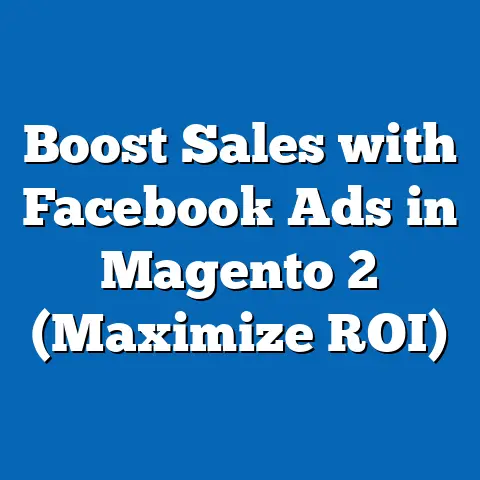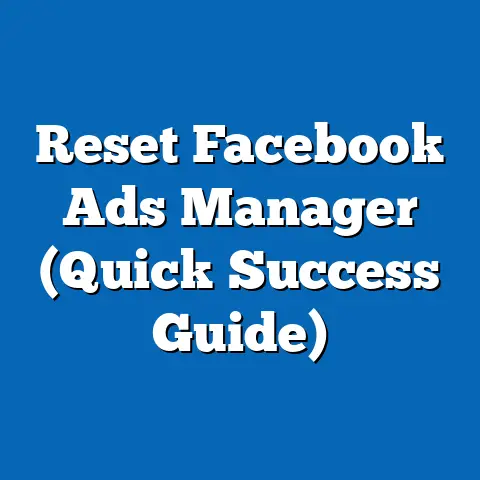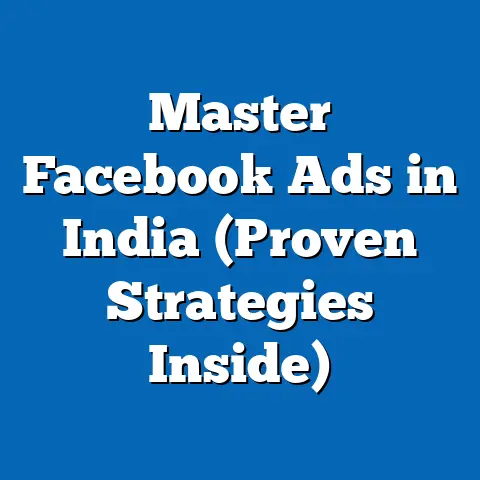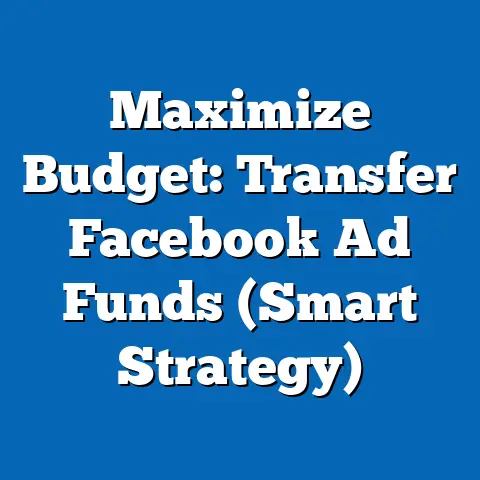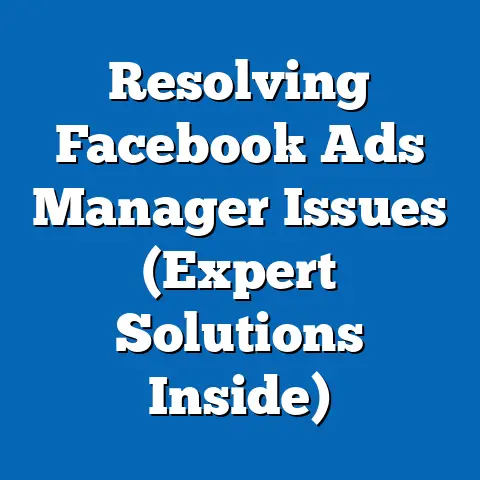Streamline Facebook Ad Access (Expert Tips Inside)
Imagine stepping out into a sudden downpour without an umbrella or a waterproof jacket. You’d be soaked, uncomfortable, and probably wishing you’d been better prepared. Similarly, in the world of Facebook advertising, reliable access to your ad account is like having that essential waterproof gear. Without it, you’re vulnerable to disruptions, inefficiencies, and potential campaign disasters.
Facebook Ads is a powerhouse for businesses, offering unparalleled reach and targeting capabilities. However, the path to advertising success isn’t always smooth. Marketers often encounter hurdles like account restrictions, ad rejections, and frustrating access issues. These obstacles can derail campaigns, waste valuable time, and ultimately impact your bottom line.
That’s why I’m here to provide you with expert tips on how to streamline your Facebook Ad access. Think of this as your ultimate guide to ensuring your Facebook advertising runs smoothly, efficiently, and without unnecessary headaches. I’ll walk you through everything from understanding user roles to troubleshooting common access problems, so you can focus on what truly matters: driving results.
Understanding Facebook Ad Access
At its core, Facebook Ad access refers to the permissions and roles granted to individuals who manage your Facebook advertising efforts. This includes everything from creating and editing campaigns to analyzing performance and handling billing. It’s not a one-size-fits-all situation; different team members and stakeholders require varying levels of access to perform their duties effectively.
Within Facebook Ads Manager, you’ll find several key roles, each with distinct capabilities:
- Admin: This is the highest level of access, granting full control over the ad account. Admins can manage all aspects of the account, including adding or removing users, changing billing information, and creating/editing campaigns. It’s crucial to limit the number of admins to trusted individuals to maintain security.
- Advertiser: Advertisers can create, edit, and manage campaigns, but they lack the administrative privileges of an Admin. This role is suitable for marketing managers, ad specialists, and agencies directly involved in campaign execution.
- Analyst: Analysts have read-only access to the ad account, allowing them to view performance data and generate reports. This role is ideal for stakeholders who need insights into campaign results without the ability to make changes.
- Editor: Editors can modify almost every aspect of the ad account, including creating and editing campaigns, but they cannot manage the roles of other users.
Having the right access levels in place is paramount for several reasons. Firstly, it prevents bottlenecks. Imagine a scenario where only one person has Admin access and is responsible for approving all ad changes. This can lead to delays and inefficiencies, especially in fast-paced marketing environments. Secondly, it enhances security. By assigning appropriate roles, you limit the risk of unauthorized access or accidental modifications to your ad campaigns.
However, Facebook’s policies and algorithms can significantly impact access. Facebook has become increasingly vigilant about protecting its users and maintaining the integrity of its advertising ecosystem. As a result, accounts can be restricted or flagged for various reasons, including:
- Policy Violations: Ads that violate Facebook’s advertising policies are a major cause of account restrictions. This includes ads promoting prohibited products or services, using misleading claims, or targeting sensitive topics inappropriately.
- Suspicious Activity: Facebook’s algorithms are designed to detect unusual or suspicious activity, such as sudden spikes in ad spend, rapid changes to campaign settings, or login attempts from unfamiliar locations.
- Payment Issues: Problems with your payment method, such as declined transactions or insufficient funds, can also trigger account restrictions.
- Low Ad Quality: Ads that receive consistently low engagement rates or negative feedback from users may be flagged for review and potentially restricted.
Key Takeaway: Understanding the different Facebook Ad access roles and how Facebook’s policies can impact your account is the first step toward streamlining your advertising efforts. Be mindful of the policies and assign roles carefully to avoid unnecessary disruptions.
Setting Up Your Facebook Business Manager
The Facebook Business Manager is a central hub for managing all your Facebook-related assets, including ad accounts, pages, and people. It’s a powerful tool that simplifies collaboration, enhances security, and provides a more organized approach to advertising.
Think of Business Manager as the command center for your Facebook marketing operations. It allows you to manage multiple ad accounts and pages from a single dashboard, making it easier to keep track of your campaigns and team members.
Creating a Business Manager account is a straightforward process:
- Go to business.facebook.com: You’ll be prompted to log in with your personal Facebook account. Don’t worry; your personal information won’t be visible to others using the Business Manager.
- Click “Create Account”: Follow the on-screen instructions to provide your business name, contact information, and other relevant details.
- Add Your Ad Account: If you already have an ad account, you can claim it within the Business Manager. If not, you can create a new one.
- Add Your Facebook Page: Similarly, you can claim your existing Facebook Page or create a new one.
- Invite Team Members: This is where you add your team members and assign them appropriate roles. Click “People” in the Business Manager settings and invite individuals by email. When inviting, you can choose whether to give them employee access or admin access. Employee access allows them to work on assigned pages and ad accounts, while admin access grants full control over the Business Manager.
- Assign Access Levels: For each team member, you can specify their access level for each ad account and page. This ensures that individuals only have the permissions they need to perform their duties.
Here’s a breakdown of the steps to add ad accounts, pages, and team members within Business Manager:
- Adding Ad Accounts:
- Navigate to “Business Settings” in Business Manager.
- Click on “Ad Accounts” under the “Accounts” section.
- Click “Add” and choose one of the options: “Add an Ad Account,” “Request Access to an Ad Account,” or “Create a New Ad Account.”
- Follow the prompts based on your selection.
- Adding Pages:
- Go to “Business Settings.”
- Click on “Pages” under the “Accounts” section.
- Click “Add” and choose either “Add a Page” or “Create a New Page.”
- Follow the prompts.
- Adding Team Members:
- Go to “Business Settings.”
- Click on “People” under the “Users” section.
- Click “Add” and enter the email address of the person you want to add.
- Assign the appropriate role (Employee Access or Admin Access).
- Assign access to specific pages and ad accounts.
- Navigate to “Business Settings” in Business Manager.
- Click on “Ad Accounts” under the “Accounts” section.
- Click “Add” and choose one of the options: “Add an Ad Account,” “Request Access to an Ad Account,” or “Create a New Ad Account.”
- Follow the prompts based on your selection.
- Go to “Business Settings.”
- Click on “Pages” under the “Accounts” section.
- Click “Add” and choose either “Add a Page” or “Create a New Page.”
- Follow the prompts.
- Go to “Business Settings.”
- Click on “People” under the “Users” section.
- Click “Add” and enter the email address of the person you want to add.
- Assign the appropriate role (Employee Access or Admin Access).
- Assign access to specific pages and ad accounts.
Maintaining security and access integrity within Business Manager is crucial. Here are some best practices to follow:
- Enable Two-Factor Authentication: This adds an extra layer of security to your account, requiring a verification code in addition to your password.
- Regularly Review User Permissions: Periodically review the access levels assigned to each team member to ensure they are still appropriate. Remove access for individuals who no longer need it.
- Use Strong Passwords: Encourage your team members to use strong, unique passwords for their Facebook accounts.
- Educate Your Team: Train your team members on security best practices, such as avoiding phishing scams and recognizing suspicious activity.
Key Takeaway: Setting up and properly managing your Facebook Business Manager is essential for streamlined ad access and enhanced security. Take the time to configure your account correctly and follow best practices to protect your assets. I remember when I first started using Business Manager; it felt a bit overwhelming, but once I got the hang of it, it completely transformed the way I managed my client’s accounts. The improved organization and security were well worth the initial learning curve.
Navigating Facebook’s Ad Policies
Understanding and adhering to Facebook’s advertising policies is crucial to avoid common pitfalls that can lead to access issues, ad disapprovals, and account restrictions. Facebook’s policies are designed to protect its users and maintain a positive advertising experience. Violating these policies can have serious consequences for your advertising efforts.
Facebook’s advertising policies cover a wide range of topics, including:
- Prohibited Content: This includes ads promoting illegal products or services, discriminatory content, hate speech, and violent or graphic content.
- Restricted Content: This category includes ads for products or services that require special permissions or have age restrictions, such as alcohol, gambling, and dating services.
- Personal Attributes: Ads must not directly or indirectly assert or imply personal attributes such as race, ethnic origin, religion, beliefs, age, sexual orientation, gender identity, disability, or medical condition.
- Misleading or Deceptive Claims: Ads must not contain false, misleading, or deceptive claims about products, services, or businesses.
- Grammar and Punctuation: Ads must be grammatically correct and use proper punctuation. Poorly written ads can be perceived as unprofessional and may be disapproved.
- Landing Page Experience: The landing page linked to your ad must be relevant to the ad’s content and provide a positive user experience.
Creating ads that comply with Facebook’s policies can be challenging, but it’s essential to reduce the risk of disapproval or account restrictions. Here are some tips to keep in mind:
- Review the Policies Regularly: Facebook’s advertising policies are subject to change, so it’s important to stay up-to-date on the latest guidelines.
- Be Transparent: Be clear and honest about your products, services, and business practices. Avoid making exaggerated or misleading claims.
- Target Appropriately: Ensure your targeting options align with Facebook’s policies. Avoid targeting sensitive demographics or using personal information in your ad copy.
- Use High-Quality Visuals: Use clear, high-resolution images and videos that accurately represent your products or services. Avoid using sexually suggestive or violent imagery.
- Proofread Carefully: Before submitting your ad, carefully proofread your ad copy for grammatical errors and policy violations.
- Test Your Landing Page: Ensure your landing page is relevant to your ad, loads quickly, and provides a positive user experience.
I remember once working on a campaign for a health supplement company. We carefully crafted our ad copy to comply with Facebook’s policies regarding health claims. However, our initial ad was disapproved because the landing page contained testimonials that were deemed misleading. We had to revise the landing page to remove the problematic testimonials before the ad was approved. This experience taught me the importance of ensuring that both your ad copy and landing page comply with Facebook’s policies.
Key Takeaway: Familiarizing yourself with Facebook’s advertising policies and creating ads that comply with these guidelines is essential for avoiding access issues and ensuring the long-term success of your advertising efforts. Take the time to review the policies and implement best practices to create compliant ads.
Troubleshooting Access Issues
Even with the best planning and adherence to Facebook’s policies, you may still encounter access issues from time to time. Common problems include account restrictions, ad disapprovals, and payment problems. Understanding how to troubleshoot these issues effectively is crucial for minimizing disruptions to your advertising campaigns.
- Account Restrictions: If your ad account is restricted, you’ll typically receive a notification from Facebook explaining the reason for the restriction. Common causes include policy violations, suspicious activity, or payment issues.
- Troubleshooting Steps:
- Check the Status of Your Ad Account: Go to Ads Manager and review any alerts or notifications.
- Identify the Cause: Determine the reason for the restriction. If it’s due to a policy violation, review your ads and landing pages to identify the offending content.
- Submit an Appeal: If you believe the restriction was made in error, you can submit an appeal to Facebook. Provide as much detail as possible to support your case.
- Contact Facebook Support: If you’re unable to resolve the issue on your own, contact Facebook support for assistance.
- Troubleshooting Steps:
- Ad Disapprovals: If your ad is disapproved, you’ll receive a notification explaining the reason for the disapproval. Common causes include policy violations, poor ad quality, or targeting issues.
- Troubleshooting Steps:
- Review the Disapproval Reason: Carefully review the reason provided by Facebook for the disapproval.
- Revise Your Ad: Make the necessary changes to your ad copy, visuals, or targeting to comply with Facebook’s policies.
- Resubmit Your Ad: Once you’ve made the necessary changes, resubmit your ad for review.
- Appeal the Decision: If you believe the disapproval was made in error, you can appeal the decision to Facebook.
- Troubleshooting Steps:
- Payment Problems: Issues with your payment method, such as declined transactions or insufficient funds, can also lead to access problems.
- Troubleshooting Steps:
- Check Your Payment Method: Ensure your payment method is valid and up-to-date.
- Contact Your Bank: If you’re experiencing declined transactions, contact your bank to resolve the issue.
- Add a Backup Payment Method: Add a backup payment method to your ad account to prevent disruptions in case your primary payment method fails.
- Contact Facebook Support: If you’re unable to resolve the payment issue on your own, contact Facebook support for assistance.
- Troubleshooting Steps:
- Troubleshooting Steps:
- Check the Status of Your Ad Account: Go to Ads Manager and review any alerts or notifications.
- Identify the Cause: Determine the reason for the restriction. If it’s due to a policy violation, review your ads and landing pages to identify the offending content.
- Submit an Appeal: If you believe the restriction was made in error, you can submit an appeal to Facebook. Provide as much detail as possible to support your case.
- Contact Facebook Support: If you’re unable to resolve the issue on your own, contact Facebook support for assistance.
- Check the Status of Your Ad Account: Go to Ads Manager and review any alerts or notifications.
- Identify the Cause: Determine the reason for the restriction. If it’s due to a policy violation, review your ads and landing pages to identify the offending content.
- Submit an Appeal: If you believe the restriction was made in error, you can submit an appeal to Facebook. Provide as much detail as possible to support your case.
- Contact Facebook Support: If you’re unable to resolve the issue on your own, contact Facebook support for assistance.
- Troubleshooting Steps:
- Review the Disapproval Reason: Carefully review the reason provided by Facebook for the disapproval.
- Revise Your Ad: Make the necessary changes to your ad copy, visuals, or targeting to comply with Facebook’s policies.
- Resubmit Your Ad: Once you’ve made the necessary changes, resubmit your ad for review.
- Appeal the Decision: If you believe the disapproval was made in error, you can appeal the decision to Facebook.
- Review the Disapproval Reason: Carefully review the reason provided by Facebook for the disapproval.
- Revise Your Ad: Make the necessary changes to your ad copy, visuals, or targeting to comply with Facebook’s policies.
- Resubmit Your Ad: Once you’ve made the necessary changes, resubmit your ad for review.
- Appeal the Decision: If you believe the disapproval was made in error, you can appeal the decision to Facebook.
- Troubleshooting Steps:
- Check Your Payment Method: Ensure your payment method is valid and up-to-date.
- Contact Your Bank: If you’re experiencing declined transactions, contact your bank to resolve the issue.
- Add a Backup Payment Method: Add a backup payment method to your ad account to prevent disruptions in case your primary payment method fails.
- Contact Facebook Support: If you’re unable to resolve the payment issue on your own, contact Facebook support for assistance.
- Check Your Payment Method: Ensure your payment method is valid and up-to-date.
- Contact Your Bank: If you’re experiencing declined transactions, contact your bank to resolve the issue.
- Add a Backup Payment Method: Add a backup payment method to your ad account to prevent disruptions in case your primary payment method fails.
- Contact Facebook Support: If you’re unable to resolve the payment issue on your own, contact Facebook support for assistance.
When contacting Facebook support for persistent issues, it’s important to provide as much information as possible to help them resolve the problem quickly. This includes:
- Your Ad Account ID: This is a unique identifier for your ad account.
- The Ad ID (if applicable): If you’re experiencing issues with a specific ad, provide the ad ID.
- A Detailed Description of the Problem: Clearly explain the issue you’re experiencing, including any error messages or notifications you’ve received.
- Steps You’ve Already Taken: Describe the steps you’ve already taken to troubleshoot the problem.
- Relevant Screenshots: Include screenshots of any error messages or other relevant information.
Key Takeaway: Being prepared to troubleshoot common access issues is crucial for minimizing disruptions to your advertising campaigns. By following these tips and providing detailed information to Facebook support, you can resolve problems quickly and efficiently.
Utilizing Tools and Resources for Streamlined Access
In addition to the strategies I’ve already discussed, several tools and resources can help you streamline your Facebook Ad access and management.
- Third-Party Ad Management Software: These tools offer a range of features to help you manage your Facebook advertising campaigns more efficiently, including:
- Automated Reporting: Generate custom reports to track your key metrics and identify areas for improvement.
- Bulk Editing: Make changes to multiple campaigns and ads simultaneously.
- Rule-Based Automation: Set up rules to automatically pause or adjust your campaigns based on specific performance criteria.
- Team Collaboration: Collaborate with your team members on campaigns and track their progress.
- Facebook’s Ads Help Center: This is a comprehensive resource that provides answers to common questions about Facebook advertising. You can find information about Facebook’s advertising policies, troubleshooting tips, and best practices for creating effective ads.
- Facebook Community Forums: These forums are a great place to connect with other Facebook advertisers, ask questions, and share your experiences. You can find valuable insights and solutions to common problems.
- Automated Reporting: Generate custom reports to track your key metrics and identify areas for improvement.
- Bulk Editing: Make changes to multiple campaigns and ads simultaneously.
- Rule-Based Automation: Set up rules to automatically pause or adjust your campaigns based on specific performance criteria.
- Team Collaboration: Collaborate with your team members on campaigns and track their progress.
Leveraging these tools and resources can significantly enhance your ad management efficiency and reduce the time spent resolving access issues.
Key Takeaway: Don’t be afraid to explore the various tools and resources available to help you streamline your Facebook Ad access and management. These resources can save you time, improve your efficiency, and ultimately help you achieve better results.
Conclusion
Streamlined access to Facebook Ads is more than just a convenience; it’s a necessity for successful advertising. Just as waterproof options are essential for navigating unpredictable weather, efficient access and management strategies are crucial for ensuring your Facebook advertising runs smoothly and effectively.
By understanding the different access roles, setting up your Business Manager correctly, adhering to Facebook’s advertising policies, troubleshooting common access issues, and utilizing available tools and resources, you can significantly enhance your access experience and improve your overall ad performance.
I encourage you to implement the expert tips shared in this article to not only streamline your Facebook Ad access but also unlock the full potential of your advertising campaigns. Remember, preparation and proactive management are key to navigating the ever-changing landscape of Facebook advertising.
Now, I’d love to hear from you! What are your biggest challenges when it comes to managing Facebook Ad access? Do you have any additional tips to share? Let’s connect in the comments below and continue the conversation.