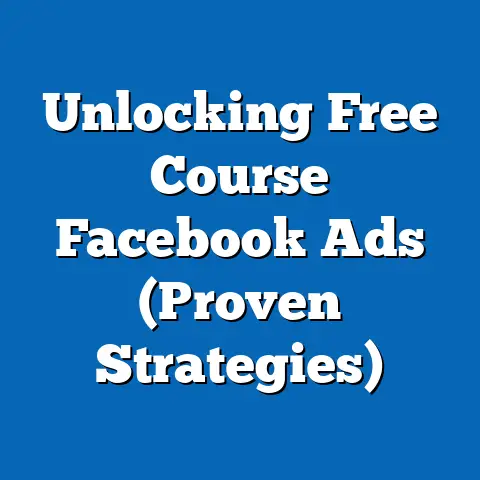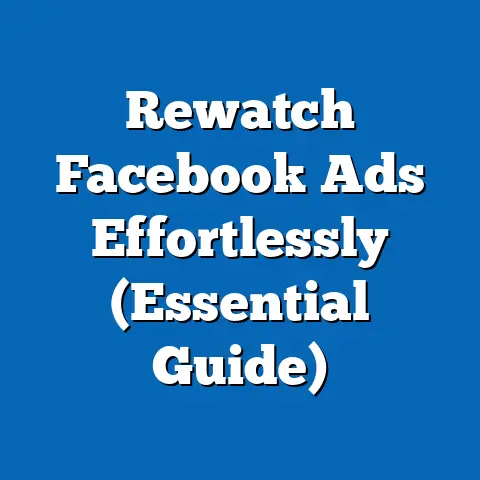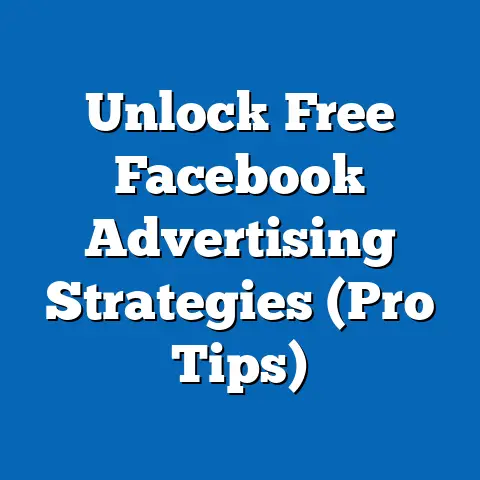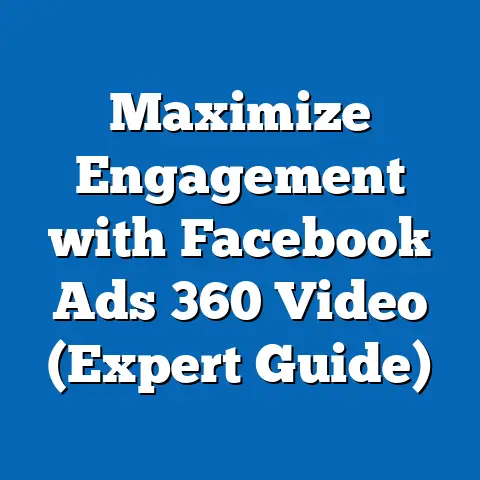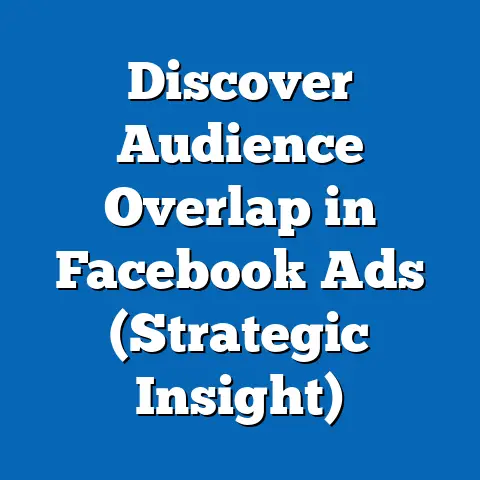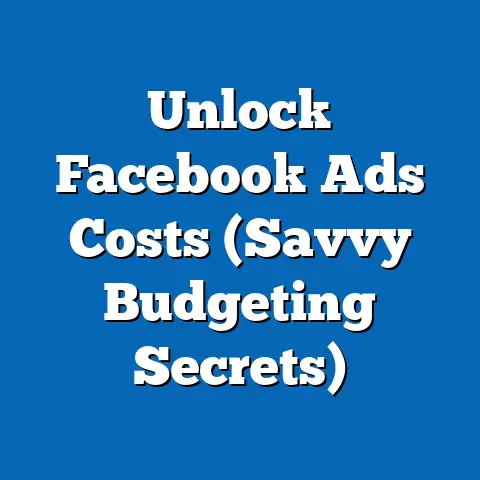Streamline Facebook Ad Reporting (Game-Changing Tips)
Have you ever felt like you’re drowning in a sea of data when trying to analyze your Facebook ad performance? I know I have! It’s like trying to find a specific grain of sand on a beach. Did you know that a staggering 70% of marketers admit to feeling overwhelmed by the sheer volume of information available in Facebook Ads Manager? It’s a common struggle, and it can lead to wasted time, missed opportunities, and ultimately, a lower ROI on your ad spend.
What if I told you there’s a way to not only survive but thrive in the world of Facebook ad reporting? What if you could simplify the process, unlock hidden insights, and make data-driven decisions that skyrocket your ad performance?
1. The Importance of Streamlined Reporting
Think of your Facebook ad reporting as the compass guiding your ship. Without a clear and accurate compass, you’re likely to get lost at sea, wasting resources and heading in the wrong direction. Similarly, without streamlined reporting, you’re essentially flying blind with your Facebook ads.
Streamlined reporting is critical for several reasons:
- Strategic Ad Spending: With clear data at your fingertips, you can identify which campaigns, ad sets, and ads are performing best. This allows you to allocate your budget strategically, focusing on what works and cutting back on what doesn’t. I’ve personally seen clients double their ROI simply by shifting budget from underperforming ads to high-converting ones.
- Improved ROI: By understanding your key metrics (more on that later!), you can optimize your campaigns in real-time, leading to a higher return on your investment. Imagine being able to pinpoint the exact reason why an ad isn’t converting and making adjustments on the fly. That’s the power of streamlined reporting.
- Enhanced Targeting: Data from your reports can reveal valuable insights about your target audience. You can learn which demographics, interests, and behaviors are most responsive to your ads, allowing you to refine your targeting and reach the right people with the right message. I once discovered that a client’s target audience was significantly younger than they initially thought, leading to a complete overhaul of their ad creative and a subsequent boost in conversions.
- Time Savings: Let’s face it, sifting through endless spreadsheets and trying to make sense of fragmented data is a huge time suck. Streamlined reporting automates much of the process, freeing up your time to focus on more strategic tasks like creative development and campaign strategy.
Common Pitfalls & How Streamlined Reporting Helps
Marketers often encounter these pitfalls with complex reporting systems:
- Data Overload: Too much data can be paralyzing. Streamlined reporting focuses on the metrics that truly matter, filtering out the noise and highlighting the signals.
- Inaccurate Data: Manual data entry is prone to errors. Automated reporting eliminates this risk, ensuring that your data is accurate and reliable.
- Lack of Insights: Simply having data isn’t enough. Streamlined reporting helps you interpret the data and extract actionable insights that drive decision-making.
- Delayed Decisions: When reporting is slow and cumbersome, you can miss out on opportunities to optimize your campaigns in real-time. Streamlined reporting provides you with the information you need to make quick, informed decisions.
Takeaway: Streamlined reporting is the foundation of successful Facebook advertising. It allows you to make data-driven decisions, optimize your campaigns, and ultimately, achieve a higher ROI.
2. Understanding Key Metrics
To truly streamline your Facebook ad reporting, you need to understand the key metrics that drive performance. These metrics provide valuable insights into how your ads are resonating with your audience and whether they’re achieving your desired results.
Here are some of the essential metrics every Facebook advertiser should focus on:
-
Click-Through Rate (CTR):
- Definition: The percentage of people who see your ad and click on it. It’s calculated as (Total Clicks / Total Impressions) x 100.
- Why it’s important: CTR is a direct indicator of how engaging your ad is. A high CTR suggests that your ad copy and creative are resonating with your target audience.
- How to interpret it: A CTR above 1% is generally considered good, but this can vary depending on your industry and target audience. A low CTR suggests that you need to improve your ad copy, creative, or targeting.
- How it relates to other metrics: CTR is closely related to Quality Score, which influences your ad’s ranking and cost. A higher CTR can lead to a lower cost per click (CPC).
-
Cost Per Click (CPC):
- Definition: The average amount you pay each time someone clicks on your ad. It’s calculated as (Total Ad Spend / Total Clicks).
- Why it’s important: CPC is a key indicator of the efficiency of your ad spend. A lower CPC means you’re getting more clicks for your money.
- How to interpret it: The ideal CPC varies depending on your industry and target audience. However, a general benchmark is to aim for a CPC below \$1.00. A high CPC suggests that you need to improve your ad quality or targeting to make your ads more relevant to your audience.
- How it relates to other metrics: CPC is closely related to CTR and Quality Score. A higher CTR and Quality Score can lead to a lower CPC.
-
Cost Per Acquisition (CPA):
- Definition: The average amount you pay to acquire a customer or achieve a specific conversion goal (e.g., a sale, a lead, a signup). It’s calculated as (Total Ad Spend / Total Conversions).
- Why it’s important: CPA is one of the most important metrics for measuring the overall effectiveness of your advertising campaigns. It tells you how much it costs to acquire a valuable customer.
- How to interpret it: The ideal CPA depends on your business model and the value of a customer. A low CPA means you’re acquiring customers efficiently. A high CPA suggests that you need to optimize your landing page, ad creative, or targeting to improve conversion rates.
- How it relates to other metrics: CPA is influenced by a variety of factors, including CPC, conversion rate, and landing page optimization.
-
Return on Ad Spend (ROAS):
- Definition: The amount of revenue you generate for every dollar you spend on advertising. It’s calculated as (Total Revenue Generated from Ads / Total Ad Spend) x 100.
- Why it’s important: ROAS is a crucial metric for measuring the profitability of your advertising campaigns. It tells you how much money you’re making for every dollar you spend.
- How to interpret it: A ROAS above 100% means you’re making more money than you’re spending on advertising. The higher the ROAS, the more profitable your campaigns are.
- How it relates to other metrics: ROAS is directly related to CPA and the average order value (AOV). Improving your CPA and AOV can lead to a higher ROAS.
-
Customer Lifetime Value (CLV):
- Definition: The total revenue you expect to generate from a single customer over the course of their relationship with your business.
- Why it’s important: CLV helps you determine how much you can afford to spend to acquire a customer. It also helps you identify your most valuable customers and focus on retaining them.
- How to interpret it: A higher CLV means that your customers are more valuable to your business. This allows you to justify spending more money on acquiring them.
- How it relates to other metrics: CLV is often used in conjunction with CPA to determine the overall profitability of your advertising campaigns.
Click-Through Rate (CTR):
- Definition: The percentage of people who see your ad and click on it. It’s calculated as (Total Clicks / Total Impressions) x 100.
- Why it’s important: CTR is a direct indicator of how engaging your ad is. A high CTR suggests that your ad copy and creative are resonating with your target audience.
- How to interpret it: A CTR above 1% is generally considered good, but this can vary depending on your industry and target audience. A low CTR suggests that you need to improve your ad copy, creative, or targeting.
- How it relates to other metrics: CTR is closely related to Quality Score, which influences your ad’s ranking and cost. A higher CTR can lead to a lower cost per click (CPC).
Cost Per Click (CPC):
- Definition: The average amount you pay each time someone clicks on your ad. It’s calculated as (Total Ad Spend / Total Clicks).
- Why it’s important: CPC is a key indicator of the efficiency of your ad spend. A lower CPC means you’re getting more clicks for your money.
- How to interpret it: The ideal CPC varies depending on your industry and target audience. However, a general benchmark is to aim for a CPC below \$1.00. A high CPC suggests that you need to improve your ad quality or targeting to make your ads more relevant to your audience.
- How it relates to other metrics: CPC is closely related to CTR and Quality Score. A higher CTR and Quality Score can lead to a lower CPC.
Cost Per Acquisition (CPA):
- Definition: The average amount you pay to acquire a customer or achieve a specific conversion goal (e.g., a sale, a lead, a signup). It’s calculated as (Total Ad Spend / Total Conversions).
- Why it’s important: CPA is one of the most important metrics for measuring the overall effectiveness of your advertising campaigns. It tells you how much it costs to acquire a valuable customer.
- How to interpret it: The ideal CPA depends on your business model and the value of a customer. A low CPA means you’re acquiring customers efficiently. A high CPA suggests that you need to optimize your landing page, ad creative, or targeting to improve conversion rates.
- How it relates to other metrics: CPA is influenced by a variety of factors, including CPC, conversion rate, and landing page optimization.
Return on Ad Spend (ROAS):
- Definition: The amount of revenue you generate for every dollar you spend on advertising. It’s calculated as (Total Revenue Generated from Ads / Total Ad Spend) x 100.
- Why it’s important: ROAS is a crucial metric for measuring the profitability of your advertising campaigns. It tells you how much money you’re making for every dollar you spend.
- How to interpret it: A ROAS above 100% means you’re making more money than you’re spending on advertising. The higher the ROAS, the more profitable your campaigns are.
- How it relates to other metrics: ROAS is directly related to CPA and the average order value (AOV). Improving your CPA and AOV can lead to a higher ROAS.
Customer Lifetime Value (CLV):
- Definition: The total revenue you expect to generate from a single customer over the course of their relationship with your business.
- Why it’s important: CLV helps you determine how much you can afford to spend to acquire a customer. It also helps you identify your most valuable customers and focus on retaining them.
- How to interpret it: A higher CLV means that your customers are more valuable to your business. This allows you to justify spending more money on acquiring them.
- How it relates to other metrics: CLV is often used in conjunction with CPA to determine the overall profitability of your advertising campaigns.
Real-World Example:
I worked with an e-commerce client who was struggling to generate a positive ROAS on their Facebook ads. After analyzing their key metrics, we discovered that their CPA was significantly higher than their average order value. This meant they were spending more money to acquire a customer than they were making in revenue.
To address this issue, we focused on optimizing their landing page, improving their ad creative, and refining their targeting. As a result, we were able to reduce their CPA by 30% and increase their ROAS by 50%. This demonstrates the power of understanding and focusing on key metrics.
Takeaway: Understanding and tracking these key metrics is essential for streamlining your Facebook ad reporting and making data-driven decisions that drive results.
3. Utilizing Facebook’s Built-In Reporting Tools
Facebook Ads Manager offers a suite of built-in reporting tools that can help you track your ad performance and gain valuable insights. While these tools may seem overwhelming at first, they’re actually quite powerful once you understand how to use them effectively.
Here’s a breakdown of some of the key reporting tools:
-
Ads Reporting Tool:
- Overview: This is the main reporting dashboard within Ads Manager. It provides a comprehensive overview of your campaign performance, including key metrics like impressions, clicks, conversions, and cost per result.
- Features:
- Customizable Columns: You can customize the columns to display the metrics that are most important to you. I recommend creating different column sets for different campaign goals (e.g., awareness, engagement, conversions).
- Filtering and Segmentation: You can filter your data by campaign, ad set, ad, placement, and other dimensions. This allows you to drill down and identify specific areas of strength and weakness.
- Date Range Selection: You can select a specific date range to analyze your performance over time. I recommend comparing your performance to previous periods (e.g., week over week, month over month) to identify trends and patterns.
- Breakdowns: You can break down your data by various dimensions, such as age, gender, location, and device. This allows you to understand how your ads are performing with different segments of your audience.
- Tips:
- Save Your Custom Reports: Once you’ve created a custom report, save it so you can easily access it later.
- Use the Compare Feature: The compare feature allows you to compare your performance over different time periods. This is a great way to track your progress and identify areas for improvement.
-
Custom Reports:
- Overview: Custom Reports allow you to create highly customized reports that focus on the specific metrics and dimensions that are most important to you.
- Features:
- Metric Selection: You can choose from a wide range of metrics to include in your report.
- Dimension Selection: You can choose from a variety of dimensions to segment your data.
- Visualization Options: You can choose from a variety of visualization options, such as charts, graphs, and tables.
- Tips:
- Start with a Template: Facebook offers a variety of pre-built report templates that you can use as a starting point.
- Focus on Actionable Insights: When creating a custom report, focus on the metrics and dimensions that will provide you with actionable insights.
-
Facebook Analytics Dashboard:
- Overview: While Facebook Analytics is being phased out, it’s still worth mentioning as it provides valuable insights into user behavior on your website or app. (Note: As of July 1, 2021, Facebook Analytics is no longer available. This section is included for historical context and for those who may have used it in the past.)
- Features:
- User Demographics: You can learn about the demographics of your website or app users, such as their age, gender, location, and interests.
- User Behavior: You can track how users are interacting with your website or app, such as the pages they’re visiting, the actions they’re taking, and the time they’re spending on each page.
- Conversion Funnels: You can create conversion funnels to track the steps users take to complete a specific goal, such as making a purchase or signing up for a newsletter.
- Tips:
- Integrate Facebook Pixel: To get the most out of Facebook Analytics, you need to integrate the Facebook Pixel into your website or app.
- Track Custom Events: You can track custom events to measure specific actions that users take on your website or app, such as clicking a button or downloading a file.
Ads Reporting Tool:
- Overview: This is the main reporting dashboard within Ads Manager. It provides a comprehensive overview of your campaign performance, including key metrics like impressions, clicks, conversions, and cost per result.
- Features:
- Customizable Columns: You can customize the columns to display the metrics that are most important to you. I recommend creating different column sets for different campaign goals (e.g., awareness, engagement, conversions).
- Filtering and Segmentation: You can filter your data by campaign, ad set, ad, placement, and other dimensions. This allows you to drill down and identify specific areas of strength and weakness.
- Date Range Selection: You can select a specific date range to analyze your performance over time. I recommend comparing your performance to previous periods (e.g., week over week, month over month) to identify trends and patterns.
- Breakdowns: You can break down your data by various dimensions, such as age, gender, location, and device. This allows you to understand how your ads are performing with different segments of your audience.
- Tips:
- Save Your Custom Reports: Once you’ve created a custom report, save it so you can easily access it later.
- Use the Compare Feature: The compare feature allows you to compare your performance over different time periods. This is a great way to track your progress and identify areas for improvement.
- Customizable Columns: You can customize the columns to display the metrics that are most important to you. I recommend creating different column sets for different campaign goals (e.g., awareness, engagement, conversions).
- Filtering and Segmentation: You can filter your data by campaign, ad set, ad, placement, and other dimensions. This allows you to drill down and identify specific areas of strength and weakness.
- Date Range Selection: You can select a specific date range to analyze your performance over time. I recommend comparing your performance to previous periods (e.g., week over week, month over month) to identify trends and patterns.
- Breakdowns: You can break down your data by various dimensions, such as age, gender, location, and device. This allows you to understand how your ads are performing with different segments of your audience.
- Save Your Custom Reports: Once you’ve created a custom report, save it so you can easily access it later.
- Use the Compare Feature: The compare feature allows you to compare your performance over different time periods. This is a great way to track your progress and identify areas for improvement.
Custom Reports:
- Overview: Custom Reports allow you to create highly customized reports that focus on the specific metrics and dimensions that are most important to you.
- Features:
- Metric Selection: You can choose from a wide range of metrics to include in your report.
- Dimension Selection: You can choose from a variety of dimensions to segment your data.
- Visualization Options: You can choose from a variety of visualization options, such as charts, graphs, and tables.
- Tips:
- Start with a Template: Facebook offers a variety of pre-built report templates that you can use as a starting point.
- Focus on Actionable Insights: When creating a custom report, focus on the metrics and dimensions that will provide you with actionable insights.
- Metric Selection: You can choose from a wide range of metrics to include in your report.
- Dimension Selection: You can choose from a variety of dimensions to segment your data.
- Visualization Options: You can choose from a variety of visualization options, such as charts, graphs, and tables.
- Start with a Template: Facebook offers a variety of pre-built report templates that you can use as a starting point.
- Focus on Actionable Insights: When creating a custom report, focus on the metrics and dimensions that will provide you with actionable insights.
Facebook Analytics Dashboard:
- Overview: While Facebook Analytics is being phased out, it’s still worth mentioning as it provides valuable insights into user behavior on your website or app. (Note: As of July 1, 2021, Facebook Analytics is no longer available. This section is included for historical context and for those who may have used it in the past.)
- Features:
- User Demographics: You can learn about the demographics of your website or app users, such as their age, gender, location, and interests.
- User Behavior: You can track how users are interacting with your website or app, such as the pages they’re visiting, the actions they’re taking, and the time they’re spending on each page.
- Conversion Funnels: You can create conversion funnels to track the steps users take to complete a specific goal, such as making a purchase or signing up for a newsletter.
- Tips:
- Integrate Facebook Pixel: To get the most out of Facebook Analytics, you need to integrate the Facebook Pixel into your website or app.
- Track Custom Events: You can track custom events to measure specific actions that users take on your website or app, such as clicking a button or downloading a file.
- User Demographics: You can learn about the demographics of your website or app users, such as their age, gender, location, and interests.
- User Behavior: You can track how users are interacting with your website or app, such as the pages they’re visiting, the actions they’re taking, and the time they’re spending on each page.
- Conversion Funnels: You can create conversion funnels to track the steps users take to complete a specific goal, such as making a purchase or signing up for a newsletter.
- Integrate Facebook Pixel: To get the most out of Facebook Analytics, you need to integrate the Facebook Pixel into your website or app.
- Track Custom Events: You can track custom events to measure specific actions that users take on your website or app, such as clicking a button or downloading a file.
Screenshot Example:
[Imagine a screenshot here showcasing the Facebook Ads Manager interface with the Ads Reporting tool open, highlighting the customizable columns and filtering options.]
Takeaway: Facebook’s built-in reporting tools provide a wealth of data and insights that can help you optimize your advertising campaigns. Take the time to learn how to use these tools effectively, and you’ll be well on your way to streamlining your reporting process.
4. Automating Your Reporting Process
Manually collecting and analyzing data from Facebook Ads Manager can be time-consuming and tedious. Fortunately, there are a number of tools and software that can help you automate your reporting process, freeing up your time to focus on more strategic tasks.
Here are some of the most popular options:
-
Google Data Studio:
- Overview: Google Data Studio is a free data visualization tool that allows you to create interactive dashboards and reports from a variety of data sources, including Facebook Ads.
- Features:
- Connectors: Data Studio offers connectors for a wide range of data sources, including Google Analytics, Google Ads, Facebook Ads, and more.
- Customizable Dashboards: You can create highly customized dashboards that display the metrics and dimensions that are most important to you.
- Interactive Reports: You can create interactive reports that allow users to drill down and explore the data in more detail.
- Sharing and Collaboration: You can easily share your dashboards and reports with others and collaborate on them in real-time.
- Step-by-Step Guide:
- Connect to Facebook Ads: Use a Facebook Ads connector (e.g., Supermetrics, Funnel.io) to connect your Facebook Ads account to Data Studio.
- Choose a Template: Start with a pre-built template or create a custom dashboard from scratch.
- Add Charts and Graphs: Drag and drop charts and graphs onto your dashboard to visualize your data.
- Customize Your Dashboard: Customize your dashboard by adding filters, date ranges, and other interactive elements.
- Share Your Dashboard: Share your dashboard with your team and stakeholders.
-
Supermetrics:
- Overview: Supermetrics is a popular data integration tool that allows you to connect data from a wide range of marketing platforms, including Facebook Ads, to Google Data Studio, Google Sheets, and other reporting tools.
- Features:
- Wide Range of Connectors: Supermetrics offers connectors for over 70 marketing platforms.
- Automated Data Transfers: Supermetrics automatically transfers your data to your chosen reporting tool on a regular basis.
- Custom Metrics and Dimensions: You can create custom metrics and dimensions to analyze your data in more detail.
- Data Blending: You can blend data from multiple sources to create more comprehensive reports.
- Benefits:
- Saves Time: Supermetrics automates the data collection process, saving you time and effort.
- Improves Accuracy: Supermetrics ensures that your data is accurate and up-to-date.
- Provides Deeper Insights: Supermetrics allows you to analyze your data in more detail and gain deeper insights.
-
Other Third-Party Reporting Tools:
- Funnel.io: A data aggregation tool that helps you collect and unify data from various marketing sources, including Facebook Ads, into a single platform.
- Klipfolio: A dashboarding tool that allows you to create custom dashboards and track your key metrics in real-time.
- Tableau: A powerful data visualization tool that allows you to create interactive dashboards and reports.
Google Data Studio:
- Overview: Google Data Studio is a free data visualization tool that allows you to create interactive dashboards and reports from a variety of data sources, including Facebook Ads.
- Features:
- Connectors: Data Studio offers connectors for a wide range of data sources, including Google Analytics, Google Ads, Facebook Ads, and more.
- Customizable Dashboards: You can create highly customized dashboards that display the metrics and dimensions that are most important to you.
- Interactive Reports: You can create interactive reports that allow users to drill down and explore the data in more detail.
- Sharing and Collaboration: You can easily share your dashboards and reports with others and collaborate on them in real-time.
- Step-by-Step Guide:
- Connect to Facebook Ads: Use a Facebook Ads connector (e.g., Supermetrics, Funnel.io) to connect your Facebook Ads account to Data Studio.
- Choose a Template: Start with a pre-built template or create a custom dashboard from scratch.
- Add Charts and Graphs: Drag and drop charts and graphs onto your dashboard to visualize your data.
- Customize Your Dashboard: Customize your dashboard by adding filters, date ranges, and other interactive elements.
- Share Your Dashboard: Share your dashboard with your team and stakeholders.
- Connectors: Data Studio offers connectors for a wide range of data sources, including Google Analytics, Google Ads, Facebook Ads, and more.
- Customizable Dashboards: You can create highly customized dashboards that display the metrics and dimensions that are most important to you.
- Interactive Reports: You can create interactive reports that allow users to drill down and explore the data in more detail.
- Sharing and Collaboration: You can easily share your dashboards and reports with others and collaborate on them in real-time.
- Connect to Facebook Ads: Use a Facebook Ads connector (e.g., Supermetrics, Funnel.io) to connect your Facebook Ads account to Data Studio.
- Choose a Template: Start with a pre-built template or create a custom dashboard from scratch.
- Add Charts and Graphs: Drag and drop charts and graphs onto your dashboard to visualize your data.
- Customize Your Dashboard: Customize your dashboard by adding filters, date ranges, and other interactive elements.
- Share Your Dashboard: Share your dashboard with your team and stakeholders.
Supermetrics:
- Overview: Supermetrics is a popular data integration tool that allows you to connect data from a wide range of marketing platforms, including Facebook Ads, to Google Data Studio, Google Sheets, and other reporting tools.
- Features:
- Wide Range of Connectors: Supermetrics offers connectors for over 70 marketing platforms.
- Automated Data Transfers: Supermetrics automatically transfers your data to your chosen reporting tool on a regular basis.
- Custom Metrics and Dimensions: You can create custom metrics and dimensions to analyze your data in more detail.
- Data Blending: You can blend data from multiple sources to create more comprehensive reports.
- Benefits:
- Saves Time: Supermetrics automates the data collection process, saving you time and effort.
- Improves Accuracy: Supermetrics ensures that your data is accurate and up-to-date.
- Provides Deeper Insights: Supermetrics allows you to analyze your data in more detail and gain deeper insights.
- Wide Range of Connectors: Supermetrics offers connectors for over 70 marketing platforms.
- Automated Data Transfers: Supermetrics automatically transfers your data to your chosen reporting tool on a regular basis.
- Custom Metrics and Dimensions: You can create custom metrics and dimensions to analyze your data in more detail.
- Data Blending: You can blend data from multiple sources to create more comprehensive reports.
- Saves Time: Supermetrics automates the data collection process, saving you time and effort.
- Improves Accuracy: Supermetrics ensures that your data is accurate and up-to-date.
- Provides Deeper Insights: Supermetrics allows you to analyze your data in more detail and gain deeper insights.
Other Third-Party Reporting Tools:
- Funnel.io: A data aggregation tool that helps you collect and unify data from various marketing sources, including Facebook Ads, into a single platform.
- Klipfolio: A dashboarding tool that allows you to create custom dashboards and track your key metrics in real-time.
- Tableau: A powerful data visualization tool that allows you to create interactive dashboards and reports.
Tips for Setting Up Automated Reporting:
- Identify Your Key Metrics: Before you start automating your reporting, identify the key metrics that are most important to your business.
- Choose the Right Tools: Choose the tools that best fit your needs and budget.
- Schedule Your Reports: Schedule your reports to run automatically on a regular basis (e.g., daily, weekly, monthly).
- Integrate Data Sources: Integrate data from multiple sources to create more comprehensive reports.
Takeaway: Automating your reporting process can save you time, improve accuracy, and provide you with deeper insights. Explore the various tools and software available and choose the ones that best fit your needs.
5. Best Practices for Presenting Your Data
Presenting your data effectively is just as important as collecting and analyzing it. If your data is difficult to understand, it’s unlikely to drive action.
Here are some best practices for visualizing and presenting your Facebook ad data:
-
Use Visualizations:
- Charts and Graphs: Use charts and graphs to visualize your data and make it easier to understand. Common chart types include line charts, bar charts, pie charts, and scatter plots.
- Dashboards: Create dashboards to provide a high-level overview of your key metrics. Dashboards should be visually appealing and easy to navigate.
- Heatmaps: Use heatmaps to visualize user behavior on your website or app. Heatmaps can help you identify areas where users are clicking, scrolling, and spending the most time.
-
Tailor Your Reports:
- Different Audiences: Tailor your reports to the specific audience you’re presenting to. For example, a report for your marketing team should focus on detailed metrics and actionable insights, while a report for executives should focus on high-level metrics and overall business impact.
- Focus on Storytelling: Use data to tell a story. Highlight the key trends and patterns in your data and explain what they mean for your business.
-
Keep it Simple:
- Avoid Clutter: Avoid cluttering your reports with too much information. Focus on the metrics and dimensions that are most important to your audience.
- Use Clear Language: Use clear and concise language that everyone can understand. Avoid jargon and technical terms.
-
Provide Context:
- Benchmarks: Compare your performance to industry benchmarks to provide context and help your audience understand how you’re performing relative to your competitors.
- Previous Periods: Compare your performance to previous periods to track your progress over time.
- Goals: Show how your performance is tracking against your goals.
Use Visualizations:
- Charts and Graphs: Use charts and graphs to visualize your data and make it easier to understand. Common chart types include line charts, bar charts, pie charts, and scatter plots.
- Dashboards: Create dashboards to provide a high-level overview of your key metrics. Dashboards should be visually appealing and easy to navigate.
- Heatmaps: Use heatmaps to visualize user behavior on your website or app. Heatmaps can help you identify areas where users are clicking, scrolling, and spending the most time.
Tailor Your Reports:
- Different Audiences: Tailor your reports to the specific audience you’re presenting to. For example, a report for your marketing team should focus on detailed metrics and actionable insights, while a report for executives should focus on high-level metrics and overall business impact.
- Focus on Storytelling: Use data to tell a story. Highlight the key trends and patterns in your data and explain what they mean for your business.
Keep it Simple:
- Avoid Clutter: Avoid cluttering your reports with too much information. Focus on the metrics and dimensions that are most important to your audience.
- Use Clear Language: Use clear and concise language that everyone can understand. Avoid jargon and technical terms.
Provide Context:
- Benchmarks: Compare your performance to industry benchmarks to provide context and help your audience understand how you’re performing relative to your competitors.
- Previous Periods: Compare your performance to previous periods to track your progress over time.
- Goals: Show how your performance is tracking against your goals.
Example:
Instead of simply presenting a table of data showing your CPA for the past month, create a line chart that shows your CPA over time, with a benchmark line showing your target CPA. This will make it much easier for your audience to understand your performance and identify any areas for improvement.
Takeaway: Presenting your data effectively is crucial for driving action. Use visualizations, tailor your reports to your audience, keep it simple, and provide context.
Conclusion
Streamlining your Facebook ad reporting is not just a nice-to-have, it’s a must-have for any business that wants to maximize its advertising ROI. By understanding key metrics, utilizing Facebook’s built-in reporting tools, automating your reporting process, and presenting your data effectively, you can transform the way you approach Facebook advertising and achieve greater success.
Remember, the key is to focus on the metrics that truly matter, automate as much of the process as possible, and present your data in a clear and actionable way.
Are you ready to take control of your Facebook ad reporting and watch your results soar? I hope these game-changing tips have given you the tools and knowledge you need to do just that. Now, go out there and make data-driven decisions that drive real results! I’m confident that by implementing these strategies, you’ll see a significant improvement in your Facebook ad performance and achieve your advertising goals. Good luck!