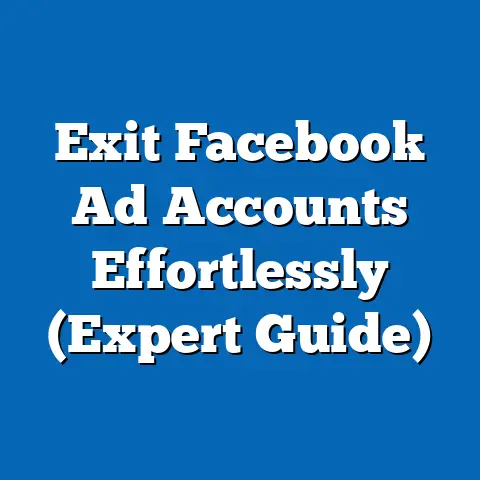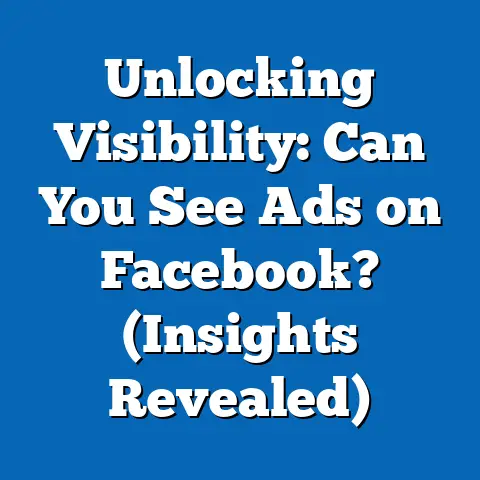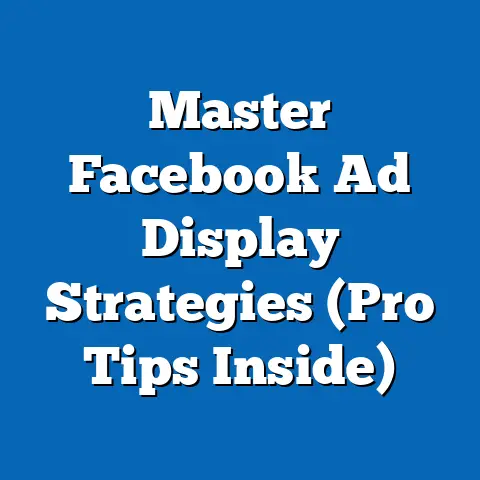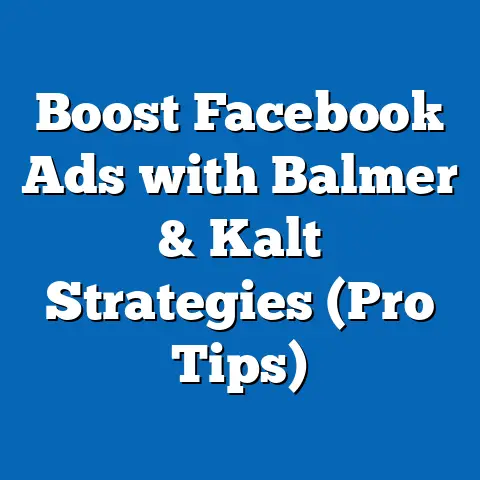Streamline Facebook Page with Multiple Emails (Quick Guide)
But there’s a better way! In this guide, I’m going to show you how using multiple email addresses can transform your Facebook Page management, making it more organized, efficient, and ultimately, more effective. We’re talking about a system where every team member has a designated email, tasks are clearly defined, and communication flows smoothly.
Think of it like this: instead of one overloaded inbox, you have specialized channels for different aspects of your business. Customer inquiries go to one place, marketing campaigns to another, and so on. It’s like having a well-oiled machine instead of a tangled mess of wires.
Why is this so important? Well, consider this: Facebook is a powerhouse for businesses. According to recent stats, over 200 million businesses use Facebook apps and services monthly to connect with customers. That’s a lot of competition! To stand out, you need to be on top of your game, and that starts with efficient management.
In this quick guide, I’ll walk you through the steps to set up and manage multiple emails for your Facebook Page. I’ll share my personal experiences, best practices, and some common pitfalls to avoid. By the end, you’ll have a clear roadmap to streamline your Facebook Page and take your social media game to the next level. So, let’s get started!
Understanding the Importance of Multiple Emails
Let’s face it: using a single email for your Facebook Page can quickly become a nightmare. I remember when I first started managing a Facebook Page for a local restaurant. I used my personal email, thinking it would be manageable. Boy, was I wrong!
Soon, my inbox was flooded with everything from customer inquiries about reservations to promotional offers from other businesses. Important messages got lost in the shuffle, and I often missed responding to urgent requests. It was a recipe for disaster.
That’s when I realized the importance of using multiple emails. The core idea is simple: different team members (or even different aspects of your business) get their own designated email addresses. This creates a clear division of labor and ensures that nothing falls through the cracks.
Here’s why it’s so crucial:
- Organization: With multiple emails, you can categorize and prioritize tasks more effectively. Customer support inquiries go to one email, marketing-related messages to another, and so on. This helps you stay organized and focused.
- Responsibility: Each team member is responsible for managing their designated email address. This fosters accountability and ensures that someone is always on top of things.
- Communication: Multiple emails streamline communication by directing messages to the right people. This reduces confusion and ensures that inquiries are handled promptly and efficiently.
- Customer Service: By responding to customer inquiries in a timely manner, you can improve customer satisfaction and build stronger relationships.
- Efficiency: Ultimately, using multiple emails makes your Facebook Page management more efficient. You can get more done in less time, freeing up your time to focus on other aspects of your business.
Think about it: a well-structured system of multiple emails can transform your Facebook Page management from a reactive scramble to a proactive strategy. It’s about creating a system that works for you and your team, allowing you to focus on what matters most: engaging with your audience and growing your business.
Key Takeaway: Using multiple emails for your Facebook Page enhances organization, responsibility, communication, customer service, and overall efficiency.
Setting Up Multiple Emails for Your Facebook Page
Now that we understand the importance of using multiple emails, let’s get into the practical steps of setting them up. Don’t worry, it’s not as complicated as it sounds!
First, you’ll need to choose the right email service provider. I personally recommend Gmail or Outlook, as they offer robust features and are widely compatible with other tools. However, there are plenty of other options out there, so feel free to explore what works best for you.
Once you’ve chosen your provider, you’ll need to create new email accounts for each team member involved in managing your Facebook Page. Here’s a step-by-step guide:
- Choose an Email Service Provider: Sign up for Gmail, Outlook, or another provider.
- Create New Email Accounts: Create separate email accounts for each team member or function. For example:
support@yourbusiness.comfor customer inquiriesmarketing@yourbusiness.comfor promotional contentadmin@yourbusiness.comfor administrative tasks
- Maintain a Professional Appearance: If possible, use a custom domain email (e.g.,
yourname@yourbusiness.com) instead of a generic one (e.g.,yourname@gmail.com). This adds credibility and professionalism to your communications.
support@yourbusiness.comfor customer inquiriesmarketing@yourbusiness.comfor promotional contentadmin@yourbusiness.comfor administrative tasks
When creating these email accounts, it’s crucial to maintain a professional appearance. I’ve found that using a custom domain email (e.g., yourname@yourbusiness.com) instead of a generic one (e.g., yourname@gmail.com) adds a touch of credibility and professionalism to your communications.
I remember advising a client who was using a generic Gmail address for their customer support. They were surprised by how much of a difference it made when they switched to a custom domain email. Customers perceived them as more trustworthy and professional, which ultimately led to increased sales.
Key Takeaway: Choose a reliable email service provider, create separate email accounts for each team member or function, and maintain a professional appearance by using a custom domain email if possible.
Linking Emails to Facebook Page Roles
Okay, so you’ve got your multiple email addresses set up. Now comes the crucial part: linking them to specific roles on your Facebook Page. This is where you’ll assign permissions and responsibilities to each team member, ensuring that everyone knows what they’re supposed to do.
Here’s a detailed walkthrough of navigating Facebook settings to add team members and assign roles:
- Go to Your Facebook Page: Log in to your Facebook account and navigate to your business page.
- Access Settings: Click on “Settings” in the left-hand menu.
- Go to Page Roles: Look for the “Page Roles” option in the left-hand menu and click on it.
- Assign a New Page Role: In the “Assign a New Page Role” section, start typing the name or email address of the person you want to add.
-
Select the Appropriate Role: Choose the appropriate role from the dropdown menu. Here’s a breakdown of the different roles:
- Admin: Has full control over the Page. They can manage all aspects of the Page, including adding or removing admins, editing the Page, creating and deleting posts, running ads, and viewing insights.
- Editor: Can edit the Page, create and delete posts, run ads, and view insights. However, they cannot add or remove admins.
- Moderator: Can respond to and delete comments, send messages as the Page, and view insights.
- Advertiser: Can create ads and view insights.
- Analyst: Can view insights.
- Add the Person: Click “Add” and enter your password to confirm. The person will receive an invitation to accept the role.
Select the Appropriate Role: Choose the appropriate role from the dropdown menu. Here’s a breakdown of the different roles:
- Admin: Has full control over the Page. They can manage all aspects of the Page, including adding or removing admins, editing the Page, creating and deleting posts, running ads, and viewing insights.
- Editor: Can edit the Page, create and delete posts, run ads, and view insights. However, they cannot add or remove admins.
- Moderator: Can respond to and delete comments, send messages as the Page, and view insights.
- Advertiser: Can create ads and view insights.
- Analyst: Can view insights.
- Add the Person: Click “Add” and enter your password to confirm. The person will receive an invitation to accept the role.
It’s crucial to ensure that permissions align with the functions of each team member. For example, you might assign the “Admin” role to the owner of the business, the “Editor” role to the marketing manager, and the “Moderator” role to the customer support team.
I once worked with a client who accidentally assigned the “Admin” role to an intern. The intern, being new to the company, unknowingly made some changes to the Page that caused a lot of confusion. It was a valuable lesson in the importance of carefully assigning roles and permissions.
Key Takeaway: Link your multiple email addresses to specific roles on your Facebook Page, ensuring that permissions align with the functions of each team member.
Managing Notifications and Communication Effectively
With multiple email addresses and team members managing your Facebook Page, it’s essential to have a system for managing notifications and communication effectively. Otherwise, you risk missing important messages and creating confusion.
Here are some tips on managing notifications across multiple emails:
- Set Up Email Filters and Labels: Use email filters and labels to categorize communications. For example, you can create a filter that automatically labels all messages from Facebook as “Facebook Notifications.” You can then further categorize these notifications based on the type of message (e.g., customer inquiries, comments, promotional messages).
- Regular Monitoring: Make sure to regularly monitor all of your email addresses. Set aside specific times each day to check your inboxes and respond to messages.
- Utilize Facebook Business Suite: Facebook Business Suite is a powerful tool that allows you to manage all of your Facebook and Instagram accounts in one place. You can use it to view notifications, respond to messages, and track insights.
I’ve found that setting up email filters and labels is particularly helpful. It allows me to quickly scan my inbox and identify the most important messages. I also recommend using a tool like Facebook Business Suite for centralized management of notifications and insights.
Another important aspect of managing notifications is ensuring that you respond to messages promptly. Customers expect quick responses, and failing to do so can damage your reputation. Aim to respond to all messages within 24 hours, if not sooner.
Key Takeaway: Set up email filters and labels, regularly monitor your email addresses, and utilize tools like Facebook Business Suite for centralized management of notifications and insights.
Best Practices for Team Collaboration
Managing a Facebook Page with multiple team members requires effective collaboration. Without it, you risk creating confusion, duplicating efforts, and ultimately, failing to achieve your goals.
Here are some best practices for collaborating as a team using multiple emails:
- Regular Check-Ins: Schedule regular check-ins among team members to discuss progress, share updates, and address any challenges. These check-ins can be in-person or virtual, depending on your team’s preferences.
- Shared Document or Project Management Tool: Use a shared document or project management tool to track tasks and responsibilities. This ensures that everyone is on the same page and knows what they’re supposed to do.
- Open Communication: Encourage open communication and feedback loops to foster a collaborative environment. Team members should feel comfortable sharing their ideas, concerns, and feedback with each other.
- Establish Clear Roles and Responsibilities: Make sure each team member understands their roles and responsibilities. This helps to avoid confusion and duplication of effort.
- Use a Consistent Tone and Voice: Maintain a consistent tone and voice across all communications. This helps to create a cohesive brand image.
I’ve seen firsthand how effective team collaboration can transform Facebook Page management. When team members communicate openly, share ideas, and work together towards a common goal, the results can be truly remarkable.
Key Takeaway: Schedule regular check-ins, use a shared document or project management tool, encourage open communication, establish clear roles and responsibilities, and use a consistent tone and voice.
Conclusion
So, there you have it: a quick guide to streamlining your Facebook Page with multiple emails. We’ve covered everything from understanding the importance of multiple emails to setting them up, linking them to Facebook Page roles, managing notifications, and fostering effective team collaboration.
By implementing these strategies, you can transform your Facebook Page management from a chaotic scramble to a well-oiled machine. You’ll improve communication, enhance organization, and foster a more collaborative environment.
Remember, efficiency is key in today’s fast-paced digital marketing world. By streamlining your Facebook Page management, you can free up your time to focus on what matters most: engaging with your audience and growing your business.
Don’t be afraid to experiment and find what works best for you and your team. Every business is different, so it’s essential to tailor your approach to your specific needs and goals.
I encourage you to take action today and implement these strategies. Start by setting up multiple email addresses for your Facebook Page and linking them to specific roles. Then, create a system for managing notifications and fostering team collaboration.
With a little effort and dedication, you can streamline your Facebook Page management and take your social media game to the next level. Efficiency is just a few email addresses away!