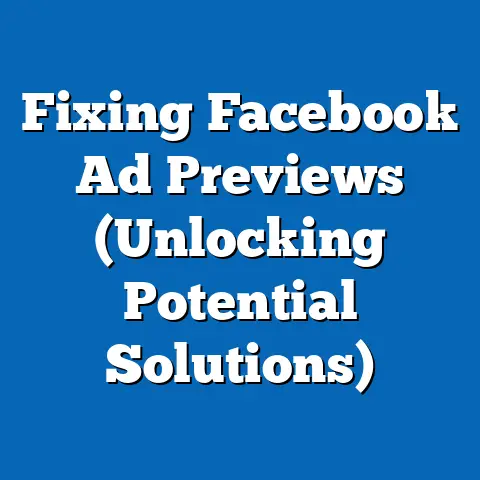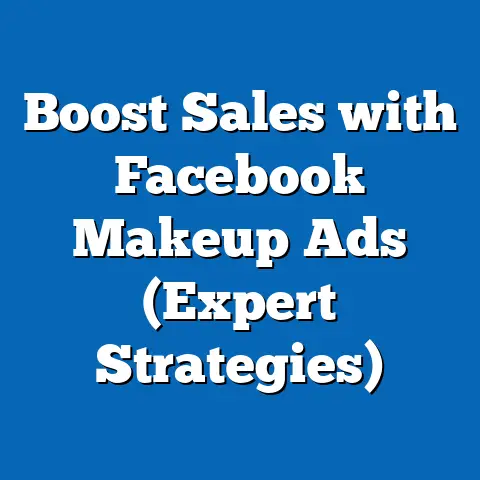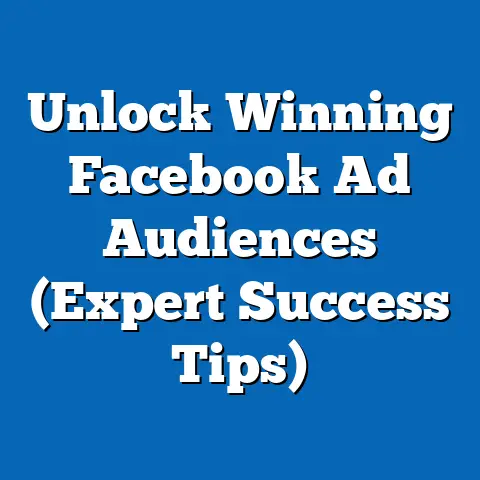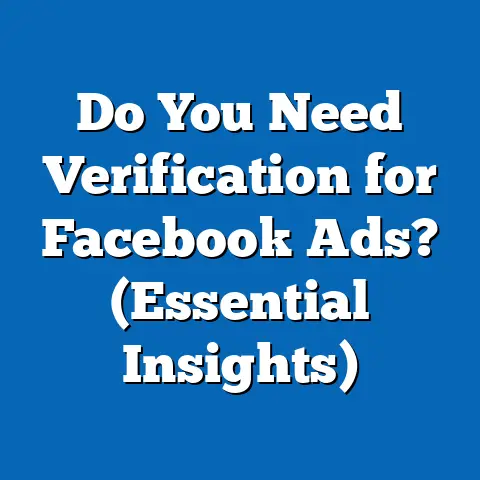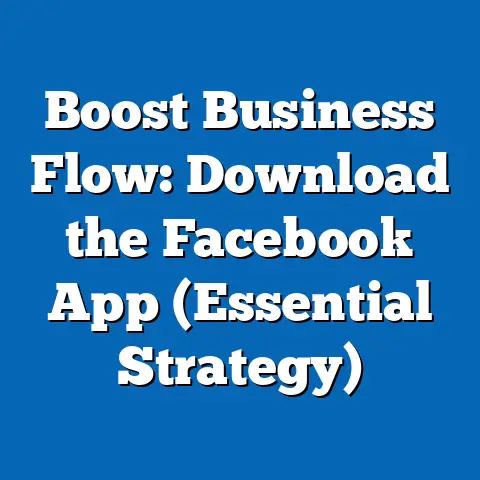Streamline Leads with Facebook Ads to Google Sheets (Pro Guide)
As a digital marketing specialist, I’ve seen firsthand how crucial effective lead generation is for businesses. In today’s digital landscape, Facebook Ads have become an indispensable tool for reaching potential customers and driving conversions. However, capturing leads is only half the battle. The real challenge lies in managing and utilizing those leads effectively. That’s where the magic of integrating Facebook Ads with Google Sheets comes in.
I remember a time when I was managing a Facebook Ads campaign for a local real estate company. We were generating a ton of leads, but they were scattered across different platforms – Facebook’s lead ads manager, email notifications, and even some scribbled notes. It was a chaotic mess, and we were losing valuable opportunities because we couldn’t keep track of everything.
That’s when I started exploring ways to automate the lead management process. After some trial and error, I discovered the power of connecting Facebook Ads directly to Google Sheets. The results were transformative. We were able to centralize all our lead data, track progress, and personalize our follow-up efforts.
Understanding Facebook Ads
Facebook Ads are a powerhouse in the world of digital advertising, and for good reason. With billions of active users, Facebook offers unparalleled reach and targeting capabilities. To truly leverage this platform for lead generation, it’s essential to understand the different types of ads available and how to use them effectively.
Types of Facebook Ads
Facebook offers a variety of ad formats, each designed for specific purposes. Here are some of the most popular:
- Image Ads: These are the simplest form of Facebook Ads, consisting of a single image, headline, and description. They’re great for showcasing products or services with visually appealing imagery.
- Video Ads: Video Ads can be more engaging than image ads, allowing you to tell a story or demonstrate the value of your offering. They can be used for brand awareness, lead generation, or driving traffic to your website.
- Carousel Ads: Carousel Ads allow you to display multiple images or videos in a single ad unit. This format is ideal for showcasing a range of products or highlighting different features of a single product.
- Collection Ads: Collection Ads are designed for e-commerce businesses, allowing users to browse and purchase products directly from their mobile devices.
- Lead Ads: These ads are specifically designed for lead generation. They allow users to submit their contact information directly within the Facebook platform, making it easy for businesses to capture leads without sending users to an external landing page.
From my experience, Lead Ads are the most effective for lead generation campaigns because they minimize friction. Users can submit their information with just a few taps, making the process quick and convenient.
Targeting Options on Facebook
One of the biggest advantages of Facebook Ads is its sophisticated targeting capabilities. You can target users based on a wide range of factors, including:
- Demographics: Age, gender, location, education, job title, and more.
- Interests: Hobbies, passions, and interests based on their Facebook activity.
- Behaviors: Purchase history, online activity, and other behaviors that indicate their likelihood to be interested in your product or service.
- Custom Audiences: You can upload your own customer lists or create audiences based on website visitors or app users.
- Lookalike Audiences: Facebook can create audiences that are similar to your existing customers, allowing you to reach new potential customers who are likely to be interested in your offering.
I once worked with a client who was struggling to reach their target audience with their Facebook Ads. After digging into their audience data, we discovered that they were targeting too broad of an audience. By narrowing down their targeting to specific interests and behaviors, we were able to significantly improve their ad performance and generate more qualified leads.
Setting Clear Campaign Goals and Objectives
Before you start running Facebook Ads, it’s crucial to define your campaign goals and objectives. What do you want to achieve with your ads? Are you trying to generate leads, drive traffic to your website, or increase brand awareness?
Having clear goals will help you choose the right ad format, targeting options, and bidding strategy. It will also allow you to measure the success of your campaign and make adjustments as needed.
For lead generation campaigns, your primary goal should be to capture high-quality leads at a reasonable cost. This means focusing on targeting the right audience, creating compelling ad creatives, and optimizing your lead forms for conversions.
According to a study by HubSpot, companies that nurture leads make 50% more sales at a cost per lead that is 33% lower. This highlights the importance of not just capturing leads, but also having a system in place to nurture them effectively.
Key Takeaway: Understanding the different types of Facebook Ads and targeting options is crucial for effective lead generation. Setting clear campaign goals and objectives will help you focus your efforts and measure your success.
The Importance of Data Management
While generating leads is essential, what happens after a lead comes in is equally, if not more, important. Many businesses struggle with managing the influx of leads, leading to missed opportunities and inefficiencies.
Challenges in Managing Leads
Here are some common challenges businesses face in managing leads:
- Data Overload: Receiving a large volume of leads can be overwhelming, making it difficult to prioritize and follow up with them effectively.
- Manual Entry Errors: Manually entering lead data into spreadsheets or CRM systems is time-consuming and prone to errors.
- Delayed Follow-Ups: Without a streamlined system, leads can fall through the cracks, leading to delayed follow-ups and lost opportunities.
- Lack of Centralized Data: Leads scattered across different platforms make it difficult to get a clear picture of your lead generation efforts and track progress.
I’ve seen these challenges firsthand. In one instance, a client was generating hundreds of leads per week, but their sales team was struggling to keep up. They were spending so much time manually entering data that they didn’t have enough time to actually follow up with the leads. As a result, their conversion rates were abysmal.
Benefits of Proper Data Management
Proper data management can help you overcome these challenges and unlock the full potential of your lead generation efforts. Here are some key benefits:
- Improved Efficiency: Automating data entry and centralizing lead data can save you time and effort, allowing you to focus on more important tasks.
- Reduced Errors: Eliminating manual data entry reduces the risk of errors, ensuring that your lead data is accurate and reliable.
- Faster Follow-Ups: A streamlined system allows you to follow up with leads quickly and efficiently, increasing your chances of converting them into customers.
- Better Insights: Centralized lead data allows you to analyze your lead generation efforts and identify areas for improvement.
- Enhanced Customer Relationships: By understanding your leads’ needs and interests, you can personalize your follow-up efforts and build stronger relationships.
Google Sheets as a Solution
Google Sheets is a powerful, yet simple, solution for organizing and analyzing lead data efficiently. It offers a range of features that make it ideal for lead management, including:
- Real-Time Collaboration: Multiple users can access and edit the same spreadsheet simultaneously, making it easy for teams to collaborate.
- Cloud Accessibility: Google Sheets is accessible from anywhere with an internet connection, allowing you to manage your leads on the go.
- Integration Capabilities: Google Sheets can be integrated with other tools like Zapier and Integromat, allowing you to automate data transfer and streamline your workflow.
- Built-In Functions and Charts: Google Sheets offers a range of functions and charts that allow you to analyze your lead data and visualize trends.
I’ve used Google Sheets extensively for lead management, and I’ve found it to be an incredibly versatile and user-friendly tool. It’s especially useful for small businesses and startups that may not have the budget for a dedicated CRM system.
Key Takeaway: Proper data management is crucial for maximizing the effectiveness of your lead generation efforts. Google Sheets offers a simple, yet powerful solution for organizing and analyzing lead data efficiently.
Setting Up Facebook Ads for Lead Generation
Now that you understand the importance of data management, let’s dive into the step-by-step process of setting up Facebook Ads for lead generation.
Step 1: Selecting the Appropriate Campaign Objective
When creating a new Facebook Ads campaign, the first step is to choose the appropriate campaign objective. For lead generation, you’ll want to select the “Lead Generation” objective.
This objective is specifically designed to help you collect leads directly within the Facebook platform. It allows you to create lead forms that users can fill out without leaving Facebook.
Step 2: Defining the Target Audience and Setting the Budget
Next, you’ll need to define your target audience and set your budget. As we discussed earlier, Facebook offers a wide range of targeting options, so take the time to carefully define your ideal customer.
Consider factors like demographics, interests, behaviors, and custom audiences. The more specific you can be, the more likely you are to reach the right people with your ads.
When setting your budget, start with a small amount and gradually increase it as you optimize your campaign. It’s important to monitor your ad performance closely and make adjustments as needed.
Step 3: Designing Compelling Ad Creatives
Your ad creatives are what will capture the attention of your target audience and encourage them to submit their information. Make sure your ad creatives are visually appealing and relevant to your target audience.
Use high-quality images or videos that showcase your product or service. Write compelling headlines and descriptions that highlight the benefits of your offering.
I’ve found that using customer testimonials or social proof in your ad creatives can be very effective. People are more likely to trust recommendations from other customers than they are from the company itself.
Step 4: Setting Up Lead Forms
Lead forms are the key to capturing leads directly within the Facebook platform. When setting up your lead forms, keep the following tips in mind:
- Keep it Simple: Ask only for the essential information you need to qualify leads. The more fields you add to your lead form, the lower your conversion rate will be.
- Use Pre-Filled Fields: Facebook can automatically pre-fill some fields, such as name and email address, based on the user’s Facebook profile. This makes it even easier for users to submit their information.
- Provide a Clear Value Proposition: Explain why users should submit their information. What will they get in return? Will they receive a free ebook, a discount code, or a consultation?
- Include a Privacy Policy: Be transparent about how you will use the information they submit. Include a link to your privacy policy so users can learn more.
Optimizing Ad Performance
Once your Facebook Ads campaign is up and running, it’s important to monitor your ad performance closely and make adjustments as needed. Here are some tips for optimizing ad performance:
- A/B Testing: Test different ad creatives, headlines, and lead form fields to see what works best.
- Analyzing Ad Metrics: Track key metrics like conversion rates, cost per lead, and lead quality.
- Refining Targeting: Continuously refine your targeting based on your ad performance data.
- Adjusting Bids: Adjust your bids based on your ad performance data. If you’re not getting enough leads, you may need to increase your bids.
Key Takeaway: Setting up Facebook Ads for lead generation involves selecting the right campaign objective, defining your target audience, designing compelling ad creatives, and setting up effective lead forms. Continuously monitor and optimize your ad performance to maximize your results.
Integrating Facebook Ads with Google Sheets
Now comes the real magic – connecting your Facebook Ads directly to Google Sheets. This is where automation truly shines, streamlining your lead management process and saving you countless hours of manual work.
The Power of Automation
Automation is the key to efficient lead management. By automating the process of transferring lead data from Facebook Ads to Google Sheets, you can eliminate manual data entry, reduce errors, and speed up your follow-up process.
Tools like Zapier and Integromat make it easy to connect Facebook Ads to Google Sheets without any coding knowledge. These tools act as a bridge between the two platforms, automatically transferring lead data in real-time.
Step-by-Step Integration with Zapier
Here’s a step-by-step guide on how to integrate Facebook Ads with Google Sheets using Zapier:
- Setting up a Zapier Account: If you don’t already have one, sign up for a Zapier account. They offer a free plan that allows you to create a limited number of Zaps (automated workflows).
- Connecting Facebook Ads to Google Sheets: Once you have a Zapier account, connect your Facebook Ads account and your Google Sheets account. You’ll need to grant Zapier permission to access your data.
- Creating a Zap: Create a new Zap and choose Facebook Lead Ads as the trigger app. This means that the Zap will be triggered whenever a new lead is submitted through your Facebook Lead Ad.
- Choosing the Trigger: Select the specific Facebook Page and Lead Ad Form that you want to connect to Google Sheets.
- Adding a Google Sheets Action: Add a Google Sheets action to your Zap. This will tell Zapier what to do with the lead data.
- Choosing the Action Event: Select “Create Spreadsheet Row” as the action event. This will create a new row in your Google Sheet for each new lead.
- Connecting to Your Spreadsheet: Choose the Google Sheet and Worksheet where you want to store your lead data.
- Mapping the Fields: Map the fields from your Facebook Lead Ad Form to the corresponding columns in your Google Sheet. This tells Zapier which data to transfer to which column.
- Testing Your Zap: Test your Zap to make sure everything is working correctly. Submit a test lead through your Facebook Lead Ad and check to see if the data is being transferred to your Google Sheet.
- Turning on Your Zap: Once you’re satisfied that everything is working correctly, turn on your Zap. Now, every time someone submits a lead through your Facebook Lead Ad, the data will automatically be transferred to your Google Sheet.
Customizing Your Google Sheets Template
To organize your leads effectively, you can customize your Google Sheets template by adding columns for things like:
- Status: Use a dropdown menu to track the status of each lead (e.g., New, Contacted, Qualified, Converted).
- Follow-Up Dates: Add a column for the date you last followed up with the lead and a column for the date of your next follow-up.
- Notes: Add a column for any notes or comments about the lead.
- Lead Score: Assign a score to each lead based on their likelihood to convert.
Benefits of Automation
Automating the process of transferring lead data from Facebook Ads to Google Sheets offers a number of benefits:
- Time Savings: Eliminate manual data entry and save countless hours of work.
- Reduced Errors: Reduce the risk of errors and ensure that your lead data is accurate.
- Faster Follow-Ups: Follow up with leads quickly and efficiently, increasing your chances of converting them into customers.
- Improved Efficiency: Streamline your lead management process and improve your overall efficiency.
I’ve seen businesses save dozens of hours per week by automating their lead management process. This frees up their time to focus on more important tasks, like nurturing leads and closing deals.
Key Takeaway: Integrating Facebook Ads with Google Sheets using tools like Zapier is a game-changer for lead management. It allows you to automate data transfer, reduce errors, and speed up your follow-up process.
Analyzing and Utilizing Lead Data
Capturing leads is only the first step. The real value comes from analyzing and utilizing that data to improve your marketing strategies and drive conversions.
Key Metrics to Track
Here are some key metrics to track in your Google Sheets:
- Conversion Rates: Track the percentage of leads that convert into customers. This will help you identify which lead sources and campaigns are most effective.
- Cost Per Lead (CPL): Calculate the cost per lead by dividing your total ad spend by the number of leads generated. This will help you determine the ROI of your Facebook Ads campaigns.
- Lead Quality: Assess the quality of your leads by tracking factors like their job title, company size, and purchase intent. This will help you prioritize your follow-up efforts.
- Time to Conversion: Track the amount of time it takes for a lead to convert into a customer. This will help you identify bottlenecks in your sales process and optimize your follow-up efforts.
Segmenting Leads for Targeted Follow-Up
Segmenting your leads based on their behavior or demographics can help you personalize your follow-up efforts and increase your conversion rates. Here are some common ways to segment leads:
- Demographics: Segment leads based on factors like age, gender, location, and job title.
- Interests: Segment leads based on their interests and hobbies.
- Behavior: Segment leads based on their behavior on your website or in your app.
- Lead Source: Segment leads based on the source of their lead (e.g., Facebook Ads, website form, event).
Once you’ve segmented your leads, you can create targeted follow-up campaigns that are tailored to their specific needs and interests.
Using Google Sheets’ Built-In Functions and Charts
Google Sheets offers a range of built-in functions and charts that can help you analyze your lead data and visualize trends. Here are some examples:
- COUNTIF Function: Use the COUNTIF function to count the number of leads that meet certain criteria (e.g., the number of leads with a status of “Qualified”).
- AVERAGE Function: Use the AVERAGE function to calculate the average cost per lead.
- CHARTS: Create charts to visualize your lead data and identify trends. For example, you could create a pie chart to show the distribution of leads by source or a line chart to track your conversion rates over time.
I often use Google Sheets’ pivot table feature to summarize and analyze large datasets of lead data. This allows me to quickly identify trends and patterns that would be difficult to spot otherwise.
Key Takeaway: Analyzing and utilizing your lead data is crucial for improving your marketing strategies and driving conversions. Track key metrics, segment your leads, and use Google Sheets’ built-in functions and charts to visualize your data.
Case Studies and Real-World Applications
To illustrate the power of integrating Facebook Ads with Google Sheets, let’s take a look at some real-world examples of businesses that have successfully implemented this strategy.
Case Study 1: Local Restaurant
A local restaurant was struggling to attract new customers. They decided to run a Facebook Ads campaign offering a free appetizer to anyone who submitted their email address.
They integrated their Facebook Ads with Google Sheets using Zapier. This allowed them to automatically collect the email addresses of everyone who submitted the lead form.
They then used Google Sheets to segment their leads based on their location. They sent targeted email campaigns to people who lived near the restaurant, offering them a special discount.
As a result of their Facebook Ads and Google Sheets integration, the restaurant was able to increase their customer base by 20% in just one month.
Case Study 2: Online Course Provider
An online course provider was looking for a way to generate more leads for their courses. They ran a Facebook Ads campaign offering a free trial to anyone who signed up.
They integrated their Facebook Ads with Google Sheets using Integromat. This allowed them to automatically collect the contact information of everyone who signed up for the free trial.
They then used Google Sheets to track the progress of each lead through their sales funnel. They sent targeted email campaigns to people who were still in the trial period, encouraging them to purchase the full course.
As a result of their Facebook Ads and Google Sheets integration, the online course provider was able to increase their course sales by 15% in just two months.
Lessons Learned
These case studies highlight the power of integrating Facebook Ads with Google Sheets for lead generation. Here are some key lessons learned:
- Automation is Key: Automating the process of transferring lead data from Facebook Ads to Google Sheets can save you time and effort.
- Segmentation is Crucial: Segmenting your leads based on their behavior or demographics can help you personalize your follow-up efforts and increase your conversion rates.
- Data Analysis is Essential: Analyzing your lead data can help you identify which lead sources and campaigns are most effective.
Key Takeaway: Real-world case studies demonstrate the power of integrating Facebook Ads with Google Sheets for lead generation. Automation, segmentation, and data analysis are key to success.
Remember, capturing leads is only the first step. The real value comes from managing and utilizing those leads effectively. By integrating Facebook Ads with Google Sheets, you can automate data transfer, reduce errors, and speed up your follow-up process.
I encourage you to take action and implement the strategies and techniques outlined in this guide. Start by setting up a Facebook Ads campaign for lead generation and integrating it with Google Sheets using Zapier or Integromat.
Monitor your ad performance closely and make adjustments as needed. Analyze your lead data and use it to personalize your follow-up efforts.
The future of lead generation in digital marketing is all about automation and personalization. By embracing these trends, you can enhance your business efficiency and achieve better results.
So, go ahead and take the first step towards streamlining your lead management process. Your business will thank you for it.