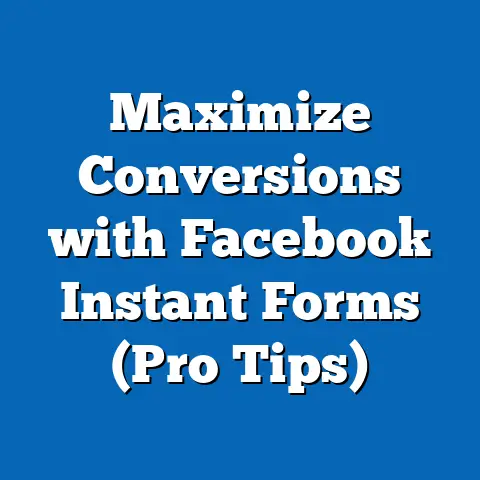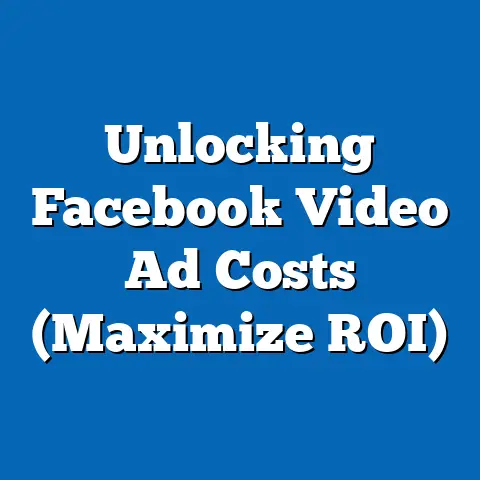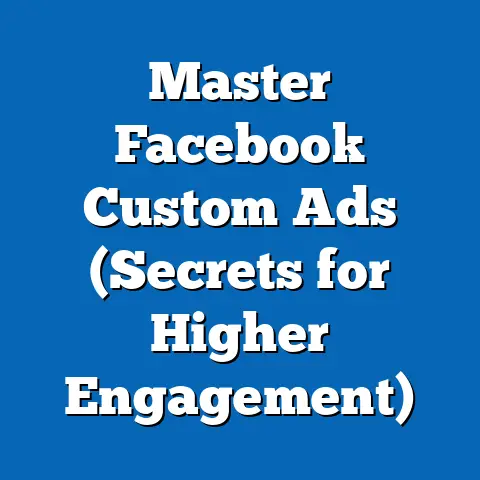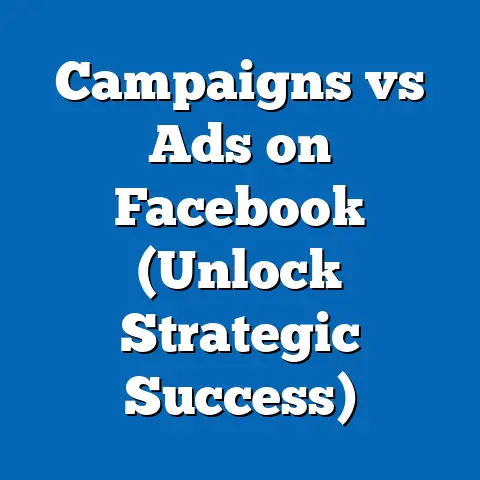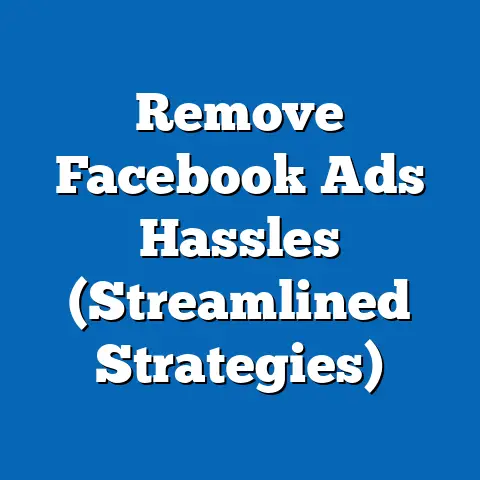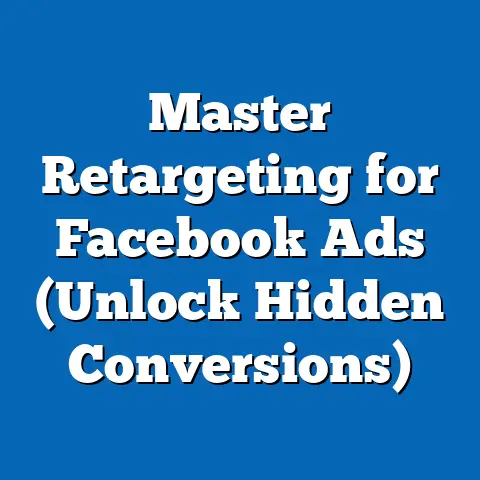Transform Facebook Pixel on Wix (Ultimate Guide)
I remember when I first started running Facebook ads for my online store. I was throwing money at the wall, hoping something would stick. It wasn’t until I truly understood the power of the Facebook Pixel that I started seeing real results. Now, I’m going to share that knowledge with you, specifically tailored for those using Wix.
Did you know that businesses using Facebook Pixel can increase their conversion rates by up to 200%? This isn’t just a random number – it’s a testament to the power of data-driven marketing. The Facebook Pixel is more than just a piece of code; it’s a vital tool for understanding your audience, optimizing your ad campaigns, and ultimately, driving sales.
This article is your ultimate guide to understanding, setting up, and optimizing the Facebook Pixel on Wix. Whether you’re a seasoned marketer or just starting, I’ll walk you through every step, from the basics to advanced strategies, to help you unlock the full potential of your Facebook advertising. Let’s dive in!
Understanding Facebook Pixel
What is Facebook Pixel?
The Facebook Pixel is a small snippet of code that you place on your website. It acts like a digital spy, tracking the actions visitors take on your site. Think of it as a tiny reporter constantly sending information back to Facebook about user behavior. This information is invaluable for understanding how people interact with your website after clicking on your Facebook ad.
How Does it Work?
The Pixel works by dropping a cookie on the visitor’s browser when they land on your site. This cookie allows Facebook to track their actions, such as:
- Page views: Which pages did they visit?
- Add to cart: Did they add any products to their shopping cart?
- Initiate checkout: Did they start the checkout process?
- Purchase: Did they complete a purchase?
These actions are known as “events.” The Pixel then reports these events back to Facebook, allowing you to see how your ads are performing and who is engaging with your content. You can also set up “custom conversions,” which are specific actions you define as valuable, like signing up for a newsletter or downloading a whitepaper.
Why is Facebook Pixel Important for Wix Websites?
If you’re using Wix to build and manage your website, integrating the Facebook Pixel is crucial for several reasons:
- Improved Ad Targeting: The Pixel helps you target your ads more effectively. By tracking user behavior, you can create custom audiences based on specific actions they’ve taken on your site. For example, you can target people who have visited your product pages but haven’t made a purchase.
- Retargeting Capabilities: Ever visited a website and then seen ads for that same website pop up all over Facebook? That’s retargeting in action! The Pixel allows you to retarget website visitors with relevant ads, reminding them of your products or services and encouraging them to convert. According to recent data, retargeting ads have a 10x higher click-through rate than regular display ads.
- Insights into Customer Behavior: The Pixel provides valuable insights into how your customers are interacting with your website. You can see which pages are most popular, how long people are spending on your site, and where they’re dropping off in the sales funnel. This information helps you optimize your website and improve the user experience.
- Measuring Ad Performance: Without the Pixel, you’re essentially flying blind with your Facebook ads. The Pixel allows you to track which ads are driving the most conversions, so you can focus your budget on the campaigns that are working best.
Takeaway: The Facebook Pixel is essential for anyone running Facebook ads and using Wix. It provides invaluable data for targeting, retargeting, and optimizing your campaigns.
Don’t worry, it’s not as complicated as it sounds! I’ll break it down into simple, step-by-step instructions.Step 1: Create a Facebook Pixel
- Go to Facebook Ads Manager: Log in to your Facebook account and navigate to the Ads Manager. You can usually find it by clicking on the down arrow in the top right corner and selecting “Manage Ads.”
- Navigate to Events Manager: In the Ads Manager, click on the menu icon (usually three horizontal lines) and select “Events Manager.”
- Connect Data Source: Click on the green “+” icon and select “Web” to connect a new data source.
- Choose Facebook Pixel: Select “Facebook Pixel” and click “Connect.”
- Name Your Pixel: Give your Pixel a descriptive name, such as “MyWixWebsitePixel.”
- Enter Your Website URL (Optional): You can enter your Wix website URL to check for easy setup options.
- Continue Pixel Setup: Click “Continue” to proceed.
- Install Code Manually: Choose “Install code manually.” This is the most reliable method for Wix.
- Copy the Pixel Code: You’ll see a block of code that looks like a bunch of gibberish. Don’t worry, you don’t need to understand it! Just click the “Copy Code” button to copy it to your clipboard.
Step 2: Integrate the Pixel Code into Your Wix Website
- Access Your Wix Editor: Log in to your Wix account and open the editor for your website.
- Go to Settings: In the Wix Editor, click on “Settings” in the left-hand menu.
- Find Tracking & Analytics: Scroll down to the “Advanced” section and click on “Tracking & Analytics.”
- Add New Tool: Click on “+ New Tool.”
- Paste the Pixel Code: Paste the Facebook Pixel code you copied earlier into the text box.
- Name the Tool: Give the tool a name, such as “Facebook Pixel.”
- Select Placement: Choose “Head” for the placement of the code.
- Apply to All Pages: Make sure “All Pages” is selected so the Pixel tracks activity across your entire website.
- Save Your Changes: Click “Apply” to save your changes.
Visual Aids:
- Screenshot of Facebook Ads Manager: Showing the Events Manager and the process of creating a new Pixel.
- Screenshot of Wix Editor: Highlighting the “Settings,” “Tracking & Analytics,” and “+ New Tool” options.
- Screenshot of the Pixel Code: Showing the code snippet that needs to be copied and pasted.
Important Notes:
- Make sure you paste the entire Pixel code correctly. Even a small error can prevent it from working properly.
- It may take a few hours for the Pixel to start tracking data. Don’t panic if you don’t see any activity immediately.
Takeaway: Setting up the Facebook Pixel on Wix is a straightforward process. By following these steps, you can start tracking user behavior and optimizing your ad campaigns.
Configuring Events and Conversion Tracking
Now that you’ve installed the Facebook Pixel on your Wix website, it’s time to configure events and conversion tracking. This is where you tell the Pixel what actions you want to track on your site.
Understanding Events
Events are specific actions that visitors take on your website. There are two main types of events:
- Standard Events: These are predefined events that Facebook recognizes, such as “ViewContent,” “AddToCart,” “InitiateCheckout,” and “Purchase.”
- Custom Events: These are events that you define yourself, based on specific actions you want to track. For example, you might create a custom event to track when someone downloads a whitepaper or signs up for a newsletter.
Setting Up Standard Events on Wix
While the Wix platform offers some built-in event tracking, it’s often limited. For more precise tracking, you’ll likely need to use a third-party app or custom code. Here’s a general approach:
- Use a Wix App: Search for “Facebook Pixel” in the Wix App Market. Some apps offer more advanced event tracking features. Install and configure the app according to its instructions.
- Custom Code (Advanced): This requires some coding knowledge. You can use Wix’s Velo platform to add custom JavaScript code to your website. This allows you to trigger specific events based on user actions.
Here are some examples of standard events you might want to track on your Wix site:
- ViewContent: Track when someone views a product page.
- AddToCart: Track when someone adds a product to their shopping cart.
- InitiateCheckout: Track when someone starts the checkout process.
- Purchase: Track when someone completes a purchase.
To implement these events, you’ll typically need to add code snippets to the corresponding pages or buttons on your website. The exact code will depend on the method you’re using (Wix app or custom code).
Setting Up Custom Conversions
Custom conversions allow you to track more specific actions that aren’t covered by standard events. For example, you might want to track:
- Newsletter Sign-ups: Track when someone submits a newsletter signup form.
- Contact Form Submissions: Track when someone fills out and submits a contact form.
- Whitepaper Downloads: Track when someone downloads a whitepaper.
To set up a custom conversion, follow these steps:
- Go to Facebook Events Manager: Navigate to the Events Manager in your Facebook Ads Manager.
- Create Custom Conversion: Click on “Custom Conversions” in the left-hand menu and then click “Create Custom Conversion.”
- Define Rules: Define the rules for your custom conversion. You can specify the URL of the thank you page that users see after completing the action, or you can use event parameters to track more specific events.
- Name Your Conversion: Give your custom conversion a descriptive name.
- Choose a Category: Select a category that best describes the conversion (e.g., “Lead,” “Purchase,” “Complete Registration”).
- Set a Value (Optional): If you know the average value of a conversion, you can enter it here.
- Create: Click “Create” to save your custom conversion.
Testing Your Pixel
After setting up your Pixel and events, it’s crucial to test that everything is working correctly. Here’s how:
- Facebook Pixel Helper: Install the Facebook Pixel Helper Chrome extension. This tool will show you if the Pixel is installed correctly on your website and if it’s firing events properly.
- Browse Your Website: Visit your website and perform the actions you want to track (e.g., view a product page, add an item to your cart, submit a form).
- Check Pixel Helper: Open the Pixel Helper extension and see if the Pixel is firing the correct events.
- Facebook Events Manager: Check the Events Manager in Facebook to see if the events are being recorded.
Takeaway: Configuring events and custom conversions is essential for tracking the specific actions you care about on your Wix website. Testing your Pixel ensures that it’s working correctly and providing accurate data.
Optimizing Facebook Pixel for Better Results
Having a Facebook Pixel installed is just the first step. To truly leverage its power, you need to optimize it for better results. Here’s how:
Analyzing Pixel Data
The data collected by the Facebook Pixel is a goldmine of information about your website visitors. Here’s how to analyze it:
- Facebook Analytics: Use Facebook Analytics to explore the data collected by the Pixel. You can see which pages are most popular, how long people are spending on your site, and where they’re dropping off in the sales funnel.
- Reports in Ads Manager: The Ads Manager provides reports on the performance of your ads, including conversion rates, cost per conversion, and return on ad spend (ROAS). Use this data to identify which ads are driving the most conversions and which ones need improvement.
By analyzing this data, you can identify areas for improvement on your website and in your ad campaigns. For example, if you see that a lot of people are adding products to their cart but not completing the checkout process, you might want to simplify your checkout process or offer a discount to encourage them to complete the purchase.
Creating Lookalike Audiences
One of the most powerful features of the Facebook Pixel is its ability to create Lookalike Audiences. A Lookalike Audience is a group of people who share similar characteristics with your existing customers or website visitors.
To create a Lookalike Audience, follow these steps:
- Go to Facebook Audiences: Navigate to the Audiences section in your Facebook Ads Manager.
- Create Audience: Click on “Create Audience” and select “Lookalike Audience.”
- Select Your Source: Choose your Pixel as the source audience. You can also use a custom audience based on your existing customers.
- Choose Location: Select the country or region you want to target.
- Choose Audience Size: Select the audience size. A smaller audience will be more similar to your source audience, while a larger audience will be less similar but will have a wider reach.
- Create Audience: Click “Create Audience” to save your Lookalike Audience.
Lookalike Audiences are a great way to expand your reach and target new customers who are likely to be interested in your products or services.
Retargeting Website Visitors
Retargeting is the process of showing ads to people who have already visited your website. This is a highly effective way to remind them of your products or services and encourage them to convert.
To retarget website visitors, follow these steps:
- Create a Custom Audience: Create a custom audience based on people who have visited your website. You can specify the pages they visited, the amount of time they spent on your site, and the actions they took.
- Create a Retargeting Campaign: Create a new ad campaign and target your custom audience.
- Craft Compelling Ads: Create ads that are relevant to the pages they visited and the actions they took. For example, if they viewed a specific product page, show them an ad for that product.
Retargeting ads are often more effective than regular ads because they’re shown to people who are already familiar with your brand and have shown an interest in your products or services.
Takeaway: Optimizing your Facebook Pixel involves analyzing data, creating Lookalike Audiences, and retargeting website visitors. These strategies can significantly improve the performance of your Facebook ad campaigns.
Troubleshooting Common Issues
Even with the best instructions, you might encounter some issues when setting up or using the Facebook Pixel on Wix. Here are some common problems and their solutions:
Pixel Not Firing
- Problem: The Pixel Helper shows that the Pixel is not installed or is not firing events.
- Solution:
- Double-check that you’ve pasted the Pixel code correctly into your Wix website.
- Make sure the Pixel is placed in the
<head>section of your website. - Clear your browser cache and cookies and try again.
- Check for any conflicts with other plugins or apps on your Wix site.
- Double-check that you’ve pasted the Pixel code correctly into your Wix website.
- Make sure the Pixel is placed in the
<head>section of your website. - Clear your browser cache and cookies and try again.
- Check for any conflicts with other plugins or apps on your Wix site.
Duplicate Pixel Errors
- Problem: The Pixel Helper shows that you have multiple Pixels installed on your website.
- Solution:
- Remove any duplicate Pixel codes from your Wix website.
- Check for Pixels installed through multiple apps or plugins.
- Remove any duplicate Pixel codes from your Wix website.
- Check for Pixels installed through multiple apps or plugins.
Incorrect Event Tracking
- Problem: The Pixel is firing events, but they’re not tracking the correct actions or values.
- Solution:
- Double-check that you’ve configured the events correctly in your Facebook Events Manager.
- Make sure the event code is placed in the correct location on your website.
- Use the Facebook Pixel Helper to troubleshoot the event tracking.
- Double-check that you’ve configured the events correctly in your Facebook Events Manager.
- Make sure the event code is placed in the correct location on your website.
- Use the Facebook Pixel Helper to troubleshoot the event tracking.
Data Delays
- Problem: There’s a delay in the data being reported to Facebook.
- Solution:
- Keep in mind that it can take a few hours for the Pixel to start tracking data.
- Make sure your website is loading quickly and that there are no errors that could be preventing the Pixel from firing.
- Keep in mind that it can take a few hours for the Pixel to start tracking data.
- Make sure your website is loading quickly and that there are no errors that could be preventing the Pixel from firing.
Resources
- Facebook Help Center: https://www.facebook.com/business/help
- Wix Help Center: https://www.wix.com/support/
- Facebook Developer Documentation: https://developers.facebook.com/docs/facebook-pixel/
Takeaway: Troubleshooting common issues is a part of the process. By following these solutions and utilizing the available resources, you can resolve most problems and ensure that your Facebook Pixel is working correctly.
Conclusion
We’ve covered a lot of ground in this ultimate guide to transforming your Facebook Pixel on Wix. From understanding the basics of the Pixel to setting it up, configuring events, optimizing for better results, and troubleshooting common issues, you now have the knowledge and tools you need to unlock the full potential of your Facebook advertising.
Remember, the Facebook Pixel is more than just a piece of code; it’s a vital tool for understanding your audience, optimizing your ad campaigns, and driving sales. By implementing and optimizing the Pixel on your Wix website, you can:
- Target your ads more effectively.
- Retarget website visitors with relevant ads.
- Gain valuable insights into customer behavior.
- Measure the performance of your ad campaigns.
Don’t just take my word for it. I have seen firsthand how powerful the Facebook Pixel can be. One of my clients, a small e-commerce business selling handmade jewelry, saw a 30% increase in sales after implementing a proper Facebook Pixel strategy on their Wix site. They were able to identify their most valuable customers, create Lookalike Audiences, and retarget website visitors with personalized ads.
So, what are you waiting for? Take action today and transform your Facebook advertising strategy by mastering the Facebook Pixel on Wix. Your business will thank you for it!