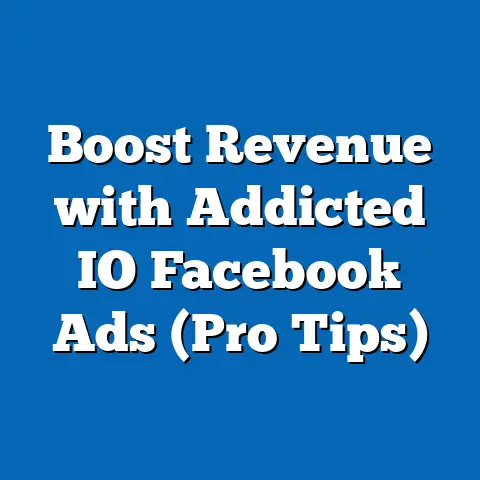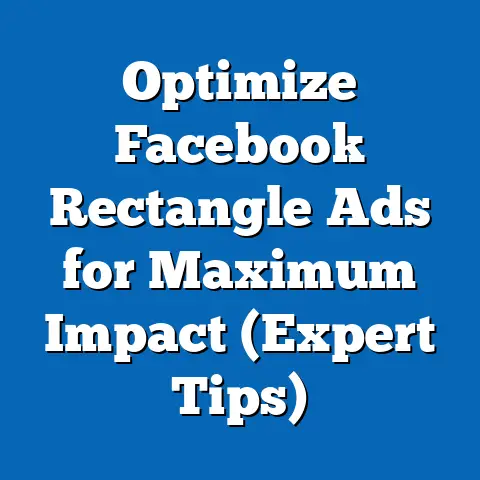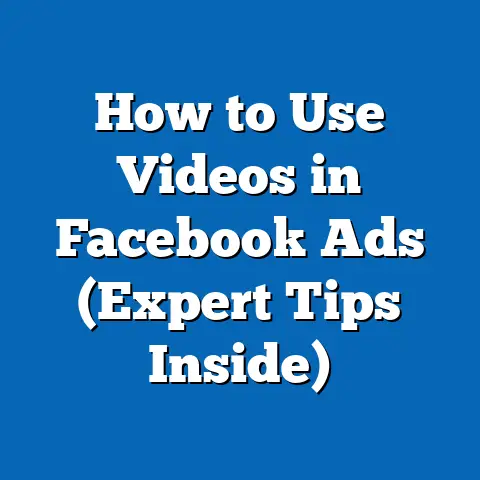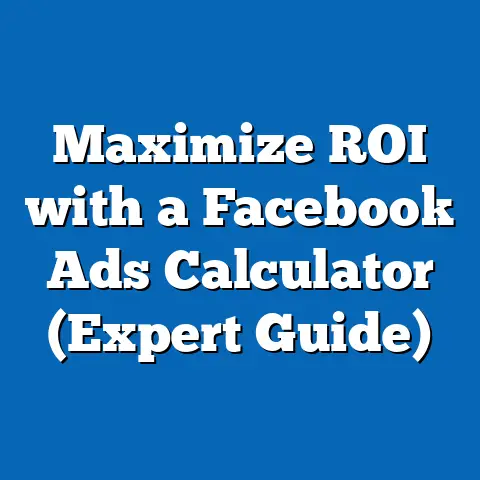Troubleshooting Ads Access (Unlock Facebook Potential)
As a digital marketing specialist, I’ve spent countless hours navigating the intricacies of Facebook advertising. Over the years, I’ve learned that even the most brilliant ad campaigns can be derailed by something as seemingly simple as access issues. It’s a bit like choosing the perfect flooring for a room – if the foundation isn’t solid, the entire design can fall flat. In this article, I’m going to walk you through troubleshooting ads access on Facebook, ensuring you have the keys to unlock its full potential.
Understanding Facebook Ads Access
In the world of digital marketing, Facebook ads access refers to the permissions and roles that individuals or teams have within a Facebook Ads Manager account or Business Manager. These roles dictate who can create, manage, and analyze ad campaigns. Think of it as the blueprint for your advertising strategy – without the right access, you’re essentially trying to build a house with the wrong tools.
Why is Facebook Ads Access Crucial?
Ads access is crucial because it determines who has the authority to make decisions and execute strategies within your Facebook advertising ecosystem. Without proper access, your marketing efforts can be severely hampered. Here’s a breakdown of the different roles within a Facebook Ads Manager account and their respective permissions:
- Admin: The highest level of access. Admins have full control over the account, including the ability to manage roles, create campaigns, and access financial information.
- Advertiser: Advertisers can create and manage ad campaigns, but they cannot manage account settings or user roles.
- Analyst: Analysts have read-only access, allowing them to view campaign performance data but not make any changes.
Having the right level of access is essential for launching and managing ad campaigns effectively. Imagine trying to run a marathon with your feet tied – that’s what it feels like to manage Facebook ads with restricted access. Delayed campaigns, missed opportunities, and an inability to analyze performance metrics are just a few of the potential consequences.
Takeaway: Understanding your role and permissions within Facebook Ads Manager is the first step to ensuring smooth and effective advertising.
Common Issues with Ads Access
Over the years, I’ve encountered a myriad of issues related to Facebook ads access. Here are some of the most common culprits:
Incorrect Permissions
One of the most frequent problems I see is users not having the right level of access. This can happen for a variety of reasons, such as being assigned the wrong role initially or having permissions revoked without notice.
- Example: A marketing manager joins a new company and is assigned the “Advertiser” role in Ads Manager. However, they need “Admin” access to manage billing information and add new team members. Without the proper permissions, they’re stuck waiting for someone else to make these changes, leading to delays and frustration.
Account Verification Problems
Facebook takes account security seriously, and sometimes, this can lead to verification issues that hinder access.
- Example: A business owner creates a new Facebook Ads account but fails to complete the verification process. As a result, their account is flagged, and they’re unable to launch any ad campaigns until the issue is resolved.
Business Manager Complications
Facebook Business Manager is a powerful tool for managing multiple ad accounts and Pages, but it can also be a source of confusion.
- Example: A digital marketing agency manages multiple client accounts through Business Manager. However, due to a misconfiguration, one of their clients loses access to their ad account. Resolving this issue requires navigating the complex settings within Business Manager and ensuring all permissions are correctly assigned.
Takeaway: Being aware of these common issues can help you troubleshoot and resolve ads access problems more efficiently.
Step-by-Step Troubleshooting Guide
Now, let’s dive into a comprehensive, step-by-step guide for resolving ads access issues. I’ve distilled my years of experience into actionable steps that you can follow to regain control of your Facebook advertising.
1. Check Your Role
The first step is to verify your role within the Ads Manager and ensure you have the appropriate access level.
-
How to Check:
- Go to Facebook Ads Manager.
- Click on “Ads Manager” in the left-hand menu.
- Select “People” under the “Users” section.
- Here, you’ll see a list of all users with access to the ad account, along with their assigned roles.
-
What to Look For: Make sure your name is listed and that you have the correct role assigned to you. If you believe your role is incorrect, contact the account admin to request a change.
-
Personal Experience: I once worked with a client who couldn’t understand why they couldn’t access certain features in Ads Manager. After a quick check, we discovered that they had been mistakenly assigned the “Analyst” role instead of “Advertiser.” A simple role change resolved the issue instantly.
How to Check:
- Go to Facebook Ads Manager.
- Click on “Ads Manager” in the left-hand menu.
- Select “People” under the “Users” section.
- Here, you’ll see a list of all users with access to the ad account, along with their assigned roles.
What to Look For: Make sure your name is listed and that you have the correct role assigned to you. If you believe your role is incorrect, contact the account admin to request a change.
Personal Experience: I once worked with a client who couldn’t understand why they couldn’t access certain features in Ads Manager. After a quick check, we discovered that they had been mistakenly assigned the “Analyst” role instead of “Advertiser.” A simple role change resolved the issue instantly.
2. Review Account Status
Next, check the status of your account to ensure it’s active and in good standing.
-
How to Check:
- Go to Facebook Ads Manager.
- Click on “Account Quality” in the left-hand menu.
- Here, you’ll see an overview of your account status, including any violations or restrictions.
-
What to Look For: Make sure your account is listed as “Active” and that there are no outstanding issues or policy violations. If your account has been disabled, follow the instructions provided to appeal the decision.
-
Expert Insight: Facebook’s advertising policies are constantly evolving, so it’s essential to stay up-to-date on the latest guidelines. Regularly review your account status to ensure you’re in compliance and avoid any unexpected disruptions.
How to Check:
- Go to Facebook Ads Manager.
- Click on “Account Quality” in the left-hand menu.
- Here, you’ll see an overview of your account status, including any violations or restrictions.
What to Look For: Make sure your account is listed as “Active” and that there are no outstanding issues or policy violations. If your account has been disabled, follow the instructions provided to appeal the decision.
Expert Insight: Facebook’s advertising policies are constantly evolving, so it’s essential to stay up-to-date on the latest guidelines. Regularly review your account status to ensure you’re in compliance and avoid any unexpected disruptions.
3. Business Manager Settings
If you’re using Facebook Business Manager, navigating its settings is crucial for resolving ads access issues.
-
How to Check:
- Go to Facebook Business Manager.
- Click on “Business Settings” in the left-hand menu.
- Navigate to the “Users” section to manage user roles and permissions.
- Check the “Accounts” section to ensure your ad accounts and Pages are properly connected.
-
What to Look For: Verify that all users have the correct roles assigned to them within Business Manager. Also, ensure that your ad accounts and Pages are properly linked to your Business Manager account.
-
Real-World Example: I once encountered a situation where a client’s ad account was disconnected from their Business Manager account due to an administrative error. This prevented them from running any ads until we reconnected the account and verified the necessary permissions.
How to Check:
- Go to Facebook Business Manager.
- Click on “Business Settings” in the left-hand menu.
- Navigate to the “Users” section to manage user roles and permissions.
- Check the “Accounts” section to ensure your ad accounts and Pages are properly connected.
What to Look For: Verify that all users have the correct roles assigned to them within Business Manager. Also, ensure that your ad accounts and Pages are properly linked to your Business Manager account.
Real-World Example: I once encountered a situation where a client’s ad account was disconnected from their Business Manager account due to an administrative error. This prevented them from running any ads until we reconnected the account and verified the necessary permissions.
4. Verification Process
Addressing verification issues is essential for maintaining access to your Facebook ads.
-
How to Verify:
- Go to Facebook Ads Manager.
- Look for any notifications or alerts related to account verification.
- Follow the instructions provided to submit the necessary documentation, such as proof of identity or business registration.
-
Understanding Facebook’s Review Process: Facebook’s review process can take time, so be patient and provide all the required information accurately. If your verification is rejected, review the reasons provided and resubmit with the necessary corrections.
-
Pro Tip: To expedite the verification process, ensure that all your business information, such as name, address, and phone number, is consistent across all your online platforms, including your website, social media profiles, and business listings.
How to Verify:
- Go to Facebook Ads Manager.
- Look for any notifications or alerts related to account verification.
- Follow the instructions provided to submit the necessary documentation, such as proof of identity or business registration.
Understanding Facebook’s Review Process: Facebook’s review process can take time, so be patient and provide all the required information accurately. If your verification is rejected, review the reasons provided and resubmit with the necessary corrections.
Pro Tip: To expedite the verification process, ensure that all your business information, such as name, address, and phone number, is consistent across all your online platforms, including your website, social media profiles, and business listings.
5. Contact Support
When all else fails, contacting Facebook support is your best bet for resolving ads access issues.
-
How to Contact Support:
- Go to Facebook Business Help Center.
- Search for your issue in the help articles.
- If you can’t find a solution, click on “Contact Support” to submit a support request.
-
Preparing for a Support Request:
- Be Clear and Concise: Clearly explain the issue you’re experiencing and provide all relevant details, such as your ad account ID, Business Manager ID, and any error messages you’re seeing.
- Provide Documentation: Include any relevant documentation, such as screenshots or proof of identity, to support your request.
- Be Patient: Facebook support can take time to respond, so be patient and follow up if you don’t hear back within a reasonable timeframe.
-
Personal Anecdote: I once had a client who was locked out of their ad account due to a suspected security breach. After several unsuccessful attempts to regain access, we contacted Facebook support, providing them with all the necessary information and documentation. After a few days, Facebook restored access to the account, allowing us to resume our advertising campaigns.
How to Contact Support:
- Go to Facebook Business Help Center.
- Search for your issue in the help articles.
- If you can’t find a solution, click on “Contact Support” to submit a support request.
Preparing for a Support Request:
- Be Clear and Concise: Clearly explain the issue you’re experiencing and provide all relevant details, such as your ad account ID, Business Manager ID, and any error messages you’re seeing.
- Provide Documentation: Include any relevant documentation, such as screenshots or proof of identity, to support your request.
- Be Patient: Facebook support can take time to respond, so be patient and follow up if you don’t hear back within a reasonable timeframe.
Personal Anecdote: I once had a client who was locked out of their ad account due to a suspected security breach. After several unsuccessful attempts to regain access, we contacted Facebook support, providing them with all the necessary information and documentation. After a few days, Facebook restored access to the account, allowing us to resume our advertising campaigns.
Takeaway: By following these step-by-step instructions, you can effectively troubleshoot and resolve ads access issues on Facebook, ensuring your advertising efforts stay on track.
Best Practices to Prevent Access Issues in the Future
Prevention is always better than cure. Here are some proactive measures you can take to prevent ads access issues from arising in the future:
Keeping Account Information Updated
- Why It Matters: Outdated or inaccurate account information can trigger verification issues and disrupt your access to Facebook ads.
- Best Practice: Regularly review and update your account information, including your email address, phone number, and business details.
Regularly Reviewing User Permissions and Roles
- Why It Matters: Over time, user roles and permissions can become outdated, leading to access conflicts or security vulnerabilities.
- Best Practice: Schedule regular audits of user permissions and roles within your Ads Manager and Business Manager accounts. Remove any users who no longer need access and update roles as needed.
Establishing Clear Communication Within Teams
- Why It Matters: Miscommunication about access rights and responsibilities can lead to confusion and access issues.
- Best Practice: Establish clear communication channels within your team to discuss access rights and responsibilities. Document all access-related decisions and ensure everyone is aware of their roles and permissions.
Takeaway: By implementing these best practices, you can minimize the risk of ads access issues and ensure a smooth and efficient advertising experience.
Conclusion
Troubleshooting ads access issues is a critical aspect of maximizing the potential of Facebook advertising. Just like choosing the right flooring can enhance a space, having proper access to Facebook ads can lead to successful marketing outcomes. By understanding the different roles and permissions, following the step-by-step troubleshooting guide, and implementing preventive measures, you can ensure that your Facebook advertising efforts are always on track.
So, the next time you encounter an ads access issue, remember the lessons we’ve discussed and take action. With the right approach, you can unlock the full potential of Facebook advertising and achieve your marketing goals.