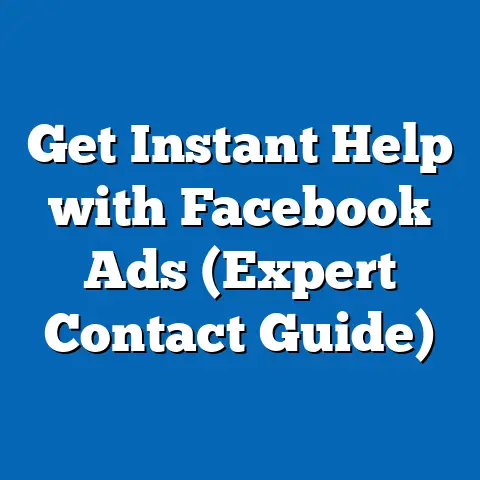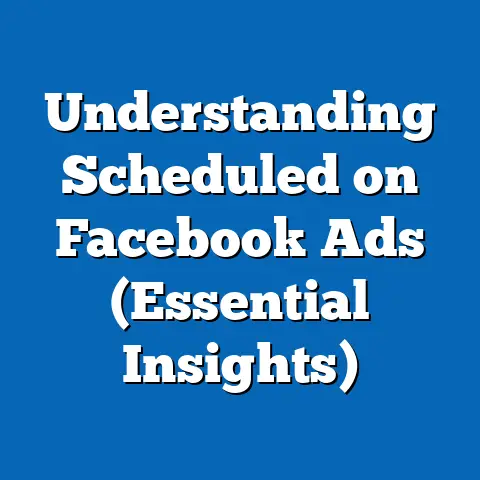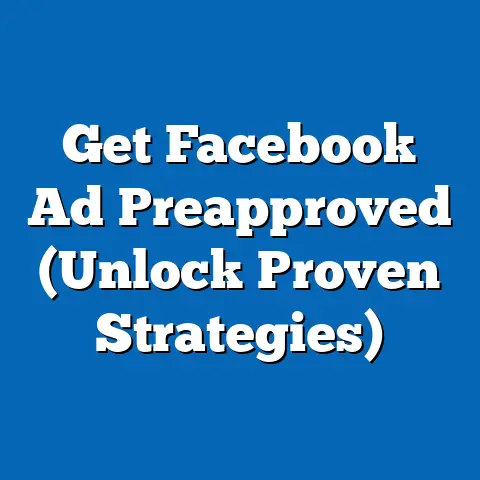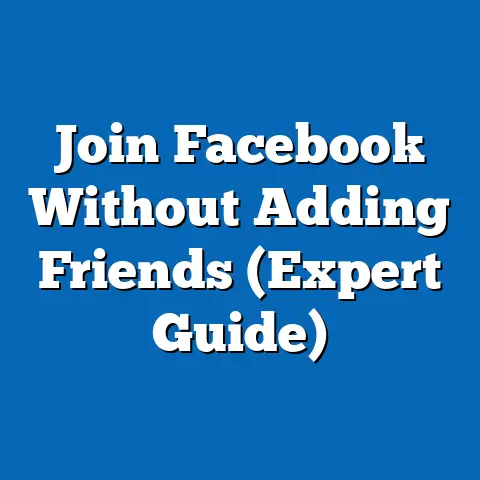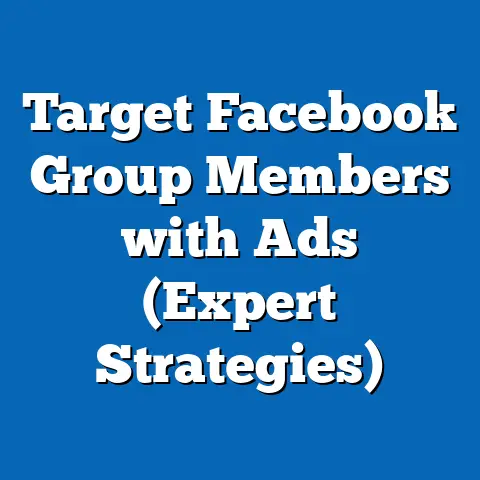Turn Off Facebook Video Ads on Android (Pro Tips Inside)
This isn’t just about silencing the noise; it’s about reclaiming your digital space. You deserve to enjoy Facebook without being bombarded by irrelevant and disruptive advertisements. This article will walk you through a step-by-step process to manage your ad preferences and minimize video ads on your Android phone. We’ll also delve into some pro tips and tricks that can further enhance your control and make your Facebook experience more enjoyable. So, let’s dive in and learn how to customize your ad settings and take back your Facebook feed!
Understanding Facebook Video Ads
Facebook video ads are a cornerstone of Meta’s advertising revenue. These ads are short, often attention-grabbing videos designed to promote products, services, or brands. As a digital marketer, I’ve seen firsthand how effective they can be, but I also recognize the potential for annoyance.
You’ll encounter various types of video ads on Facebook, from in-feed ads that appear seamlessly alongside your friends’ posts to rewarded video ads that offer incentives for watching. These ads are strategically targeted to specific demographics based on your browsing history, interests, and demographic information you’ve provided to Facebook. This targeting can sometimes feel eerily accurate, but it also means that you’re likely seeing ads that Facebook believes you’ll be interested in.
However, even relevant ads can become overwhelming. Users may want to turn off video ads for a multitude of reasons. Data usage is a major concern, especially if you have a limited mobile data plan. Video ads consume significantly more data than static images, leading to unexpected charges. Distractions are another factor. Constantly being interrupted by video ads can disrupt your focus and diminish the overall enjoyment of using Facebook. And, of course, there’s the simple matter of personal preference. Some people just don’t want to see ads, period.
Key Takeaway: Understanding the nature and purpose of Facebook video ads is the first step in taking control of your ad experience. By knowing why you’re seeing these ads and why you might want to turn them off, you can make informed decisions about your ad settings.
Step-by-Step Guide to Turning Off Video Ads on Android
Now, let’s get to the practical part. Here’s a detailed, step-by-step guide on how to turn off video ads on your Android device:
Step 1: Accessing Your Facebook App
This might seem obvious, but let’s cover the basics.
- Locate the Facebook App Icon: Look for the blue Facebook icon on your Android home screen or in your app drawer.
- Tap the Icon: Simply tap the icon to launch the Facebook app.
It’s worth noting that you should always ensure you’re using the latest version of the Facebook app. Outdated versions may have different menu layouts or lack certain features. You can update your app through the Google Play Store.
Step 2: Navigating to Settings
Once the app is open, you need to find the settings menu:
Step 3: Managing Ad Preferences
This is where the magic happens!
- Scroll Down to the “Permissions” Section: On the settings page, scroll down until you find the “Permissions” section.
- Tap “Ad Preferences”: Within the “Permissions” section, tap on “Ad Preferences.” This will open a new page with various options for managing your ad experience.
- Explore Ad Preference Categories: You’ll see several categories, including “Advertisers,” “Ad Topics,” and “Data About Your Activity.” Each of these categories allows you to customize how Facebook shows you ads.
- Hide Ads by Advertisers: Under “Advertisers,” you can see a list of advertisers that have shown you ads. You can choose to hide ads from specific advertisers by tapping on their name and selecting “Hide Ads.”
- Adjust Ad Topics: Under “Ad Topics,” you can see a list of topics that Facebook thinks you’re interested in. You can remove topics that are irrelevant to you, which can help reduce the number of unwanted video ads.
- Limit Data About Your Activity: Under “Data About Your Activity,” you can control how Facebook uses your data to show you ads. You can limit the use of data from partners and websites, which can help reduce the number of targeted video ads.
- Turn Off Video Autoplay: While not directly related to turning off ads, disabling autoplay will prevent video ads from automatically playing and consuming data. To do this, go back to the main “Settings & Privacy” menu, tap “Media,” and then select “Never Autoplay Videos.”
Step 4: Adjusting Data Settings
Data usage is a significant concern when it comes to video ads. Here’s how to manage your data settings:
- Go Back to the Main “Settings & Privacy” Menu: As mentioned earlier, you can access this menu by tapping the three horizontal lines in the top right corner of the app.
- Tap “Media”: From the “Settings & Privacy” menu, tap on “Media.”
- Select “Data Saver”: In the “Video Quality” section, select “Data Saver.” This will reduce the video quality and data usage.
- Choose “Never Autoplay Videos”: In the “Autoplay” section, select “Never Autoplay Videos.” This will prevent video ads from automatically playing and consuming data.
- Restrict Playback to Wi-Fi Only: You can also restrict video playback to Wi-Fi only. To do this, select “On Wi-Fi Connections Only” in the “Autoplay” section.
Step 5: Providing Feedback on Ads
Facebook allows you to provide feedback on the ads you see, which can help tailor future ads to your preferences:
- Tap the Three Dots on the Ad: When you see a video ad you don’t like, tap the three dots in the top right corner of the ad.
- Select “Hide Ad”: This will hide the ad from your feed and give you the option to provide feedback.
- Provide Feedback: Select the reason why you don’t like the ad. This could be because it’s irrelevant, offensive, or repetitive.
- Report the Ad (If Necessary): If you believe the ad is inappropriate or violates Facebook’s advertising policies, you can report it.
By providing feedback, you’re helping Facebook understand your preferences and show you more relevant ads (or fewer ads overall).
Key Takeaway: By following these step-by-step instructions, you can significantly reduce the number of video ads you see on your Android device and manage your data usage. Remember to regularly review and update your ad preferences to ensure they align with your current interests and needs.
Pro Tips for a Better Facebook Experience
Turning off video ads is just the beginning. Here are some pro tips to further enhance your Facebook experience and minimize unwanted distractions:
Tip 1: Utilizing Third-Party Ad Blockers
While Facebook has its own ad management tools, third-party ad blockers can provide an additional layer of protection.
- Popular Choices: Several ad blockers are available for Android devices, including AdLock, AdGuard, and Blockada.
- Installation: You can download these ad blockers from the Google Play Store or directly from the developers’ websites.
- How They Work: Ad blockers work by filtering out ad content before it reaches your screen. They can block ads in apps, browsers, and even system-wide.
- Considerations: Keep in mind that some ad blockers may require root access to your device, which can void your warranty. Also, be cautious when downloading apps from unknown sources, as they may contain malware.
As someone who values a clean and distraction-free browsing experience, I’ve found that ad blockers can be incredibly effective. However, it’s important to choose a reputable ad blocker and be aware of the potential risks.
Tip 2: Regularly Updating Your Ad Preferences
Your interests and needs change over time, so it’s important to regularly update your ad preferences.
- Significant Life Changes: After significant life changes, such as moving, changing jobs, or starting a family, revisit your ad preferences to ensure they still align with your current situation.
- Changing Interests: As your interests evolve, update your ad topics to reflect your new passions.
- Examples: If you’ve recently started a new hobby, such as gardening, add “gardening” to your list of interests. If you’re no longer interested in a particular topic, remove it from your list.
I make it a habit to review my ad preferences every few months. This helps me ensure that I’m seeing ads that are relevant to me and that I’m not being bombarded by irrelevant or outdated ads.
Tip 3: Exploring Alternative Platforms
If you’re finding that Facebook is too ad-heavy for your liking, consider exploring alternative platforms.
- Instagram: While also owned by Meta, Instagram tends to have a more visually-focused and less ad-heavy experience.
- Twitter: Twitter allows you to follow specific topics and accounts, which can help you curate a more personalized feed.
- Alternatives: Other social media platforms, such as Mastodon and Diaspora, offer ad-free experiences.
- Pros and Cons: Each platform has its own pros and cons. Consider your needs and preferences when choosing an alternative.
I often find myself switching between different platforms depending on my mood and what I’m looking for. Sometimes, I just need a break from the constant stream of ads on Facebook.
Tip 4: Engaging with Friends and Content Creators
Engaging with friends and content creators can help Facebook’s algorithm show you more relevant content and fewer ads.
- Like, Comment, and Share: Interact with posts from friends and content creators that you enjoy.
- Follow Relevant Pages: Follow pages that align with your interests.
- Join Groups: Join groups that are relevant to your hobbies and passions.
- How Engagement Influences Ads: By engaging with content that you enjoy, you’re signaling to Facebook that you’re interested in that topic. This can help Facebook show you more relevant ads and fewer irrelevant ones.
As someone who actively engages with content on Facebook, I’ve noticed that my feed tends to be more relevant and less ad-heavy than it used to be.
Key Takeaway: These pro tips can help you further enhance your Facebook experience and minimize unwanted distractions. By utilizing ad blockers, regularly updating your ad preferences, exploring alternative platforms, and engaging with friends and content creators, you can take control of your Facebook feed and make it a more enjoyable place to be.
Conclusion
Taking control of your Facebook video ad experience on Android devices is not only possible but also essential for a more enjoyable and less intrusive social media usage. By following the steps outlined in this article, you can significantly reduce the number of video ads you see and manage your data usage more effectively.
Remember, the key is to be proactive and regularly review your ad preferences. As your interests and needs change, so should your ad settings. By utilizing the tools and tips provided in this guide, you can customize your Facebook experience to better suit your preferences and make your time on the platform more enjoyable.
Now, I encourage you to take action. Go to your Facebook app on your Android device and start customizing your ad settings. Share your experiences and any additional tips you may have discovered in managing your Facebook ads in the comments below. Together, we can create a better and more personalized Facebook experience for everyone!