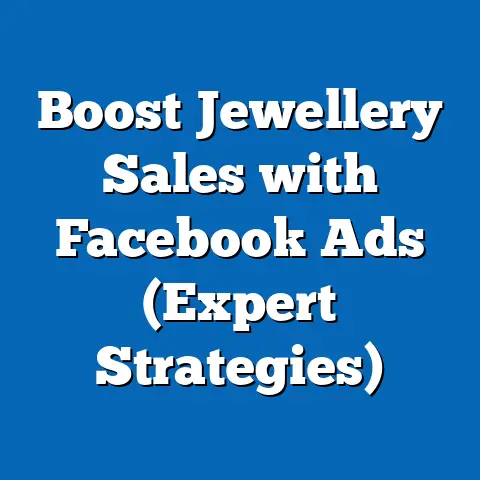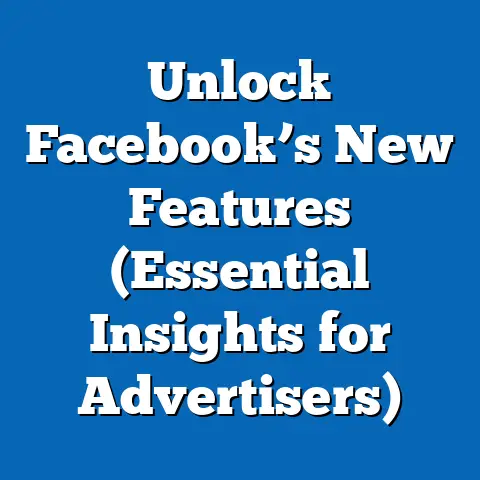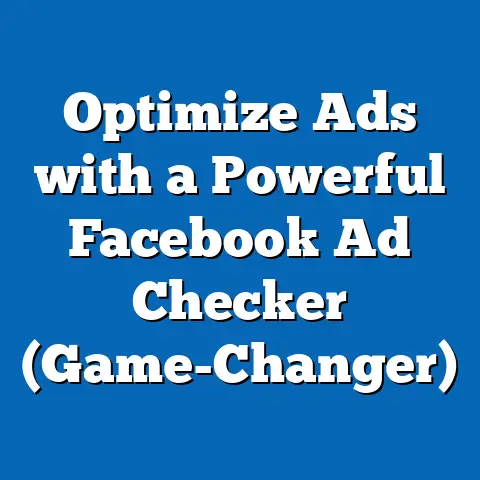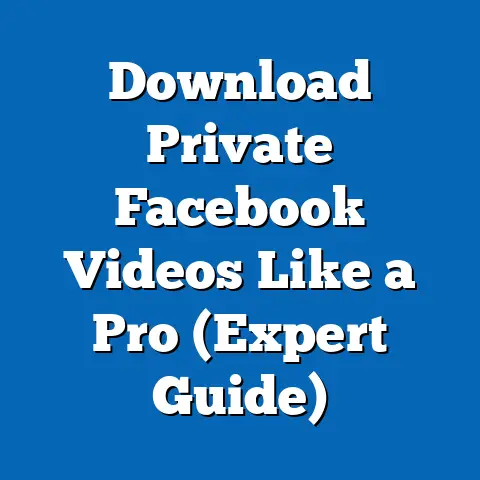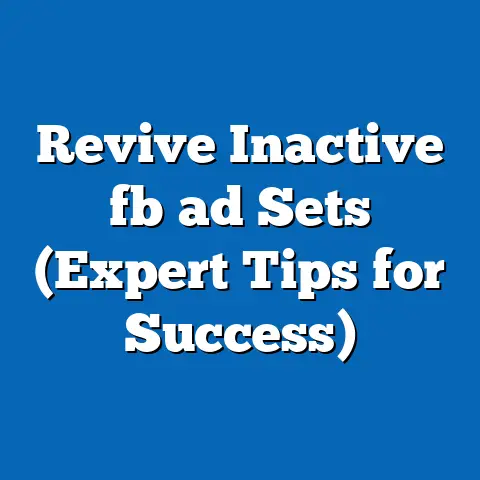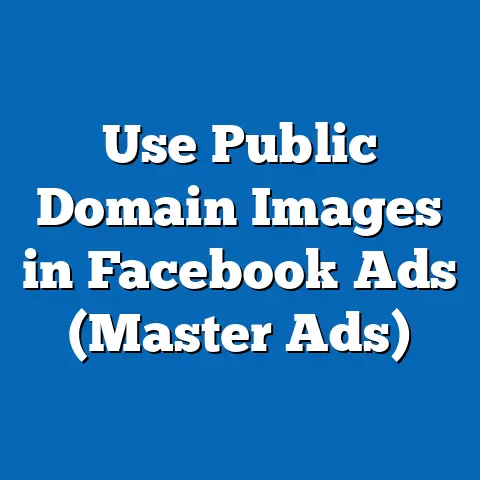Unfollow Facebook Ads Easily (Pro Tips for Control)
Have you ever felt like Facebook ads are just… everywhere? I know I have. One minute I’m innocently scrolling through my feed, catching up on friends’ updates and funny memes, and the next, I’m bombarded with ads that feel completely out of left field. Or worse, ads that remind me of something I searched for once and now it’s following me around the internet!
It’s no secret that Facebook ads are a powerful tool for businesses, and they’re incredibly affordable compared to other marketing channels. I’ve helped countless businesses leverage them to reach new customers and grow their brands. But as a user, I also understand the frustration of feeling overwhelmed by ads that are irrelevant, repetitive, or just plain annoying.
The constant barrage can disrupt your flow, clutter your feed, and even make you less likely to engage with the platform. It’s a tricky balance, because Facebook relies on these ads to keep the lights on and offer us this platform for free.
That’s why I’ve put together this guide: to empower you with the knowledge and tools you need to take control of your Facebook ad experience. I want to show you how to unfollow, hide, and manage the ads you see, so you can enjoy a more personalized and less intrusive social media experience – without breaking the bank! This isn’t about blocking all ads – it’s about curating your experience and making Facebook a more enjoyable place to be. So, buckle up, and let’s dive into the world of Facebook ad control!
Understanding Facebook Ads
Before we jump into the nitty-gritty of unfollowing ads, it’s essential to understand how Facebook ads work in the first place. Think of it like this: Facebook is a giant matchmaking service, connecting businesses with potential customers based on their interests, demographics, and online behavior.
Facebook gathers tons of data about us – from the pages we like and the groups we join to the websites we visit and the things we buy online. This information is then used to create detailed profiles that advertisers can target with their ads.
The Targeting Game:
The beauty (and sometimes the creepiness) of Facebook ads lies in its sophisticated targeting capabilities. Advertisers can target users based on:
- Demographics: Age, gender, location, education, relationship status, etc.
- Interests: Hobbies, passions, favorite brands, etc.
- Behaviors: Purchase history, website visits, app usage, etc.
- Custom Audiences: Uploaded lists of customers, website visitors, or app users.
- Lookalike Audiences: Users who share similar characteristics with your existing customers.
The Economic Model:
Facebook’s ad revenue is what fuels the entire platform. Businesses set budgets for their ad campaigns and bid for ad placements. The more relevant and engaging an ad is, the more likely it is to be shown to the right people at the right time.
This economic model, while beneficial for businesses and Facebook, can sometimes lead to users feeling pressured by constant advertising. After all, Facebook wants to maximize its ad revenue, so it’s in their best interest to show you as many relevant ads as possible.
The Importance of User Control:
Here’s the good news: you’re not powerless! Facebook recognizes the importance of user control in the advertising ecosystem. They provide tools and settings that allow you to influence the types of ads you see and limit the amount of data they collect about you.
The goal is to strike a balance between providing relevant advertising and respecting user privacy and preferences. By understanding how Facebook ads work and utilizing the available control options, you can curate your online experience and make Facebook a more enjoyable place to be.
Key Takeaway: Facebook ads are a powerful marketing tool driven by sophisticated targeting, but users have the right and the means to control their ad experience.
Identifying Unwanted Ads
Okay, so you understand how Facebook ads work. Now, let’s talk about identifying the ads that are ruining your vibe. Not all ads are created equal. Some are genuinely helpful, introducing you to products or services you might actually be interested in. Others… not so much.
Recognizing the Culprits:
Here are some common signs that an ad might be unwanted:
- Irrelevance: The ad has nothing to do with your interests or needs. Maybe you’re seeing ads for baby products when you’re nowhere near starting a family, or ads for a product you already purchased.
- Repetitiveness: You’re seeing the same ad over and over again, even after you’ve already expressed disinterest. I’ve definitely been there. It’s like, “Okay, I get it! I’m not interested!”
- Annoying Content: The ad features overly aggressive sales tactics, misleading claims, or offensive content. We’ve all seen those ads that make you cringe.
- Poor Targeting: The ad is clearly targeted at the wrong demographic or location. I once saw an ad for a local business that was miles away from where I lived – talk about a waste of advertising dollars!
Types of Ads to Watch Out For:
- Sponsored Posts: These are the most common type of Facebook ad, appearing directly in your news feed alongside posts from friends and family. They’re usually marked with a “Sponsored” label.
- Video Ads: These ads can be particularly intrusive, as they automatically play as you scroll through your feed. They can also consume a lot of data if you’re on a limited mobile plan.
- Carousel Ads: These ads feature multiple images or videos that users can swipe through. While they can be visually appealing, they can also be overwhelming if they’re not relevant to your interests.
- Right-Column Ads: These ads appear in the right-hand column of the Facebook website (primarily on desktop). They’re often smaller and less intrusive than feed ads, but they can still be distracting.
Why Annoying Ads Happen:
Sometimes, annoying ads are simply the result of poor targeting on the part of the advertiser. They might not have done their research properly, or they might be relying on outdated or inaccurate data.
Other times, it’s just a matter of personal preference. What one person finds helpful, another might find annoying. That’s why it’s so important to have the ability to customize your ad experience.
My Personal Experience:
I remember one time, I was researching a new camera lens online. For weeks afterward, I was bombarded with ads for camera lenses on Facebook. While I appreciated the initial relevance, the ads quickly became repetitive and annoying. I eventually had to take action to stop seeing them.
Key Takeaway: Identifying unwanted ads is the first step towards taking control of your Facebook ad experience. Pay attention to the ads you see and make a mental note of the ones that are irrelevant, repetitive, or annoying.
Let’s get down to the practical steps you can take to unfollow Facebook ads and curate your feed. Facebook provides several ways to control the ads you see, and I’m going to walk you through each one.1. Accessing Ad Preferences Settings:
The first step is to access your Ad Preferences settings. Here’s how:
-
On Desktop:
- Click the downward-facing arrow in the top-right corner of any Facebook page.
- Select “Settings & Privacy” from the dropdown menu.
- Click “Settings.”
- In the left-hand menu, click “Ads.”
-
On Mobile (App):
- Tap the three horizontal lines (menu) in the bottom-right corner of the app.
- Scroll down and tap “Settings & Privacy.”
- Tap “Settings.”
- Scroll down to the “Ads” section and tap “Ad Preferences.”
On Desktop:
- Click the downward-facing arrow in the top-right corner of any Facebook page.
- Select “Settings & Privacy” from the dropdown menu.
- Click “Settings.”
- In the left-hand menu, click “Ads.”
On Mobile (App):
- Tap the three horizontal lines (menu) in the bottom-right corner of the app.
- Scroll down and tap “Settings & Privacy.”
- Tap “Settings.”
- Scroll down to the “Ads” section and tap “Ad Preferences.”
This will take you to your Ad Preferences page, where you can manage various aspects of your ad experience.
2. Hiding Specific Ads and Providing Feedback:
One of the easiest ways to unfollow ads is to hide them individually and provide feedback on why they’re not relevant. Here’s how:
-
On Desktop:
- Hover over the top-right corner of the ad.
- Click the three horizontal dots.
- Select “Hide ad.”
- Choose a reason why you’re hiding the ad (e.g., “It’s not relevant to me,” “I see it too often,” “It’s offensive”).
-
On Mobile (App):
- Tap the three horizontal dots in the top-right corner of the ad.
- Tap “Hide ad.”
- Choose a reason why you’re hiding the ad.
On Desktop:
- Hover over the top-right corner of the ad.
- Click the three horizontal dots.
- Select “Hide ad.”
- Choose a reason why you’re hiding the ad (e.g., “It’s not relevant to me,” “I see it too often,” “It’s offensive”).
On Mobile (App):
- Tap the three horizontal dots in the top-right corner of the ad.
- Tap “Hide ad.”
- Choose a reason why you’re hiding the ad.
By providing feedback, you’re helping Facebook understand what types of ads you don’t want to see. This will improve the relevance of the ads you see in the future.
3. Managing Ad Settings:
In your Ad Preferences, you’ll find several settings that allow you to limit the types of ads you see. Here are some key settings to explore:
- Advertisers You’ve Interacted With: This section shows a list of advertisers whose ads you’ve clicked on or engaged with in the past. You can remove advertisers from this list to stop seeing their ads.
- Ad Topics: This section allows you to control the topics you see ads about. You can choose to see more or fewer ads about specific topics.
- Data About Your Activity From Partners: This section controls whether Facebook uses data from websites and apps you visit to show you targeted ads. You can turn this setting off to limit the amount of data Facebook collects about you.
- Ads Shown Off of Facebook: This setting controls whether Facebook shows you ads on other websites and apps. You can turn this setting off to limit the reach of Facebook ads.
4. Unfollowing Specific Advertisers or Categories:
In some cases, you might want to unfollow a specific advertiser or category of ads altogether. Here’s how:
- Advertisers: If you see an ad from an advertiser you don’t want to see ads from again, you can hide the ad and select the option “I don’t want to see ads from this advertiser.”
- Categories: While Facebook doesn’t offer a direct way to unfollow entire categories of ads, you can use the “Ad Topics” setting to reduce the number of ads you see about specific topics.
Importance of Regular Review:
It’s important to regularly review your Ad Preferences to ensure that your settings are still aligned with your preferences. As your interests and needs change, you may need to adjust your settings accordingly.
Key Takeaway: Facebook provides several tools and settings that allow you to unfollow ads and customize your ad experience. Take the time to explore these settings and make adjustments as needed.
Advanced Techniques for Ad Control
So, you’ve mastered the basics of unfollowing Facebook ads. But what if you want to take your ad control to the next level? In this section, I’ll introduce you to some advanced techniques that can help you further refine your Facebook ad experience.
1. Browser Extensions and Tools:
Several browser extensions and tools can help you manage ads beyond Facebook’s built-in settings. These tools often offer features like ad blocking, privacy protection, and custom ad filtering.
Some popular options include:
- AdBlock: A popular ad blocker that can block ads on Facebook and other websites.
- Privacy Badger: A privacy-focused extension that blocks trackers and other privacy-invading elements on websites.
- Facebook Ad Library: A tool that allows you to search for and view all the ads that are currently running on Facebook. This can be helpful for identifying advertisers you want to unfollow.
Important Note: Be cautious when installing browser extensions and tools. Only install extensions from reputable sources and always read the reviews before installing.
2. Privacy Settings and Data Tracking:
Your privacy settings play a crucial role in determining the types of ads you see on Facebook. By limiting data tracking, you can reduce the amount of information Facebook collects about you, which in turn can influence the relevance of the ads you see.
Here are some key privacy settings to explore:
- Off-Facebook Activity: This setting controls whether Facebook uses data from websites and apps you visit to show you targeted ads. You can disconnect specific websites and apps from Facebook to limit the data they share.
- Location Services: If you’re concerned about Facebook tracking your location, you can disable location services for the Facebook app.
- Facial Recognition: If you don’t want Facebook to use facial recognition to identify you in photos and videos, you can turn off this setting.
3. Providing Feedback on Ad Quality:
Facebook allows you to provide feedback on the quality and relevance of ads. This feedback can help improve the overall ad ecosystem and reduce the number of annoying ads you see.
Here’s how to provide feedback:
- Report an Ad: If you see an ad that violates Facebook’s advertising policies, you can report it.
- Rate an Ad: Facebook occasionally asks users to rate the relevance of ads. Take advantage of these opportunities to provide feedback.
- Contact the Advertiser: If you have a specific complaint about an ad, you can try contacting the advertiser directly.
My Personal Strategy:
I personally use a combination of Facebook’s built-in settings, a privacy-focused browser extension, and regular feedback to manage my ad experience. It takes a bit of effort, but it’s worth it to have a more personalized and less intrusive social media experience.
Key Takeaway: Advanced techniques like browser extensions, privacy settings, and feedback can help you take even greater control of your Facebook ad experience.
Recap of Key Points:
- Facebook ads are a powerful marketing tool driven by sophisticated targeting.
- Users have the right and the means to control their ad experience.
- Identifying unwanted ads is the first step towards taking control.
- Facebook provides several tools and settings that allow you to unfollow ads.
- Advanced techniques like browser extensions, privacy settings, and feedback can help you take even greater control.
The Importance of User Empowerment:
I believe that users deserve to have a say in what content they engage with online. While Facebook ads can be a valuable tool for businesses, they shouldn’t come at the expense of user experience.
By taking control of your ad experience, you’re not just improving your own online experience – you’re also sending a message to Facebook and advertisers that user preferences matter.
Take Action Today:
I encourage you to take action based on the tips provided in this article. Start by exploring your Ad Preferences and making adjustments as needed. Experiment with different browser extensions and privacy settings to find what works best for you.
Remember, it’s an ongoing process. As your interests and needs change, you’ll need to revisit your settings and make adjustments accordingly.
Enjoy a More Personalized Experience:
By taking control of your Facebook ad experience, you can enjoy a more personalized and less intrusive social media experience. You’ll see fewer ads that are irrelevant or annoying, and more ads that are actually helpful and interesting.
Call to Action:
Now it’s your turn! I’d love to hear about your experiences with Facebook ads. What strategies have you found most effective for managing your ad experience? Share your thoughts and tips in the comments below!
Also, if you found this article helpful, please share it with your friends and followers. And be sure to follow me for more updates on Facebook ad management and related topics. Together, we can create a more personalized and enjoyable social media experience for everyone!