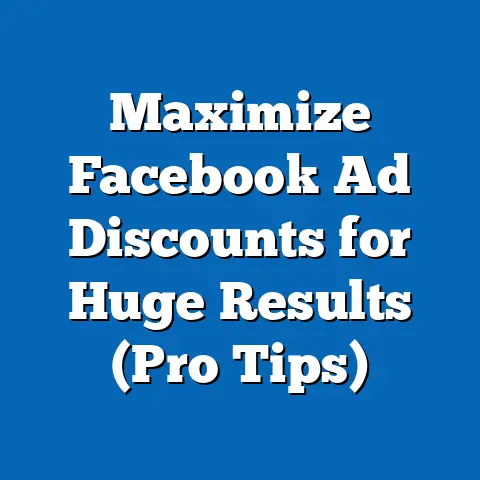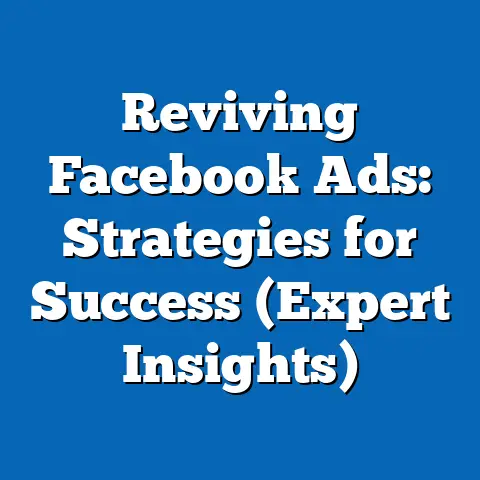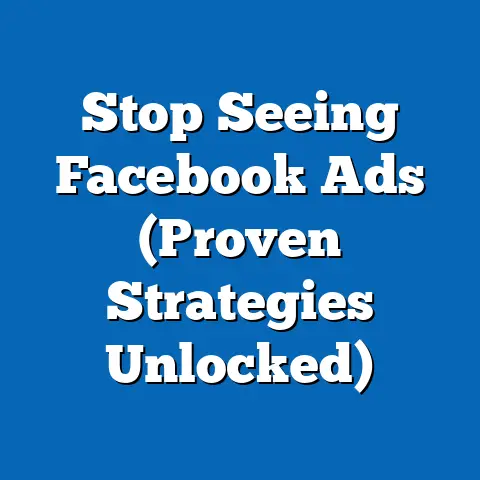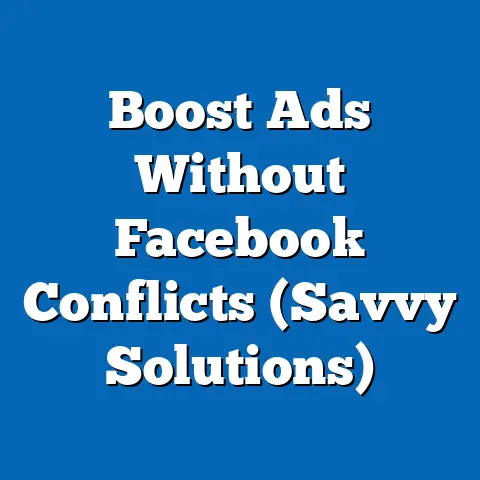Unlock $100 Ad Credit (Maximize Facebook Pixel!)
Have you ever wondered how some businesses seem to effortlessly attract customers through social media while others struggle to get noticed? I’ve been there, staring at my own Facebook ads, wondering why they weren’t performing as well as I’d hoped. The truth is, success in Facebook advertising isn’t just about throwing money at ads. It’s about understanding the platform, using the right tools, and optimizing your campaigns based on real data.
One of the most powerful tools in a Facebook advertiser’s arsenal is the Facebook Pixel. It’s like having a secret agent on your website, gathering intel on your visitors and helping you create more targeted and effective ad campaigns. And guess what? Facebook often offers a $100 ad credit to new advertisers, giving you a chance to test the waters without breaking the bank.
1. Understanding Facebook Ads and the Importance of the Facebook Pixel
Before we jump into the nitty-gritty, let’s make sure we’re on the same page about Facebook Ads and the Facebook Pixel.
What are Facebook Ads?
Facebook Ads are paid advertisements that appear on Facebook, Instagram, Messenger, and the Audience Network. They allow businesses to target specific demographics, interests, behaviors, and locations, making them incredibly powerful for reaching the right audience.
I remember when I first started using Facebook Ads. I was amazed at how granular the targeting options were. I could target people who liked specific pages, had certain job titles, or even had recently purchased a product similar to mine. This level of precision is what sets Facebook Ads apart from many other advertising platforms.
Key Takeaway: Facebook Ads are a powerful tool for reaching a specific audience with targeted messages.
What is the Facebook Pixel?
The Facebook Pixel is a small snippet of code that you place on your website. It tracks visitor behavior, such as page views, button clicks, and purchases. This data is then sent back to Facebook, allowing you to:
- Track conversions: See how many people who clicked on your ad ended up making a purchase or completing a desired action.
- Optimize ads: Improve your ad targeting and creative based on real data.
- Retarget website visitors: Show ads to people who have previously visited your website, reminding them of your products or services.
- Build lookalike audiences: Create audiences that are similar to your existing customers, expanding your reach to new potential buyers.
Think of the Pixel as your website’s own personal data collector. It silently observes what your visitors are doing and sends that information back to Facebook, giving you valuable insights into their behavior.
Key Takeaway: The Facebook Pixel is a code snippet that tracks website visitor behavior, providing valuable data for optimizing ad campaigns.
Why is the Facebook Pixel Important?
The Facebook Pixel is crucial for several reasons:
- Improved Targeting: Without the Pixel, you’re essentially flying blind. You’re guessing who your target audience is and what messages resonate with them. With the Pixel, you can use real data to refine your targeting and ensure your ads are seen by the people most likely to convert.
- Accurate Conversion Tracking: Knowing which ads are driving conversions is essential for maximizing your ROI. The Pixel allows you to track conversions accurately, so you can focus your budget on the ads that are performing best.
- Retargeting Opportunities: Retargeting is one of the most effective advertising strategies. By showing ads to people who have already visited your website, you can remind them of your products or services and encourage them to complete a purchase. The Pixel makes retargeting easy and effective.
- Lookalike Audience Creation: Finding new customers can be challenging. Lookalike audiences allow you to expand your reach by targeting people who are similar to your existing customers. The Pixel provides the data needed to create accurate and effective lookalike audiences.
In my experience, implementing the Facebook Pixel was a game-changer. Before, I was relying on guesswork and assumptions. After, I had real data to guide my decisions, leading to significantly improved ad performance.
Key Takeaway: The Facebook Pixel is essential for improved targeting, accurate conversion tracking, retargeting, and lookalike audience creation.
2. Unlocking the $100 Ad Credit
Now that we understand the importance of the Facebook Pixel, let’s talk about how to unlock that $100 ad credit.
How to Obtain the $100 Ad Credit
Facebook often offers ad credits to new advertisers as an incentive to try out their platform. These credits can be a great way to kickstart your advertising campaigns without spending a lot of money. Here’s how you can potentially get one:
- Create a New Facebook Ads Account: The most common way to receive an ad credit is to create a new Facebook Ads account. Facebook frequently offers credits to new accounts to encourage advertisers to start using their platform.
- Check Your Email: Keep an eye on your email inbox (including your spam folder) for promotional offers from Facebook. Sometimes, Facebook sends ad credits directly to users who have recently created a business page or expressed interest in advertising.
- Look for Promotions: Facebook occasionally runs promotions that offer ad credits to eligible advertisers. These promotions are often announced on Facebook’s business pages or through their advertising documentation.
- Partner with Facebook: If you’re a larger business or agency, you may be able to partner with Facebook to receive ad credits and other benefits. Contact your Facebook representative for more information.
Important Note: Ad credits are typically subject to certain terms and conditions. Be sure to read the fine print before claiming your credit.
Key Takeaway: Ad credits are often offered to new advertisers, sent via email, or available through promotions.
Eligibility Criteria and Requirements
To be eligible for a Facebook ad credit, you typically need to meet the following criteria:
- New Advertiser: The credit is usually only available to advertisers who have never advertised on Facebook before.
- Valid Payment Method: You’ll need to have a valid payment method linked to your ad account.
- Compliance with Advertising Policies: Your ads must comply with Facebook’s advertising policies.
- Time Limit: The credit may have an expiration date, so you’ll need to use it within a certain timeframe.
- Geographic Restrictions: Some credits may only be available in certain countries or regions.
Make sure you carefully review the terms and conditions of the ad credit to ensure you meet all the eligibility requirements.
Key Takeaway: Eligibility for ad credits often depends on being a new advertiser, having a valid payment method, and complying with advertising policies.
Using the Ad Credit Effectively
Once you’ve unlocked your $100 ad credit, it’s important to use it wisely. Here are some tips for maximizing its impact:
- Start Small: Don’t blow the entire credit on a single campaign. Start with small, targeted campaigns to test different audiences and ad creatives.
- Focus on Conversion: Use the credit to drive conversions, such as website visits, leads, or purchases. This will give you a better understanding of the ROI of your Facebook Ads.
- Track Your Results: Monitor your ad performance closely to see which campaigns are performing best. Use the Pixel data to track conversions and optimize your ads.
- A/B Test: Experiment with different ad creatives, targeting options, and bidding strategies to see what works best for your business.
- Learn and Iterate: Use the data you gather from your initial campaigns to refine your strategy and improve your ad performance over time.
Remember, the $100 ad credit is a valuable opportunity to learn and experiment. Don’t be afraid to try new things and see what works best for your business.
Key Takeaway: Use the ad credit strategically by starting small, focusing on conversions, tracking results, A/B testing, and continuously learning and iterating.
3. Setting Up the Facebook Pixel
Now that you have your ad credit, it’s time to set up the Facebook Pixel. This is a crucial step for tracking your ad performance and optimizing your campaigns.
Step-by-Step Guide to Setting Up the Facebook Pixel
Here’s a step-by-step guide on how to set up the Facebook Pixel on your website:
- Go to Facebook Events Manager: In your Facebook Ads Manager, navigate to the “Events Manager” section.
- Create a New Pixel: Click on the “+” button and select “Web” to create a new Pixel.
- Name Your Pixel: Give your Pixel a descriptive name, such as “My Website Pixel.”
- Enter Your Website URL: Enter the URL of your website.
- Choose Your Setup Method: You have two options:
- Automatic Advanced Matching: This option automatically tracks customer information, such as name, email, and phone number, to improve ad targeting and attribution.
- Manually Install Pixel Code: This option gives you more control over the Pixel setup process.
- Install the Pixel Code: If you choose to manually install the Pixel code, you’ll need to copy the code snippet and paste it into the
<head>section of your website’s HTML. - Verify Your Pixel: Use the Facebook Pixel Helper Chrome extension to verify that the Pixel is working correctly.
- Automatic Advanced Matching: This option automatically tracks customer information, such as name, email, and phone number, to improve ad targeting and attribution.
- Manually Install Pixel Code: This option gives you more control over the Pixel setup process.
I remember the first time I installed the Facebook Pixel. I was a bit intimidated by the code, but the process was surprisingly straightforward. The Facebook Pixel Helper extension was a lifesaver, allowing me to quickly verify that the Pixel was tracking data correctly.
Key Takeaway: Setting up the Facebook Pixel involves creating a new Pixel in Events Manager, choosing a setup method, installing the code on your website, and verifying its functionality.
Types of Events to Track
The Facebook Pixel can track a variety of events, including:
- Page View: Tracks when someone visits a specific page on your website.
- View Content: Tracks when someone views a specific piece of content, such as a product page or blog post.
- Search: Tracks when someone searches for something on your website.
- Add to Cart: Tracks when someone adds a product to their shopping cart.
- Add to Wishlist: Tracks when someone adds a product to their wishlist.
- Initiate Checkout: Tracks when someone starts the checkout process.
- Add Payment Info: Tracks when someone enters their payment information.
- Purchase: Tracks when someone completes a purchase.
- Lead: Tracks when someone submits a lead form or takes another action that indicates interest in your product or service.
- Complete Registration: Tracks when someone completes a registration form.
By tracking these events, you can gain valuable insights into your website visitors’ behavior and optimize your ad campaigns accordingly.
Key Takeaway: The Facebook Pixel can track various events, including page views, content views, searches, add-to-carts, purchases, leads, and registrations.
Verifying the Pixel is Working Correctly
It’s crucial to verify that your Facebook Pixel is working correctly to ensure that it’s tracking data accurately. Here are a few ways to do this:
- Facebook Pixel Helper: This Chrome extension allows you to see if a website has a Facebook Pixel installed and whether it’s tracking events correctly.
- Facebook Events Manager: In the Events Manager, you can see the activity that your Pixel has tracked over the past few days.
- Test Events: Use the “Test Events” tool in the Events Manager to simulate website activity and see if the Pixel is tracking the events correctly.
If you’re not seeing any activity in the Events Manager or the Pixel Helper, double-check that you’ve installed the Pixel code correctly and that it’s placed in the correct location on your website.
Key Takeaway: Verify your Pixel’s functionality using the Facebook Pixel Helper, Events Manager, and Test Events tool.
4. Maximizing the Facebook Pixel for Ad Success
Once your Pixel is set up and tracking data, it’s time to start using it to optimize your ad campaigns.
Refining Targeting with Pixel Data
The Facebook Pixel allows you to refine your targeting based on real data about your website visitors. Here are a few ways to do this:
- Website Custom Audiences: Create audiences based on people who have visited your website or specific pages on your website.
- Event-Based Audiences: Create audiences based on people who have taken specific actions on your website, such as adding a product to their cart or completing a purchase.
- Lookalike Audiences: Create audiences that are similar to your existing customers or website visitors.
By using these targeting options, you can ensure that your ads are seen by the people most likely to convert.
Key Takeaway: Use Pixel data to refine targeting with website custom audiences, event-based audiences, and lookalike audiences.
Creating Lookalike Audiences
Lookalike audiences are one of the most powerful targeting options available on Facebook. They allow you to expand your reach by targeting people who are similar to your existing customers or website visitors. Here’s how to create a lookalike audience:
- Go to Audiences: In your Facebook Ads Manager, navigate to the “Audiences” section.
- Create a New Audience: Click on the “Create Audience” button and select “Lookalike Audience.”
- Choose Your Source: Select the source audience that you want to use to create your lookalike audience. This could be a custom audience based on your website visitors or a list of your existing customers.
- Select Your Location: Choose the location that you want to target with your lookalike audience.
- Choose Your Audience Size: Select the size of your lookalike audience. A smaller audience will be more similar to your source audience, while a larger audience will be less similar but will have a broader reach.
- Create Your Audience: Click on the “Create Audience” button to create your lookalike audience.
I’ve found that lookalike audiences can be incredibly effective for finding new customers. By targeting people who are similar to my existing customers, I’ve been able to significantly expand my reach and increase my conversions.
Key Takeaway: Create lookalike audiences by selecting a source audience, choosing a location, and selecting an audience size.
Conversion Tracking and Optimizing Ad Spend
Conversion tracking is essential for measuring the success of your Facebook ad campaigns. By tracking conversions, you can see which ads are driving the most valuable actions on your website, such as purchases, leads, or registrations.
Here’s how to set up conversion tracking:
- Create a Custom Conversion: In your Facebook Events Manager, navigate to the “Custom Conversions” section.
- Create a New Custom Conversion: Click on the “Create Custom Conversion” button.
- Name Your Conversion: Give your conversion a descriptive name, such as “Purchase” or “Lead.”
- Choose Your Rule: Select the rule that you want to use to track conversions. This could be based on a specific URL or event.
- Assign a Value: Assign a value to your conversion, if applicable. This will allow you to track the revenue generated by your Facebook ad campaigns.
- Create Your Conversion: Click on the “Create” button to create your custom conversion.
Once you’ve set up conversion tracking, you can use the data to optimize your ad spend. Focus your budget on the ads that are driving the most valuable conversions and cut back on the ads that aren’t performing well.
Key Takeaway: Set up conversion tracking by creating custom conversions in Events Manager and use the data to optimize your ad spend.
5. Creating Effective Facebook Ad Campaigns
With the Facebook Pixel set up and tracking data, it’s time to create effective ad campaigns that resonate with your target audience.
Crafting Compelling Ad Copy and Creative
Your ad copy and creative are the first things that people will see when they encounter your ad. It’s important to make a strong impression and capture their attention. Here are a few tips for crafting compelling ad copy and creative:
- Know Your Audience: Understand your target audience’s needs, interests, and pain points.
- Write Clear and Concise Copy: Get straight to the point and use language that your audience will understand.
- Highlight the Benefits: Focus on the benefits of your product or service, rather than just the features.
- Use Strong Visuals: Choose high-quality images or videos that are visually appealing and relevant to your message.
- Include a Call to Action: Tell people what you want them to do, such as “Shop Now,” “Learn More,” or “Sign Up.”
I’ve found that using a combination of strong visuals and compelling copy is the most effective way to capture people’s attention and drive conversions.
Key Takeaway: Craft compelling ad copy and creative by knowing your audience, writing clear and concise copy, highlighting benefits, using strong visuals, and including a call to action.
Different Ad Formats on Facebook
Facebook offers a variety of ad formats to choose from, including:
- Image Ads: Simple ads that feature a single image and a short description.
- Video Ads: Ads that feature a video, which can be more engaging than image ads.
- Carousel Ads: Ads that feature multiple images or videos that users can scroll through.
- Collection Ads: Ads that feature a collection of products that users can browse.
- Lead Ads: Ads that allow users to submit their contact information without leaving Facebook.
- Instant Experience Ads: Full-screen ads that provide an immersive experience for users.
The best ad format for your business will depend on your goals, target audience, and budget. Experiment with different formats to see what works best for you.
Key Takeaway: Facebook offers various ad formats, including image ads, video ads, carousel ads, collection ads, lead ads, and instant experience ads.
A/B Testing Your Ads
A/B testing is a crucial part of optimizing your Facebook ad campaigns. It allows you to test different versions of your ads to see which ones perform best. Here’s how to A/B test your ads:
- Create Two Versions of Your Ad: Change one element of your ad, such as the headline, image, or call to action.
- Run Both Ads Simultaneously: Use the same targeting options and budget for both ads.
- Track Your Results: Monitor your ad performance closely to see which ad is driving the most conversions.
- Choose the Winner: Once you have enough data, choose the ad that performed best and use it as your baseline for future testing.
I’ve found that A/B testing can be incredibly valuable for improving ad performance. By testing different elements of my ads, I’ve been able to identify what resonates with my audience and optimize my campaigns accordingly.
Key Takeaway: A/B test your ads by creating two versions, running them simultaneously, tracking results, and choosing the winner.
6. Analyzing Performance and Making Adjustments
Once your ads are running, it’s important to analyze their performance and make adjustments as needed.
Measuring Success with Pixel Data
- Cost Per Click (CPC): The average cost you pay each time someone clicks on your ad.
- Click-Through Rate (CTR): The percentage of people who see your ad and click on it.
- Conversion Rate: The percentage of people who click on your ad and complete a desired action, such as making a purchase or submitting a lead form.
- Cost Per Conversion (CPC): The average cost you pay for each conversion.
- Return on Ad Spend (ROAS): The amount of revenue you generate for every dollar you spend on advertising.
By tracking these metrics, you can get a clear picture of how your ads are performing and identify areas for improvement.
Key Takeaway: Measure success with Pixel data by tracking CPC, CTR, conversion rate, cost per conversion, and ROAS.
Key Performance Indicators (KPIs)
In addition to the metrics listed above, here are some other key performance indicators (KPIs) to track:
- Reach: The number of people who saw your ad.
- Impressions: The number of times your ad was displayed.
- Frequency: The average number of times each person saw your ad.
- Engagement: The number of likes, comments, and shares your ad received.
These KPIs can give you a better understanding of how your ads are performing in terms of brand awareness and engagement.
Key Takeaway: Track KPIs like reach, impressions, frequency, and engagement to understand brand awareness and engagement.
Pivoting Strategies Based on Data Insights
The data you gather from your Facebook ad campaigns should inform your strategy and guide your decisions. If you’re not seeing the results you want, don’t be afraid to pivot your strategy. Here are a few things you can try:
- Adjust Your Targeting: Refine your targeting options to reach a more specific audience.
- Change Your Ad Creative: Experiment with different images, videos, and ad copy.
- Adjust Your Bidding Strategy: Try a different bidding strategy to see if it improves your ad performance.
- Pause Underperforming Ads: Cut back on the ads that aren’t performing well and focus your budget on the ads that are driving the most conversions.
Remember, Facebook advertising is an ongoing process of testing, learning, and optimizing. By continuously analyzing your performance and making adjustments as needed, you can improve your ad performance over time.
Key Takeaway: Pivot your strategies based on data insights by adjusting targeting, changing ad creative, adjusting bidding strategy, and pausing underperforming ads.
7. Case Studies and Success Stories
To illustrate the power of the Facebook Pixel and the $100 ad credit, let’s take a look at some real-life examples of businesses that have successfully utilized these tools.
Case Study 1: E-commerce Store Increases Sales by 30%
An e-commerce store selling handmade jewelry used the Facebook Pixel to track purchases and create lookalike audiences. By targeting people who were similar to their existing customers, they were able to increase their sales by 30% in just one month.
Key Strategies:
- Pixel Implementation: Installed the Facebook Pixel on their website to track purchases.
- Lookalike Audiences: Created lookalike audiences based on their existing customers.
- Targeted Ads: Ran targeted ads to their lookalike audiences, showcasing their handmade jewelry.
Results:
- Sales increased by 30% in one month.
- Cost per conversion decreased by 20%.
- Return on ad spend increased by 25%.
Case Study 2: Local Restaurant Generates Leads with Lead Ads
A local restaurant used Facebook Lead Ads to generate leads for their email list. By offering a free appetizer to people who signed up for their email list, they were able to generate hundreds of leads in just a few weeks.
Key Strategies:
- Lead Ads: Created Facebook Lead Ads to collect email addresses.
- Free Offer: Offered a free appetizer to people who signed up for their email list.
- Targeted Ads: Ran targeted ads to people in their local area who were interested in dining out.
Results:
- Generated hundreds of leads in a few weeks.
- Increased email list subscribers by 50%.
- Drove more traffic to their restaurant.
Lessons Learned and Best Practices
These case studies highlight the importance of:
- Installing the Facebook Pixel: The Pixel is essential for tracking conversions and creating targeted audiences.
- Using Lookalike Audiences: Lookalike audiences can be incredibly effective for finding new customers.
- Offering Incentives: Offering incentives, such as free appetizers or discounts, can encourage people to take action.
- Targeting Your Ads: Targeting your ads to the right audience is crucial for maximizing your ROI.
By following these best practices, you can increase your chances of success with Facebook advertising.
Key Takeaway: Case studies show the power of the Facebook Pixel, lookalike audiences, incentives, and targeted ads.
8. Conclusion
In conclusion, mastering Facebook advertising is within your reach. By understanding the importance of the Facebook Pixel, unlocking the $100 ad credit, and implementing effective strategies, you can transform your advertising efforts and drive significant business growth.
Remember, the Facebook Pixel is your secret weapon for tracking user behavior, refining targeting, and optimizing your ad campaigns. The $100 ad credit is a valuable opportunity to test the waters and experiment with different strategies.
Don’t be afraid to dive in, experiment, and learn from your results. With a little effort and dedication, you can unlock the full potential of Facebook advertising and achieve your business goals.
Next Steps:
- Set up your Facebook Pixel: If you haven’t already, install the Facebook Pixel on your website.
- Claim your $100 ad credit: Check your email and Facebook Ads Manager for promotional offers.
- Create your first ad campaign: Start with a small, targeted campaign and track your results.
- Analyze your performance and make adjustments: Use the data you gather to optimize your ad campaigns over time.
Take the first steps today and start seeing the results you’ve been dreaming of! I’m confident that by implementing these strategies, you’ll be well on your way to achieving your advertising goals. Good luck, and happy advertising!