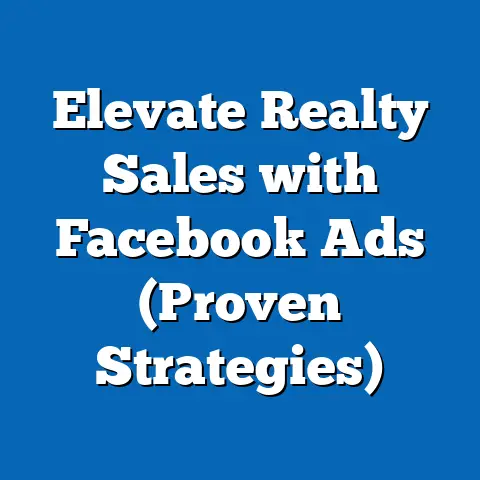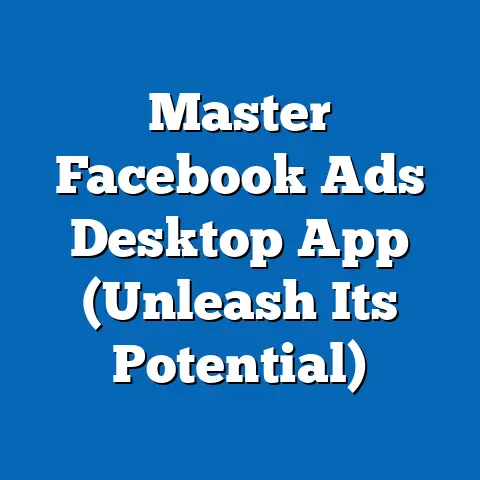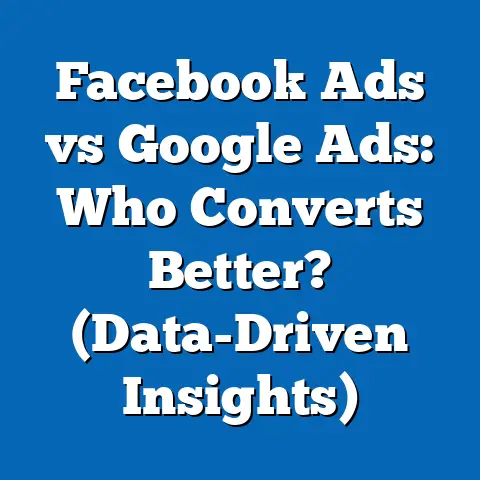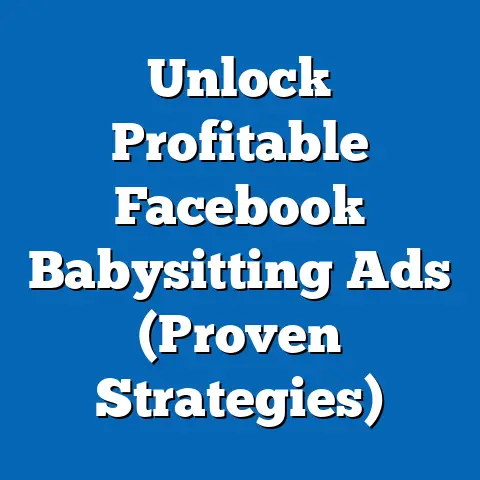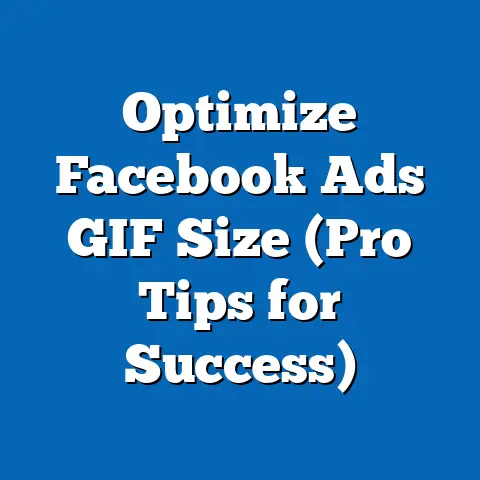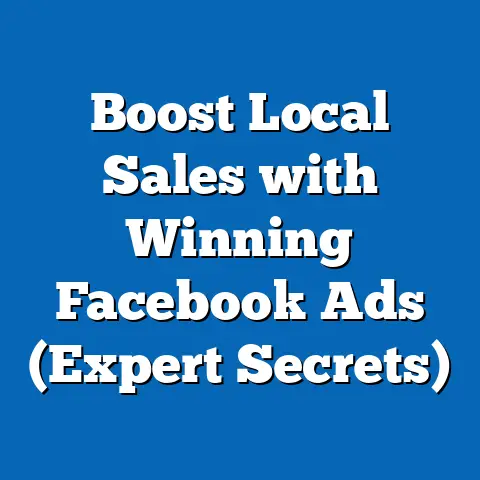Unlock Connectivity: Download Facebook App Lite (Essential Guide)
In today’s fast-paced world, how much do you rely on social media to stay connected with friends, family, and the wider world? I know I do. For me, social media isn’t just a pastime; it’s a vital tool for keeping in touch, discovering new interests, and even managing my professional network. The ability to instantly share moments, thoughts, and ideas across the globe has fundamentally reshaped how we interact and experience life.
However, this constant connectivity comes with its own set of challenges. High data consumption, slow loading times, and storage limitations on older devices can hinder the seamless social media experience we crave. That’s where the Facebook App Lite comes in. Designed as a lightweight alternative to the standard Facebook app, it caters to users seeking a seamless social media experience without the heavy data usage or storage demands. I’ve personally seen the difference it makes, especially when traveling or using older devices. It’s a game-changer!
What is Facebook App Lite?
Facebook App Lite is a streamlined version of the original Facebook application, meticulously crafted to provide a seamless social media experience while minimizing data consumption and storage space. Think of it as the essential Facebook experience, stripped down to its core functions. Facebook developed this app to cater to users in regions with limited internet access or those using older smartphones with less processing power and storage.
The primary purpose of Facebook App Lite is to offer a functional and efficient way to connect with friends, family, and communities without the resource-intensive features of the standard app. This means faster loading times, less data usage, and compatibility with a wider range of devices, including older models. I’ve found it particularly useful when traveling to areas with spotty Wi-Fi or limited cellular data.
So, what are the key differences between Facebook App Lite and the standard Facebook app? Let’s break it down:
- Data Usage: The Lite version is designed to consume significantly less data, making it ideal for users with limited or expensive data plans.
- Storage Space: The Lite app takes up a fraction of the storage space compared to the standard app, freeing up valuable memory on your device.
- Performance: Optimized for slower networks, the Lite app offers faster loading times and smoother performance, even in low-connectivity environments.
- Features: While it includes core features like news feed, messaging, and notifications, the Lite version omits some of the more resource-intensive features found in the standard app, such as high-resolution video playback and advanced gaming capabilities.
I remember one instance when I was on a remote island with incredibly slow internet. The standard Facebook app was practically unusable, but the Lite version allowed me to stay connected and share my experiences without any frustrating delays.
Takeaway: Facebook App Lite is a lightweight, data-efficient alternative to the standard Facebook app, designed for users with limited internet access or older devices.
Key Features of Facebook App Lite
The Facebook App Lite boasts several standout features that make it a compelling choice for users seeking a more efficient and less resource-intensive social media experience. Let’s explore these features in detail:
Data Efficiency
One of the most significant advantages of Facebook App Lite is its data efficiency. The app is designed to minimize data consumption, making it ideal for users in regions with expensive data plans or limited bandwidth. It achieves this by:
- Optimizing Images and Videos: The app automatically compresses images and videos to reduce their file size, minimizing the amount of data required to load them.
- Prioritizing Essential Content: It prioritizes loading essential content like text and basic images, while delaying the loading of non-essential elements like high-resolution videos and ads.
- Utilizing Data Saving Mode: The app includes a data-saving mode that further reduces data usage by limiting background data refresh and compressing images even more aggressively.
I’ve personally noticed a significant difference in my data usage when using the Lite app compared to the standard app. It’s particularly noticeable when scrolling through my news feed, as the Lite app loads content much faster and with less data.
Storage Requirements
Another key benefit of Facebook App Lite is its minimal storage requirements. The app takes up significantly less storage space on devices compared to the standard app, making it accessible for users with older phones or limited internal memory. This is achieved by:
- Smaller App Size: The Lite app is designed to be as small as possible, with a significantly smaller installation file size compared to the standard app.
- Reduced Caching: It minimizes caching of data and temporary files, further reducing its overall storage footprint.
- Optimized Code: The app’s code is optimized for efficiency, reducing the amount of storage space required to run the app.
I’ve recommended the Lite app to friends who were struggling with storage issues on their older smartphones, and they’ve been amazed at how much space it frees up.
Performance
Facebook App Lite is optimized for faster performance, especially in low-connectivity environments. This ensures that users can still access their social feeds and connect with friends and family, even when they have a weak or unstable internet connection. The app achieves this by:
- Lightweight Design: The app’s lightweight design minimizes the amount of processing power required to run it, resulting in faster loading times and smoother performance.
- Optimized for Slower Networks: It’s optimized to work efficiently on slower networks like 2G and 3G, ensuring that users can still access their social feeds even with a weak connection.
- Reduced Background Activity: The app minimizes background activity to conserve battery life and improve overall performance.
I’ve used the Lite app in areas with poor cellular coverage, and I’ve been impressed by how well it performs compared to the standard app. It’s a lifesaver when you need to stay connected but don’t have access to a strong internet connection.
User Interface
The Facebook App Lite features a simplified user interface that allows for easy navigation and access to core features like messaging, notifications, and news feeds. The interface is designed to be intuitive and user-friendly, even for those who are new to Facebook. Key aspects of the user interface include:
- Clean and Simple Design: The app features a clean and simple design that focuses on essential features, minimizing clutter and distractions.
- Easy Navigation: It offers easy navigation through a clear and intuitive menu system, allowing users to quickly access different sections of the app.
- Customizable Settings: The app provides customizable settings that allow users to personalize their experience, such as adjusting notification preferences and privacy settings.
I appreciate the simplicity of the Lite app’s user interface. It’s easy to navigate and find what I’m looking for, even when I’m in a hurry.
Takeaway: Facebook App Lite offers a range of key features, including data efficiency, minimal storage requirements, optimized performance, and a simplified user interface, making it an excellent choice for users seeking a more efficient and less resource-intensive social media experience.
How to Download and Install Facebook App Lite
Downloading and installing Facebook App Lite is a straightforward process, regardless of whether you’re using an Android or iOS device. Here’s a step-by-step guide to get you started:
Availability
Facebook App Lite is primarily available for Android devices through the Google Play Store. While it was previously available for iOS in some regions, its availability on the App Store is currently limited. Therefore, the following instructions primarily focus on Android users.
Installation Steps (Android)
- Open the Google Play Store: Locate the Google Play Store icon on your Android device and tap it to open the app.
- Search for Facebook Lite: In the search bar at the top of the Play Store, type “Facebook Lite” and tap the search icon.
- Select Facebook Lite: From the search results, locate the official Facebook Lite app (usually the first result) and tap on it to open the app’s details page. Make sure the developer is listed as “Facebook.”
- Tap Install: On the app’s details page, tap the “Install” button. This will begin the download and installation process.
- Accept Permissions (if prompted): The Play Store may ask you to grant certain permissions to the app, such as access to your contacts, photos, and camera. Review the permissions carefully and tap “Accept” to continue the installation.
- Wait for Installation: The app will now download and install automatically. The installation time will vary depending on your internet connection speed and device performance.
- Tap Open: Once the installation is complete, the “Install” button will change to an “Open” button. Tap “Open” to launch the Facebook Lite app.
Initial Setup
After successfully installing Facebook App Lite, you’ll need to set it up for first use. Here’s how:
- Log In or Create an Account: When you launch the app, you’ll be presented with the option to log in with an existing Facebook account or create a new one.
- Log In: If you already have a Facebook account, enter your email address or phone number and password in the provided fields and tap “Log In.”
- Create an Account: If you don’t have a Facebook account, tap “Create New Account” and follow the on-screen instructions to create a new account. You’ll need to provide your name, date of birth, gender, and a valid email address or phone number.
- Set Preferences: After logging in, you may be prompted to set some initial preferences, such as:
- Notification Settings: Choose whether you want to receive notifications for new posts, messages, friend requests, and other activities. You can customize these settings later in the app’s settings menu.
- Privacy Settings: Review your privacy settings to control who can see your posts, profile information, and friend list.
- Language Preferences: Select your preferred language for the app interface.
- Start Exploring: Once you’ve completed the initial setup, you can start exploring the Facebook Lite app and connecting with friends, family, and communities.
- Log In: If you already have a Facebook account, enter your email address or phone number and password in the provided fields and tap “Log In.”
- Create an Account: If you don’t have a Facebook account, tap “Create New Account” and follow the on-screen instructions to create a new account. You’ll need to provide your name, date of birth, gender, and a valid email address or phone number.
- Notification Settings: Choose whether you want to receive notifications for new posts, messages, friend requests, and other activities. You can customize these settings later in the app’s settings menu.
- Privacy Settings: Review your privacy settings to control who can see your posts, profile information, and friend list.
- Language Preferences: Select your preferred language for the app interface.
Takeaway: Downloading and installing Facebook App Lite is a simple process on Android devices. Follow the steps outlined above to get started and enjoy a lightweight and data-efficient social media experience.
Getting Started with Facebook App Lite
Now that you’ve downloaded and installed Facebook App Lite, let’s dive into how to navigate the interface, engage with content, and manage notifications to maximize your experience.
Navigating the Interface
The Facebook App Lite interface is designed to be clean, simple, and intuitive. Here’s a breakdown of the key sections:
- News Feed: The news feed is the main screen where you’ll see updates from your friends, family, and the pages you follow. You can scroll through the feed to see posts, photos, videos, and other content.
- Friend Requests: Tap the “Friend Requests” icon (usually located at the top of the screen) to view and accept or decline friend requests.
- Messages: Tap the “Messages” icon to access your inbox and send or receive messages from your friends.
- Notifications: Tap the “Notifications” icon to view notifications about new posts, comments, likes, and other activities related to your account.
- Menu: Tap the “Menu” icon (usually represented by three horizontal lines) to access additional options, such as your profile, settings, groups, and pages.
Engaging with Content
Facebook App Lite allows you to engage with content in various ways:
- Posting Updates: To post a new update, tap the “What’s on your mind?” box at the top of the news feed. You can type a message, add a photo or video, tag friends, and choose who can see your post.
- Sharing Photos and Videos: To share a photo or video, tap the “Photo/Video” button below the “What’s on your mind?” box. You can select a photo or video from your device’s gallery or take a new one using your camera.
- Liking and Commenting: To like a post, tap the “Like” button below the post. To comment on a post, tap the “Comment” button and type your comment in the provided field.
- Sharing Posts: To share a post with your friends, tap the “Share” button below the post. You can choose to share the post on your timeline, in a message, or in a group.
Managing Notifications
Managing notifications is crucial to staying updated without being overwhelmed. Here’s how to customize your notification settings in Facebook App Lite:
- Open the Menu: Tap the “Menu” icon (three horizontal lines) in the top right corner of the app.
- Scroll Down and Tap Settings: Scroll down the menu and tap “Settings.”
- Tap Notification Settings: In the Settings menu, tap “Notification Settings.”
- Customize Your Notifications: On the Notification Settings page, you can customize which types of notifications you want to receive and how you want to receive them (e.g., push notifications, email notifications, SMS notifications). You can also choose to turn off notifications altogether.
I personally prefer to customize my notification settings to only receive notifications for important activities, such as messages and friend requests. This helps me stay focused and avoid distractions.
Takeaway: Navigating the Facebook App Lite interface, engaging with content, and managing notifications are essential for maximizing your experience. Take some time to explore the app and customize your settings to suit your needs and preferences.
Tips for Optimizing Your Experience
To get the most out of Facebook App Lite, consider these tips for using data wisely, leveraging offline features, and managing your privacy settings.
Using Data Wisely
Since Facebook App Lite is designed to minimize data consumption, it’s essential to use data wisely to further optimize your experience. Here are some tips:
- Monitor Data Usage: Keep an eye on your data usage in the app’s settings menu. This will help you identify which activities are consuming the most data and adjust your usage accordingly.
- Use Wi-Fi Whenever Possible: Connect to a Wi-Fi network whenever possible to avoid using your mobile data.
- Disable Autoplay Videos: Disable autoplay videos in the app’s settings menu to prevent videos from automatically playing and consuming data.
- Use Data Saving Mode: Enable data saving mode in the app’s settings menu to further reduce data usage by limiting background data refresh and compressing images.
Offline Features
While Facebook App Lite requires an internet connection to access most features, some functionalities work offline, allowing you to view already loaded content even when you’re not connected to the internet. These include:
- Viewing Cached Posts: You can view posts that have already been loaded into your news feed, even when you’re offline.
- Reading Saved Messages: You can read messages that you’ve already received, even when you’re offline.
Privacy Settings
Reviewing and managing your privacy settings is essential to control who sees your posts and updates. Here are some tips:
- Adjust Audience Settings: When posting an update, choose who can see your post by selecting an audience from the dropdown menu (e.g., Public, Friends, Only Me).
- Review Profile Information: Review your profile information to ensure that only the information you want to share is visible to others.
- Manage Friend List: Manage your friend list to control who can see your friend list and who can contact you on Facebook.
- Block Unwanted Users: Block unwanted users to prevent them from contacting you or seeing your posts.
I make it a habit to regularly review my privacy settings to ensure that my information is protected and that I’m sharing content with the right audience.
Takeaway: By using data wisely, leveraging offline features, and managing your privacy settings, you can optimize your experience with Facebook App Lite and enjoy a more efficient and secure social media experience.
Conclusion
The Facebook App Lite is a valuable tool for anyone seeking a reliable and efficient way to stay connected, especially in areas with limited internet access or on older devices. It’s lightweight design, data-saving capabilities, and simplified interface make it an excellent alternative to the standard Facebook app.
I encourage you to download the app and experience the benefits for yourself. Staying connected doesn’t have to come at the expense of device storage or data limits. With Facebook App Lite, you can enjoy a seamless social media experience without sacrificing performance or breaking the bank. Give it a try – you might be surprised at how much you prefer it!