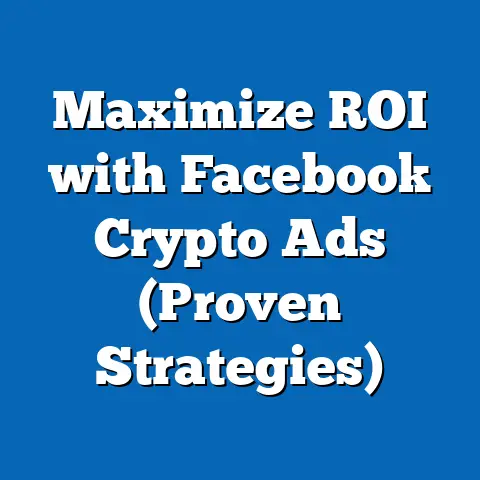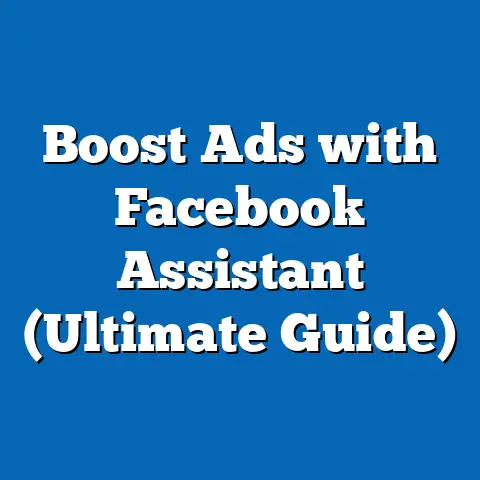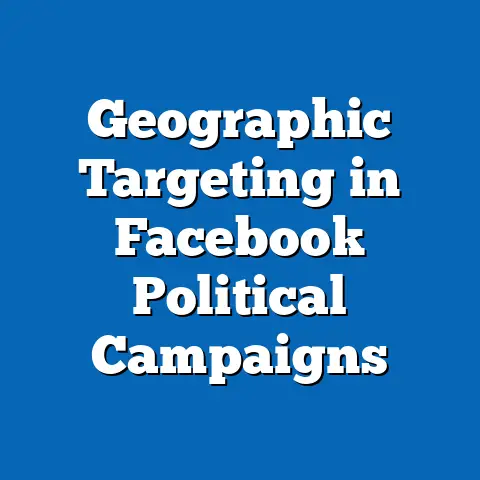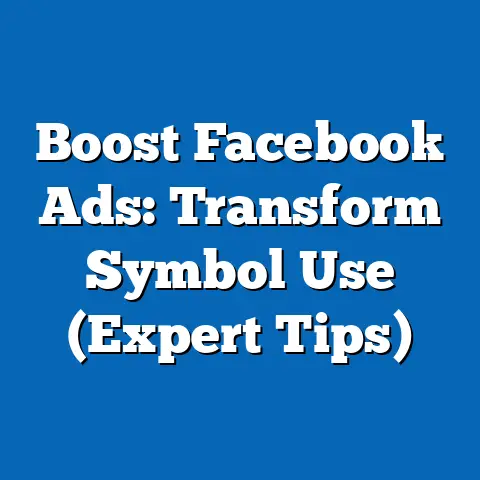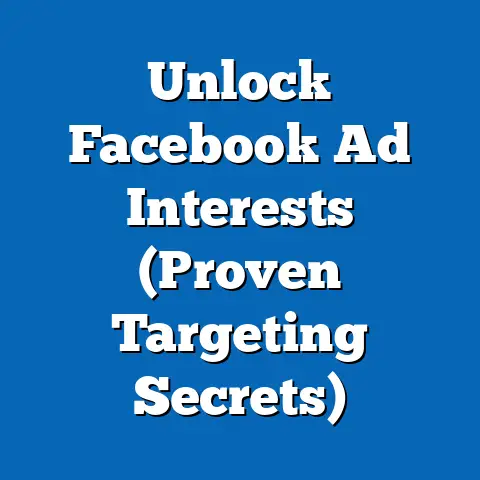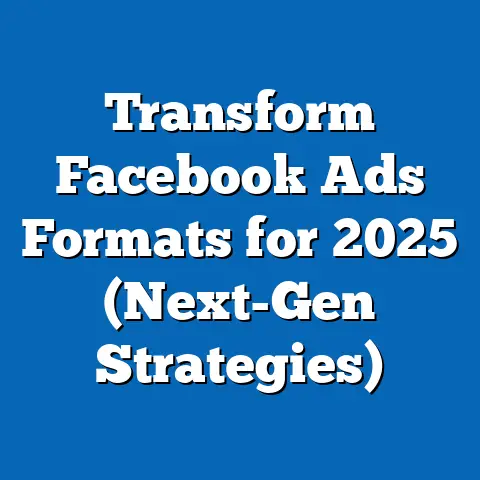Unlock Facebook Account Today (Quick Recovery Guide)
Being locked out of your Facebook account can be incredibly frustrating. In today’s digital age, social media isn’t just about sharing cat videos and vacation photos; it’s a vital tool for staying connected with friends and family, building professional networks, and even running businesses. I’ve personally experienced the panic of seeing that dreaded “Account Locked” message, and I know how disruptive it can be. Whether it’s due to suspicious activity, a long-forgotten password, or a mistaken account recovery request, the feeling of being cut off from your online world is universally unsettling.
Section 1: Immediate Steps to Take When Locked Out
When you realize you’re locked out of your Facebook account, time is of the essence. The faster you act, the quicker you can regain access and minimize any potential damage, especially if your account has been compromised.
Subsection 1.1: Recognizing the Lockout
The first step is recognizing that you’re actually locked out and understanding why. Facebook usually provides clear signals, but it’s helpful to know what to look for.
- Common Notifications and Errors:
- “Account Temporarily Locked”: This is a common message indicating that Facebook has detected suspicious activity and temporarily locked your account to protect it.
- “Your Account Has Been Disabled”: This is more serious and usually means you’ve violated Facebook’s terms of service.
- “Incorrect Password”: While this might seem obvious, repeated attempts with the wrong password can trigger a lockout.
- “We Detected Suspicious Activity”: This notification often accompanies a lockout and prompts you to verify your identity.
- Email Notifications: Facebook will often send an email to your registered email address notifying you of the lockout and providing instructions for recovery.
- “Account Temporarily Locked”: This is a common message indicating that Facebook has detected suspicious activity and temporarily locked your account to protect it.
- “Your Account Has Been Disabled”: This is more serious and usually means you’ve violated Facebook’s terms of service.
- “Incorrect Password”: While this might seem obvious, repeated attempts with the wrong password can trigger a lockout.
- “We Detected Suspicious Activity”: This notification often accompanies a lockout and prompts you to verify your identity.
- Email Notifications: Facebook will often send an email to your registered email address notifying you of the lockout and providing instructions for recovery.
I remember once, I received an email notification about suspicious login attempts from an unfamiliar location. The email immediately raised a red flag, and when I tried to log in, my account was locked. It was a wake-up call to strengthen my account security.
Subsection 1.2: Initial Recovery Options
Facebook offers several initial recovery options designed to help you regain access quickly. Let’s walk through them step-by-step.
-
Using the “Forgot Password?” Feature:
- Step 1: Go to the Facebook login page.
- Step 2: Click on “Forgot Password?” located below the password field.
- Step 3: Enter the email address, phone number, username, or full name associated with your account.
- Step 4: Follow the on-screen instructions to receive a password reset code via email or SMS.
- Step 5: Create a new, strong password.
I’ve used this feature countless times, and it’s usually the quickest way to get back in. Just make sure you have access to the email address or phone number associated with your account.
-
Identifying and Using Trusted Contacts:
- What are Trusted Contacts? Trusted Contacts are friends you’ve designated to help you regain access to your account if you get locked out.
- How to Use Trusted Contacts: If you’ve set up Trusted Contacts, you’ll see an option to “Reveal My Trusted Contacts” during the recovery process.
- Step 1: Click on “Reveal My Trusted Contacts.”
- Step 2: Enter the full names of your Trusted Contacts.
- Step 3: Facebook will provide you with a special URL. Send this URL to each of your Trusted Contacts.
- Step 4: Each Trusted Contact will receive a security code from Facebook. Ask them to share the codes with you.
- Step 5: Enter the codes on the Facebook recovery page to regain access to your account.
Setting up Trusted Contacts is a proactive step that can save you a lot of headaches later. I always recommend this to my clients as an extra layer of security and a quick recovery option.
-
Using Email or Phone Number Recovery Options:
- Email Recovery: If you’ve associated an email address with your account, Facebook will send a recovery code to that address.
- Phone Number Recovery: If you’ve added your phone number, you’ll receive a recovery code via SMS.
- Step 1: Choose the email or phone number recovery option during the “Forgot Password?” process.
- Step 2: Check your email inbox or SMS messages for the recovery code.
- Step 3: Enter the code on the Facebook recovery page.
- Step 4: Create a new password.
Ensure that your email address and phone number are up-to-date in your Facebook settings. This makes the recovery process much smoother. I once had a client who couldn’t recover their account because their phone number was outdated. It was a valuable lesson in keeping your contact information current.
Using the “Forgot Password?” Feature:
- Step 1: Go to the Facebook login page.
- Step 2: Click on “Forgot Password?” located below the password field.
- Step 3: Enter the email address, phone number, username, or full name associated with your account.
- Step 4: Follow the on-screen instructions to receive a password reset code via email or SMS.
- Step 5: Create a new, strong password.
I’ve used this feature countless times, and it’s usually the quickest way to get back in. Just make sure you have access to the email address or phone number associated with your account.
Identifying and Using Trusted Contacts:
- What are Trusted Contacts? Trusted Contacts are friends you’ve designated to help you regain access to your account if you get locked out.
- How to Use Trusted Contacts: If you’ve set up Trusted Contacts, you’ll see an option to “Reveal My Trusted Contacts” during the recovery process.
- Step 1: Click on “Reveal My Trusted Contacts.”
- Step 2: Enter the full names of your Trusted Contacts.
- Step 3: Facebook will provide you with a special URL. Send this URL to each of your Trusted Contacts.
- Step 4: Each Trusted Contact will receive a security code from Facebook. Ask them to share the codes with you.
- Step 5: Enter the codes on the Facebook recovery page to regain access to your account.
Setting up Trusted Contacts is a proactive step that can save you a lot of headaches later. I always recommend this to my clients as an extra layer of security and a quick recovery option.
Using Email or Phone Number Recovery Options:
- Email Recovery: If you’ve associated an email address with your account, Facebook will send a recovery code to that address.
- Phone Number Recovery: If you’ve added your phone number, you’ll receive a recovery code via SMS.
- Step 1: Choose the email or phone number recovery option during the “Forgot Password?” process.
- Step 2: Check your email inbox or SMS messages for the recovery code.
- Step 3: Enter the code on the Facebook recovery page.
- Step 4: Create a new password.
Ensure that your email address and phone number are up-to-date in your Facebook settings. This makes the recovery process much smoother. I once had a client who couldn’t recover their account because their phone number was outdated. It was a valuable lesson in keeping your contact information current.
Key Takeaway: The initial recovery options are your first line of defense when you’re locked out of your Facebook account. Start with the “Forgot Password?” feature and explore Trusted Contacts if you’ve set them up. Ensure your email and phone number are current for a seamless recovery process.
Next Steps: Attempt the “Forgot Password?” recovery process now. If you haven’t already, set up Trusted Contacts for added security.
Section 2: Advanced Recovery Methods
If the initial recovery options don’t work, don’t despair. Facebook provides advanced methods to verify your identity and regain access to your account.
Subsection 2.1: Identity Verification
When Facebook suspects that your account has been compromised or that you’re not who you say you are, they may require you to verify your identity using a government-issued ID.
-
How to Verify Your Identity:
- Step 1: During the recovery process, you may be prompted to upload a photo of your ID.
- Step 2: Choose the type of ID you want to submit (e.g., driver’s license, passport, national ID card).
- Step 3: Ensure the photo is clear, legible, and shows the entire ID.
- Step 4: Submit the photo through the Facebook recovery page.
I once had to help a friend recover her account using this method. She was initially hesitant to upload her ID, but I assured her that Facebook uses secure protocols to protect her information.
-
Checklist of Acceptable Forms of Identification:
- Driver’s License
- Passport
- National ID Card
- Birth Certificate
- Marriage Certificate
- Credit Card (showing only the name and expiration date)
-
Tips for Submitting Your ID:
- Clarity: Ensure the photo is clear and easy to read.
- Legibility: Make sure all the information on the ID is visible.
- Full ID: Show the entire ID in the photo, not just a portion of it.
- Lighting: Take the photo in good lighting to avoid shadows or glare.
- File Format: Follow Facebook’s specified file format (usually JPEG or PNG).
Be patient after submitting your ID. It may take a few days for Facebook to review and verify your identity.
How to Verify Your Identity:
- Step 1: During the recovery process, you may be prompted to upload a photo of your ID.
- Step 2: Choose the type of ID you want to submit (e.g., driver’s license, passport, national ID card).
- Step 3: Ensure the photo is clear, legible, and shows the entire ID.
- Step 4: Submit the photo through the Facebook recovery page.
I once had to help a friend recover her account using this method. She was initially hesitant to upload her ID, but I assured her that Facebook uses secure protocols to protect her information.
Checklist of Acceptable Forms of Identification:
- Driver’s License
- Passport
- National ID Card
- Birth Certificate
- Marriage Certificate
- Credit Card (showing only the name and expiration date)
Tips for Submitting Your ID:
- Clarity: Ensure the photo is clear and easy to read.
- Legibility: Make sure all the information on the ID is visible.
- Full ID: Show the entire ID in the photo, not just a portion of it.
- Lighting: Take the photo in good lighting to avoid shadows or glare.
- File Format: Follow Facebook’s specified file format (usually JPEG or PNG).
Be patient after submitting your ID. It may take a few days for Facebook to review and verify your identity.
Subsection 2.2: Recovering a Business Account
Recovering a locked business account requires a slightly different approach, especially if you’re using Facebook Business Manager.
-
Specific Steps for Recovering a Locked Business Account:
- Step 1: Go to the Facebook Business Manager login page.
- Step 2: Click on “Forgot Password?”
- Step 3: Enter the email address associated with your Business Manager account.
- Step 4: Follow the on-screen instructions to reset your password.
I’ve managed several business accounts, and I always ensure that multiple admins are assigned. This way, if one admin gets locked out, others can still access and manage the account.
-
Importance of the Business Manager:
- Facebook Business Manager is a tool that helps you organize and manage your business pages, ad accounts, and other assets.
- It allows you to assign different roles and permissions to team members, ensuring that everyone has the appropriate level of access.
-
How to Access Business Manager for Recovery:
- Step 1: Go to business.facebook.com.
- Step 2: Log in with your personal Facebook account.
- Step 3: If you’re an admin of the Business Manager account, you should be able to access it.
- Step 4: If you’re locked out of your personal account, follow the steps above to recover it first.
If you’re having trouble accessing your Business Manager account, contact Facebook Business Support for assistance. They can provide guidance and help you regain access.
Specific Steps for Recovering a Locked Business Account:
- Step 1: Go to the Facebook Business Manager login page.
- Step 2: Click on “Forgot Password?”
- Step 3: Enter the email address associated with your Business Manager account.
- Step 4: Follow the on-screen instructions to reset your password.
I’ve managed several business accounts, and I always ensure that multiple admins are assigned. This way, if one admin gets locked out, others can still access and manage the account.
Importance of the Business Manager:
- Facebook Business Manager is a tool that helps you organize and manage your business pages, ad accounts, and other assets.
- It allows you to assign different roles and permissions to team members, ensuring that everyone has the appropriate level of access.
How to Access Business Manager for Recovery:
- Step 1: Go to business.facebook.com.
- Step 2: Log in with your personal Facebook account.
- Step 3: If you’re an admin of the Business Manager account, you should be able to access it.
- Step 4: If you’re locked out of your personal account, follow the steps above to recover it first.
If you’re having trouble accessing your Business Manager account, contact Facebook Business Support for assistance. They can provide guidance and help you regain access.
Key Takeaway: Advanced recovery methods, such as identity verification and using Facebook Business Manager, are crucial when initial recovery options fail. Ensure you have a clear photo of your government-issued ID and understand how to navigate Facebook Business Manager for business account recovery.
Next Steps: If you haven’t already, familiarize yourself with Facebook Business Manager and ensure multiple admins are assigned. Prepare a digital copy of your government-issued ID in case you need to verify your identity.
Section 3: Troubleshooting Common Issues
Even with the best recovery methods, you might encounter common issues that can complicate the process. Let’s troubleshoot some of these challenges.
Subsection 3.1: If Recovery Emails Are Not Received
One of the most frustrating issues is not receiving the recovery email from Facebook. Here’s what to do:
-
Check Your Spam/Junk Folders:
- The recovery email might have been mistakenly filtered into your spam or junk folder.
- Check these folders regularly to ensure you don’t miss any important emails from Facebook.
I always advise my clients to add Facebook’s email addresses to their safe sender list to prevent emails from being filtered into spam.
-
Ensure the Email Address Is Correct:
- Double-check that you’re entering the correct email address associated with your Facebook account.
- Typos are common, so pay close attention to the spelling.
I once spent hours trying to recover an account, only to realize I had misspelled the email address. It was a simple mistake, but it cost me a lot of time.
-
Wait a Few Minutes:
- Sometimes, there can be a delay in receiving the recovery email.
- Wait a few minutes and check your inbox again.
-
Request the Email Again:
- If you still haven’t received the email after a few minutes, try requesting it again.
- There might have been a temporary issue with Facebook’s email servers.
-
Contact Your Email Provider:
- If you’re still not receiving the email, contact your email provider to ensure there are no issues with your email account.
- They might be able to help you troubleshoot the problem.
Check Your Spam/Junk Folders:
- The recovery email might have been mistakenly filtered into your spam or junk folder.
- Check these folders regularly to ensure you don’t miss any important emails from Facebook.
I always advise my clients to add Facebook’s email addresses to their safe sender list to prevent emails from being filtered into spam.
Ensure the Email Address Is Correct:
- Double-check that you’re entering the correct email address associated with your Facebook account.
- Typos are common, so pay close attention to the spelling.
I once spent hours trying to recover an account, only to realize I had misspelled the email address. It was a simple mistake, but it cost me a lot of time.
Wait a Few Minutes:
- Sometimes, there can be a delay in receiving the recovery email.
- Wait a few minutes and check your inbox again.
Request the Email Again:
- If you still haven’t received the email after a few minutes, try requesting it again.
- There might have been a temporary issue with Facebook’s email servers.
Contact Your Email Provider:
- If you’re still not receiving the email, contact your email provider to ensure there are no issues with your email account.
- They might be able to help you troubleshoot the problem.
Subsection 3.2: Dealing with Account Hacking
If you suspect that your account has been hacked, it’s crucial to act quickly to secure it and prevent further damage.
-
Solutions for Users Who Suspect Their Account Has Been Hacked:
- Change Your Password Immediately: If you can still access your account, change your password to a strong, unique one.
- Review Recent Activity: Check your account activity log for any suspicious activity, such as posts, messages, or friend requests that you didn’t initiate.
- Remove Suspicious Apps: Remove any apps or websites that you don’t recognize from your account settings.
- Enable Two-Factor Authentication: This adds an extra layer of security to your account, making it more difficult for hackers to gain access.
- Report the Hacking to Facebook: Report the hacking to Facebook so they can investigate and take appropriate action.
I always recommend enabling two-factor authentication. It’s a simple step that can significantly enhance your account security.
-
How to Secure an Account Post-Recovery:
- Create a Strong Password: Use a combination of uppercase and lowercase letters, numbers, and symbols.
- Enable Two-Factor Authentication: This requires a code from your phone in addition to your password when logging in.
- Review Your Account Settings: Check your privacy settings, email address, phone number, and other personal information to ensure they’re accurate.
- Monitor Your Account Regularly: Keep an eye on your account activity for any suspicious behavior.
I once helped a client recover their hacked account, and we immediately implemented these security measures. They haven’t had any issues since.
Solutions for Users Who Suspect Their Account Has Been Hacked:
- Change Your Password Immediately: If you can still access your account, change your password to a strong, unique one.
- Review Recent Activity: Check your account activity log for any suspicious activity, such as posts, messages, or friend requests that you didn’t initiate.
- Remove Suspicious Apps: Remove any apps or websites that you don’t recognize from your account settings.
- Enable Two-Factor Authentication: This adds an extra layer of security to your account, making it more difficult for hackers to gain access.
- Report the Hacking to Facebook: Report the hacking to Facebook so they can investigate and take appropriate action.
I always recommend enabling two-factor authentication. It’s a simple step that can significantly enhance your account security.
How to Secure an Account Post-Recovery:
- Create a Strong Password: Use a combination of uppercase and lowercase letters, numbers, and symbols.
- Enable Two-Factor Authentication: This requires a code from your phone in addition to your password when logging in.
- Review Your Account Settings: Check your privacy settings, email address, phone number, and other personal information to ensure they’re accurate.
- Monitor Your Account Regularly: Keep an eye on your account activity for any suspicious behavior.
I once helped a client recover their hacked account, and we immediately implemented these security measures. They haven’t had any issues since.
Key Takeaway: Troubleshooting common issues, such as not receiving recovery emails and dealing with account hacking, requires a systematic approach. Check your spam folder, ensure the email address is correct, and act quickly to secure your account if you suspect it has been hacked.
Next Steps: Review your email settings to ensure Facebook emails are not being filtered. Enable two-factor authentication on your Facebook account for added security.
Section 4: Utilizing Facebook Support
When all else fails, utilizing Facebook Support is your next best option. While it can sometimes be a bit challenging to navigate, it’s a valuable resource for getting help with account recovery.
Subsection 4.1: Accessing Facebook Help Center
The Facebook Help Center is a comprehensive resource that provides answers to common questions and troubleshooting tips.
-
Guide Users in Navigating the Facebook Help Center:
- Step 1: Go to the Facebook Help Center.
- Step 2: Use the search bar to find answers to your questions.
- Step 3: Browse the categories to find relevant articles and guides.
I often start my troubleshooting process by searching the Help Center. It’s surprising how many common issues are addressed there.
-
How to Use the Search Feature Effectively:
Guide Users in Navigating the Facebook Help Center:
- Step 1: Go to the Facebook Help Center.
- Step 2: Use the search bar to find answers to your questions.
- Step 3: Browse the categories to find relevant articles and guides.
I often start my troubleshooting process by searching the Help Center. It’s surprising how many common issues are addressed there.
How to Use the Search Feature Effectively:
Subsection 4.2: Contacting Facebook Support
If you can’t find the answers you need in the Help Center, you can try contacting Facebook Support directly.
-
Instructions on How to Submit a Support Request:
- Step 1: Go to the Facebook Help Center.
- Step 2: Find the “Contact Support” or “Report a Problem” option.
- Step 3: Fill out the form with as much detail as possible.
- Step 4: Submit the form.
I’ve found that providing as much detail as possible in your support request can help expedite the process.
-
Importance of Patience and Following Up on Support Requests:
- Facebook Support can be slow to respond, so be patient.
- Follow up on your support request if you haven’t heard back within a reasonable amount of time.
- Be polite and professional in your communication.
I once had to follow up multiple times before receiving a response from Facebook Support. Persistence is key.
Instructions on How to Submit a Support Request:
- Step 1: Go to the Facebook Help Center.
- Step 2: Find the “Contact Support” or “Report a Problem” option.
- Step 3: Fill out the form with as much detail as possible.
- Step 4: Submit the form.
I’ve found that providing as much detail as possible in your support request can help expedite the process.
Importance of Patience and Following Up on Support Requests:
- Facebook Support can be slow to respond, so be patient.
- Follow up on your support request if you haven’t heard back within a reasonable amount of time.
- Be polite and professional in your communication.
I once had to follow up multiple times before receiving a response from Facebook Support. Persistence is key.
Key Takeaway: Utilizing Facebook Support, including the Help Center and direct contact, can provide valuable assistance when other recovery methods fail. Be patient, persistent, and provide as much detail as possible in your support requests.
Next Steps: Familiarize yourself with the Facebook Help Center and practice using the search feature. Prepare a detailed description of your issue in case you need to contact Facebook Support.
Section 5: Preventative Measures for the Future
The best way to avoid the frustration of being locked out of your Facebook account is to take preventative measures to strengthen your account security and maintain your account regularly.
Subsection 5.1: Strengthening Account Security
Creating strong passwords and enabling two-factor authentication are essential steps for protecting your account.
-
Best Practices for Creating Strong Passwords:
- Use a Combination of Characters: Include uppercase and lowercase letters, numbers, and symbols.
- Make It Long: Aim for at least 12 characters.
- Avoid Personal Information: Don’t use your name, birthday, or other easily guessable information.
- Use a Password Manager: Consider using a password manager to generate and store strong passwords.
- Don’t Reuse Passwords: Use a unique password for each of your online accounts.
I always use a password manager to create and store my passwords. It’s a game-changer for security.
-
Enabling Two-Factor Authentication:
- Step 1: Go to your Facebook settings.
- Step 2: Click on “Security and Login.”
- Step 3: Scroll down to “Two-Factor Authentication” and click “Edit.”
- Step 4: Choose your preferred method of authentication (e.g., text message, authentication app).
- Step 5: Follow the on-screen instructions to set up two-factor authentication.
Enabling two-factor authentication is like adding a deadbolt to your front door. It makes it much harder for hackers to break in.
Best Practices for Creating Strong Passwords:
- Use a Combination of Characters: Include uppercase and lowercase letters, numbers, and symbols.
- Make It Long: Aim for at least 12 characters.
- Avoid Personal Information: Don’t use your name, birthday, or other easily guessable information.
- Use a Password Manager: Consider using a password manager to generate and store strong passwords.
- Don’t Reuse Passwords: Use a unique password for each of your online accounts.
I always use a password manager to create and store my passwords. It’s a game-changer for security.
Enabling Two-Factor Authentication:
- Step 1: Go to your Facebook settings.
- Step 2: Click on “Security and Login.”
- Step 3: Scroll down to “Two-Factor Authentication” and click “Edit.”
- Step 4: Choose your preferred method of authentication (e.g., text message, authentication app).
- Step 5: Follow the on-screen instructions to set up two-factor authentication.
Enabling two-factor authentication is like adding a deadbolt to your front door. It makes it much harder for hackers to break in.
Subsection 5.2: Regular Account Maintenance
Regularly reviewing your account settings and activity can help you identify and address potential security issues before they become a problem.
-
Importance of Regularly Reviewing Account Settings and Activity:
- Check Your Privacy Settings: Ensure that your privacy settings are configured to your liking.
- Review Your Account Activity: Look for any suspicious activity, such as posts, messages, or friend requests that you didn’t initiate.
- Remove Suspicious Apps: Remove any apps or websites that you don’t recognize from your account settings.
- Update Your Contact Information: Ensure that your email address and phone number are up-to-date.
I set a reminder to review my account settings and activity every month. It’s a small effort that can pay off big time.
-
Suggest Periodic Updates to Security Questions and Recovery Options:
- Update Your Security Questions: Change your security questions periodically to keep them secure.
- Review Your Recovery Options: Ensure that your recovery email address and phone number are still valid.
- Update Your Trusted Contacts: If your Trusted Contacts have changed, update them in your account settings.
Keeping your security questions and recovery options up-to-date is like changing the locks on your house. It’s a simple way to keep your account secure.
Importance of Regularly Reviewing Account Settings and Activity:
- Check Your Privacy Settings: Ensure that your privacy settings are configured to your liking.
- Review Your Account Activity: Look for any suspicious activity, such as posts, messages, or friend requests that you didn’t initiate.
- Remove Suspicious Apps: Remove any apps or websites that you don’t recognize from your account settings.
- Update Your Contact Information: Ensure that your email address and phone number are up-to-date.
I set a reminder to review my account settings and activity every month. It’s a small effort that can pay off big time.
Suggest Periodic Updates to Security Questions and Recovery Options:
- Update Your Security Questions: Change your security questions periodically to keep them secure.
- Review Your Recovery Options: Ensure that your recovery email address and phone number are still valid.
- Update Your Trusted Contacts: If your Trusted Contacts have changed, update them in your account settings.
Keeping your security questions and recovery options up-to-date is like changing the locks on your house. It’s a simple way to keep your account secure.
Key Takeaway: Preventative measures, such as strengthening account security and regular account maintenance, are crucial for avoiding account lockouts in the future. Create strong passwords, enable two-factor authentication, and regularly review your account settings and activity.
Next Steps: Create a strong password for your Facebook account and enable two-factor authentication. Set a reminder to review your account settings and activity every month.
Conclusion
Regaining access to your locked Facebook account can feel like a daunting task, but with the right knowledge and quick action, you can effectively unlock your account and get back to connecting with friends, family, and colleagues. Remember to start with the immediate recovery options, explore advanced methods if needed, troubleshoot common issues, and utilize Facebook Support when all else fails.
Most importantly, take preventative measures to strengthen your account security and maintain your account regularly. By creating strong passwords, enabling two-factor authentication, and reviewing your account settings, you can significantly reduce the risk of being locked out in the future.
Don’t let the fear of being locked out keep you from enjoying the benefits of Facebook. Stay informed, stay proactive, and take control of your account security. You’ve got this!