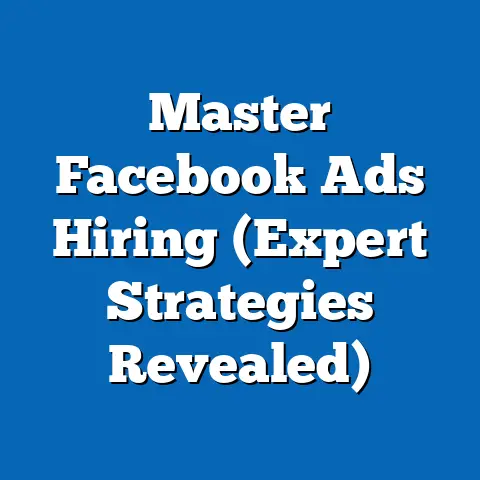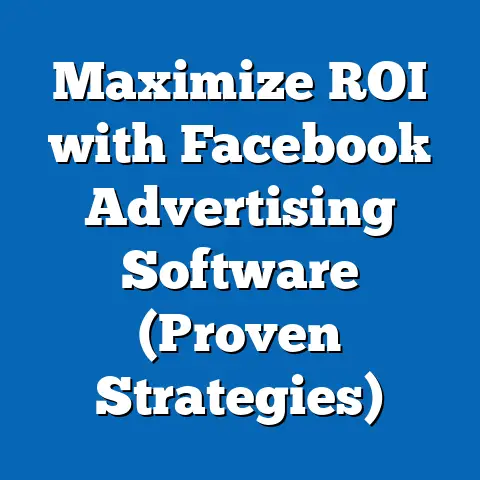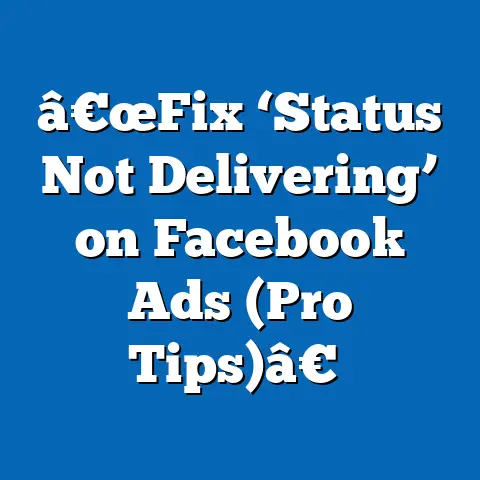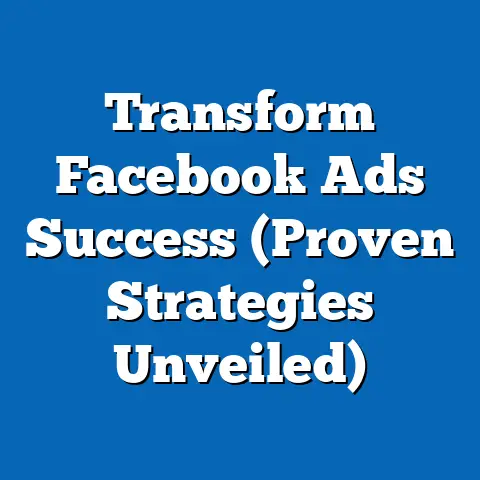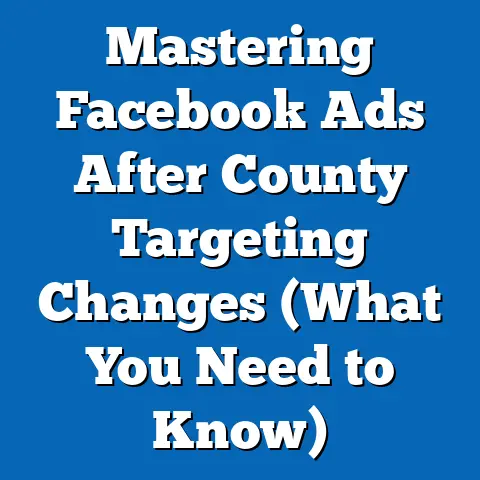Unlock Facebook Ad Account Roles (Expert Guide)
Have you ever felt like you were banging your head against a wall trying to grant access to your Facebook ad account? I know I have! There’s nothing more frustrating than watching a campaign grind to a halt because a team member can’t access the necessary tools. It’s like being locked out of your own car – you know the keys are somewhere, but finding them feels impossible. That’s why understanding Facebook ad account roles is so crucial, especially when you’re working with a team.
I remember one particular instance when a new marketing assistant joined my team. She was eager to jump in and start managing our Facebook ads, but after several attempts, she kept getting an “Access Denied” message. Turns out, she’d been added to the Business Manager, but hadn’t been correctly assigned a role within the ad account itself. This seemingly small hiccup cost us valuable time and nearly caused us to miss a key campaign deadline.
In today’s collaborative marketing landscape, where multiple stakeholders are often involved in managing Facebook ads, understanding and effectively assigning ad account roles is no longer a luxury – it’s a necessity. Without a clear understanding of these roles, you risk creating confusion, bottlenecks, and even security vulnerabilities within your advertising operations.
This guide is designed to demystify the process of unlocking and managing Facebook ad account roles. I’ll walk you through everything you need to know, from understanding the different roles and their permissions to troubleshooting common issues and implementing best practices for secure and efficient ad management. Let’s dive in and get those keys into your hand!
Section 1: Understanding Facebook Ad Account Roles
Facebook offers a tiered system of roles for ad accounts, each with different levels of access and permissions. Think of it like a corporate hierarchy – each role has its place and its specific responsibilities. Knowing these roles inside and out is the first step to mastering your ad account management.
Defining the Roles
Here’s a breakdown of the key Facebook ad account roles:
-
Admin: This is the top dog, the ultimate authority. Admins have full control over the ad account. They can manage roles, create and edit campaigns, access reports, manage payment methods, and pretty much do anything related to the ad account. This role should be reserved for those with the highest level of responsibility and trust.
-
Advertiser: Advertisers can create, edit, and manage campaigns, view reports, and see payment information. However, they cannot manage roles or change payment methods. This role is perfect for team members who are actively involved in campaign creation and optimization but don’t need administrative control.
-
Analyst: Analysts have the most limited access. They can only view ad performance reports. This role is ideal for team members who need to monitor campaign performance but don’t need to make any changes to the campaigns themselves.
-
Editor: Editors can edit the campaigns and ads, but they cannot publish or delete them.
-
Moderator: Moderators can respond to comments and messages on the ads.
-
Live Creative Specialist: Live Creative Specialists can go live on the Facebook page.
Admin: This is the top dog, the ultimate authority. Admins have full control over the ad account. They can manage roles, create and edit campaigns, access reports, manage payment methods, and pretty much do anything related to the ad account. This role should be reserved for those with the highest level of responsibility and trust.
Advertiser: Advertisers can create, edit, and manage campaigns, view reports, and see payment information. However, they cannot manage roles or change payment methods. This role is perfect for team members who are actively involved in campaign creation and optimization but don’t need administrative control.
Analyst: Analysts have the most limited access. They can only view ad performance reports. This role is ideal for team members who need to monitor campaign performance but don’t need to make any changes to the campaigns themselves.
Editor: Editors can edit the campaigns and ads, but they cannot publish or delete them.
Moderator: Moderators can respond to comments and messages on the ads.
Live Creative Specialist: Live Creative Specialists can go live on the Facebook page.
Permissions Associated with Each Role
To illustrate the different levels of access, here’s a table summarizing the permissions associated with each role:
| Permission | Admin | Advertiser | Analyst |
|---|---|---|---|
| Manage Roles | Yes | No | No |
| Create Campaigns | Yes | Yes | No |
| Edit Campaigns | Yes | Yes | No |
| View Reports | Yes | Yes | Yes |
| Manage Payment Methods | Yes | No | No |
| Add/Remove Users | Yes | No | No |
| Permission | Admin | Advertiser | Analyst |
|---|---|---|---|
| Manage Roles | Yes | No | No |
| Create Campaigns | Yes | Yes | No |
| Edit Campaigns | Yes | Yes | No |
| View Reports | Yes | Yes | Yes |
| Manage Payment Methods | Yes | No | No |
| Add/Remove Users | Yes | No | No |
The Importance of Assigning the Correct Roles
Assigning the correct roles is more than just a matter of convenience; it’s crucial for several reasons:
- Accountability: When each team member has a clearly defined role, it’s easier to track who is responsible for specific tasks and outcomes.
- Efficiency: By granting only the necessary permissions, you can prevent team members from accidentally making changes that could negatively impact campaign performance.
- Security: Limiting access to sensitive information like payment methods and user management can help prevent unauthorized access and potential security breaches.
I remember one time, I accidentally gave a junior team member Admin access to an ad account. She inadvertently deleted a high-performing campaign, causing a significant drop in leads and sales. That was a painful lesson in the importance of carefully managing roles and permissions!
Statistics on Role Management and Ad Performance
While concrete statistics specifically linking role management to ad performance can be difficult to isolate, numerous studies highlight the impact of team collaboration and clear responsibilities on overall marketing success. For example, a study by McKinsey found that companies with highly collaborative teams are five times more likely to be high-performing. This underscores the importance of establishing clear roles and responsibilities within your Facebook ad account management process.
Key Takeaway: Understanding the different Facebook ad account roles and assigning them appropriately is fundamental for efficient, secure, and accountable ad management. Take the time to carefully consider the responsibilities of each team member and grant them only the necessary permissions.
Section 2: The Structure of Facebook Ad Accounts
To truly grasp the nuances of ad account roles, it’s essential to understand the broader structure of Facebook’s advertising ecosystem. Think of it like a building – each component plays a vital role in the overall structure.
The Hierarchy of Facebook’s Advertising Ecosystem
Here’s a breakdown of the key components:
-
Facebook Business Manager: This is the central hub for managing all of your Facebook business assets, including Pages, ad accounts, and team members. Think of it as the headquarters for your Facebook marketing operations.
-
Ad Accounts: Ad accounts are where you create and manage your Facebook ad campaigns. Each Business Manager can have multiple ad accounts, allowing you to organize your advertising efforts for different brands, regions, or objectives.
-
Pages: Your Facebook Page represents your business or brand on Facebook. It’s where you build your audience, share content, and engage with your customers.
-
Roles: As we discussed in the previous section, roles define the level of access and permissions that each team member has within the ad account.
Facebook Business Manager: This is the central hub for managing all of your Facebook business assets, including Pages, ad accounts, and team members. Think of it as the headquarters for your Facebook marketing operations.
Ad Accounts: Ad accounts are where you create and manage your Facebook ad campaigns. Each Business Manager can have multiple ad accounts, allowing you to organize your advertising efforts for different brands, regions, or objectives.
Pages: Your Facebook Page represents your business or brand on Facebook. It’s where you build your audience, share content, and engage with your customers.
Roles: As we discussed in the previous section, roles define the level of access and permissions that each team member has within the ad account.
How These Components Interact
These components are interconnected in a hierarchical structure:
- Your Business Manager houses your ad accounts and Pages.
- Each ad account is linked to a specific Business Manager.
- Team members are added to the Business Manager and then assigned roles within specific ad accounts and Pages.
I like to think of it as a tree: the Business Manager is the trunk, the ad accounts and Pages are the branches, and the roles are the leaves. Each component is essential for the tree to thrive.
Best Practices for Structuring Your Business Manager
To streamline role management and ensure efficient advertising operations, consider these best practices for structuring your Business Manager account:
- Centralize all assets: Ensure that all of your Pages and ad accounts are housed within a single Business Manager account. This will simplify user management and ensure consistency across your advertising efforts.
- Use descriptive naming conventions: Use clear and descriptive names for your ad accounts and Pages to make it easy to identify them within the Business Manager. For example, instead of “Ad Account 1,” use “Brand X – US – Q3 2024.”
- Regularly audit your assets: Periodically review your Business Manager to ensure that all of your assets are properly organized and that no unauthorized accounts or Pages have been added.
The Importance of a Well-Structured Business Manager
A well-structured Business Manager account is essential for several reasons:
- Simplified user management: It makes it easier to add, remove, and manage team members across all of your ad accounts and Pages.
- Improved security: It allows you to control access to sensitive information and prevent unauthorized access to your advertising assets.
- Enhanced collaboration: It facilitates collaboration between team members by providing a clear and organized structure for managing your Facebook advertising efforts.
Key Takeaway: Understanding the structure of Facebook’s advertising ecosystem and implementing best practices for structuring your Business Manager account is crucial for effective role management and streamlined advertising operations.
Section 3: How to Access and Manage Ad Account Roles
Now that you understand the importance of ad account roles and the structure of Facebook’s advertising ecosystem, let’s dive into the practical steps of accessing and managing these roles.
Step-by-Step Guide to Managing Ad Account Roles
Here’s a step-by-step guide to accessing and managing ad account roles within Facebook Business Manager:
-
Access Facebook Business Manager: Go to business.facebook.com and log in to your Business Manager account.
-
Navigate to Ad Account Settings: Once you’re logged in, click on the “All Tools” menu in the left-hand navigation bar. Then, select “Ad Account Settings” under the “Advertise” section.
-
Select the Ad Account: Choose the ad account you want to manage from the drop-down menu.
-
View Ad Account Roles: In the Ad Account Settings, click on “Ad Account Roles” in the left-hand navigation.
-
Add People: To add a new user to the ad account, click on the “Add People” button.
-
Enter Email Address: Enter the email address of the person you want to add. Make sure it’s the email address they use for their Facebook account.
-
Assign a Role: Choose the appropriate role for the user from the drop-down menu (Admin, Advertiser, or Analyst).
-
Confirm and Send Invitation: Click on the “Confirm” button to send the invitation. The user will receive an email notification with instructions on how to accept the invitation.
-
Remove People: To remove a user from the ad account, click on the “Remove” button next to the user’s name.
-
Change Roles: To change a user’s role, click on the drop-down menu next to the user’s name and select the new role.
Access Facebook Business Manager: Go to business.facebook.com and log in to your Business Manager account.
Navigate to Ad Account Settings: Once you’re logged in, click on the “All Tools” menu in the left-hand navigation bar. Then, select “Ad Account Settings” under the “Advertise” section.
Select the Ad Account: Choose the ad account you want to manage from the drop-down menu.
View Ad Account Roles: In the Ad Account Settings, click on “Ad Account Roles” in the left-hand navigation.
Add People: To add a new user to the ad account, click on the “Add People” button.
Enter Email Address: Enter the email address of the person you want to add. Make sure it’s the email address they use for their Facebook account.
Assign a Role: Choose the appropriate role for the user from the drop-down menu (Admin, Advertiser, or Analyst).
Confirm and Send Invitation: Click on the “Confirm” button to send the invitation. The user will receive an email notification with instructions on how to accept the invitation.
Remove People: To remove a user from the ad account, click on the “Remove” button next to the user’s name.
Change Roles: To change a user’s role, click on the drop-down menu next to the user’s name and select the new role.
Visual Aids and Screenshots
To make this process even easier, here are some screenshots to guide you through each step:
- Screenshot 1: Navigating to Ad Account Settings in Business Manager.
- Screenshot 2: Selecting the ad account from the drop-down menu.
- Screenshot 3: Viewing the Ad Account Roles section.
- Screenshot 4: Adding a new user and assigning a role.
Common Pitfalls and Errors
While the process of managing ad account roles is generally straightforward, there are a few common pitfalls to watch out for:
- Adding the wrong email address: Make sure you’re using the correct email address associated with the user’s Facebook account.
- Assigning the wrong role: Carefully consider the responsibilities of each team member and assign them the appropriate role.
- Forgetting to confirm the invitation: After sending the invitation, remind the user to check their email and accept it.
- Not having Admin access: You must have Admin access to the ad account to manage roles.
Resolving Common Issues
Here are some tips for resolving common issues:
- User hasn’t received the invitation: Ask the user to check their spam folder or promotions tab. If they still haven’t received it, try resending the invitation.
- User can’t access the ad account: Make sure the user has accepted the invitation and is logged into their Facebook account. If they’re still having trouble, try removing them from the ad account and re-adding them.
- User has the wrong role: Simply change the user’s role in the Ad Account Roles section.
Key Takeaway: Managing ad account roles within Facebook Business Manager is a straightforward process, but it’s important to follow the steps carefully and avoid common pitfalls. By using the visual aids and troubleshooting tips provided, you can ensure that your team members have the appropriate access to your ad accounts.
Section 4: Troubleshooting Common Issues with Ad Account Roles
Even with the best planning, things can sometimes go wrong. When it comes to Facebook ad account roles, certain issues pop up more frequently than others. I’ve been there, wrestling with access problems and role confusion. Let’s tackle some of these common roadblocks.
Common Issues Users Face
-
Access Denied: This is a classic. A team member tries to access the ad account and is met with a frustrating “Access Denied” message. This can happen if they haven’t been properly added to the ad account or if their role doesn’t grant them the necessary permissions.
-
Role Confusion: Sometimes, it’s not clear which role a user should have. Should they be an Advertiser or an Analyst? This confusion can lead to incorrect role assignments and potential security risks.
-
User Management Errors: Adding or removing users can be tricky, especially if you’re dealing with a large team. You might accidentally remove the wrong person or forget to add someone altogether.
-
Business Manager Issues: Sometimes, the problem isn’t with the ad account itself, but with the Business Manager. If the Business Manager isn’t properly set up, it can cause issues with ad account access and role management.
-
Payment Issues: A common scenario is when the payment method is not set up correctly or when the person in charge of payments does not have the correct permissions.
Access Denied: This is a classic. A team member tries to access the ad account and is met with a frustrating “Access Denied” message. This can happen if they haven’t been properly added to the ad account or if their role doesn’t grant them the necessary permissions.
Role Confusion: Sometimes, it’s not clear which role a user should have. Should they be an Advertiser or an Analyst? This confusion can lead to incorrect role assignments and potential security risks.
User Management Errors: Adding or removing users can be tricky, especially if you’re dealing with a large team. You might accidentally remove the wrong person or forget to add someone altogether.
Business Manager Issues: Sometimes, the problem isn’t with the ad account itself, but with the Business Manager. If the Business Manager isn’t properly set up, it can cause issues with ad account access and role management.
Payment Issues: A common scenario is when the payment method is not set up correctly or when the person in charge of payments does not have the correct permissions.
Troubleshooting Tips
Here are some detailed troubleshooting tips for resolving these issues:
-
Verify User Access: Double-check that the user has been added to the ad account and has accepted the invitation. Also, make sure they’re logged into the correct Facebook account.
-
Review Role Permissions: Carefully review the permissions associated with each role and ensure that the user has the appropriate role for their responsibilities.
-
Check Business Manager Settings: Make sure the Business Manager is properly set up and that the ad account is linked to the correct Business Manager.
-
Contact Facebook Support: If you’ve tried everything else and you’re still having trouble, don’t hesitate to contact Facebook support. They can often provide additional assistance and resolve more complex issues.
Verify User Access: Double-check that the user has been added to the ad account and has accepted the invitation. Also, make sure they’re logged into the correct Facebook account.
Review Role Permissions: Carefully review the permissions associated with each role and ensure that the user has the appropriate role for their responsibilities.
Check Business Manager Settings: Make sure the Business Manager is properly set up and that the ad account is linked to the correct Business Manager.
Contact Facebook Support: If you’ve tried everything else and you’re still having trouble, don’t hesitate to contact Facebook support. They can often provide additional assistance and resolve more complex issues.
I once spent hours trying to figure out why a team member couldn’t access an ad account. It turned out that the ad account wasn’t properly linked to the Business Manager. A quick call to Facebook support resolved the issue in minutes!
Contacting Facebook Support
When contacting Facebook support, be prepared to provide the following information:
- Your Business Manager ID: This is a unique identifier for your Business Manager account.
- The Ad Account ID: This is a unique identifier for the ad account you’re having trouble with.
- The User’s Email Address: The email address associated with the user’s Facebook account.
- A Detailed Description of the Issue: Explain the problem you’re experiencing and the steps you’ve already taken to resolve it.
Prevention is Better Than Cure
The best way to deal with these issues is to prevent them from happening in the first place. Here are some proactive measures you can take:
- Regularly Audit User Roles: Periodically review your ad account roles to ensure that everyone has the appropriate access.
- Document Your Processes: Create a clear process for adding and removing users from your ad accounts.
- Train Your Team: Make sure your team members understand the different ad account roles and how to manage them.
Key Takeaway: Troubleshooting ad account role issues can be frustrating, but by following these tips and taking proactive measures, you can minimize the risk of problems and ensure that your team members have the access they need to succeed.
Section 5: Best Practices for Managing Ad Account Roles
Now that we’ve covered the basics of ad account roles and how to troubleshoot common issues, let’s dive into some best practices for maintaining a secure and efficient ad account role system.
Expert Recommendations
-
Implement the Principle of Least Privilege: Grant users only the minimum level of access they need to perform their job duties. This minimizes the risk of accidental or malicious changes to your ad account.
-
Regularly Audit User Roles and Permissions: Periodically review your ad account roles to ensure that they align with team changes or project needs. Remove any users who no longer need access to the ad account.
-
Use Strong Passwords and Enable Two-Factor Authentication: Encourage your team members to use strong passwords and enable two-factor authentication on their Facebook accounts. This will help protect your ad account from unauthorized access.
-
Document Your Processes and Train Your Team: Create a clear process for managing ad account roles and train your team members on how to follow it. This will help ensure consistency and prevent errors.
-
Monitor User Activity: Keep an eye on user activity within your ad account to detect any suspicious behavior. Facebook provides audit logs that can help you track user actions.
Implement the Principle of Least Privilege: Grant users only the minimum level of access they need to perform their job duties. This minimizes the risk of accidental or malicious changes to your ad account.
Regularly Audit User Roles and Permissions: Periodically review your ad account roles to ensure that they align with team changes or project needs. Remove any users who no longer need access to the ad account.
Use Strong Passwords and Enable Two-Factor Authentication: Encourage your team members to use strong passwords and enable two-factor authentication on their Facebook accounts. This will help protect your ad account from unauthorized access.
Document Your Processes and Train Your Team: Create a clear process for managing ad account roles and train your team members on how to follow it. This will help ensure consistency and prevent errors.
Monitor User Activity: Keep an eye on user activity within your ad account to detect any suspicious behavior. Facebook provides audit logs that can help you track user actions.
The Importance of Clear Communication
Clear communication within teams regarding role responsibilities and expectations is paramount. Ensure everyone knows what their role entails and what they are responsible for. This reduces confusion and improves collaboration.
I’ve seen firsthand how a lack of communication can lead to chaos. In one instance, two team members were both assigned the role of Advertiser, but they had different understandings of their responsibilities. This led to conflicting campaign changes and ultimately, a decline in ad performance.
Insights from Industry Experts
“Effective role management is not just about granting permissions; it’s about creating a culture of accountability and responsibility within your team,” says Sarah Thompson, a leading Facebook advertising consultant. “By clearly defining roles and responsibilities, you can empower your team members to take ownership of their work and drive better results.”
Case Studies
A recent case study by HubSpot found that companies with well-defined roles and responsibilities within their marketing teams experienced a 20% increase in ad performance. This highlights the importance of taking a strategic approach to ad account role management.
Key Takeaway: By implementing these best practices, you can create a secure and efficient ad account role system that supports your team’s success and protects your advertising assets.
Section 6: Future Trends in Facebook Ad Account Management
The world of Facebook advertising is constantly evolving, and it’s important to stay ahead of the curve. Let’s take a look at some emerging trends in Facebook advertising and how they may influence the management of ad account roles.
The Impact of AI and Automation
Artificial intelligence (AI) and automation are already playing a significant role in Facebook advertising, and their impact is only going to grow in the future. AI-powered tools can help you automate tasks like ad creation, targeting, and optimization, freeing up your team to focus on more strategic initiatives.
In the context of ad account roles, AI could potentially automate the process of role assignment and management. For example, AI could analyze a team member’s skills and responsibilities and automatically assign them the appropriate role.
Potential Changes to Facebook’s Role Management System
Facebook is constantly experimenting with new features and tools, and it’s possible that they may implement changes to their role management system in the future. Here are some potential changes we could see:
- More Granular Permissions: Facebook could introduce more granular permissions, allowing you to customize roles to a greater degree.
- Role-Based Access Control (RBAC): Facebook could implement RBAC, a security mechanism that allows you to control access to resources based on user roles.
- Automated Role Assignment: As mentioned earlier, AI could be used to automate the process of role assignment.
Preparing for the Future
To prepare for these changes, businesses should:
- Stay Informed: Keep up-to-date on the latest Facebook advertising news and trends.
- Experiment with New Tools: Try out new AI-powered tools and automation features.
- Be Flexible: Be prepared to adapt your ad account role management processes as Facebook’s platform evolves.
Key Takeaway: The future of Facebook ad account management is likely to be shaped by AI, automation, and changes to Facebook’s role management system. By staying informed and being flexible, you can prepare your business for these changes and maintain a competitive edge.
Conclusion
We’ve covered a lot of ground in this guide, from understanding the different Facebook ad account roles to troubleshooting common issues and implementing best practices. I know it might seem overwhelming at first, but trust me, it’s worth the effort.
Remember, proper role management leads to improved collaboration, accountability, and ultimately, more successful ad campaigns. By taking the time to carefully manage your ad account roles, you can unlock the full potential of your Facebook advertising efforts.
I encourage you to take proactive steps in implementing the strategies and best practices outlined in this guide. Start by reviewing your current ad account roles and making sure that everyone has the appropriate access. Then, implement a process for regularly auditing your roles and permissions.
By taking these steps, you can create a secure and efficient ad account role system that supports your team’s success and drives better results. So go ahead, unlock the full potential of your Facebook ad accounts and watch your campaigns soar!