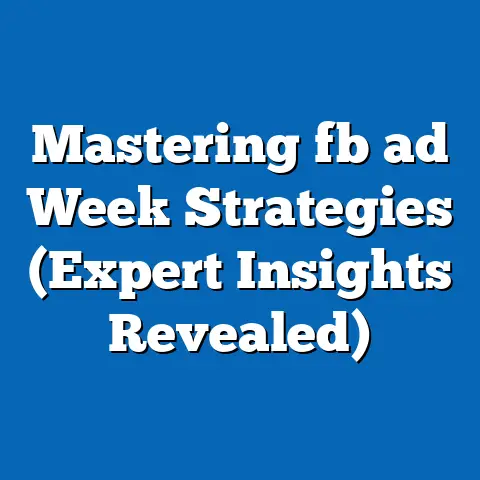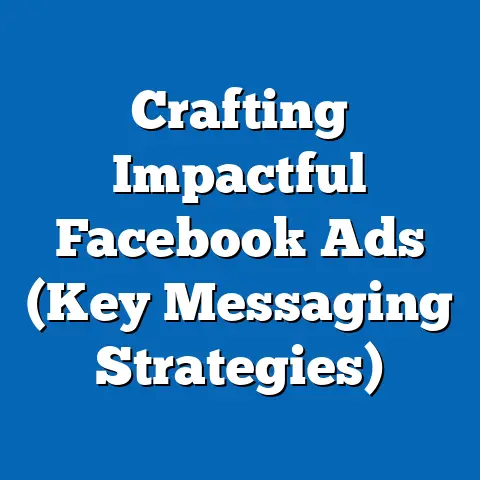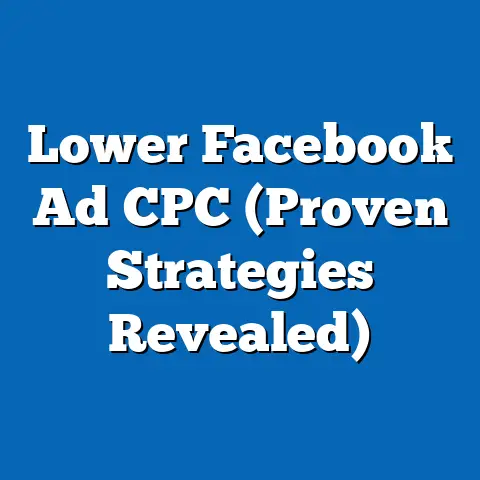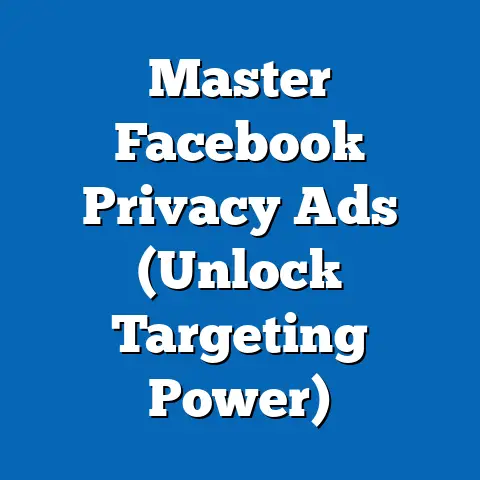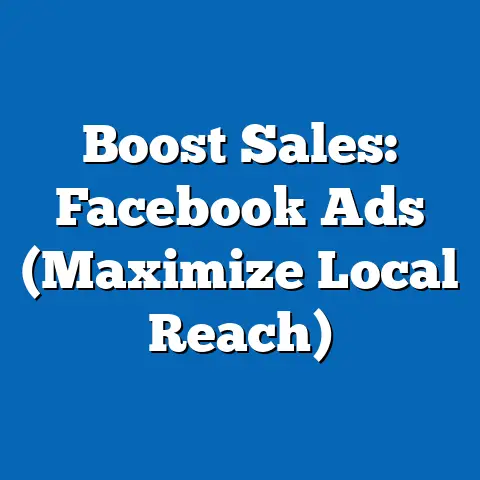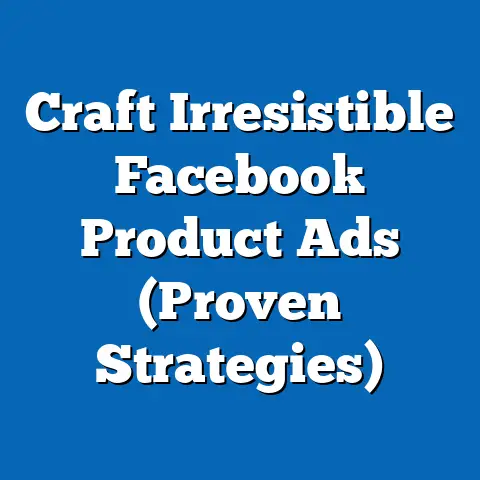Unlock Facebook Ad Manager (Essential Navigation Guide)
Imagine Sarah, a bright and ambitious small business owner. She’s poured her heart and soul into launching her online boutique, filled with unique, handcrafted goods. The initial excitement of launching her website has given way to a new challenge: getting her products in front of the right people. She knows social media is key, and Facebook, with its massive reach, seems like the perfect place to start.
But as she sits at her desk, laptop open, a steaming mug of coffee beside her, Sarah stares at the Facebook Ad Manager dashboard. It’s a sea of options, metrics, and settings. Her excitement starts to wane, replaced by a growing feeling of being overwhelmed. This wasn’t the creative, fulfilling work she envisioned. This was… intimidating.
I’ve been there. I remember the first time I opened Facebook Ad Manager. It felt like being dropped into the cockpit of a spaceship with no instruction manual. But don’t worry, Sarah, and anyone else feeling lost in the Facebook advertising galaxy, I’m here to guide you. This article is your essential navigation guide to unlocking the power of Facebook Ad Manager. We’ll break down the complexities, navigate the dashboard, and get you on the path to creating successful campaigns that drive real results.
Understanding Facebook Ad Manager
Facebook Ad Manager is more than just a tool; it’s your control center for advertising on both Facebook and Instagram. Think of it as the mission control for your marketing efforts. It’s a comprehensive platform that allows you to create, manage, and analyze your advertising campaigns, all in one place.
It’s important because in today’s digital landscape, simply having a great product isn’t enough. You need to be able to reach your target audience effectively, and Facebook Ad Manager provides the tools to do just that. It allows you to target specific demographics, interests, and behaviors, ensuring that your ads are seen by the people most likely to become your customers.
Essentially, Facebook Ad Manager empowers you to transform your business goals into actionable advertising strategies. Without it, you’re essentially throwing money at a wall and hoping something sticks. With it, you can strategically target your ideal customers, track your results, and optimize your campaigns for maximum ROI.
Takeaway: Facebook Ad Manager is your central hub for all things advertising on Facebook and Instagram, enabling you to create targeted, trackable, and optimized campaigns.
Navigating the Dashboard
The Facebook Ad Manager dashboard can seem overwhelming at first glance, but once you understand its layout and key sections, it becomes much easier to navigate. Let’s break down the main components:
- Campaigns: This is where you’ll find an overview of all your active and past campaigns. You can see key metrics like spend, reach, and results at a glance. Think of it as your overall campaign portfolio.
- Ad Sets: Within each campaign, you’ll have one or more ad sets. Ad sets define your target audience, budget, schedule, and placement (where your ads will appear, such as Facebook News Feed, Instagram Stories, etc.). Each ad set allows you to test different targeting strategies within the same overall campaign goal.
- Ads: These are the individual advertisements that your audience will see. Each ad set can contain multiple ads, allowing you to A/B test different creatives (images, videos, copy) to see what resonates best with your audience.
Here’s a step-by-step breakdown of how to navigate these sections:
- Accessing Ad Manager: You can access Ad Manager by going to facebook.com/adsmanager. If you’re logged into Facebook, you’ll automatically be taken to your account.
- Campaign Overview: The default view is the Campaigns tab. Here, you’ll see a list of all your campaigns, along with their status (active, paused, completed), budget, and key performance indicators (KPIs). You can filter and sort your campaigns to find the ones you’re looking for.
- Drilling Down to Ad Sets: To view the ad sets within a specific campaign, simply click on the campaign name. This will take you to the Ad Sets tab, where you’ll see a list of all the ad sets within that campaign. Again, you’ll see key metrics for each ad set, allowing you to compare their performance.
- Exploring Individual Ads: Similarly, to view the ads within a specific ad set, click on the ad set name. This will take you to the Ads tab, where you’ll see a list of all the ads within that ad set. You can preview your ads to see how they appear to your audience and review their performance metrics.
Pro Tip: Customize your columns! The default columns in Ad Manager may not show the metrics that are most important to you. Click on the “Columns” dropdown menu and select “Customize Columns” to choose the metrics you want to see at a glance. I always include metrics like Cost Per Result, Relevance Score (if applicable), and Frequency.
Takeaway: Familiarize yourself with the Campaigns, Ad Sets, and Ads tabs within the Ad Manager dashboard. Customize your columns to display the metrics that are most relevant to your business goals.
Creating Your First Campaign
Creating your first Facebook ad campaign can feel daunting, but I promise it’s not as complicated as it seems. Let’s walk through the process step-by-step:
- Click the “Create” Button: In the Ad Manager dashboard, you’ll see a green “Create” button. Click it to begin creating a new campaign.
- Choose Your Campaign Objective: This is arguably the most important step. Facebook offers a range of campaign objectives, which are broadly categorized into three groups:
- Awareness: These objectives are designed to increase brand awareness and reach. They’re ideal if you want to get your name out there and introduce your business to a new audience. Options include:
- Brand Awareness: Show your ads to people who are most likely to remember them.
- Reach: Show your ads to the maximum number of people in your target audience.
- Consideration: These objectives are designed to drive engagement and interest in your business. They’re ideal if you want to generate leads, drive traffic to your website, or encourage people to interact with your content. Options include:
- Traffic: Send people to your website, app, or Facebook event.
- Engagement: Get more people to like, comment, or share your posts.
- App Installs: Encourage people to download your app.
- Video Views: Get more people to watch your videos.
- Lead Generation: Collect leads directly from Facebook ads.
- Messages: Start conversations with people on Messenger, WhatsApp, or Instagram Direct.
- Conversion: These objectives are designed to drive specific actions, such as purchases, sign-ups, or form submissions. They’re ideal if you want to generate sales or achieve other concrete business goals. Options include:
- Conversions: Drive valuable actions on your website, app, or in Messenger.
- Catalog Sales: Show products from your catalog to people who are most likely to buy them.
- Store Traffic: Drive visits to your physical store.
- Awareness: These objectives are designed to increase brand awareness and reach. They’re ideal if you want to get your name out there and introduce your business to a new audience. Options include:
- Awareness: These objectives are designed to increase brand awareness and reach. They’re ideal if you want to get your name out there and introduce your business to a new audience. Options include:
- Brand Awareness: Show your ads to people who are most likely to remember them.
- Reach: Show your ads to the maximum number of people in your target audience.
- Consideration: These objectives are designed to drive engagement and interest in your business. They’re ideal if you want to generate leads, drive traffic to your website, or encourage people to interact with your content. Options include:
- Traffic: Send people to your website, app, or Facebook event.
- Engagement: Get more people to like, comment, or share your posts.
- App Installs: Encourage people to download your app.
- Video Views: Get more people to watch your videos.
- Lead Generation: Collect leads directly from Facebook ads.
- Messages: Start conversations with people on Messenger, WhatsApp, or Instagram Direct.
- Conversion: These objectives are designed to drive specific actions, such as purchases, sign-ups, or form submissions. They’re ideal if you want to generate sales or achieve other concrete business goals. Options include:
- Conversions: Drive valuable actions on your website, app, or in Messenger.
- Catalog Sales: Show products from your catalog to people who are most likely to buy them.
- Store Traffic: Drive visits to your physical store.
- Brand Awareness: Show your ads to people who are most likely to remember them.
- Reach: Show your ads to the maximum number of people in your target audience.
- Traffic: Send people to your website, app, or Facebook event.
- Engagement: Get more people to like, comment, or share your posts.
- App Installs: Encourage people to download your app.
- Video Views: Get more people to watch your videos.
- Lead Generation: Collect leads directly from Facebook ads.
- Messages: Start conversations with people on Messenger, WhatsApp, or Instagram Direct.
- Conversions: Drive valuable actions on your website, app, or in Messenger.
- Catalog Sales: Show products from your catalog to people who are most likely to buy them.
- Store Traffic: Drive visits to your physical store.
Pro Tip: Align your campaign objective with your overall business goals. If you’re launching a new product, you might choose a Brand Awareness objective to generate buzz. If you’re trying to increase sales, you might choose a Conversions objective.
- Name Your Campaign: Give your campaign a clear and descriptive name. This will help you easily identify it in the future. For example, “Summer Sale – Conversions” or “New Product Launch – Brand Awareness.”
- Set Your Budget and Schedule: You can choose between a daily budget (the average amount you’re willing to spend each day) or a lifetime budget (the total amount you’re willing to spend over the entire duration of the campaign). You can also set a start and end date for your campaign, or run it continuously.
Pro Tip: Start with a smaller budget and gradually increase it as you optimize your campaign. This allows you to test different strategies without risking a large amount of money. I often start with a $5-$10 daily budget for testing.
Takeaway: Choose your campaign objective carefully, align it with your business goals, and set a realistic budget and schedule.
Targeting Your Audience
Audience targeting is where Facebook Ad Manager truly shines. The ability to reach specific groups of people based on their demographics, interests, and behaviors is what makes Facebook advertising so powerful. Let’s explore the different targeting options:
- Demographics: Target people based on their age, gender, location, education, job title, relationship status, and more. This is a great way to narrow down your audience to the people who are most likely to be interested in your products or services.
- Interests: Target people based on their interests, hobbies, and passions. Facebook gathers this information from the pages people like, the groups they join, and the content they interact with. This allows you to reach people who are actively interested in topics related to your business.
- Behaviors: Target people based on their past behaviors on Facebook and Instagram, such as their purchase history, device usage, and travel habits. This is a powerful way to reach people who are likely to take a specific action, such as making a purchase.
- Custom Audiences: This is where things get really interesting. Custom Audiences allow you to target people who have already interacted with your business, such as website visitors, email subscribers, or app users. You can upload your customer list, create a lookalike audience based on your existing customers, or retarget people who have visited specific pages on your website.
Pro Tip: Use audience insights to refine your target groups. Facebook provides valuable data about your audience, including their demographics, interests, and behaviors. Use this data to create more targeted and effective ad campaigns. You can access Audience Insights from the “Tools” menu in Ad Manager.
Example: Let’s say Sarah wants to target women aged 25-45 who are interested in fashion and live in the United States. She could use demographic targeting to narrow down her audience to women in that age range and location. She could then use interest targeting to further refine her audience to people who have liked pages related to fashion, clothing, or accessories.
Takeaway: Experiment with different targeting options to find the audience that is most responsive to your ads. Use audience insights to refine your target groups and create more effective campaigns.
Designing Eye-Catching Ads
Creating visually appealing and engaging ads is crucial for capturing your audience’s attention and driving results. Here are some best practices to keep in mind:
- High-Quality Visuals: Use high-resolution images and videos that are relevant to your product or service. Avoid blurry or pixelated images, as they can make your ads look unprofessional.
- Compelling Copy: Write clear, concise, and persuasive ad copy that highlights the benefits of your product or service. Use strong calls to action to encourage people to take the next step, such as “Shop Now,” “Learn More,” or “Sign Up.”
- Brand Consistency: Maintain brand consistency by using your brand colors, fonts, and logo in your ads. This will help people recognize your brand and build trust.
- Optimized Ad Formats: Facebook offers a variety of ad formats, including single image ads, video ads, carousel ads, and collection ads. Choose the ad format that is best suited to your product or service and your campaign objective. For example, carousel ads are great for showcasing multiple products, while video ads are great for telling a story.
Pro Tip: A/B test different creatives to see what resonates best with your audience. Try testing different images, videos, headlines, and calls to action to see which combinations perform the best.
Example: Sarah could create two versions of her ad: one with a lifestyle image of a woman wearing her clothing and another with a product shot of the clothing itself. She could then run both ads to see which one generates more clicks and sales.
Takeaway: Create visually appealing and engaging ads that are relevant to your product or service. Maintain brand consistency and A/B test different creatives to optimize your ad performance.
Analyzing Campaign Performance
Analyzing your campaign performance is essential for understanding what’s working and what’s not. Facebook Ad Manager provides a wealth of data that you can use to optimize your campaigns and improve your results. Here are some key metrics to track:
- Reach: The number of unique people who saw your ads.
- Impressions: The number of times your ads were displayed.
- Click-Through Rate (CTR): The percentage of people who saw your ad and clicked on it. A higher CTR indicates that your ad is relevant and engaging to your audience.
- Cost Per Click (CPC): The average cost you paid for each click on your ad.
- Conversion Rate: The percentage of people who clicked on your ad and completed a desired action, such as making a purchase or signing up for a newsletter.
- Cost Per Result: This is the cost associated with achieving your campaign objective. If your objective is website conversions, this would be your cost per conversion. If your objective is lead generation, this would be your cost per lead.
Pro Tip: Track your performance over time to identify trends and areas for improvement. Look for patterns in your data that can help you understand what’s working and what’s not. For example, if you notice that your CTR is low, you might need to revise your ad copy or targeting.
Example: Sarah notices that her ads are generating a lot of impressions but not many clicks. This suggests that her ads are being seen by a large audience, but they’re not compelling enough to encourage people to click. She might need to revise her ad copy or use a more eye-catching image to improve her CTR.
Takeaway: Regularly analyze your campaign performance and use the data to optimize your ads and targeting. Track key metrics like reach, impressions, CTR, and conversion rate to identify areas for improvement.
Conclusion
Mastering Facebook Ad Manager is a journey, not a destination. It takes time, experimentation, and a willingness to learn and adapt. But with practice and persistence, you can unlock the immense potential of Facebook advertising to drive real results for your business.
Remember Sarah, the small business owner who was initially overwhelmed by the Facebook Ad Manager dashboard? With a little guidance and a lot of determination, she started to see her ads generating traffic to her website and sales for her online boutique. She learned to target her ideal customers, create engaging ad content, and analyze her campaign performance.
Just like Sarah, you too can harness the power of Facebook Ad Manager to grow your business, reach new customers, and achieve your marketing goals. Don’t be afraid to experiment, make mistakes, and learn from your experiences. The more you practice, the more confident and effective you’ll become. So, dive in, explore, and unlock the potential of Facebook advertising!