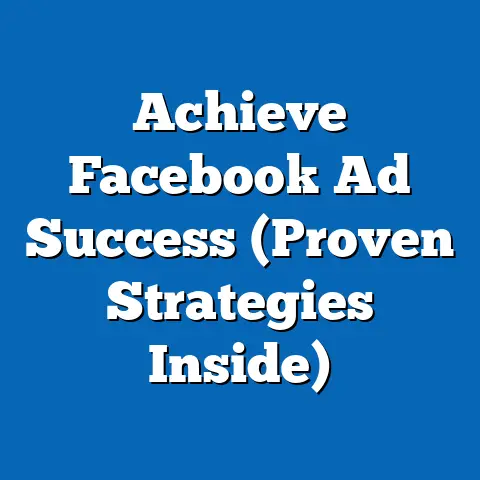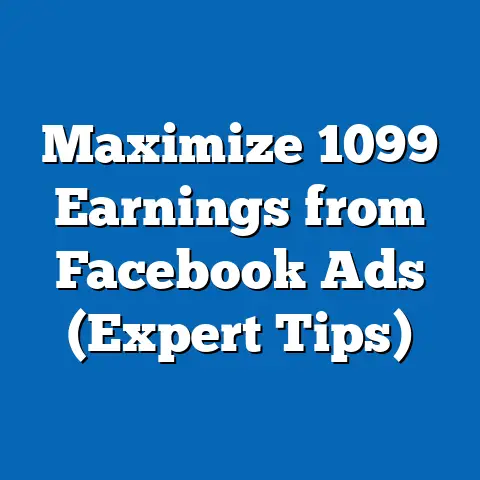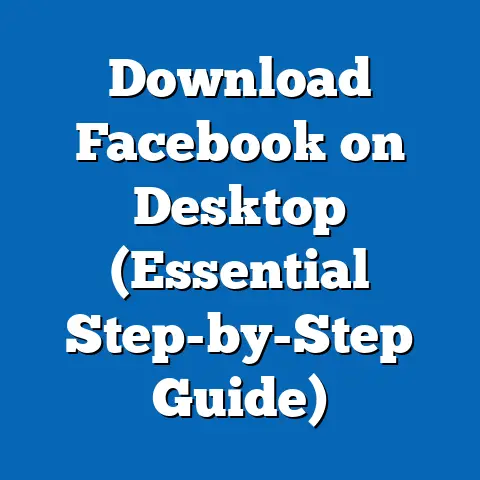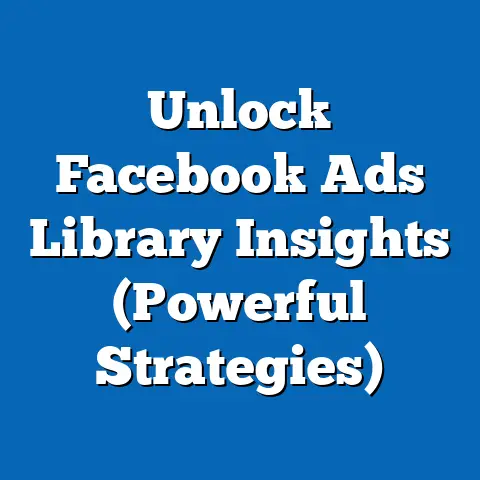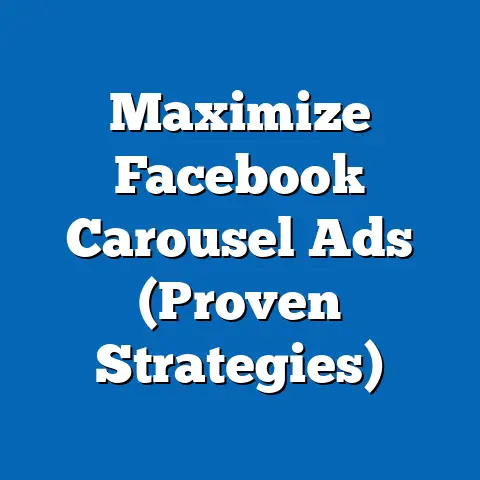Unlock Facebook Ads Insights with Data Studio (Expert Guide)
Smart living transcends beyond just convenience; it embodies a lifestyle powered by data. From smart thermostats learning our temperature preferences to AI assistants managing our schedules, we’re constantly surrounded by data-driven technologies. As our homes become smarter, so too must our marketing strategies. Enter Facebook Ads, a powerhouse for marketers looking to harness the vast potential of social media advertising. With its unparalleled reach and sophisticated targeting options, Facebook Ads offers a direct line to billions of potential customers.
However, extracting actionable insights from Facebook Ads can often feel like searching for a needle in a haystack. The sheer volume of data generated by even a modest campaign can be overwhelming. This is where Google Data Studio comes into play—a robust, free tool that allows marketers to visualize and interpret their Facebook Ads data like never before. I remember when I first started running Facebook Ads; I was drowning in spreadsheets, struggling to make sense of the numbers. Discovering Data Studio was a game-changer. It transformed raw data into compelling stories, revealing hidden patterns and opportunities that I would have otherwise missed.
In this expert guide, I’ll share my personal experiences and insights, walking you through the process of unlocking the insights hidden within your Facebook Ads campaigns using Data Studio. I’ll provide you with the tools and techniques to not only understand your data but also to use it to elevate your marketing efforts, making smarter, more effective decisions that drive real results. We’ll move beyond simply collecting data to truly understanding its implications, enabling you to create campaigns that resonate with your audience and achieve your business goals.
Understanding the Importance of Data-Driven Decisions in Facebook Advertising
Data is the lifeblood of modern marketing. Gone are the days of gut feelings and educated guesses. Today, successful marketing relies on a deep understanding of customer behavior, campaign performance, and market trends – all of which are revealed through data.
The Role of Data in Modern Marketing
Data plays a pivotal role in every stage of the marketing process, from initial planning to post-campaign analysis. It helps us:
- Identify target audiences: Understanding demographics, interests, and behaviors allows us to create highly targeted ad campaigns.
- Personalize messaging: Data enables us to tailor our ad copy and creative to resonate with specific segments of our audience.
- Optimize ad spend: By tracking performance metrics, we can identify which ads are working and which are not, allowing us to allocate our budget effectively.
- Measure ROI: Data provides concrete evidence of the impact of our marketing efforts, allowing us to demonstrate the value we bring to the business.
Key Benefits of Data-Driven Decision-Making for Facebook Ads
For Facebook Ads specifically, data-driven decision-making offers a multitude of benefits:
- Improved Targeting: Facebook’s vast data trove allows for incredibly granular targeting. By analyzing data, you can refine your audience definitions and reach the people most likely to convert.
- Enhanced Ad Creative: A/B testing different ad creatives based on data-driven insights helps identify the visuals and messaging that resonate best with your target audience.
- Optimized Bidding Strategies: By monitoring key performance indicators (KPIs) like cost per click (CPC) and cost per acquisition (CPA), you can adjust your bidding strategies to maximize efficiency and ROI.
- Increased Conversion Rates: Understanding user behavior and campaign performance allows you to optimize your landing pages and conversion funnels, leading to higher conversion rates.
Stats and Case Studies Showcasing Successful Data-Driven Campaigns
The proof is in the pudding. Numerous studies and case studies demonstrate the power of data-driven marketing.
- McKinsey & Company: According to a McKinsey report, data-driven organizations are 23 times more likely to acquire customers and 6 times more likely to retain them.
- HubSpot: HubSpot found that companies that use data-driven personalization see a 20% increase in sales.
- Case Study: A clothing retailer used data to identify a segment of their audience who were highly engaged with their email marketing but had not made a purchase in the past six months. They created a targeted Facebook Ad campaign offering these users a special discount, resulting in a 30% increase in sales from that segment.
Takeaway: Data is not just a collection of numbers; it’s a powerful tool that can transform your Facebook Ads campaigns from guesswork to strategic precision. By embracing a data-driven approach, you can unlock the full potential of Facebook advertising and achieve significant improvements in your marketing ROI.
Introduction to Google Data Studio
Google Data Studio is a free, web-based data visualization tool that allows you to create interactive dashboards and reports from various data sources. Think of it as a visual storyteller for your data, transforming complex numbers into easy-to-understand charts, graphs, and tables.
What is Google Data Studio?
Data Studio allows you to connect to a wide range of data sources, including Google Analytics, Google Ads, Google Sheets, and, crucially for our purposes, Facebook Ads. Once connected, you can drag and drop elements to create custom dashboards that visualize your data in meaningful ways.
Some of Data Studio’s primary features include:
- Data Connectors: Connects to a wide variety of data sources, including Google products, databases, and social media platforms.
- Visualizations: Offers a variety of chart types, including bar charts, line graphs, pie charts, and maps, to visualize data effectively.
- Customization: Allows you to customize the look and feel of your reports, including colors, fonts, and branding.
- Collaboration: Enables you to share your reports with team members and collaborate on data analysis.
- Real-Time Data: Provides real-time data updates, ensuring that your reports are always up-to-date.
Why Data Studio is Essential for Marketers
In a world saturated with data, the ability to visualize and interpret that data is paramount. Data Studio empowers marketers to:
- Gain a Holistic View: Combine data from multiple sources into a single dashboard, providing a comprehensive view of your marketing performance.
- Identify Trends and Patterns: Visualize data to spot trends, patterns, and anomalies that might be missed in raw data.
- Communicate Insights Effectively: Share your findings with stakeholders in a clear, concise, and visually appealing format.
- Make Data-Driven Decisions: Base your marketing decisions on concrete data rather than gut feelings, leading to more effective campaigns and better ROI.
Data Studio’s Integration Capabilities with Facebook Ads
The integration between Data Studio and Facebook Ads is seamless, thanks to third-party connectors. These connectors act as bridges, allowing Data Studio to pull data directly from your Facebook Ads account. This integration enables you to track a wide range of metrics, including:
- Impressions: The number of times your ad was displayed.
- Reach: The number of unique people who saw your ad.
- Clicks: The number of times people clicked on your ad.
- Click-Through Rate (CTR): The percentage of impressions that resulted in a click.
- Conversions: The number of desired actions taken after clicking on your ad (e.g., purchases, sign-ups, leads).
- Cost Per Click (CPC): The average cost of each click on your ad.
- Cost Per Acquisition (CPA): The average cost of acquiring a customer through your ad campaign.
- Return on Ad Spend (ROAS): The revenue generated for every dollar spent on your ad campaign.
Takeaway: Google Data Studio is not just a reporting tool; it’s a strategic asset that empowers marketers to unlock the full potential of their Facebook Ads campaigns. By visualizing your data, you can gain deeper insights, make smarter decisions, and drive better results.
Setting Up Your Data Studio Account and Connecting Facebook Ads
Now that you understand the importance of data-driven decisions and the power of Data Studio, let’s dive into the practical steps of setting up your account and connecting it to Facebook Ads.
Step-by-Step Instructions for Creating a Data Studio Account
- Go to the Data Studio Website: Navigate to https://datastudio.google.com/ in your web browser.
- Sign In with Your Google Account: If you’re already logged into a Google account, you’ll be automatically signed in. If not, you’ll be prompted to sign in with your Google account credentials.
- Accept the Terms of Service: Review and accept the Google Data Studio Terms of Service.
- Answer a Few Questions: Data Studio will ask you a few questions about your business and marketing goals. This information helps Google personalize your Data Studio experience.
- Welcome to Data Studio: You’ll now be greeted with the Data Studio interface, ready to create your first report.
Connecting Facebook Ads to Data Studio
Directly connecting Facebook Ads to Data Studio isn’t natively supported. You’ll need to use a third-party connector. There are many options available, both free and paid. Some popular connectors include:
- Supermetrics: A popular paid connector that offers a wide range of data sources, including Facebook Ads.
- Funnel.io: Another paid connector with robust features and integrations.
- Power My Analytics: A more affordable option that supports Facebook Ads and other popular marketing platforms.
For this guide, I’ll use Supermetrics as an example, as it’s one of the most widely used and reliable connectors. However, the general process is similar for most connectors.
- Choose a Connector: Select a Facebook Ads connector that suits your needs and budget.
- Install the Connector: Follow the connector’s instructions to install it in Data Studio. This usually involves granting the connector access to your Google account.
- Authorize the Connector: Authorize the connector to access your Facebook Ads account. This will require you to log into your Facebook account and grant the connector the necessary permissions.
- Select Your Facebook Ads Account: Choose the Facebook Ads account you want to connect to Data Studio.
- Choose Your Data Source: You’ll now be able to select Facebook Ads as a data source when creating a new report in Data Studio.
Important Note: Make sure to carefully review the permissions you grant to the connector. It’s always a good practice to grant only the minimum necessary permissions to protect your data.
Data Sources Available from Facebook Ads
Once you’ve connected Facebook Ads to Data Studio, you’ll have access to a wealth of data, including:
- Campaign Data: Data about your campaigns, such as campaign name, status, budget, and targeting.
- Ad Set Data: Data about your ad sets, such as ad set name, budget, targeting, and bidding strategy.
- Ad Data: Data about your individual ads, such as ad creative, copy, and performance metrics.
- Demographic Data: Data about the demographics of the people who saw your ads, such as age, gender, and location.
- Placement Data: Data about where your ads were displayed, such as Facebook News Feed, Instagram Feed, and Audience Network.
Takeaway: Setting up your Data Studio account and connecting it to Facebook Ads may seem a bit technical, but it’s a crucial step in unlocking the power of data-driven decision-making. Once you’ve completed this process, you’ll have access to a wealth of data that you can use to optimize your Facebook Ads campaigns and drive better results.
Creating Your First Facebook Ads Dashboard
With your Data Studio account set up and connected to Facebook Ads, it’s time to create your first dashboard. This is where the magic happens – where raw data transforms into actionable insights.
Creating a Dashboard in Data Studio for Facebook Ads
- Create a New Report: In Data Studio, click the “+” button to create a new report.
- Select Your Data Source: Choose the Facebook Ads data source you connected earlier.
- Start with a Blank Canvas: You’ll be presented with a blank canvas, ready to be populated with charts, graphs, and tables.
- Add Your First Chart: Click the “Add a chart” button and select a chart type. For example, you might start with a “Time series” chart to visualize impressions over time.
- Configure Your Chart: In the chart configuration panel, select the dimensions and metrics you want to display. For example, you might select “Date” as the dimension and “Impressions” as the metric.
- Customize Your Chart: Customize the appearance of your chart, including colors, fonts, and axis labels.
- Add More Charts: Repeat steps 4-6 to add more charts to your dashboard, visualizing different aspects of your Facebook Ads performance.
- Arrange Your Charts: Drag and drop your charts to arrange them in a logical and visually appealing layout.
- Add Filters and Controls: Add filters and controls to allow users to interact with the data and drill down into specific segments.
- Name Your Report: Give your report a descriptive name, such as “Facebook Ads Performance Dashboard.”
Best Practices for Dashboard Design
- Keep it Simple: Avoid cluttering your dashboard with too much information. Focus on the most important metrics and visualizations.
- Use a Consistent Layout: Maintain a consistent layout throughout your dashboard to make it easy to navigate.
- Choose the Right Chart Types: Select chart types that are appropriate for the data you’re visualizing. For example, use bar charts to compare values, line graphs to show trends over time, and pie charts to show proportions.
- Use Clear and Concise Labels: Label your charts and axes clearly and concisely.
- Use a Consistent Color Scheme: Use a consistent color scheme throughout your dashboard to create a visually appealing and cohesive look.
- Make it Interactive: Add filters and controls to allow users to interact with the data and explore different segments.
Essential Metrics to Display
Here are some essential metrics to display on your Facebook Ads dashboard:
- Impressions: Track the overall visibility of your ads.
- Reach: Understand the unique audience you’re reaching.
- Clicks: Measure the engagement with your ads.
- CTR: Assess the effectiveness of your ad creative and targeting.
- Conversions: Track the number of desired actions taken after clicking on your ad.
- CPC: Monitor the cost-effectiveness of your clicks.
- CPA: Understand the cost of acquiring a customer through your ads.
- ROAS: Measure the overall return on your ad spend.
Takeaway: Creating your first Facebook Ads dashboard in Data Studio is an exciting step towards unlocking the full potential of your data. By following these best practices and focusing on the essential metrics, you can create a powerful tool that provides valuable insights into your campaign performance.
Customizing Your Reports for Deeper Insights
Once you have a basic dashboard set up, you can customize it further to gain even deeper insights into your Facebook Ads performance. Data Studio offers a range of features that allow you to refine your data analysis and answer specific marketing questions.
Using Filters, Date Ranges, and Segments
- Filters: Filters allow you to narrow down the data displayed in your charts and tables. For example, you might filter your data to show only results from a specific campaign or ad set.
- Date Ranges: Date ranges allow you to analyze data over a specific period of time. For example, you might compare performance in the last month to performance in the previous month.
- Segments: Segments allow you to group your data based on specific criteria. For example, you might segment your data by age, gender, or location.
To add a filter, date range, or segment to your report, click the “Add a control” button and select the desired control type. Then, configure the control to filter or segment your data as needed.
Advanced Features: Calculated Fields and Blending Data
- Calculated Fields: Calculated fields allow you to create new metrics based on existing metrics. For example, you might create a calculated field to calculate the conversion rate by dividing the number of conversions by the number of clicks.
- Blending Data: Blending data allows you to combine data from multiple sources into a single chart or table. For example, you might blend data from Facebook Ads with data from Google Analytics to analyze the entire customer journey.
To create a calculated field, go to “Resource” > “Manage added data sources”, select your data source and click on “ADD FIELD”. To blend data, go to “Resource” > “Manage blended data”.
Practical Examples of Customizing Reports
Here are some practical examples of how to customize your reports to answer specific marketing questions:
- Question: Which ad creative is driving the most conversions?
- Customization: Filter your data by ad creative and display the number of conversions for each ad creative.
- Question: Is my targeting effective?
- Customization: Segment your data by age, gender, and location to see which demographics are most responsive to your ads.
- Question: How is my performance trending over time?
- Customization: Use a date range control to compare performance in different time periods.
- Customization: Filter your data by ad creative and display the number of conversions for each ad creative.
- Customization: Segment your data by age, gender, and location to see which demographics are most responsive to your ads.
- Customization: Use a date range control to compare performance in different time periods.
Takeaway: Customizing your Data Studio reports is essential for gaining deeper insights into your Facebook Ads performance. By using filters, date ranges, segments, calculated fields, and data blending, you can answer specific marketing questions and optimize your campaigns for better results.
Analyzing Your Facebook Ads Performance Using Data Studio
With your customized Data Studio dashboard in place, you’re ready to start analyzing your Facebook Ads performance and extracting actionable insights. This is where you transform data into strategy.
Key Performance Indicators (KPIs) to Focus On
While all metrics are valuable, some are more critical than others. Here are the KPIs I focus on most often:
- ROAS (Return on Ad Spend): This is the ultimate measure of your campaign’s profitability. It tells you how much revenue you’re generating for every dollar you spend on ads.
- CPA (Cost Per Acquisition): This tells you how much it costs to acquire a customer through your Facebook Ads.
- Conversion Rate: This measures the percentage of people who click on your ad and then complete a desired action, such as making a purchase or signing up for a newsletter.
- CTR (Click-Through Rate): This measures the percentage of people who see your ad and click on it. A low CTR may indicate that your ad creative or targeting is not effective.
- CPC (Cost Per Click): This measures the average cost of each click on your ad.
Interpreting Data Visualizations
Data Studio offers a variety of chart types to visualize your data. Here’s how to interpret some of the most common chart types:
- Time Series: Shows trends over time. Look for patterns and anomalies, such as spikes or dips in performance.
- Bar Chart: Compares values across different categories. Use bar charts to compare the performance of different ad creatives or targeting options.
- Pie Chart: Shows proportions. Use pie charts to visualize the distribution of your audience by age, gender, or location.
- Scatter Plot: Shows the relationship between two variables. Use scatter plots to identify correlations between metrics, such as the relationship between ad spend and conversions.
Case Studies and Hypothetical Scenarios
Let’s look at a few hypothetical scenarios to illustrate how to use Data Studio to analyze your Facebook Ads performance:
- Scenario 1: Low ROAS
- Problem: Your ROAS is lower than expected.
- Analysis: Use Data Studio to analyze your data and identify the root cause. Are your CPC and CPA too high? Is your conversion rate too low? Are certain ad creatives or targeting options underperforming?
- Action: Based on your analysis, adjust your bidding strategies, refine your targeting, or test new ad creatives.
- Scenario 2: High CTR but Low Conversion Rate
- Problem: Your CTR is high, but your conversion rate is low.
- Analysis: This suggests that your ad creative is compelling, but your landing page or conversion funnel is not effective.
- Action: Optimize your landing page to improve the user experience and make it easier for people to convert.
- Scenario 3: Underperforming Ad Set
- Problem: One of your ad sets is underperforming compared to others.
- Analysis: Use Data Studio to compare the performance of different ad sets and identify the factors that are contributing to the underperformance. Is the targeting too broad or too narrow? Is the budget too low?
- Action: Adjust the targeting, budget, or bidding strategy for the underperforming ad set.
- Problem: Your ROAS is lower than expected.
- Analysis: Use Data Studio to analyze your data and identify the root cause. Are your CPC and CPA too high? Is your conversion rate too low? Are certain ad creatives or targeting options underperforming?
- Action: Based on your analysis, adjust your bidding strategies, refine your targeting, or test new ad creatives.
- Problem: Your CTR is high, but your conversion rate is low.
- Analysis: This suggests that your ad creative is compelling, but your landing page or conversion funnel is not effective.
- Action: Optimize your landing page to improve the user experience and make it easier for people to convert.
- Problem: One of your ad sets is underperforming compared to others.
- Analysis: Use Data Studio to compare the performance of different ad sets and identify the factors that are contributing to the underperformance. Is the targeting too broad or too narrow? Is the budget too low?
- Action: Adjust the targeting, budget, or bidding strategy for the underperforming ad set.
Takeaway: Analyzing your Facebook Ads performance using Data Studio is an ongoing process. By focusing on the key KPIs, interpreting data visualizations, and taking action based on your insights, you can continuously improve your campaigns and drive better results.
Sharing and Collaborating on Insights with Stakeholders
Data analysis is most effective when shared and discussed collaboratively. Data Studio makes it easy to share your reports with team members, clients, and other stakeholders, fostering a culture of data-driven decision-making.
Sharing Data Studio Reports
- Click the “Share” Button: In Data Studio, click the “Share” button in the top right corner of the screen.
- Choose Sharing Options: You have several options for sharing your report:
- Invite People: Enter the email addresses of the people you want to share the report with. You can grant them “View” or “Edit” access.
- Get a Shareable Link: Generate a shareable link that you can send to anyone. You can choose whether people with the link can view or edit the report.
- Embed the Report: Embed the report on your website or blog.
- Set Permissions: Carefully consider the permissions you grant to people you share the report with. Granting “Edit” access allows them to modify the report, while “View” access only allows them to view the report.
- Invite People: Enter the email addresses of the people you want to share the report with. You can grant them “View” or “Edit” access.
- Get a Shareable Link: Generate a shareable link that you can send to anyone. You can choose whether people with the link can view or edit the report.
- Embed the Report: Embed the report on your website or blog.
Benefits of Collaborative Insights
- Improved Decision-Making: When multiple people contribute to the data analysis process, you’re more likely to identify valuable insights and make better decisions.
- Increased Accountability: Sharing data with stakeholders increases accountability and ensures that everyone is on the same page.
- Enhanced Communication: Data visualizations provide a common language for discussing marketing performance and aligning on goals.
- Faster Problem Solving: When problems arise, collaborative insights can help you identify the root cause and develop effective solutions more quickly.
Tips on Presenting Data Insights Effectively
- Know Your Audience: Tailor your presentation to the knowledge and interests of your audience.
- Focus on Key Takeaways: Don’t overwhelm your audience with too much data. Focus on the most important insights and recommendations.
- Use Visualizations Effectively: Choose chart types that are appropriate for the data you’re presenting.
- Tell a Story: Use data to tell a compelling story that engages your audience and motivates them to take action.
- Be Prepared to Answer Questions: Anticipate questions your audience might have and be prepared to answer them clearly and concisely.
Takeaway: Sharing and collaborating on insights is a crucial step in maximizing the value of your data analysis efforts. By sharing your Data Studio reports with stakeholders and presenting your insights effectively, you can foster a culture of data-driven decision-making and drive better results for your business.
Continuous Improvement: Iterating on Your Facebook Ads Strategy
Data analysis is not a one-time event; it’s an ongoing process. To truly maximize the value of your Facebook Ads campaigns, you need to continuously analyze your data, refine your strategies, and adapt to changing market conditions.
Setting Up Regular Review Cycles
Establish a regular review cycle for your Data Studio reports. I recommend reviewing your reports at least weekly, if not more frequently. During these review sessions, focus on:
- Identifying Trends: Look for patterns and anomalies in your data. Are certain metrics trending up or down? Are there any unusual spikes or dips in performance?
- Evaluating Performance: Assess the performance of your campaigns against your goals. Are you on track to achieve your desired ROAS, CPA, and conversion rates?
- Identifying Opportunities: Look for opportunities to improve your campaigns. Are there any underperforming ad creatives or targeting options that need to be adjusted?
- Testing New Strategies: Experiment with new ad creatives, targeting options, and bidding strategies.
How Ongoing Data Analysis Leads to Long-Term Success
- Improved Targeting: Continuous data analysis allows you to refine your targeting over time, reaching the people most likely to convert.
- Optimized Ad Creative: By continuously testing new ad creatives, you can identify the visuals and messaging that resonate best with your audience.
- Efficient Budget Allocation: Continuous data analysis allows you to allocate your budget to the campaigns and ad sets that are delivering the best results.
- Increased ROI: By continuously improving your campaigns based on data insights, you can drive better results and maximize your ROI.
Takeaway: Continuous improvement is the key to long-term success with Facebook Ads. By setting up regular review cycles, analyzing your data, and adapting to changing market conditions, you can continuously improve your campaigns and achieve your marketing goals.
Conclusion: Embracing Data-Driven Marketing for a Smarter Future
We’ve covered a lot of ground in this guide, from understanding the importance of data-driven decisions to setting up your Data Studio account, creating customized dashboards, and analyzing your Facebook Ads performance. The key takeaway is that data is not just a collection of numbers; it’s a powerful tool that can transform your marketing efforts and drive real business results.
By embracing a data-driven approach and using Google Data Studio to unlock the insights hidden within your Facebook Ads campaigns, you can:
- Make Smarter Decisions: Base your marketing decisions on concrete data rather than gut feelings.
- Optimize Your Campaigns: Continuously improve your campaigns based on data insights.
- Maximize Your ROI: Drive better results and get more value from your marketing spend.
- Stay Ahead of the Curve: Adapt to changing market conditions and stay ahead of the competition.
I encourage you to embrace a data-driven approach in your Facebook Ads campaigns. The path to marketing success is paved with actionable insights, and Google Data Studio is the perfect tool to help you uncover them.
Call to Action:
I’d love to hear about your experiences with Facebook Ads and Data Studio. Share your thoughts, questions, and challenges in the comments below. And if you found this guide helpful, subscribe to my blog for more expert marketing insights and strategies. Let’s build a smarter, more data-driven future together!