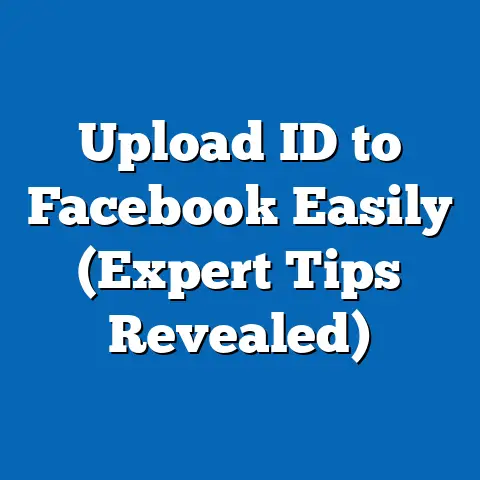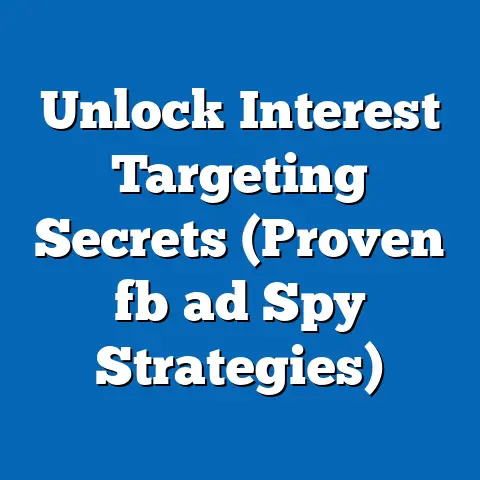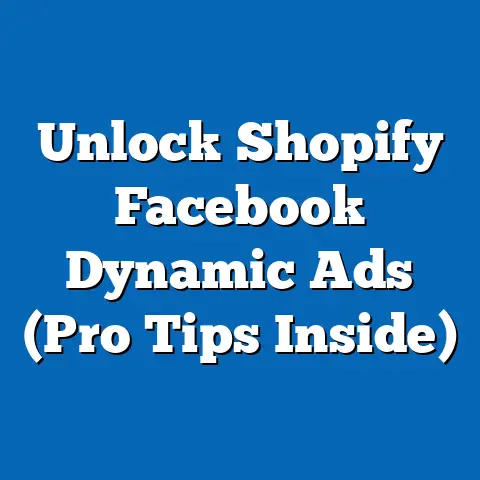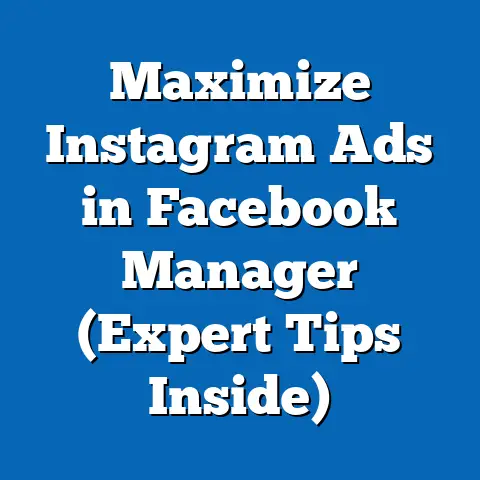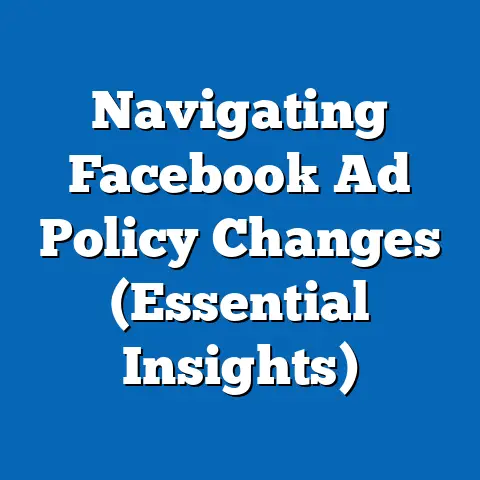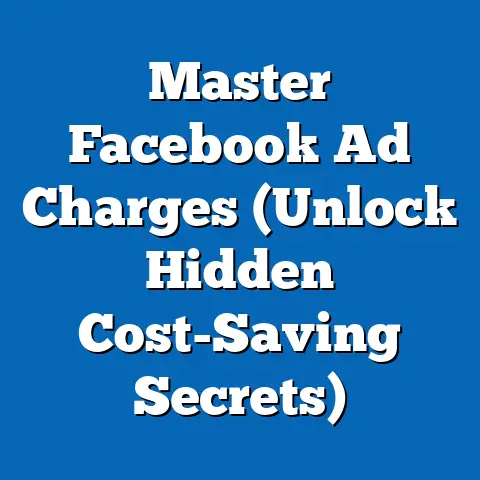Unlock Facebook Downloads Free (Expert Tips Inside)
Facebook. It’s practically synonymous with the internet these days. Billions of us log in daily to connect with friends, family, and communities, scrolling through a seemingly endless stream of photos, videos, and shared experiences. And let’s be honest, how many times have you seen a video or a picture that you just had to save? I know I have!
The urge to download content from Facebook is understandable. Maybe it’s a hilarious meme you want to share with your friends on WhatsApp, a heartwarming video you want to keep as a memory, or a stunning photo you want to use as your phone’s wallpaper. Whatever the reason, the ability to save this content for offline access is incredibly appealing.
However, navigating Facebook’s download options and understanding the legalities surrounding content ownership can feel like a maze. That’s where this guide comes in. I’m going to walk you through everything you need to know to unlock Facebook downloads for free, safely and legally. We’ll explore the platform’s policies, uncover hidden features, and introduce you to helpful tools and resources. So, buckle up and get ready to become a Facebook download pro!
Understanding Facebook’s Content Policies
Before we dive into the how-to, it’s crucial to understand the “can-do.” Facebook, like any responsible platform, has clear guidelines regarding content ownership and distribution. Simply put, you can’t just download anything you see and do whatever you want with it. Respecting copyright and intellectual property is paramount.
Facebook’s policies generally allow you to download content that you yourself have uploaded. This includes your own photos, videos, posts, and even your entire data archive. They also allow you to share content through the platform’s designated channels, like sharing a post to your timeline or sending a video via Messenger.
However, downloading content that belongs to someone else and using it for commercial purposes, or even reposting it without permission, is a big no-no. Think of it like this: if you wouldn’t walk into a store and steal a product off the shelf, you shouldn’t download someone else’s creative work without their consent.
Here are a few examples to illustrate what’s generally permissible and what’s not:
- Permissible: Downloading your own profile picture to use on another social media platform.
- Permissible: Saving a video posted by a friend with their explicit permission.
- Not Permissible: Downloading a copyrighted movie or TV show shared on a Facebook group.
- Not Permissible: Downloading a professional photographer’s photo from a public page and using it on your business website.
The key takeaway here is to always be mindful of who owns the content and whether you have the right to download and use it. When in doubt, ask for permission! It’s always better to err on the side of caution and respect the rights of content creators. This simple act of respect not only keeps you on the right side of the law but also fosters a more ethical and collaborative online environment.
Takeaway: Always respect copyright laws and seek permission before downloading content that isn’t yours.
Tools and Resources for Downloading Facebook Content
Okay, now that we’ve covered the legalities, let’s talk about the tools and resources you can use to download Facebook content. Luckily, there are several options available, ranging from built-in features to third-party websites and apps.
Built-in Facebook Features
Many users are surprised to learn that Facebook actually provides built-in features for downloading your own data. This is especially useful if you want to back up your account or migrate your content to another platform.
To download your Facebook data:
- Go to your Facebook settings.
- Click on “Your Facebook Information” in the left-hand menu.
- Select “Download Your Information.”
- Choose the types of data you want to download (posts, photos, videos, messages, etc.).
- Select the format (HTML or JSON), media quality, and date range.
- Click “Request a Download.”
Facebook will then compile your data and send you a notification when it’s ready to download. This process can take anywhere from a few minutes to several hours, depending on the amount of data you’re requesting.
Third-party Websites and Apps
If you’re looking to download specific videos or photos from Facebook, you can also use third-party websites and apps. These tools typically work by analyzing the URL of the Facebook post containing the content you want to download and then providing you with a direct download link.
Here are a few reputable options:
- FBDown.net: A popular website that allows you to download Facebook videos by simply pasting the URL of the video into the search bar.
- Getfvid.com: Another reliable online video downloader that supports various video qualities and formats.
- Video Downloader for Facebook (Chrome Extension): A convenient browser extension that adds a download button directly to Facebook videos, making it easy to save them with a single click.
Important Note: When using third-party tools, it’s crucial to prioritize your safety and security. Only use reputable websites and apps with positive reviews and a clear privacy policy. Avoid tools that ask for your Facebook login credentials, as these could be phishing scams designed to steal your information. I always recommend using a strong password and two-factor authentication for your Facebook account to further protect yourself.
Takeaway: Facebook offers built-in download features for your own data, and several reputable third-party tools can help you download specific videos and photos. Always prioritize safety and security when using external tools.
Step-by-Step Guide to Downloading Facebook Videos
Now, let’s get into the nitty-gritty of downloading Facebook videos. I’ll walk you through two methods: one for desktop users and one for mobile users.
Desktop Method
- Find the Video: Navigate to the Facebook video you want to download.
- Get the Video URL: Click on the three dots in the top right corner of the post and select “Copy link.” This will copy the video’s URL to your clipboard.
- Use a Video Downloader: Open a website like FBDown.net or Getfvid.com in your web browser.
- Paste the URL: Paste the video URL into the search bar on the website.
- Download the Video: Click the “Download” button. The website will then process the video and provide you with download options in various qualities and formats. Choose your preferred option and click the download link.
- Save the Video: Your browser will then prompt you to save the video to your computer. Choose a location and click “Save.”
Alternatively, you can use a browser extension like “Video Downloader for Facebook” to simplify the process. Once installed, the extension will automatically add a download button to Facebook videos, allowing you to save them with a single click.
Mobile Method
Downloading Facebook videos on your smartphone is slightly different, but still relatively straightforward.
- Find the Video: Open the Facebook app and navigate to the video you want to download.
- Copy the Video Link: Tap on the three dots in the top right corner of the post and select “Copy link.”
- Use a Video Downloader App: Download a video downloader app from the App Store (iOS) or Google Play Store (Android). There are many options available, so choose one with good reviews and a clear privacy policy.
- Paste the URL: Open the video downloader app and paste the video URL into the search bar.
- Download the Video: Tap the “Download” button. The app will then process the video and provide you with download options. Choose your preferred option and tap the download link.
- Save the Video: The video will be saved to your phone’s gallery or downloads folder.
Common Pitfalls: Sometimes, Facebook videos may be restricted by the content creator, preventing you from downloading them. In these cases, you may need to ask the content creator for permission to download the video directly. Also, be wary of websites or apps that promise to download videos but instead redirect you to spammy websites or install malware on your device.
Takeaway: Downloading Facebook videos is easy with the right tools and techniques. Whether you’re on a desktop or mobile device, there are several options available to save your favorite videos for offline viewing.
Downloading Facebook Photos and Albums
Downloading photos and albums from Facebook follows a similar process to downloading videos, but with a few key differences.
Downloading Individual Photos
- Find the Photo: Navigate to the photo you want to download.
- Open the Photo: Click on the photo to open it in full-screen mode.
- Download the Photo: Click on the three dots in the bottom right corner of the screen and select “Download.” The photo will then be saved to your computer or phone.
Downloading Albums
Downloading entire albums is a bit more involved, but still manageable.
- Navigate to the Album: Go to the Facebook profile or page containing the album you want to download.
- Open the Album: Click on the “Photos” tab and then select the album you want to download.
- Download the Album: Unfortunately, Facebook doesn’t offer a direct “Download Album” button. However, you can use a browser extension like “DownAlbum” (available for Chrome and Firefox) to download the entire album with a single click.
- Install and Use the Extension: Install the DownAlbum extension in your browser. Then, refresh the Facebook album page. The extension will add a “Download Album” button to the page. Click the button to start the download process.
Alternatively, you can manually download each photo in the album one by one, but this can be time-consuming for large albums.
Important Considerations: When downloading photos and albums, remember to respect the privacy of the content creator. If the photos are not yours, ask for permission before downloading them. Also, be mindful of the file size of the photos and albums, as they can take up a significant amount of storage space on your device.
Takeaway: Downloading individual photos from Facebook is straightforward, but downloading entire albums requires the use of a browser extension or manual downloading. Always respect the privacy of the content creator and be mindful of file sizes.
Tips for Maximizing Download Efficiency
Now that you know how to download Facebook content, let’s talk about how to maximize your download efficiency. Here are a few expert tips to help you get the most out of your downloading experience:
- Download During Off-Peak Hours: Internet speeds tend to be faster during off-peak hours, such as late at night or early in the morning. Downloading during these times can significantly reduce download times.
- Use a Wired Connection: If possible, use a wired Ethernet connection instead of Wi-Fi. Wired connections are generally more stable and faster than Wi-Fi connections.
- Close Unnecessary Applications: Close any unnecessary applications that are using your internet connection. This will free up bandwidth and improve download speeds.
- Use a Download Manager: Consider using a download manager like Internet Download Manager (IDM) or Free Download Manager (FDM). These tools can accelerate download speeds by splitting files into multiple segments and downloading them simultaneously.
- Organize Your Downloads: Create a clear file structure for your downloaded content. Use descriptive folder names and file names to make it easy to find and manage your downloads.
- Check Your Browser Settings: Ensure that your browser is configured to allow downloads from Facebook. Some browsers may block downloads from certain websites by default.
- Keep Your Software Updated: Keep your browser, operating system, and video downloader apps updated to the latest versions. This will ensure that you have the latest security patches and performance improvements.
Takeaway: By following these tips, you can significantly improve your download efficiency and make the process of saving Facebook content faster and more enjoyable.
Conclusion
So, there you have it! Unlocking Facebook downloads for free is entirely possible with the right knowledge and tools. We’ve covered everything from understanding Facebook’s content policies to using built-in features and third-party tools to download videos, photos, and albums. I’ve also shared some expert tips to help you maximize your download efficiency.
Remember, the key to downloading Facebook content responsibly is to always respect the rights of content creators. Ask for permission when downloading content that isn’t yours and avoid using downloaded content for commercial purposes without authorization.
Now, I encourage you to explore the various methods I’ve shared and start saving your favorite Facebook content for offline viewing. And if you have any tips or experiences of your own, please share them in the comments section below! I’m always eager to learn from my readers and create a more collaborative and informative community.
Happy downloading, and remember to always be respectful and responsible!