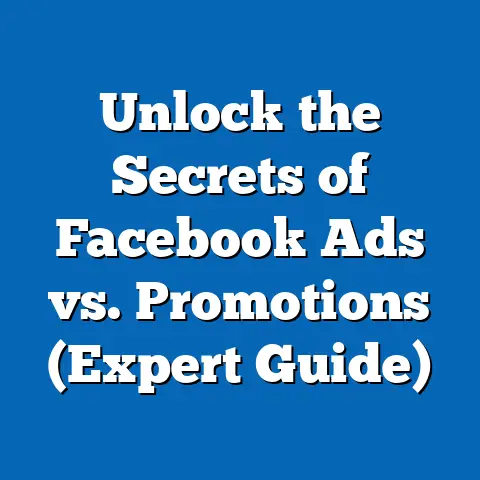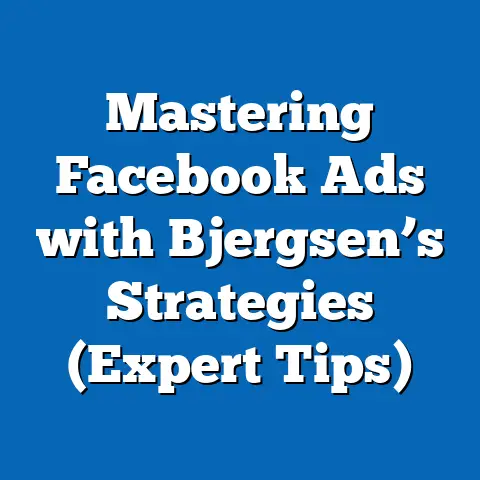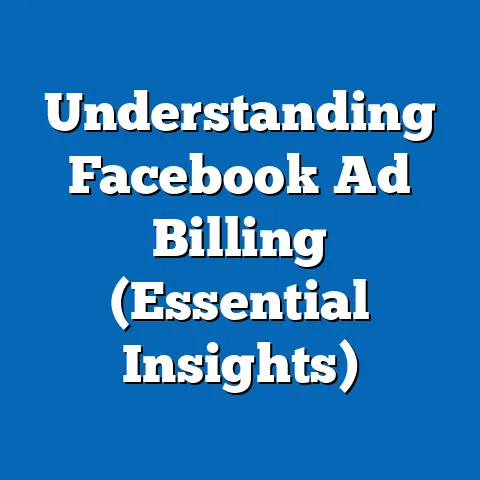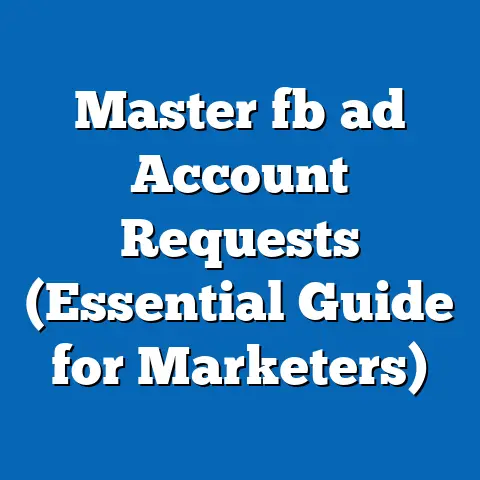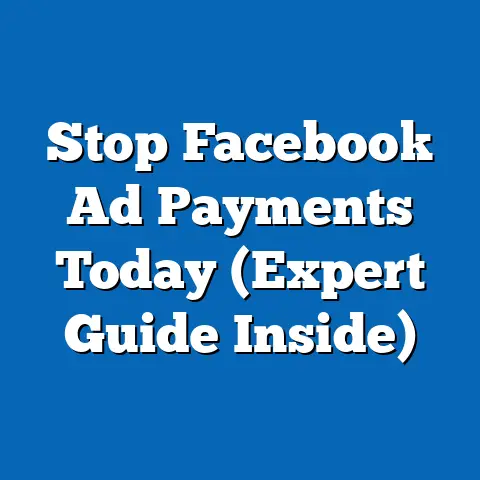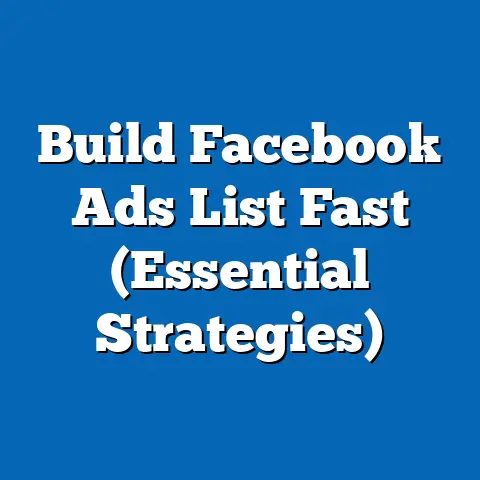Unlock Facebook Lite: Fast & Efficient (Ultimate Guide)
Have you ever been stuck in a dead zone, desperately trying to load Facebook, only to be met with a spinning wheel of frustration? I have. I remember being on a remote island in the Philippines with incredibly spotty internet. Everyone around me was glued to their phones, yet I couldn’t even load a simple photo. That’s when a local friend introduced me to Facebook Lite. It was like magic. Suddenly, I could connect with friends, share my experiences, and feel like I wasn’t completely disconnected from the world, all without tearing my hair out waiting for pages to load. This experience completely changed my perception of mobile accessibility, and it’s why I’m so passionate about sharing the power of Facebook Lite with others. It’s not just a stripped-down version of the regular app; it’s a lifeline for those facing connectivity challenges.
Section 1: Understanding Facebook Lite
Facebook Lite is more than just a smaller version of the Facebook app; it’s a strategic solution designed to bridge the digital divide and provide access to social networking for everyone, regardless of their internet connection or device capabilities. It’s a testament to Facebook’s commitment to global accessibility.
What is Facebook Lite?
Facebook Lite is a lightweight version of the standard Facebook application, designed primarily for users in developing countries and regions with slower internet speeds and limited bandwidth. Launched in 2015, it aims to provide a seamless social networking experience on basic smartphones with limited storage and processing power.
From my experience, Facebook Lite is a game-changer in areas where even loading a basic webpage can be a test of patience. It allows users to stay connected, share updates, and engage with their community without the frustration of constant buffering and slow loading times.
Facebook Lite vs. Standard Facebook App: Key Differences
The most significant differences between Facebook Lite and the standard Facebook app lie in their size, features, and performance. Here’s a breakdown:
-
Size: The standard Facebook app can be quite large, often exceeding 200MB, and grows even larger with cached data. Facebook Lite, on the other hand, is typically less than 10MB, making it much easier to download and install, especially for users with limited storage space.
-
Features: While the core features like posting updates, liking, commenting, and messaging remain the same, Facebook Lite omits some of the more resource-intensive features of the standard app, such as auto-playing videos and high-resolution images. This sacrifice in visual richness is a trade-off for improved performance and lower data usage.
-
Performance: Facebook Lite is optimized for 2G networks and areas with unstable internet connections. It uses less data, loads faster, and consumes less battery power, making it ideal for users with older smartphones or limited data plans.
-
User Interface: The interface of Facebook Lite is simplified compared to the standard app. It focuses on essential functions and reduces visual clutter, making it easier to navigate and use, especially on smaller screens.
Size: The standard Facebook app can be quite large, often exceeding 200MB, and grows even larger with cached data. Facebook Lite, on the other hand, is typically less than 10MB, making it much easier to download and install, especially for users with limited storage space.
Features: While the core features like posting updates, liking, commenting, and messaging remain the same, Facebook Lite omits some of the more resource-intensive features of the standard app, such as auto-playing videos and high-resolution images. This sacrifice in visual richness is a trade-off for improved performance and lower data usage.
Performance: Facebook Lite is optimized for 2G networks and areas with unstable internet connections. It uses less data, loads faster, and consumes less battery power, making it ideal for users with older smartphones or limited data plans.
User Interface: The interface of Facebook Lite is simplified compared to the standard app. It focuses on essential functions and reduces visual clutter, making it easier to navigate and use, especially on smaller screens.
I’ve noticed that while the standard app is visually appealing with its high-resolution images and animations, it can feel sluggish on older devices. Facebook Lite, however, is zippy and responsive, making it a joy to use, even on a basic smartphone.
The Development of Facebook Lite: Bridging the Digital Divide
Facebook Lite was developed to address the growing need for efficient mobile applications in regions with limited internet access. Facebook recognized that a significant portion of the global population was being left behind due to slow internet speeds, expensive data plans, and outdated smartphones.
According to Statista, as of 2023, approximately 67% of the world’s population has access to the internet. While this number is steadily increasing, the digital divide remains a significant issue, particularly in developing countries. Facebook Lite was conceived as a solution to bridge this gap and provide access to social networking for everyone, regardless of their location or economic status.
I remember reading an article about a village in rural India where Facebook Lite transformed the lives of small business owners. They could now connect with customers, promote their products, and manage their businesses online, all thanks to this lightweight app. Stories like these highlight the real-world impact of Facebook Lite and its role in empowering communities.
Key Takeaways:
- Facebook Lite is a lightweight version of the standard Facebook app designed for users in areas with limited internet access.
- It differs from the standard app in terms of size, features, performance, and user interface.
- Facebook Lite was developed to bridge the digital divide and provide access to social networking for everyone.
Next Steps:
- Consider whether Facebook Lite is the right choice for you based on your internet connection and device capabilities.
- If you’re facing connectivity challenges or want to save data, download and install Facebook Lite to experience its benefits firsthand.
Section 2: Key Features of Facebook Lite
Facebook Lite boasts a range of features designed to provide a seamless and efficient social networking experience, even in challenging environments. Let’s dive into the key features that make Facebook Lite a valuable tool for millions of users worldwide.
Faster Loading Times
One of the most noticeable benefits of Facebook Lite is its significantly faster loading times compared to the standard app. This is achieved through several optimizations, including:
- Reduced Image Resolution: Facebook Lite uses lower-resolution images to reduce the amount of data required to load each page.
- Optimized Code: The app’s code is optimized for speed and efficiency, minimizing the processing power required to render content.
- Data Compression: Facebook Lite employs data compression techniques to reduce the size of data packets transmitted over the network.
I’ve personally experienced the difference in loading times firsthand. On a slow 2G connection, the standard Facebook app can take several minutes to load a single page, while Facebook Lite loads almost instantly. This speed advantage makes a huge difference in user experience, especially when you’re trying to quickly check updates or send a message.
Lower Data Usage
Data consumption is a major concern for users in developing countries where data plans can be expensive and limited. Facebook Lite addresses this issue by significantly reducing data usage through:
- Data Saving Mode: Facebook Lite includes a data saving mode that further reduces data consumption by compressing images and videos.
- Limited Auto-Playing Videos: Unlike the standard app, Facebook Lite does not automatically play videos, giving users control over when and how much data they consume.
- Optimized Data Transfer: The app is designed to minimize unnecessary data transfers, ensuring that only essential information is downloaded.
I remember talking to a student in Nigeria who told me that Facebook Lite allowed him to stay connected with his family and friends without exceeding his monthly data allowance. He could now afford to use his data for other essential tasks, such as online learning and research.
Simplified User Interface
The user interface of Facebook Lite is intentionally simplified compared to the standard app. This streamlined design makes it easier to navigate and use, especially on smaller screens and older devices. Key features of the simplified UI include:
- Clear and Concise Menus: The menus are organized in a logical and intuitive manner, making it easy to find the features you need.
- Larger Buttons and Icons: The buttons and icons are larger and more prominent, making them easier to tap on smaller screens.
- Reduced Visual Clutter: The interface is free of unnecessary animations and visual effects, reducing distractions and improving performance.
I’ve found that the simplified UI of Facebook Lite is particularly beneficial for users who are new to smartphones or have limited technical skills. It provides a more accessible and user-friendly experience, encouraging greater adoption and engagement.
Offline Capabilities
One of the most innovative features of Facebook Lite is its ability to function, to some extent, even when you’re not connected to the internet. This is achieved through:
- Caching: Facebook Lite caches frequently accessed data, such as news feed stories and messages, allowing you to view them even when you’re offline.
- Queued Actions: You can perform actions like posting updates, liking, and commenting while offline, and Facebook Lite will automatically upload them when you reconnect to the internet.
I’ve used the offline capabilities of Facebook Lite on numerous occasions when traveling in areas with unreliable internet access. It allows me to catch up on news feed stories, read messages, and even compose responses, all while I’m offline. This feature is a lifesaver when you need to stay connected but don’t have a reliable internet connection.
Key Takeaways:
- Facebook Lite offers faster loading times, lower data usage, a simplified user interface, and offline capabilities.
- These features make it an ideal choice for users in developing countries and regions with limited internet access.
- The offline capabilities allow you to stay connected even when you’re not connected to the internet.
Next Steps:
- Explore the data saving mode and other settings to further optimize data usage.
- Take advantage of the offline capabilities to stay connected even when you’re not connected to the internet.
- Compare the user interface of Facebook Lite with the standard app to appreciate its simplicity and ease of use.
Section 3: Installation and Setup
Getting started with Facebook Lite is a straightforward process. This section provides a step-by-step guide on how to download and install Facebook Lite on various devices, ensuring a smooth and hassle-free setup.
Downloading and Installing Facebook Lite on Android
Facebook Lite is primarily designed for Android devices, given their prevalence in developing countries. Here’s how to download and install it:
-
Open the Google Play Store: Locate the Google Play Store app on your Android device and tap on it to open.
-
Search for Facebook Lite: In the search bar at the top of the screen, type “Facebook Lite” and press the search button.
-
Select Facebook Lite: From the search results, select the official Facebook Lite app developed by Facebook.
-
Tap Install: Tap the “Install” button to begin downloading and installing the app.
-
Accept Permissions: You may be prompted to accept certain permissions, such as access to your contacts, camera, and storage. Review these permissions carefully and tap “Accept” to continue.
-
Wait for Installation: The app will now download and install automatically. The installation time will depend on your internet speed and device performance.
-
Open Facebook Lite: Once the installation is complete, tap the “Open” button to launch Facebook Lite.
Open the Google Play Store: Locate the Google Play Store app on your Android device and tap on it to open.
Search for Facebook Lite: In the search bar at the top of the screen, type “Facebook Lite” and press the search button.
Select Facebook Lite: From the search results, select the official Facebook Lite app developed by Facebook.
Tap Install: Tap the “Install” button to begin downloading and installing the app.
Accept Permissions: You may be prompted to accept certain permissions, such as access to your contacts, camera, and storage. Review these permissions carefully and tap “Accept” to continue.
Wait for Installation: The app will now download and install automatically. The installation time will depend on your internet speed and device performance.
Open Facebook Lite: Once the installation is complete, tap the “Open” button to launch Facebook Lite.
I’ve found that the download and installation process is incredibly quick, even on older Android devices. The small size of the app ensures that it doesn’t take up too much storage space or consume excessive data.
Installing Facebook Lite on iOS (Workaround)
While Facebook Lite is not officially available on the iOS App Store, there are a few workarounds that allow you to access a similar experience on your iPhone or iPad:
-
Use the Mobile Website: The most straightforward option is to use the Facebook Lite mobile website (m.facebook.com) in your Safari browser. The mobile website is optimized for speed and efficiency and offers a similar experience to the Facebook Lite app.
-
Create a Web App Shortcut: You can create a web app shortcut on your home screen for easy access to the Facebook Lite mobile website. To do this, open the website in Safari, tap the “Share” button, and select “Add to Home Screen.”
-
Use a Third-Party App (Proceed with Caution): There are some third-party apps available on the App Store that claim to offer a Facebook Lite experience. However, I would advise caution when using these apps, as they may not be secure or reliable. Always read the reviews and check the developer’s reputation before installing any third-party app.
Use the Mobile Website: The most straightforward option is to use the Facebook Lite mobile website (m.facebook.com) in your Safari browser. The mobile website is optimized for speed and efficiency and offers a similar experience to the Facebook Lite app.
Create a Web App Shortcut: You can create a web app shortcut on your home screen for easy access to the Facebook Lite mobile website. To do this, open the website in Safari, tap the “Share” button, and select “Add to Home Screen.”
Use a Third-Party App (Proceed with Caution): There are some third-party apps available on the App Store that claim to offer a Facebook Lite experience. However, I would advise caution when using these apps, as they may not be secure or reliable. Always read the reviews and check the developer’s reputation before installing any third-party app.
I personally prefer using the Facebook Lite mobile website on my iPhone. It’s fast, efficient, and doesn’t require me to install any additional apps. Plus, I can easily create a web app shortcut for quick access.
Prerequisites and Requirements
Before installing Facebook Lite, there are a few prerequisites and requirements to keep in mind:
- Operating System: Facebook Lite is primarily designed for Android devices running Android 4.1 (Jelly Bean) and above.
- Storage Space: Ensure that you have sufficient storage space on your device to install the app. Facebook Lite typically requires less than 10MB of storage space.
- Internet Connection: You’ll need an active internet connection to download and install the app. However, once installed, you can use Facebook Lite even with a slow or unstable internet connection.
- Facebook Account: You’ll need a Facebook account to use Facebook Lite. If you don’t have an account, you can create one for free.
I always recommend checking your device’s specifications and ensuring that it meets the minimum requirements before installing Facebook Lite. This will help ensure a smooth and trouble-free experience.
Key Takeaways:
- Facebook Lite is easy to download and install on Android devices via the Google Play Store.
- While not officially available on iOS, you can access a similar experience using the Facebook Lite mobile website.
- Ensure that your device meets the minimum requirements before installing Facebook Lite.
Next Steps:
- Download and install Facebook Lite on your Android device.
- If you’re using an iPhone or iPad, create a web app shortcut for easy access to the Facebook Lite mobile website.
- Explore the app settings to customize your experience and optimize performance.
Section 4: Navigating Facebook Lite
Once you’ve installed Facebook Lite, it’s time to familiarize yourself with the user interface and learn how to navigate the app effectively. This section provides a detailed walkthrough of the key features and functions of Facebook Lite, ensuring that you can make the most of your social networking experience.
The Home Screen
The home screen of Facebook Lite is your central hub for accessing all the essential features of the app. It typically displays a feed of updates from your friends, family, and followed pages. Here’s a breakdown of the key elements:
-
News Feed: The news feed is the primary content area of the home screen. It displays a chronological stream of updates, including posts, photos, videos, and links.
-
Top Navigation Bar: The top navigation bar contains icons for accessing key features, such as:
- Search: Tap the search icon to search for friends, pages, or groups.
- Friends Requests: Tap the friends requests icon to view and respond to friend requests.
- Messages: Tap the messages icon to access your inbox and send messages.
- Notifications: Tap the notifications icon to view recent notifications, such as likes, comments, and shares.
-
Bottom Navigation Bar: The bottom navigation bar provides quick access to other important sections of the app, such as:
- Home: Tap the home icon to return to the news feed.
- Groups: Tap the groups icon to view and manage your groups.
- Marketplace: Tap the marketplace icon to browse and shop for items in your local area.
- Menu: Tap the menu icon to access additional settings and options.
News Feed: The news feed is the primary content area of the home screen. It displays a chronological stream of updates, including posts, photos, videos, and links.
Top Navigation Bar: The top navigation bar contains icons for accessing key features, such as:
- Search: Tap the search icon to search for friends, pages, or groups.
- Friends Requests: Tap the friends requests icon to view and respond to friend requests.
- Messages: Tap the messages icon to access your inbox and send messages.
- Notifications: Tap the notifications icon to view recent notifications, such as likes, comments, and shares.
Bottom Navigation Bar: The bottom navigation bar provides quick access to other important sections of the app, such as:
- Home: Tap the home icon to return to the news feed.
- Groups: Tap the groups icon to view and manage your groups.
- Marketplace: Tap the marketplace icon to browse and shop for items in your local area.
- Menu: Tap the menu icon to access additional settings and options.
I’ve found that the home screen of Facebook Lite is clean and uncluttered, making it easy to find the information I need. The top and bottom navigation bars provide quick access to essential features, allowing me to navigate the app efficiently.
Posting Updates
Posting updates on Facebook Lite is a simple and straightforward process:
-
Tap “What’s on your mind?”: On the home screen, tap the “What’s on your mind?” text box at the top of the news feed.
-
Write Your Update: Type your update in the text box. You can include text, photos, videos, and links.
-
Add a Photo or Video: To add a photo or video, tap the camera icon below the text box. You can either choose an existing photo or video from your gallery or take a new one using your device’s camera.
-
Tag Friends: To tag friends in your update, type “@” followed by their name.
-
Add a Location: To add a location to your update, tap the location icon below the text box.
-
Choose Your Audience: Before posting your update, you can choose who can see it. Tap the audience selector below the text box to choose from options like “Public,” “Friends,” or “Only Me.”
-
Tap “Post”: Once you’re happy with your update, tap the “Post” button to share it with your chosen audience.
Tap “What’s on your mind?”: On the home screen, tap the “What’s on your mind?” text box at the top of the news feed.
Write Your Update: Type your update in the text box. You can include text, photos, videos, and links.
Add a Photo or Video: To add a photo or video, tap the camera icon below the text box. You can either choose an existing photo or video from your gallery or take a new one using your device’s camera.
Tag Friends: To tag friends in your update, type “@” followed by their name.
Add a Location: To add a location to your update, tap the location icon below the text box.
Choose Your Audience: Before posting your update, you can choose who can see it. Tap the audience selector below the text box to choose from options like “Public,” “Friends,” or “Only Me.”
Tap “Post”: Once you’re happy with your update, tap the “Post” button to share it with your chosen audience.
I appreciate the simplicity of posting updates on Facebook Lite. The interface is clean and intuitive, making it easy to share my thoughts and experiences with my friends and family.
Liking, Commenting, and Sharing
Engaging with content on Facebook Lite is as easy as liking, commenting, and sharing:
-
Liking: To like a post, tap the “Like” button below the post.
-
Commenting: To comment on a post, tap the “Comment” button below the post. Type your comment in the text box and tap the “Post” button to share it.
-
Sharing: To share a post, tap the “Share” button below the post. You can either share it directly to your timeline or send it to a friend via Messenger.
Liking: To like a post, tap the “Like” button below the post.
Commenting: To comment on a post, tap the “Comment” button below the post. Type your comment in the text box and tap the “Post” button to share it.
Sharing: To share a post, tap the “Share” button below the post. You can either share it directly to your timeline or send it to a friend via Messenger.
I’ve found that the like, comment, and share buttons are easily accessible on Facebook Lite, encouraging greater engagement and interaction with content.
Messaging Friends
Messaging friends on Facebook Lite is a convenient way to stay in touch:
-
Tap the Messages Icon: Tap the messages icon in the top navigation bar to access your inbox.
-
Select a Conversation: Select the conversation you want to view or respond to.
-
Type Your Message: Type your message in the text box at the bottom of the screen.
-
Send Your Message: Tap the “Send” button to send your message.
Tap the Messages Icon: Tap the messages icon in the top navigation bar to access your inbox.
Select a Conversation: Select the conversation you want to view or respond to.
Type Your Message: Type your message in the text box at the bottom of the screen.
Send Your Message: Tap the “Send” button to send your message.
You can also start a new conversation by tapping the “New Message” icon in the top right corner of the screen.
I find the messaging feature on Facebook Lite to be reliable and efficient. It allows me to stay connected with my friends and family without consuming too much data.
Customizing App Settings
Facebook Lite offers a range of settings that allow you to customize your experience and optimize performance:
-
Access the Menu: Tap the menu icon in the bottom navigation bar to access the app settings.
-
Explore the Settings: Scroll down the menu to explore the various settings options, including:
- Data Saver: Enable data saver mode to further reduce data consumption.
- Notifications: Customize your notification settings to control which notifications you receive.
- Language: Change the app language to your preferred language.
- Help Center: Access the help center for assistance with any issues you may encounter.
Access the Menu: Tap the menu icon in the bottom navigation bar to access the app settings.
Explore the Settings: Scroll down the menu to explore the various settings options, including:
- Data Saver: Enable data saver mode to further reduce data consumption.
- Notifications: Customize your notification settings to control which notifications you receive.
- Language: Change the app language to your preferred language.
- Help Center: Access the help center for assistance with any issues you may encounter.
I always recommend exploring the app settings to customize your experience and optimize performance. Enabling data saver mode and customizing your notification settings can significantly improve your overall experience with Facebook Lite.
Key Takeaways:
- The home screen of Facebook Lite provides access to all the essential features of the app.
- Posting updates, liking, commenting, and sharing are simple and straightforward processes.
- The messaging feature allows you to stay connected with your friends and family.
- Customizing app settings can help you optimize your experience and performance.
Next Steps:
- Familiarize yourself with the user interface of Facebook Lite.
- Practice posting updates, liking, commenting, and sharing content.
- Explore the app settings to customize your experience and optimize performance.
Section 5: Tips for Using Facebook Lite Efficiently
Now that you know how to navigate Facebook Lite, let’s explore some practical tips on maximizing its efficiency. These tips will help you manage data usage, utilize offline features, customize notifications, and troubleshoot common issues.
Managing Data Usage Effectively
Data consumption is a major concern for many Facebook Lite users. Here are some tips on managing data usage effectively:
-
Enable Data Saver Mode: Facebook Lite includes a data saver mode that further reduces data consumption by compressing images and videos. Enable this mode in the app settings to minimize data usage.
-
Limit Auto-Playing Videos: Unlike the standard app, Facebook Lite does not automatically play videos. This gives you control over when and how much data you consume. Avoid playing videos when you’re on a limited data plan.
-
Use Wi-Fi Whenever Possible: Connect to Wi-Fi networks whenever possible to avoid using your mobile data.
-
Monitor Data Usage: Regularly monitor your data usage in the app settings to identify areas where you can reduce consumption.
Enable Data Saver Mode: Facebook Lite includes a data saver mode that further reduces data consumption by compressing images and videos. Enable this mode in the app settings to minimize data usage.
Limit Auto-Playing Videos: Unlike the standard app, Facebook Lite does not automatically play videos. This gives you control over when and how much data you consume. Avoid playing videos when you’re on a limited data plan.
Use Wi-Fi Whenever Possible: Connect to Wi-Fi networks whenever possible to avoid using your mobile data.
Monitor Data Usage: Regularly monitor your data usage in the app settings to identify areas where you can reduce consumption.
I always enable data saver mode when using Facebook Lite on a limited data plan. It significantly reduces data consumption without sacrificing too much visual quality.
Utilizing Offline Features to Stay Connected
Facebook Lite’s offline capabilities are a lifesaver when you’re not connected to the internet. Here’s how to make the most of them:
-
Cache News Feed Stories: Facebook Lite caches frequently accessed news feed stories, allowing you to view them even when you’re offline. Scroll through your news feed regularly to cache the latest updates.
-
Compose Messages Offline: You can compose messages while offline, and Facebook Lite will automatically send them when you reconnect to the internet. This is a great way to stay in touch with friends and family, even when you don’t have a reliable internet connection.
-
Queue Actions: You can perform actions like posting updates, liking, and commenting while offline, and Facebook Lite will automatically upload them when you reconnect to the internet.
Cache News Feed Stories: Facebook Lite caches frequently accessed news feed stories, allowing you to view them even when you’re offline. Scroll through your news feed regularly to cache the latest updates.
Compose Messages Offline: You can compose messages while offline, and Facebook Lite will automatically send them when you reconnect to the internet. This is a great way to stay in touch with friends and family, even when you don’t have a reliable internet connection.
Queue Actions: You can perform actions like posting updates, liking, and commenting while offline, and Facebook Lite will automatically upload them when you reconnect to the internet.
I often use the offline messaging feature when traveling in areas with unreliable internet access. I can compose messages while I’m offline and send them when I reconnect to the internet.
Customizing Notifications to Minimize Distractions
Excessive notifications can be distracting and consume unnecessary data. Here’s how to customize your notification settings to minimize distractions:
-
Disable Unnecessary Notifications: Disable notifications for events and activities that are not important to you.
-
Choose Which Notifications to Receive: Select which types of notifications you want to receive, such as notifications for likes, comments, shares, and friend requests.
-
Set Notification Preferences: Set your notification preferences to control how you receive notifications, such as push notifications, email notifications, and SMS notifications.
Disable Unnecessary Notifications: Disable notifications for events and activities that are not important to you.
Choose Which Notifications to Receive: Select which types of notifications you want to receive, such as notifications for likes, comments, shares, and friend requests.
Set Notification Preferences: Set your notification preferences to control how you receive notifications, such as push notifications, email notifications, and SMS notifications.
I’ve found that customizing my notification settings significantly reduces distractions and improves my overall experience with Facebook Lite.
Troubleshooting Common Issues
Even with its optimizations, Facebook Lite can sometimes encounter issues. Here are some common troubleshooting tips:
-
Clear Cache and Data: Clearing the app’s cache and data can resolve many common issues, such as slow loading times and app crashes. To do this, go to your device’s settings, select “Apps,” find Facebook Lite, and tap “Clear Cache” and “Clear Data.”
-
Update the App: Ensure that you’re using the latest version of Facebook Lite. Updates often include bug fixes and performance improvements.
-
Reinstall the App: If clearing the cache and data doesn’t resolve the issue, try uninstalling and reinstalling the app.
-
Check Your Internet Connection: Ensure that you have a stable internet connection. Facebook Lite is designed to work with slow internet connections, but it still requires a minimum level of connectivity.
Clear Cache and Data: Clearing the app’s cache and data can resolve many common issues, such as slow loading times and app crashes. To do this, go to your device’s settings, select “Apps,” find Facebook Lite, and tap “Clear Cache” and “Clear Data.”
Update the App: Ensure that you’re using the latest version of Facebook Lite. Updates often include bug fixes and performance improvements.
Reinstall the App: If clearing the cache and data doesn’t resolve the issue, try uninstalling and reinstalling the app.
Check Your Internet Connection: Ensure that you have a stable internet connection. Facebook Lite is designed to work with slow internet connections, but it still requires a minimum level of connectivity.
I’ve used these troubleshooting tips on numerous occasions to resolve issues with Facebook Lite. Clearing the cache and data is often the first thing I try, as it usually resolves most common problems.
Key Takeaways:
- Managing data usage effectively is crucial for Facebook Lite users.
- Utilizing offline features can help you stay connected even when you’re not connected to the internet.
- Customizing notifications can minimize distractions and improve your overall experience.
- Troubleshooting common issues can help you resolve problems and keep Facebook Lite running smoothly.
Next Steps:
- Implement these tips to maximize the efficiency of Facebook Lite.
- Monitor your data usage regularly and adjust your settings accordingly.
- Familiarize yourself with the troubleshooting tips to resolve any issues you may encounter.
Section 6: Facebook Lite vs. Other Lightweight Apps
Facebook Lite isn’t the only lightweight app available in the market. Several other social media platforms offer lite versions of their apps, designed for users with limited internet access and older devices. Let’s compare Facebook Lite with some of its competitors, including Messenger Lite, Instagram Lite, and Twitter Lite.
Messenger Lite
Messenger Lite is a lightweight version of the Facebook Messenger app, designed for sending and receiving messages, photos, videos, and stickers. Here’s how it compares to Facebook Lite:
-
Focus: Messenger Lite focuses solely on messaging, while Facebook Lite includes messaging along with other features like news feed and groups.
-
Size: Messenger Lite is typically smaller than Facebook Lite, making it even easier to download and install.
-
Features: Messenger Lite omits some of the more resource-intensive features of the standard Messenger app, such as video calls and group video chats.
-
Target Audience: Messenger Lite is ideal for users who primarily use Facebook for messaging and want a fast and efficient messaging experience.
Focus: Messenger Lite focuses solely on messaging, while Facebook Lite includes messaging along with other features like news feed and groups.
Size: Messenger Lite is typically smaller than Facebook Lite, making it even easier to download and install.
Features: Messenger Lite omits some of the more resource-intensive features of the standard Messenger app, such as video calls and group video chats.
Target Audience: Messenger Lite is ideal for users who primarily use Facebook for messaging and want a fast and efficient messaging experience.
I often recommend Messenger Lite to users who only need the messaging functionality of Facebook. It’s a great way to stay in touch with friends and family without consuming too much data or storage space.
Instagram Lite
Instagram Lite is a lightweight version of the Instagram app, designed for sharing photos and videos. Here’s how it compares to Facebook Lite:
-
Focus: Instagram Lite focuses solely on sharing photos and videos, while Facebook Lite includes a broader range of features.
-
Size: Instagram Lite is typically smaller than Facebook Lite, making it easier to download and install.
-
Features: Instagram Lite omits some of the more resource-intensive features of the standard Instagram app, such as filters and augmented reality effects.
-
Target Audience: Instagram Lite is ideal for users who primarily use Instagram for sharing photos and videos and want a fast and efficient experience.
Focus: Instagram Lite focuses solely on sharing photos and videos, while Facebook Lite includes a broader range of features.
Size: Instagram Lite is typically smaller than Facebook Lite, making it easier to download and install.
Features: Instagram Lite omits some of the more resource-intensive features of the standard Instagram app, such as filters and augmented reality effects.
Target Audience: Instagram Lite is ideal for users who primarily use Instagram for sharing photos and videos and want a fast and efficient experience.
I’ve found that Instagram Lite is a great option for users who want to share their photos and videos without consuming too much data or storage space.
Twitter Lite
Twitter Lite is a lightweight version of the Twitter app, designed for reading and posting tweets. Here’s how it compares to Facebook Lite:
-
Focus: Twitter Lite focuses solely on reading and posting tweets, while Facebook Lite includes a broader range of features.
-
Size: Twitter Lite is typically smaller than Facebook Lite, making it easier to download and install.
-
Features: Twitter Lite omits some of the more resource-intensive features of the standard Twitter app, such as live video streaming and advanced search filters.
-
Target Audience: Twitter Lite is ideal for users who primarily use Twitter for reading and posting tweets and want a fast and efficient experience.
Focus: Twitter Lite focuses solely on reading and posting tweets, while Facebook Lite includes a broader range of features.
Size: Twitter Lite is typically smaller than Facebook Lite, making it easier to download and install.
Features: Twitter Lite omits some of the more resource-intensive features of the standard Twitter app, such as live video streaming and advanced search filters.
Target Audience: Twitter Lite is ideal for users who primarily use Twitter for reading and posting tweets and want a fast and efficient experience.
I recommend Twitter Lite to users who want to stay up-to-date on the latest news and trends without consuming too much data or storage space.
Advantages and Disadvantages
Each of these lightweight apps has its own advantages and disadvantages. Here’s a summary:
-
Facebook Lite:
- Advantages: Includes a broad range of features, such as news feed, groups, and messaging.
- Disadvantages: Larger size compared to other lightweight apps.
-
Messenger Lite:
- Advantages: Small size, focuses solely on messaging.
- Disadvantages: Lacks some of the advanced features of the standard Messenger app.
-
Instagram Lite:
- Advantages: Small size, focuses solely on sharing photos and videos.
- Disadvantages: Lacks some of the advanced features of the standard Instagram app.
-
Twitter Lite:
- Advantages: Small size, focuses solely on reading and posting tweets.
- Disadvantages: Lacks some of the advanced features of the standard Twitter app.
Facebook Lite:
- Advantages: Includes a broad range of features, such as news feed, groups, and messaging.
- Disadvantages: Larger size compared to other lightweight apps.
Messenger Lite:
- Advantages: Small size, focuses solely on messaging.
- Disadvantages: Lacks some of the advanced features of the standard Messenger app.
Instagram Lite:
- Advantages: Small size, focuses solely on sharing photos and videos.
- Disadvantages: Lacks some of the advanced features of the standard Instagram app.
Twitter Lite:
- Advantages: Small size, focuses solely on reading and posting tweets.
- Disadvantages: Lacks some of the advanced features of the standard Twitter app.
Ultimately, the best lightweight app for you will depend on your individual needs and preferences. Consider which features are most important to you and choose the app that best meets those needs.
Key Takeaways:
- Several other lightweight apps are available in the market, including Messenger Lite, Instagram Lite, and Twitter Lite.
- Each app has its own advantages and disadvantages.
- The best lightweight app for you will depend on your individual needs and preferences.
Next Steps:
- Explore these other lightweight apps to see which ones best meet your needs.
- Consider which features are most important to you and choose the app that best fits your requirements.
Conclusion
Throughout this guide, we’ve explored the ins and outs of Facebook Lite, from its core features and installation process to tips for maximizing efficiency and comparisons with other lightweight apps. We’ve seen how Facebook Lite is more than just a stripped-down version of the standard app; it’s a powerful tool for bridging the digital divide and providing access to social networking for everyone, regardless of their internet connection or device capabilities.
Facebook Lite’s faster loading times, lower data usage, simplified user interface, and offline capabilities make it an ideal choice for users in developing countries and regions with limited internet access. Whether you’re facing connectivity challenges, want to save data, or simply prefer a simpler, faster Facebook experience, Facebook Lite can transform the way you connect.
From my own experience, and from the stories I’ve heard from users around the world, Facebook Lite has the power to empower individuals, connect communities, and bridge the digital divide. It’s a testament to the importance of accessibility and inclusivity in the digital age.
So, what are you waiting for? Start using Facebook Lite today and experience the benefits firsthand. Unlock a faster, more efficient, and more accessible social networking experience. Connect with friends, share your experiences, and stay up-to-date on the latest news and trends, all without the frustration of slow loading times and excessive data consumption.
Embrace the power of Facebook Lite and join the millions of users worldwide who are already enjoying a better social networking experience. The world is waiting to connect with you, and Facebook Lite is the key to unlocking that connection.