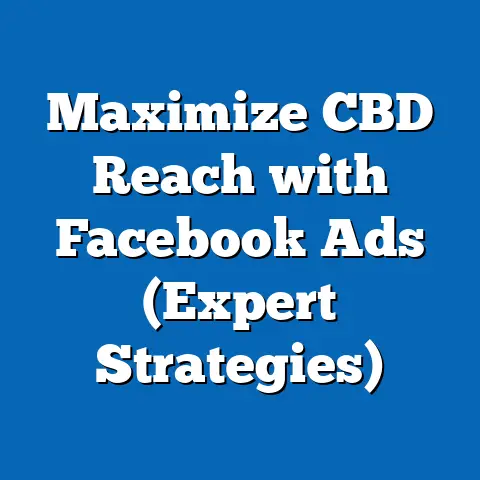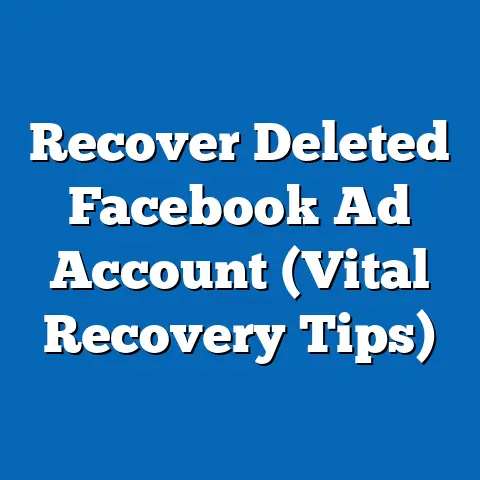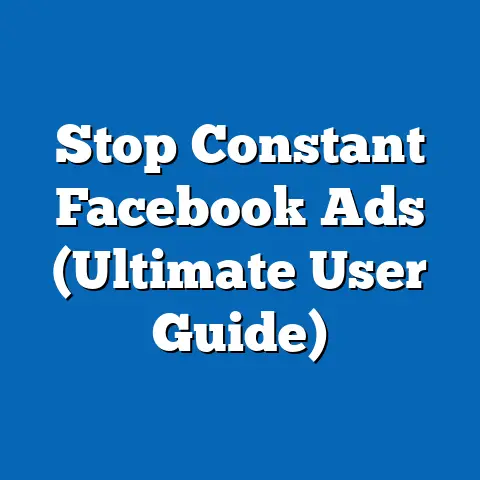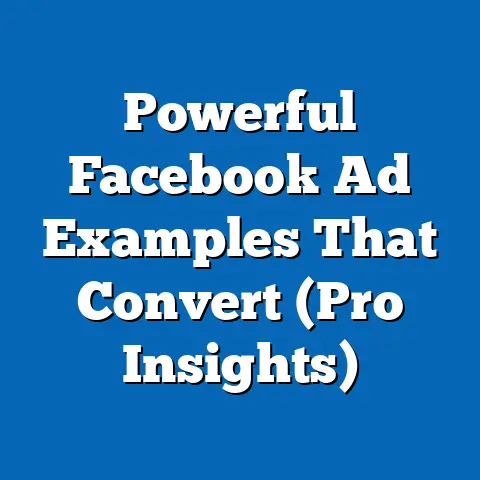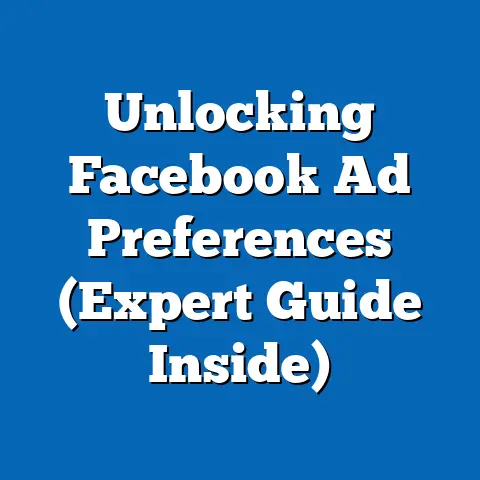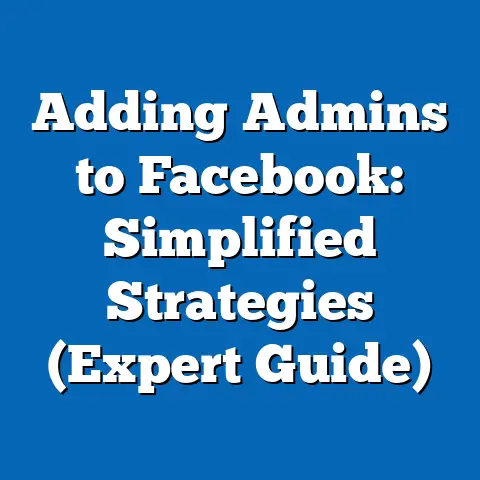Unlock Facebook Messages Instantly (Proven Strategies)
Have you ever felt that frustrating delay when trying to access your Facebook messages? You know, that moment when you need to quickly respond to a friend, a family member, or even a potential customer, but you’re stuck staring at a loading screen or a blank chat window? It’s a common problem, and trust me, I’ve been there! I remember one time, I was coordinating a surprise birthday party for my best friend, and the group chat was blowing up with last-minute details. I was trying to confirm the cake order while running errands, but my messages just wouldn’t load! It was a complete nightmare.
In today’s fast-paced world, instant communication is key. Facebook, with its massive user base, serves as a central hub for connecting with friends, family, and even conducting business. But what happens when accessing those crucial messages becomes a chore? That’s where this guide comes in. The ability to quickly retrieve and respond to messages can significantly enhance your overall Facebook experience, whether you’re managing personal relationships or engaging with your audience as a business.
Let me share a straightforward fix right off the bat: using the Facebook Messenger app instead of relying solely on the browser. I’ve found that the app consistently offers faster access to messages and a smoother overall experience. Think of it as having a dedicated lane on the highway of communication!
Section 1: Understanding Facebook Messaging
Facebook messaging has come a long way since its humble beginnings as a simple chat feature integrated within the main platform. It has evolved into a sophisticated and powerful communication tool, boasting a wide array of features that cater to both personal and business needs. I remember when Facebook chat was just a little sidebar on the right, and you could only send basic text messages. Now, we have everything from video calls and voice memos to stickers and GIFs!
The evolution of Facebook messaging is a testament to the platform’s commitment to enhancing user experience and fostering seamless communication. Initially, the chat feature was primarily designed for basic text-based conversations between friends. However, as Facebook’s user base grew and the demand for more advanced communication tools increased, the platform began to introduce new features and functionalities.
One of the most significant milestones in the evolution of Facebook messaging was the launch of the standalone Messenger app in 2011. This move allowed Facebook to separate the messaging functionality from the main platform, creating a dedicated space for users to connect and communicate with each other. The Messenger app quickly gained popularity, thanks to its user-friendly interface, robust features, and seamless integration with Facebook’s social network.
Over the years, Facebook has continued to enhance the Messenger app with a plethora of new features, including:
- Group chats: Facilitating conversations between multiple participants.
- Voice and video calls: Enabling face-to-face communication with friends and family.
- Stickers and GIFs: Adding a fun and expressive element to conversations.
- Message reactions: Allowing users to quickly respond to messages with emojis.
- End-to-end encryption: Ensuring the privacy and security of conversations.
- Business integrations: Enabling businesses to connect with customers through Messenger.
These features, along with numerous other enhancements, have transformed Facebook Messenger into a versatile and indispensable communication tool for millions of people around the world.
Beyond the basic features, Facebook Messenger offers a range of functions specifically designed to aid in message retrieval. The search function, for example, allows you to quickly locate specific messages or conversations by entering keywords, names, or dates. I’ve used this feature countless times to find old conversations with clients or to track down specific details from past projects.
Another helpful feature is the ability to archive messages. Archiving a conversation removes it from your inbox without deleting it, allowing you to keep your inbox clean and organized. You can easily access archived messages at any time by navigating to the “Archived Chats” section in the Messenger app.
To illustrate the impact of Facebook Messenger on communication, let’s take a look at some key statistics:
- As of 2023, Facebook Messenger has over 987.9 million active users worldwide. (Source: Statista)
- 56% of people prefer to message rather than call customer service. (Source: Facebook)
- Over 20 billion messages are exchanged between people and businesses each month on Messenger. (Source: Facebook)
These statistics highlight the widespread adoption of Facebook Messenger and its significance as a communication channel for both personal and business interactions. The platform’s robust features, ease of use, and vast user base make it an indispensable tool for staying connected and engaging with others.
Key Takeaway: Facebook Messaging has evolved significantly, offering a wide range of features to enhance communication and message retrieval. Understanding these features is crucial for unlocking messages instantly and maximizing the platform’s potential. Next, we’ll explore some common issues that users face when trying to access their messages.
Section 2: Common Issues in Accessing Facebook Messages
While Facebook Messenger is generally a reliable platform, users sometimes encounter issues that prevent them from accessing their messages. These issues can range from simple technical glitches to more complex problems related to privacy settings or account configurations. I’ve seen it all, from users complaining about messages not loading to others being unable to find entire conversations!
One of the most common culprits behind message access issues is an outdated app version. Facebook regularly releases updates to the Messenger app to fix bugs, improve performance, and introduce new features. If you’re using an older version of the app, you may experience compatibility issues or encounter glitches that prevent you from accessing your messages.
Another frequent issue is poor internet connectivity. Facebook Messenger relies on a stable internet connection to send and receive messages. If you’re experiencing slow or intermittent connectivity, you may have difficulty accessing your messages or encounter delays in message delivery. I remember being on a train once, trying to respond to a client, and the patchy internet connection made it impossible to load my messages. It was incredibly frustrating!
Privacy settings can also play a role in restricting message visibility. Facebook allows users to control who can send them messages and who can see their profile information. If your privacy settings are too restrictive, you may inadvertently block messages from certain people or prevent them from reaching your inbox.
For example, if you have set your privacy settings to only allow messages from friends of friends, messages from people who are not connected to you through mutual friends may be filtered or blocked. Similarly, if you have blocked a particular user, you will not be able to see any messages from that person, even if they try to send them to you.
Message archiving can also lead to confusion and accessibility issues. As mentioned earlier, archiving a conversation removes it from your inbox without deleting it. While this can be a useful way to keep your inbox organized, it can also cause you to overlook important messages if you forget that you have archived a particular conversation.
I’ve had users contact me in a panic, thinking they had lost all their messages, only to discover that they had accidentally archived the entire conversation! It’s an easy mistake to make, especially if you’re not familiar with the archiving feature.
In addition to these common issues, there are a few other factors that can affect message accessibility:
- Account restrictions: If your Facebook account has been restricted or suspended due to policy violations, you may be unable to access your messages.
- Technical glitches: Occasional technical glitches on Facebook’s servers can sometimes cause temporary disruptions in message delivery.
- Device compatibility: Older devices or operating systems may not be fully compatible with the latest version of the Messenger app, leading to performance issues.
Understanding these common issues is the first step towards resolving them and ensuring seamless access to your Facebook messages. By identifying the potential causes of message access problems, you can take appropriate steps to troubleshoot and resolve them.
Key Takeaway: Several factors can hinder access to Facebook messages, including outdated app versions, poor internet connectivity, restrictive privacy settings, and message archiving. Being aware of these issues can help you troubleshoot and resolve them effectively. Now, let’s move on to the core of this guide: proven strategies to unlock your Facebook messages instantly.
Section 3: Proven Strategies to Unlock Facebook Messages Instantly
Now, let’s get to the heart of the matter: actionable strategies you can implement right away to unlock your Facebook messages instantly. I’ve compiled a list of proven techniques that I’ve personally used and recommended to countless users over the years. These strategies cover everything from optimizing your Messenger app to leveraging third-party tools and troubleshooting common access issues.
Strategy 1: Optimizing the Facebook Messenger App
The Facebook Messenger app is your primary gateway to accessing your messages quickly and efficiently. Optimizing the app’s settings and ensuring it’s running smoothly can significantly improve your messaging experience.
First and foremost, make sure you have notifications enabled for the Messenger app. This will ensure that you receive instant alerts whenever you receive a new message, allowing you to respond promptly. To enable notifications, follow these steps:
- Open the Messenger app.
- Tap on your profile picture in the top left corner.
- Scroll down and tap on “Notifications & Sounds.”
- Make sure the “On” toggle is switched on.
- Customize your notification preferences as desired.
You can also customize the type of notifications you receive, such as message previews, sound alerts, and vibration settings. Experiment with different settings to find what works best for you.
Keeping your Messenger app updated is also crucial for optimal performance. Facebook regularly releases updates to fix bugs, improve security, and introduce new features. To update your app, follow these steps:
- Open the App Store (iOS) or Google Play Store (Android).
- Search for “Facebook Messenger.”
- If an update is available, tap on the “Update” button.
- Wait for the update to download and install.
I always recommend enabling automatic updates for your apps to ensure that you’re always running the latest version. This will help you avoid compatibility issues and take advantage of the newest features.
In addition to notifications and updates, there are a few other settings you can tweak to optimize your Messenger app:
- Data Saver: If you’re concerned about data usage, enable the “Data Saver” mode to reduce the amount of data the app consumes.
- Dark Mode: Switch to “Dark Mode” to reduce eye strain and save battery life.
- Storage: Clear the app’s cache and data periodically to free up storage space and improve performance.
By optimizing your Messenger app, you can ensure that it’s running smoothly and efficiently, allowing you to access your messages instantly.
Strategy 2: Utilizing Search Functions Effectively
The search function in Facebook Messenger is a powerful tool for finding specific messages or conversations quickly. However, many users don’t realize its full potential and struggle to find what they’re looking for.
To use the search function effectively, start by entering relevant keywords, names, or dates in the search bar. The more specific you are, the more accurate your search results will be. For example, if you’re looking for a message about a specific topic, try using keywords related to that topic. If you’re looking for a message from a particular person, enter their name in the search bar.
You can also use date ranges to narrow down your search results. For example, if you’re looking for messages from the past week, month, or year, you can specify the date range in the search bar.
Here are some tips for using the search function effectively:
- Use quotation marks: Enclose phrases in quotation marks to search for exact matches.
- Use the “from:” operator: Use the “from:” operator to search for messages from a specific person. For example, “from:John Smith” will show all messages from John Smith.
- Use the “to:” operator: Use the “to:” operator to search for messages sent to a specific person.
- Use the “has:” operator: Use the “has:” operator to search for messages that contain specific attachments, such as photos or videos.
I remember helping a client who was trying to find a specific invoice that had been sent through Messenger. She had no idea how to use the search function and was manually scrolling through hundreds of messages. I showed her how to use the “has:” operator to search for messages with attachments, and she found the invoice in seconds!
By mastering the search function, you can quickly locate specific messages or conversations without having to manually scroll through your entire inbox.
Strategy 3: Managing Archived Messages
Archiving messages is a great way to keep your inbox clean and organized, but it can also lead to accessibility issues if you forget that you’ve archived a particular conversation.
To access your archived messages, follow these steps:
- Open the Messenger app.
- Tap on your profile picture in the top left corner.
- Scroll down and tap on “Archived Chats.”
- Browse through your archived conversations.
To unarchive a conversation, simply open it and send a new message. This will automatically move the conversation back to your inbox.
I recommend regularly checking your archived messages to ensure that you haven’t missed any important conversations. You can also use the search function to find specific archived messages if you know the keywords or names associated with the conversation.
Strategy 4: Leveraging Third-party Tools and Integrations
In addition to Facebook’s built-in features, there are a number of third-party tools and integrations that can enhance message accessibility and streamline communication.
One popular option is using chatbots to automate responses to common inquiries. Chatbots can be programmed to answer frequently asked questions, provide customer support, and even generate leads. This can free up your time and allow you to focus on more important tasks.
Another useful integration is connecting your Facebook Messenger account to a CRM (Customer Relationship Management) system. This allows you to track customer interactions, manage leads, and provide personalized service.
There are also a number of third-party apps that offer enhanced message management features, such as message scheduling, message filtering, and message analytics.
When choosing third-party tools and integrations, it’s important to consider your specific needs and requirements. Look for tools that are reputable, reliable, and compatible with your existing systems.
Strategy 5: Troubleshooting Common Access Issues
Even with the best strategies in place, you may still encounter occasional access issues with Facebook Messenger. Here’s a troubleshooting checklist to help you resolve common problems:
- Check your internet connection: Make sure you have a stable internet connection.
- Update the Messenger app: Ensure you’re using the latest version of the app.
- Restart the app: Close and reopen the Messenger app.
- Restart your device: Restart your phone or computer.
- Clear the app’s cache and data: Clear the app’s cache and data to free up storage space and improve performance.
- Check your privacy settings: Make sure your privacy settings are not restricting message visibility.
- Check for account restrictions: Ensure your Facebook account has not been restricted or suspended.
- Contact Facebook support: If you’ve tried all of these steps and are still experiencing issues, contact Facebook support for assistance.
Strategy 6: Using Facebook’s Desktop Version for Enhanced Access
Don’t underestimate the power of the desktop version of Facebook for managing your messages! I often find that the larger screen and keyboard make it easier to navigate conversations and respond quickly, especially when I’m working on my computer anyway.
Here are a few tips for using the desktop version efficiently:
- Use keyboard shortcuts: Learn keyboard shortcuts to quickly navigate between conversations, send messages, and perform other common tasks.
- Use multiple tabs: Open multiple conversations in separate tabs to easily switch between them.
- Use the search function: The search function on the desktop version is just as powerful as the one on the mobile app.
- Use a mouse: Using a mouse can make it easier to select text, copy and paste, and perform other actions.
Key Takeaway: By implementing these proven strategies, you can significantly improve your access to Facebook messages and ensure a seamless messaging experience. Experiment with different techniques to find what works best for you. Next, we’ll explore some real-life case studies and success stories.
Section 4: Real-life Case Studies and Success Stories
To illustrate the effectiveness of the strategies outlined in this guide, let’s take a look at some real-life case studies and success stories. These examples showcase how individuals and businesses have improved their communication efficiency and achieved positive results by unlocking their Facebook messages instantly.
Case Study 1: The Small Business Owner
Sarah owns a small online boutique that sells handmade jewelry. She relies heavily on Facebook Messenger to communicate with customers, answer inquiries, and process orders. However, she was struggling to keep up with the volume of messages she was receiving, often missing important inquiries and experiencing delays in responding to customers.
After implementing the strategies outlined in this guide, Sarah was able to significantly improve her communication efficiency. She optimized her Messenger app, enabled notifications, and learned how to use the search function effectively. She also started using a chatbot to automate responses to common inquiries, freeing up her time to focus on more complex customer service issues.
As a result, Sarah was able to respond to customers more quickly, resolve issues more efficiently, and increase her overall customer satisfaction. Her sales also increased, thanks to her improved communication and customer service.
Case Study 2: The Social Media Influencer
Mark is a social media influencer who uses Facebook Messenger to connect with his followers, collaborate with brands, and manage his online presence. He was struggling to keep up with the constant stream of messages he was receiving, often missing important opportunities and feeling overwhelmed by the volume of communication.
After implementing the strategies outlined in this guide, Mark was able to streamline his communication and manage his online presence more effectively. He started using a CRM system to track customer interactions, manage leads, and provide personalized service. He also started using a message scheduling tool to plan and automate his social media posts.
As a result, Mark was able to increase his engagement with his followers, build stronger relationships with brands, and grow his online presence. He also freed up his time to focus on creating high-quality content and pursuing new opportunities.
Testimonial 1: The Busy Parent
“As a busy parent, I rely on Facebook Messenger to stay connected with my family and friends. But I was always missing important messages because I was too busy to check my inbox regularly. After reading this guide, I learned how to optimize my Messenger app and enable notifications, so I never miss a message again! It’s made a huge difference in my ability to stay connected and manage my family’s schedule.” – Emily, Mother of two
Testimonial 2: The Freelancer
“As a freelancer, I use Facebook Messenger to communicate with clients, manage projects, and network with other professionals. But I was always struggling to keep up with the volume of messages I was receiving, often missing important deadlines and feeling overwhelmed by the amount of communication. After implementing the strategies outlined in this guide, I was able to streamline my communication and manage my projects more effectively. I’m now able to respond to clients more quickly, meet deadlines more consistently, and grow my business.” – David, Freelance Web Designer
These case studies and testimonials demonstrate the real-world benefits of unlocking your Facebook messages instantly. By implementing the strategies outlined in this guide, you can improve your communication efficiency, enhance your customer service, grow your online presence, and achieve your personal and professional goals.
Key Takeaway: Real-life case studies and success stories demonstrate the effectiveness of the strategies outlined in this guide. By implementing these techniques, you can improve your communication efficiency and achieve positive results. Now, let’s wrap things up with a conclusion and a call to action.
We’ve covered everything from optimizing your Messenger app and mastering search functions to managing archived messages, leveraging third-party tools, and troubleshooting common technical problems. By implementing these strategies, you can ensure a seamless and efficient messaging experience on Facebook, whether you’re managing personal relationships or engaging with your audience as a business.
Remember, being proactive in managing your Facebook messages is crucial for both personal and professional communication. By staying on top of your messages, you can respond promptly to inquiries, resolve issues efficiently, and build stronger relationships with your contacts.
I encourage you to implement these strategies in your own Facebook messaging routine. Experiment with different techniques to find what works best for you and adapt your approach as needed. With a little effort and attention, you can unlock the full potential of Facebook Messenger and transform it into a powerful communication tool.
Call to Action
Now that you’ve learned the proven strategies to unlock your Facebook messages instantly, I’d love to hear from you! Share your own tips and experiences with unlocking Facebook messages in the comments below. What strategies have worked best for you? What challenges have you faced? Your insights can help other readers learn and improve their own messaging experience.
And if you found this guide helpful, I invite you to subscribe to my newsletter for more insights on maximizing your social media presence. You’ll receive regular updates on the latest trends, tips, and strategies for success on Facebook and other social media platforms.
Thank you for reading, and I wish you all the best in your Facebook messaging endeavors!