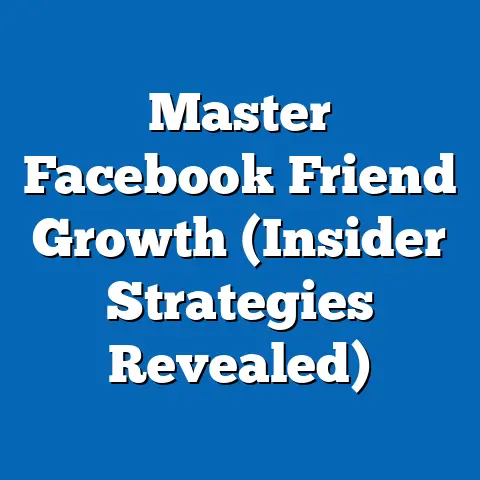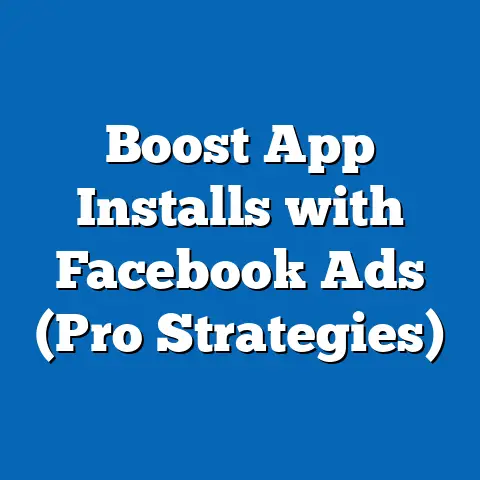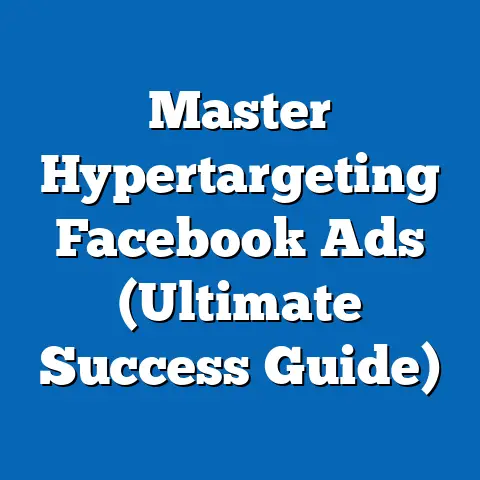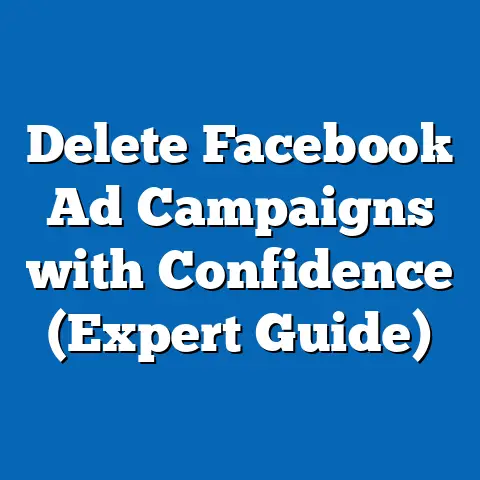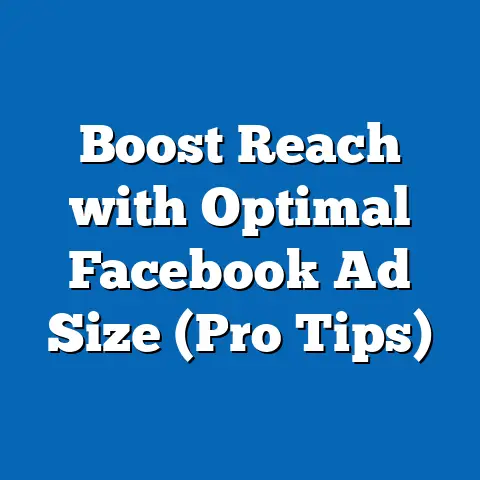Unlocking Facebook Pixel Potential (Expert Strategies Inside)
Imagine this: You’ve just launched a new product and are eager to reach your target audience. You’ve invested time and resources into creating compelling ads on Facebook, but despite your best efforts, the conversion rates are disappointing. You begin to wonder, “What if I could track exactly what my customers are doing on my website after they click my ads? What if I could tailor my marketing efforts to meet their needs more precisely and effectively?” This is where the Facebook Pixel comes into play—a powerful tool that can transform your advertising strategy and unlock the full potential of your marketing efforts on the platform.
I remember when I first started running Facebook ads, I was essentially throwing spaghetti at the wall, hoping something would stick. I had a decent understanding of targeting, but I was missing a crucial piece of the puzzle: understanding what happened after someone clicked my ad. The Facebook Pixel changed everything. It gave me the insights I needed to refine my campaigns, understand my audience’s behavior, and ultimately, drive a much higher ROI.
Understanding Facebook Pixel
At its core, the Facebook Pixel is a small snippet of code that you place on your website. It acts like a silent observer, tracking the actions visitors take on your site after clicking on your Facebook ads. Think of it as your digital detective, uncovering valuable clues about your customers’ behavior.
What is Facebook Pixel?
The Facebook Pixel is a JavaScript code that you install on your website. It’s essentially a bridge between your website and Facebook, allowing you to track website visitor behavior and use that data to optimize your Facebook ad campaigns.
What Does the Facebook Pixel Do?
The primary purpose of the Facebook Pixel is to track user interactions on your website. This includes:
- Page Views: Tracks when someone visits a specific page on your website.
- Add to Cart: Tracks when someone adds a product to their shopping cart.
- Initiate Checkout: Tracks when someone starts the checkout process.
- Purchase: Tracks when someone completes a purchase.
- Lead: Tracks when someone submits a form or expresses interest in your product or service.
- Complete Registration: Tracks when someone signs up for an account on your website.
These are just a few of the standard events that the Pixel can track. You can also create custom events to track specific actions that are relevant to your business.
Why is the Facebook Pixel Important?
The Facebook Pixel is important for several reasons:
- Conversion Tracking: It allows you to track which of your Facebook ads are driving conversions on your website. This helps you to understand which ads are working and which are not.
- Retargeting: It allows you to retarget website visitors with relevant ads on Facebook. For example, you can retarget people who added a product to their cart but didn’t complete the purchase.
- Audience Segmentation: It allows you to create custom audiences and lookalike audiences based on website visitor behavior. This helps you to target your ads to the people who are most likely to be interested in your products or services.
- Ad Optimization: It provides Facebook with data that can be used to optimize your ad campaigns. Facebook’s algorithm can learn from this data and show your ads to the people who are most likely to convert.
According to Facebook, businesses that use the Facebook Pixel see an average of 20% higher return on ad spend. This is a significant increase, and it highlights the importance of using the Pixel to optimize your Facebook ad campaigns.
Key Takeaway: The Facebook Pixel is a powerful tool that can help you track user behavior, optimize your ad campaigns, and improve your ROI.
Setting Up Your Facebook Pixel
Now that you understand the importance of the Facebook Pixel, let’s dive into how to set it up on your website. Don’t worry, it’s not as technical as it sounds! I’ll walk you through the process step-by-step.
Creating a Pixel in Facebook Ads Manager
- Go to Facebook Ads Manager: Log in to your Facebook account and navigate to Ads Manager.
- Click on “Events Manager”: In the left-hand menu, you’ll find “Events Manager.” Click on it.
- Connect Data Source: Click on the green “+” button and select “Web” to connect a new data source for your website.
- Choose Pixel: Select “Facebook Pixel” as your data source.
- Name Your Pixel: Give your Pixel a descriptive name, like “My Website Pixel.”
- Enter Your Website URL (Optional): You can enter your website URL to check for easy setup options.
- Click “Continue”: This will create your Pixel.
Installing the Pixel Code on Your Website
Once you’ve created your Pixel, you’ll need to install the code on your website. Facebook provides a few options for doing this:
- Automatically install the code with a partner integration: This is the easiest option if you’re using a platform like WordPress, Shopify, or Squarespace. Facebook has integrations with these platforms that make it easy to install the Pixel with just a few clicks.
- Manually install the code yourself: This option is for those who are comfortable working with code. You’ll need to copy the Pixel code from Facebook and paste it into the
<head>section of every page on your website. - Email instructions to a developer: If you’re not comfortable working with code yourself, you can email the instructions to your web developer.
Let’s take a closer look at how to install the Pixel on some popular platforms:
WordPress
- Install a Plugin: The easiest way to install the Pixel on WordPress is to use a plugin like “Insert Headers and Footers” or “Pixel Cat.”
- Copy the Pixel Code: Copy the Pixel code from Facebook Ads Manager.
- Paste the Code: Paste the code into the “header” section of your chosen plugin.
- Save Changes: Save the changes to your plugin settings.
Shopify
- Go to Online Store: In your Shopify admin, go to “Online Store” > “Preferences.”
- Paste the Pixel Code: Paste the Pixel code into the “Facebook Pixel” field.
- Save Changes: Save the changes to your Shopify settings.
Squarespace
- Go to Settings: In your Squarespace admin, go to “Settings” > “Advanced” > “Code Injection.”
- Paste the Pixel Code: Paste the Pixel code into the “Header” section.
- Save Changes: Save the changes to your Squarespace settings.
Verifying That the Pixel is Working Correctly
Once you’ve installed the Pixel code, it’s important to verify that it’s working correctly. Here’s how:
- Use the Facebook Pixel Helper: The Facebook Pixel Helper is a Chrome extension that can help you verify that your Pixel is firing correctly. You can download it from the Chrome Web Store.
- Visit Your Website: Visit your website and browse around.
- Check the Pixel Helper: Click on the Facebook Pixel Helper icon in your browser toolbar. It should show you which Pixels are firing on the page and which events are being tracked.
- Test Events in Events Manager: In Facebook Events Manager, you can use the “Test Events” tab to simulate events on your website and see if they are being tracked correctly.
Key Takeaway: Setting up the Facebook Pixel is a straightforward process. Choose the installation method that’s right for you and make sure to verify that the Pixel is working correctly.
Key Features of Facebook Pixel
Now that you have your Facebook Pixel up and running, let’s explore some of its key features and how they can benefit your advertising campaigns.
Standard Events vs. Custom Events
The Facebook Pixel allows you to track two types of events: standard events and custom events.
- Standard Events: These are predefined events that Facebook recognizes, such as “PageView,” “AddToCart,” “InitiateCheckout,” “Purchase,” and “Lead.” Using standard events makes it easier for Facebook to understand your data and optimize your ad campaigns.
- Custom Events: These are events that you define yourself to track specific actions that are relevant to your business. For example, you might create a custom event to track when someone downloads a whitepaper or watches a video on your website.
To set up custom events, you’ll need to add some additional code to your website. Facebook provides documentation on how to do this.
Conversion Tracking
Conversion tracking is one of the most important features of the Facebook Pixel. It allows you to track which of your Facebook ads are driving conversions on your website. A conversion is any action that you want people to take on your website, such as making a purchase, filling out a form, or signing up for a newsletter.
By tracking conversions, you can see which of your ads are working and which are not. This allows you to optimize your ad campaigns and focus your efforts on the ads that are driving the best results.
To set up conversion tracking, you’ll need to define which events you want to track as conversions. You can do this in Facebook Events Manager.
Audience Segmentation
The Facebook Pixel allows you to segment your website visitors into different audiences based on their behavior. This allows you to target your ads to the people who are most likely to be interested in your products or services.
Here are a few examples of how you can use the Pixel for audience segmentation:
- Custom Audiences: You can create custom audiences based on website visitors who have taken specific actions, such as visiting a particular page or adding a product to their cart.
- Lookalike Audiences: You can create lookalike audiences based on your existing customer data. Facebook will find people who are similar to your existing customers and target your ads to them.
I’ve found that lookalike audiences are incredibly powerful. By uploading a list of my best customers, I can have Facebook find thousands of other people who share similar characteristics and behaviors. This has allowed me to reach a much wider audience of potential customers.
Key Takeaway: The Facebook Pixel offers a range of powerful features, including standard events, custom events, conversion tracking, and audience segmentation. These features can help you to optimize your ad campaigns and improve your ROI.
Expert Strategies to Maximize Facebook Pixel Potential
Now, let’s get into the meat of the matter: how to truly leverage the Facebook Pixel to its fullest potential. I’ve spent years experimenting with different strategies, and I’m going to share some of my most effective techniques with you.
Retargeting Strategies
Retargeting is one of the most effective ways to use the Facebook Pixel. It allows you to show ads to people who have previously visited your website but didn’t complete a conversion.
Think about it: someone visited your website, browsed your products, maybe even added something to their cart, but then they left without buying anything. They were clearly interested in what you have to offer, but something stopped them from completing the purchase.
Retargeting allows you to bring those people back to your website and give them another chance to convert.
Here are a few tips for creating effective retargeting ads:
- Segment Your Audiences: Don’t just show the same ad to everyone who visited your website. Segment your audiences based on their behavior. For example, you can show different ads to people who visited a specific product page versus people who added a product to their cart.
- Use Dynamic Product Ads: If you’re selling products online, use dynamic product ads to show people the exact products they viewed on your website.
- Offer a Discount or Incentive: Sometimes, all people need is a little extra incentive to complete the purchase. Offer a discount or free shipping to encourage them to convert.
- Create a Sense of Urgency: Use language that creates a sense of urgency, such as “Limited Time Offer” or “Sale Ends Soon.”
I once ran a retargeting campaign for an e-commerce client that sold high-end watches. We segmented our audience based on the price of the watches they viewed. People who viewed watches over $1,000 were shown ads featuring those specific watches with a message highlighting the craftsmanship and exclusivity. People who viewed watches under $500 were shown ads with a discount offer. This targeted approach led to a significant increase in conversions.
Optimizing Ad Campaigns
Here are a few ways to use Pixel data to optimize your ad campaigns:
- Identify High-Performing Ads: Look at your conversion data to see which ads are driving the most conversions. Focus your efforts on those ads and try to replicate their success.
- Identify Low-Performing Ads: Look at your conversion data to see which ads are not driving conversions. Pause or modify those ads.
- A/B Testing: A/B testing is a process of testing two different versions of an ad to see which one performs better. Use the Facebook Pixel to track conversions and see which version of the ad is driving the most results.
- Optimize Bids: Use the Facebook Pixel to track the cost per conversion for your ads. Adjust your bids to optimize your ad spend and get the most conversions for your money.
Leveraging Lookalike Audiences
Lookalike audiences are one of the most powerful targeting options on Facebook. They allow you to reach new people who are similar to your existing customers.
To create a lookalike audience, you’ll need to upload a list of your existing customers to Facebook. Facebook will then analyze that data and find people who share similar characteristics and behaviors.
Here are a few tips for creating effective lookalike audiences:
- Use High-Quality Data: The better the quality of your customer data, the better your lookalike audience will be. Make sure your customer data is accurate and up-to-date.
- Start with a Small Percentage: When creating a lookalike audience, you can choose the percentage of the population that you want to target. Start with a small percentage (e.g., 1%) and gradually increase it as you see results.
- Test Different Seed Audiences: Experiment with different seed audiences to see which one performs best. For example, you can create a lookalike audience based on your best customers, your website visitors, or your email subscribers.
Improving ROI with Conversion Tracking
Conversion tracking is essential for measuring the ROI of your Facebook ad campaigns. By tracking conversions, you can see how much money you’re spending to acquire each customer.
Here are a few ways to use conversion tracking to improve your ROI:
- Calculate Your Cost Per Acquisition (CPA): Divide your ad spend by the number of conversions to calculate your CPA.
- Compare Your CPA to Your Customer Lifetime Value (CLTV): Your CLTV is the total amount of revenue you expect to generate from each customer over their lifetime. If your CPA is higher than your CLTV, you’re losing money.
- Adjust Your Bids and Budgets: Use your conversion data to adjust your bids and budgets to optimize your ad spend and get the most conversions for your money.
Key Takeaway: By implementing these expert strategies, you can unlock the full potential of the Facebook Pixel and significantly improve the performance of your Facebook ad campaigns.
Analyzing and Interpreting Data from Facebook Pixel
Having the Pixel installed and tracking data is only half the battle. The real magic happens when you start analyzing and interpreting that data to make informed decisions.
Monitoring the Data Collected by the Pixel
Regularly monitoring the data collected by the Pixel is crucial for understanding how your ad campaigns are performing and identifying areas for improvement.
I make it a habit to check my Pixel data at least once a week, if not more frequently, especially when running a new campaign or testing new strategies.
Navigating Facebook Analytics and Ads Manager
Facebook provides two main platforms for analyzing Pixel data: Facebook Analytics and Ads Manager.
- Facebook Analytics: This platform provides a comprehensive overview of your website traffic and user behavior. You can use it to track key metrics such as page views, bounce rate, time on site, and conversions.
- Ads Manager: This platform allows you to track the performance of your Facebook ad campaigns. You can use it to see which ads are driving the most conversions, which audiences are responding best to your ads, and how much you’re spending to acquire each customer.
Identifying Trends and Making Data-Driven Decisions
By analyzing the data in Facebook Analytics and Ads Manager, you can identify trends and make data-driven decisions to improve your ad campaigns.
Here are a few examples of how you can use Pixel data to make data-driven decisions:
- Identify Your Best-Performing Audiences: Look at your conversion data to see which audiences are responding best to your ads. Focus your targeting efforts on those audiences.
- Identify Your Best-Performing Ad Creatives: Look at your conversion data to see which ad creatives are driving the most conversions. Use those ad creatives as inspiration for future ads.
- Identify Your Best-Performing Landing Pages: Look at your conversion data to see which landing pages are driving the most conversions. Optimize your landing pages to improve your conversion rates.
- Identify Areas for Improvement: Look at your data to identify areas where your ad campaigns are underperforming. For example, if you’re seeing a high bounce rate on your landing pages, you may need to improve the design or content of your landing pages.
Key Takeaway: Analyzing and interpreting the data collected by the Facebook Pixel is essential for optimizing your ad campaigns and improving your ROI.
Common Mistakes to Avoid with Facebook Pixel
Even with the best intentions, it’s easy to make mistakes when using the Facebook Pixel. Here are some common pitfalls to avoid:
- Not Installing the Pixel Correctly: This is the most common mistake. If the Pixel isn’t installed correctly, it won’t track data accurately. Use the Facebook Pixel Helper to verify that your Pixel is firing correctly.
- Not Tracking Conversions: If you’re not tracking conversions, you won’t be able to see which of your ads are working and which are not. Make sure to define which events you want to track as conversions in Facebook Events Manager.
- Not Segmenting Your Audiences: Don’t just show the same ad to everyone who visits your website. Segment your audiences based on their behavior to create more targeted and effective ads.
- Not Testing Your Ads: A/B testing is essential for optimizing your ad campaigns. Test different versions of your ads to see which one performs better.
- Ignoring the Data: The Facebook Pixel provides valuable data that you can use to optimize your ad campaigns. Don’t ignore the data! Regularly monitor your Pixel data and use it to make informed decisions.
- Using only standard events: While standard events are great, sometimes they don’t capture the nuances of your business. Don’t be afraid to create custom events to track specific actions that are relevant to your business.
Key Takeaway: Avoiding these common mistakes will help you to get the most out of the Facebook Pixel and improve the performance of your ad campaigns.
Embracing the Full Potential of Facebook Pixel
The Facebook Pixel is more than just a piece of code; it’s a strategic tool that can transform your Facebook advertising efforts. By understanding its capabilities and implementing the expert strategies I’ve shared, you can unlock a wealth of data-driven insights that will help you create more effective campaigns, reach your target audience with greater precision, and ultimately, drive more conversions.
I’ve seen firsthand the incredible impact the Facebook Pixel can have on businesses of all sizes. It’s not just about tracking data; it’s about understanding your customers, tailoring your message to their needs, and creating a seamless experience that leads to conversions.
So, take the time to set up your Pixel correctly, explore its features, and experiment with different strategies. Embrace the data, learn from your results, and continuously optimize your campaigns. By doing so, you’ll be well on your way to unlocking the full potential of the Facebook Pixel and achieving your marketing goals.