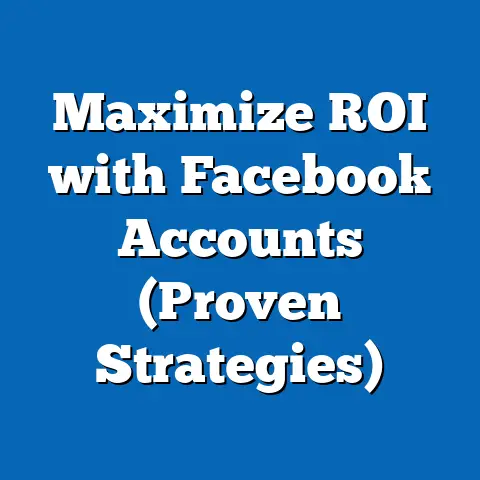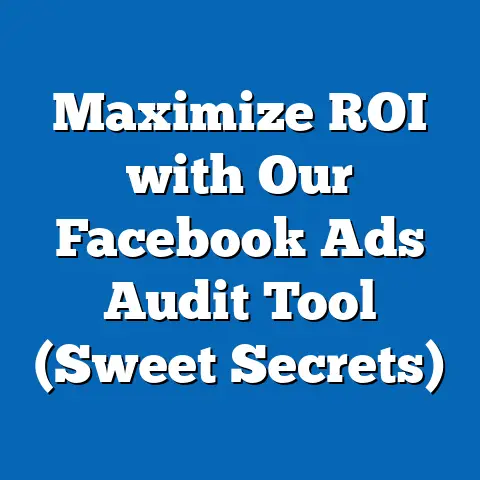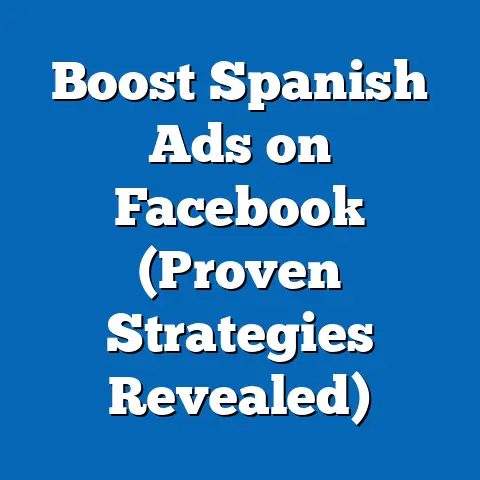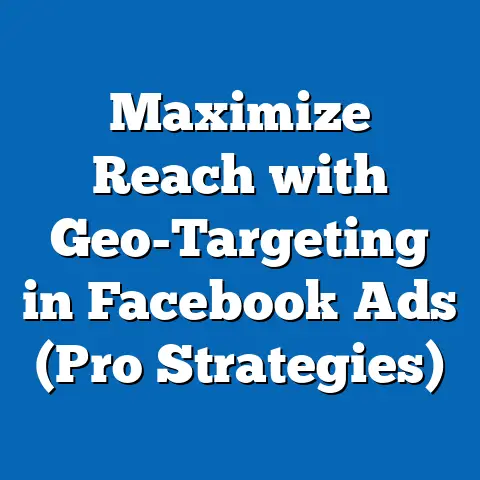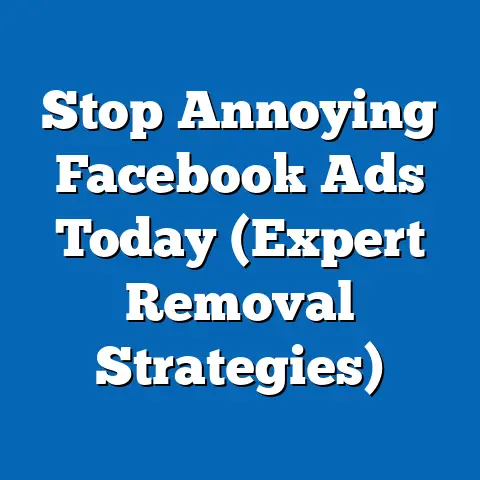Unlocking UTM Secrets in Facebook Ads (Essential Guide)
Have you ever felt like you’re throwing darts in the dark with your Facebook ads? You launch multiple campaigns, hoping to strike gold, but when you look at the results, it’s a jumbled mess. Which ads actually drove traffic? Which ones led to conversions? And, most importantly, which ones are just burning a hole in your pocket? I’ve been there, pulling my hair out, trying to make sense of the data. The frustration of not knowing what’s working and what’s not can be a real killer for your marketing budget and your sanity.
That’s where UTM parameters come in. Think of them as your secret decoder ring for Facebook ads. They allow you to track exactly where your traffic is coming from, giving you the power to make informed decisions and optimize your campaigns for maximum ROI. In this guide, I’ll walk you through everything you need to know about UTM parameters, from the basics to advanced strategies, so you can finally unlock the true potential of your Facebook ads.
Section 1: Understanding UTM Parameters
UTM parameters, short for Urchin Tracking Module parameters, are small snippets of code that you add to the end of your URLs. They act like digital breadcrumbs, telling Google Analytics (or any other analytics platform you’re using) exactly where your traffic originated. This is especially important in Facebook ads, where you might be running multiple campaigns, ad sets, and ads, all pointing to the same landing page.
Why are they so important? Because without them, you’re essentially flying blind. You’ll know you’re getting traffic, but you won’t know which specific ad or campaign is responsible. UTM parameters allow you to attribute success accurately, which is essential for making data-driven decisions.
There are five key components to UTM parameters:
- utm_source: This identifies the source of your traffic. In the case of Facebook ads, this would typically be “facebook” or “meta.”
- utm_medium: This identifies the marketing medium. For Facebook ads, this is usually “cpc” (cost-per-click) or “paid_social.”
- utm_campaign: This identifies the specific campaign you’re running. This is where you can get creative and use a name that’s meaningful to you, such as “spring_sale” or “brand_awareness.”
- utm_term: This is used to identify the keywords you’re targeting in your ads. It’s less commonly used in Facebook ads, as you’re typically targeting audiences rather than keywords.
- utm_content: This is used to differentiate between different ads within the same campaign. This is particularly useful for A/B testing different ad creatives or copy.
Let’s look at a simple example:
https://www.example.com/landing-page?utm_source=facebook&utm_medium=cpc&utm_campaign=spring_sale&utm_content=ad_variation_1
In this example, we’re tracking traffic from a Facebook ad campaign called “spring_sale.” The ad is a cost-per-click ad, and we’re using the “utm_content” parameter to differentiate it from other ads in the same campaign.
Takeaway: UTM parameters are essential for tracking the performance of your Facebook ads. Understanding their components is the first step towards unlocking their power.
Section 2: The Importance of Tracking in Facebook Ads
I can’t stress enough how crucial tracking is for Facebook ad campaigns. It’s the difference between throwing money at a wall and strategically investing in growth. Without accurate tracking, you’re essentially guessing what’s working and what’s not.
Accurate tracking informs every aspect of your Facebook ad campaigns:
- Budgeting: Knowing which campaigns are driving the best results allows you to allocate your budget more effectively. You can scale up the campaigns that are performing well and cut back on the ones that are underperforming.
- Audience Targeting: By tracking which audiences are responding to your ads, you can refine your targeting and reach the people who are most likely to convert.
- Ad Creative Decisions: Tracking which ad creatives are driving the most engagement and conversions allows you to optimize your ad copy and visuals for maximum impact.
I’ve seen firsthand how effective tracking can transform a struggling campaign into a roaring success. I once worked with a client who was running a Facebook ad campaign for a new product launch. They were getting a decent amount of traffic, but the conversion rate was abysmal. After implementing UTM parameters and analyzing the data in Google Analytics, we discovered that the majority of the traffic was coming from a single ad set that was targeting a broad audience. By narrowing the targeting and focusing on a more specific audience, we were able to increase the conversion rate by 300%.
According to a recent study by HubSpot, businesses that use marketing analytics are 17% more likely to report a positive ROI. That’s a significant difference, and it highlights the importance of tracking and analyzing your marketing efforts.
The common pitfalls of not using UTM parameters are numerous. Misattribution is a big one. You might think a particular campaign is performing well, when in reality, it’s just benefiting from traffic driven by another campaign. This can lead to wasted ad spend and missed opportunities. Another pitfall is a lack of insights. Without accurate tracking, you’re essentially flying blind. You won’t know what’s working, what’s not, and why. This makes it difficult to optimize your campaigns and improve your results.
Takeaway: Tracking is not optional; it’s essential for Facebook ad campaign success. Accurate tracking informs budgeting, audience targeting, and ad creative decisions, leading to better ROI.
Section 3: How to Create UTM Parameters for Facebook Ads
Creating UTM parameters for your Facebook ads might seem daunting at first, but it’s actually quite simple. There are several tools available to help you, but my go-to is Google’s Campaign URL Builder. It’s free, easy to use, and integrates seamlessly with Google Analytics.
Here’s a step-by-step guide on how to use Google’s Campaign URL Builder:
- Open Google’s Campaign URL Builder: You can find it by simply searching “Google Campaign URL Builder” in Google.
- Enter Your Website URL: In the “Website URL” field, enter the URL of the landing page you’re directing your Facebook ad traffic to.
- Enter Campaign Source: In the “Campaign Source” field, enter “facebook” or “meta.”
- Enter Campaign Medium: In the “Campaign Medium” field, enter “cpc” or “paid_social.”
- Enter Campaign Name: In the “Campaign Name” field, enter a name that’s meaningful to you. This could be the name of your product launch, your seasonal sale, or your brand awareness campaign.
- Enter Campaign Term (Optional): If you’re targeting specific keywords, enter them in the “Campaign Term” field. This is less commonly used in Facebook ads.
- Enter Campaign Content (Optional): If you’re running multiple ads within the same campaign, use the “Campaign Content” field to differentiate them. This could be the name of the ad creative or the ad copy.
- Copy the Generated URL: Once you’ve filled in all the fields, Google’s Campaign URL Builder will generate a URL with your UTM parameters appended to it. Copy this URL and use it as the destination URL for your Facebook ad.
Here’s a screenshot of Google’s Campaign URL Builder in action:
[Insert Screenshot of Google Campaign URL Builder]
Naming Conventions:
Consistency is key when it comes to naming conventions for UTM parameters. Use a consistent format for your campaign names, ad set names, and ad names. This will make it easier to analyze your data in Google Analytics. For example, you might use the following format:
campaign_name_adset_name_ad_name
Tips for Clarity:
- Use lowercase letters for all UTM parameters.
- Use underscores instead of spaces.
- Keep your UTM parameters concise and descriptive.
- Document your naming conventions so everyone on your team is on the same page.
Takeaway: Creating UTM parameters is easy with tools like Google’s Campaign URL Builder. Consistency in naming conventions is crucial for accurate data analysis.
Section 4: Analyzing UTM Data in Google Analytics
Now that you’ve implemented UTM parameters in your Facebook ads, it’s time to analyze the data in Google Analytics. This is where you’ll uncover valuable insights about the performance of your campaigns.
Here’s how to access and analyze UTM data in Google Analytics:
- Log in to Google Analytics: Go to analytics.google.com and log in to your account.
- Select Your Website: Select the website you want to analyze.
- Navigate to Acquisition Reports: In the left-hand navigation menu, click on “Acquisition” > “All Traffic” > “Source/Medium.”
- Add a Secondary Dimension: Click on the “Secondary dimension” dropdown menu and search for “Campaign.” Select “Campaign.”
This will show you a table with your traffic sources and mediums, broken down by campaign. You can then drill down into each campaign to see the specific ads that are driving traffic and conversions.
Here’s a screenshot of the Acquisition reports in Google Analytics:
[Insert Screenshot of Google Analytics Acquisition Reports]
Key Metrics to Focus On:
- Traffic Sources: This shows you which sources are driving the most traffic to your website.
- User Behavior: This shows you how users are interacting with your website after clicking on your ads. Are they bouncing immediately, or are they exploring your site and engaging with your content?
- Conversion Rates: This shows you the percentage of users who are converting on your website. Are they signing up for your email list, making a purchase, or filling out a contact form?
Interpreting the Data:
- High Traffic, Low Conversion Rate: This suggests that your ads are attracting the wrong audience. You may need to refine your targeting or adjust your ad copy to better align with the needs of your target audience.
- Low Traffic, High Conversion Rate: This suggests that your ads are reaching the right audience, but you need to increase your reach. You may need to increase your budget or expand your targeting.
- High Bounce Rate: This suggests that your landing page is not relevant to your ads or that it’s not user-friendly. You may need to improve your landing page design or content.
I remember one time I was analyzing the UTM data for a client’s Facebook ad campaign and discovered that one particular ad set was driving a significant amount of traffic, but the bounce rate was incredibly high. After further investigation, we realized that the landing page was not optimized for mobile devices. Once we optimized the landing page for mobile, the bounce rate dropped dramatically, and the conversion rate skyrocketed.
Takeaway: Analyzing UTM data in Google Analytics provides valuable insights into campaign performance. Focus on key metrics like traffic sources, user behavior, and conversion rates to make data-driven decisions.
Section 5: Best Practices for Using UTM Parameters in Facebook Ads
Now that you know how to create and analyze UTM parameters, let’s talk about some best practices to ensure you’re getting the most out of them.
- Consistency is Key: Use a consistent naming convention for all your UTM parameters. This will make it easier to analyze your data and identify trends.
- Regular Audits: Regularly audit your UTM parameters to ensure they’re accurate and up-to-date. This is especially important if you’re making changes to your campaigns.
- Document Everything: Document your naming conventions and tracking strategies so everyone on your team is on the same page.
- Avoid Overcomplicating: Keep your UTM parameters concise and descriptive. Avoid adding unnecessary information that will clutter your data.
- Test Your Links: Before launching your campaigns, test your links to ensure they’re working properly and that the UTM parameters are being tracked correctly.
Common Mistakes to Avoid:
- Using Spaces in UTM Parameters: Spaces can cause errors in your tracking. Use underscores instead.
- Using Different Naming Conventions: Inconsistent naming conventions will make it difficult to analyze your data.
- Forgetting to Use UTM Parameters: It might sound obvious, but it’s easy to forget to add UTM parameters to your links. Double-check before launching your campaigns.
- Not Analyzing Your Data: Creating UTM parameters is only half the battle. You need to analyze the data to gain insights and optimize your campaigns.
Takeaway: Consistency, regular audits, and documentation are essential for effective UTM parameter implementation. Avoid common mistakes like using spaces or forgetting to analyze your data.
Conclusion
UTM parameters are your secret weapon for unlocking the true potential of your Facebook ad campaigns. They provide the data you need to make informed decisions, optimize your campaigns, and drive better results. By understanding the basics of UTM parameters, implementing them correctly, and analyzing the data in Google Analytics, you can transform your Facebook ads from a guessing game into a strategic investment.
I encourage you to adopt UTM tracking as a standard practice in all your Facebook ad campaigns. It might seem like a small detail, but it can make a huge difference in your marketing efforts. Start implementing UTM parameters in your next Facebook ad campaign and see the difference it makes. You’ll be amazed at the insights you uncover and the improvements you can make to your campaigns. Now go forth and conquer the world of Facebook advertising, armed with the power of UTM parameters!