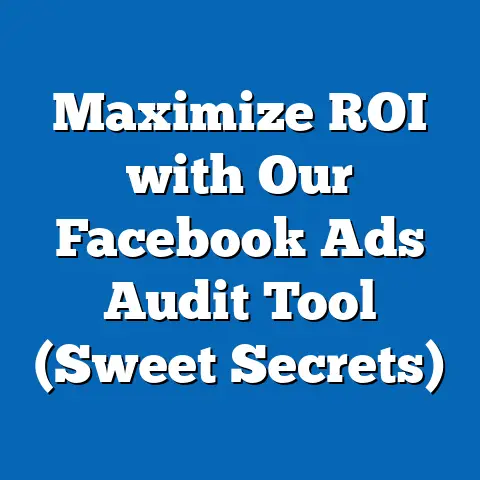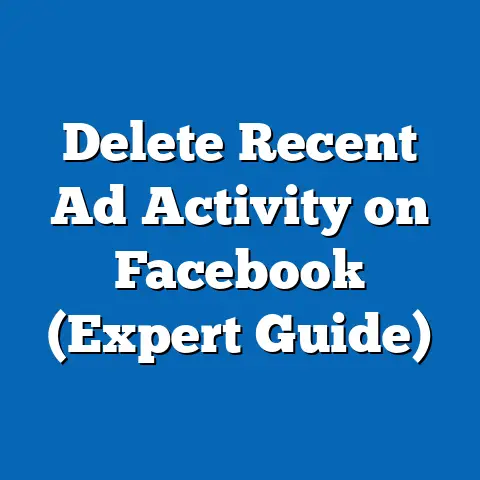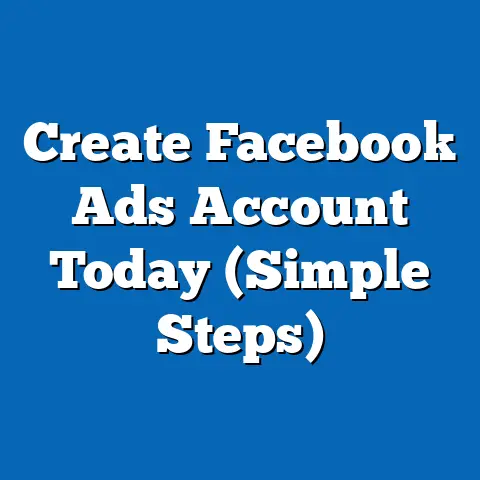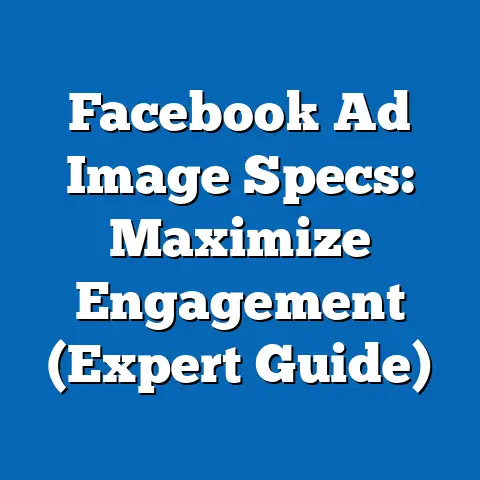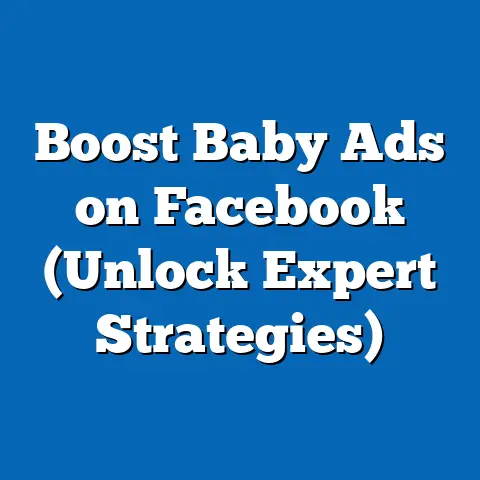Update Facebook Ads Payment Info (Essential Guide)
Essential Guide to Updating Your Facebook Ads Payment Information
Think of your Facebook Ads Manager as a high-performance car. You’ve got the engine (your ad creative), the fuel (your budget), and the navigation system (your targeting). But what happens when you run out of gas? Or, worse, when your payment method is declined? Your car grinds to a halt, and so does your advertising. Keeping your payment information current isn’t just a formality; it’s the lifeline of your ad campaigns, ensuring that your message reaches the right audience, at the right time, without interruption.
Why Updating Payment Information is Crucial
Imagine this: You’ve spent weeks crafting the perfect ad, targeting the ideal audience, and setting a budget that aligns with your marketing goals. The ad is finally live, generating leads, and driving sales. Then, BAM! Your ads stop running. Why? Because your credit card expired, or your PayPal account had insufficient funds.
The consequences of outdated payment information are more far-reaching than you might think.
- Halted Ad Campaigns: This is the most immediate and obvious consequence. If Facebook can’t charge you for your ads, they’ll stop running. Period. This means you’re missing out on potential leads, sales, and brand awareness.
- Loss of Reach: Once your ads stop running, you lose momentum. It takes time to rebuild that momentum, and you may miss out on crucial opportunities to connect with your target audience.
- Wasted Marketing Potential: Every day your ads are down is a day your competitors have an advantage. You’re essentially leaving money on the table and allowing your competitors to steal your potential customers.
- Missed Promotional Opportunities: Think about seasonal sales, product launches, or limited-time offers. If your payment information isn’t up-to-date, you could miss out on these critical windows of opportunity.
Real-World Example: I once worked with a client who was launching a new product during the holiday season. They had a fantastic ad campaign ready to go, but their primary credit card was declined due to a fraud alert. By the time they resolved the issue, they had missed the peak shopping days, resulting in a significant loss of potential revenue.
The takeaway: Regularly updating your payment information is not just about convenience; it’s about protecting your investment and maximizing your ROI. Don’t let a simple administrative task derail your entire marketing strategy.
How to Access Your Payment Settings
Okay, let’s get practical. Here’s how to access your payment settings in Facebook Ads Manager. It’s a straightforward process, but I’ll walk you through it step-by-step.
- Log in to Facebook: Make sure you’re logged into the Facebook account associated with your Ads Manager.
-
Go to Ads Manager: You can access Ads Manager in a couple of ways:
- From your Facebook profile, click the dropdown arrow in the top right corner and select “Manage Ads.”
- Go directly to the Ads Manager URL: https://www.facebook.com/adsmanager
-
Navigate to Billing:
-
Once in Ads Manager, look for the “Billing” option in the left-hand menu. If you don’t see it immediately, click on “All Tools” at the bottom of the menu, and you’ll find “Billing” under the “Commerce” section.
- Alternatively, you can use the search bar at the top of Ads Manager and type in “Billing.”
Go to Ads Manager: You can access Ads Manager in a couple of ways:
- From your Facebook profile, click the dropdown arrow in the top right corner and select “Manage Ads.”
- Go directly to the Ads Manager URL: https://www.facebook.com/adsmanager
-
Navigate to Billing:
-
Once in Ads Manager, look for the “Billing” option in the left-hand menu. If you don’t see it immediately, click on “All Tools” at the bottom of the menu, and you’ll find “Billing” under the “Commerce” section.
- Alternatively, you can use the search bar at the top of Ads Manager and type in “Billing.”
Navigate to Billing:
Once in Ads Manager, look for the “Billing” option in the left-hand menu. If you don’t see it immediately, click on “All Tools” at the bottom of the menu, and you’ll find “Billing” under the “Commerce” section.
Once you click on “Billing,” you’ll be taken to your payment settings. This is where you can manage your payment methods, view your billing history, and adjust your payment thresholds.
Understanding the Payment Settings Sections:
- Payment Methods: This section displays all the payment methods you have on file. You can add new payment methods, update existing ones, or remove outdated ones.
- Billing History: This section provides a detailed record of all your ad spending, including the dates, amounts, and payment methods used. It’s a great resource for tracking your expenses and identifying any discrepancies.
- Payment Thresholds: This section allows you to set a threshold for when Facebook charges your payment method. For example, you can set a threshold of $50, meaning Facebook will charge you every time your ad spending reaches $50.
Pro Tip: Bookmark the “Billing” page in your browser for quick access. This will save you time and effort in the long run.
Updating Your Payment Method
Now that you’re in the payment settings, let’s talk about updating your payment method. Whether you need to add a new credit card, update an existing one, or switch to a different payment option, here’s how to do it.
-
Adding a New Payment Method:
- In the “Payment Methods” section, click on “Add Payment Method.”
- You’ll be presented with a few options, including credit card, debit card, PayPal, or local payment methods (depending on your region).
- Select your preferred payment method and follow the on-screen instructions.
- For credit/debit cards, you’ll need to enter your card number, expiration date, CVV code, and billing address.
- For PayPal, you’ll be redirected to the PayPal website to log in and authorize the payment.
-
Updating an Existing Payment Method:
-
In the “Payment Methods” section, find the payment method you want to update and click on “Edit.”
- You can update the card number, expiration date, CVV code, or billing address.
- Make sure to save your changes.
-
Verifying Payment Information:
-
After adding or updating a payment method, Facebook may ask you to verify your information. This is usually done by sending a small charge to your payment method and asking you to confirm the amount.
- Follow the instructions provided by Facebook to verify your payment information.
Adding a New Payment Method:
- In the “Payment Methods” section, click on “Add Payment Method.”
- You’ll be presented with a few options, including credit card, debit card, PayPal, or local payment methods (depending on your region).
- Select your preferred payment method and follow the on-screen instructions.
- For credit/debit cards, you’ll need to enter your card number, expiration date, CVV code, and billing address.
- For PayPal, you’ll be redirected to the PayPal website to log in and authorize the payment.
-
Updating an Existing Payment Method:
-
In the “Payment Methods” section, find the payment method you want to update and click on “Edit.”
- You can update the card number, expiration date, CVV code, or billing address.
- Make sure to save your changes.
-
Verifying Payment Information:
-
After adding or updating a payment method, Facebook may ask you to verify your information. This is usually done by sending a small charge to your payment method and asking you to confirm the amount.
- Follow the instructions provided by Facebook to verify your payment information.
Updating an Existing Payment Method:
In the “Payment Methods” section, find the payment method you want to update and click on “Edit.”
Verifying Payment Information:
After adding or updating a payment method, Facebook may ask you to verify your information. This is usually done by sending a small charge to your payment method and asking you to confirm the amount.
Common Issues and Troubleshooting:
- Incorrect Billing Address: Make sure the billing address you enter matches the address associated with your payment method. Any discrepancies can lead to payment failures.
- Expired Card: Double-check the expiration date on your card and update it if necessary.
- Insufficient Funds: Ensure that your payment method has sufficient funds to cover your ad spending.
- Fraud Alerts: Contact your bank or payment provider to ensure that they haven’t blocked the transaction due to suspected fraud.
My Experience: I once had a client who accidentally entered the wrong CVV code when updating their credit card. As a result, their ads were temporarily suspended. It took a few phone calls to their bank to resolve the issue, but we were able to get their ads back up and running quickly.
Setting Up Automatic Payments
Automatic payments are a game-changer when it comes to managing your Facebook Ads. They ensure that your ads run smoothly without interruption, and they save you the hassle of manually paying your bills. Here’s how to set them up:
-
Enabling Automatic Payments:
- In the “Payment Methods” section, make sure that the “Automatic Payments” option is enabled. This is usually the default setting, but it’s always a good idea to double-check.
- If it’s not enabled, simply toggle the switch to turn it on.
-
Setting Payment Thresholds:
-
As mentioned earlier, you can set a threshold for when Facebook charges your payment method. This allows you to control how frequently you’re billed.
- To adjust your payment threshold, click on “Edit” next to “Payment Threshold” in the “Payment Settings” section.
- Choose a threshold that aligns with your budget and spending habits.
-
Keeping an Eye on Account Balances:
-
Even with automatic payments enabled, it’s essential to monitor your account balances and payment thresholds. This will help you avoid any unexpected charges or payment failures.
- Regularly check your billing history to track your ad spending and ensure that everything is in order.
Enabling Automatic Payments:
- In the “Payment Methods” section, make sure that the “Automatic Payments” option is enabled. This is usually the default setting, but it’s always a good idea to double-check.
- If it’s not enabled, simply toggle the switch to turn it on.
-
Setting Payment Thresholds:
-
As mentioned earlier, you can set a threshold for when Facebook charges your payment method. This allows you to control how frequently you’re billed.
- To adjust your payment threshold, click on “Edit” next to “Payment Threshold” in the “Payment Settings” section.
- Choose a threshold that aligns with your budget and spending habits.
-
Keeping an Eye on Account Balances:
-
Even with automatic payments enabled, it’s essential to monitor your account balances and payment thresholds. This will help you avoid any unexpected charges or payment failures.
- Regularly check your billing history to track your ad spending and ensure that everything is in order.
Setting Payment Thresholds:
As mentioned earlier, you can set a threshold for when Facebook charges your payment method. This allows you to control how frequently you’re billed.
Keeping an Eye on Account Balances:
Even with automatic payments enabled, it’s essential to monitor your account balances and payment thresholds. This will help you avoid any unexpected charges or payment failures.
Benefits of Automatic Payments:
- Convenience: You don’t have to worry about manually paying your bills. Facebook will automatically charge your payment method when your ad spending reaches your payment threshold.
- Uninterrupted Ad Delivery: Your ads will continue to run smoothly without interruption, ensuring that you’re always reaching your target audience.
- Time Savings: You’ll save time and effort by automating the payment process.
Potential Pitfalls:
- Overspending: It’s easy to overspend if you’re not careful. Make sure to set a budget that aligns with your marketing goals and monitor your ad spending regularly.
- Unexpected Charges: Keep an eye on your billing history to identify any unexpected charges or discrepancies.
- Payment Failures: Ensure that your payment method has sufficient funds to cover your ad spending.
Monitoring Your Billing History
Your billing history is a treasure trove of information about your ad spending. It provides a detailed record of all your transactions, including the dates, amounts, and payment methods used. Here’s how to access and interpret it:
-
Accessing Your Billing History:
- In the “Billing” section, click on “Billing History.”
- You’ll be presented with a list of all your transactions, sorted by date.
-
Interpreting Your Billing Statements:
-
Each transaction will show the date, amount, payment method, and a brief description of the charges.
- You can click on each transaction to view more details, such as the ad campaign associated with the charges.
- Pay close attention to any discrepancies or unexpected charges. If you see something that doesn’t look right, contact Facebook support for assistance.
-
Maintaining Organized Records:
-
It’s a good idea to maintain organized records of your ad spending for future reference. This will help you track your ROI, identify trends, and make informed decisions about your marketing strategy.
- You can download your billing history in CSV format and import it into a spreadsheet for analysis.
Accessing Your Billing History:
- In the “Billing” section, click on “Billing History.”
- You’ll be presented with a list of all your transactions, sorted by date.
-
Interpreting Your Billing Statements:
-
Each transaction will show the date, amount, payment method, and a brief description of the charges.
- You can click on each transaction to view more details, such as the ad campaign associated with the charges.
- Pay close attention to any discrepancies or unexpected charges. If you see something that doesn’t look right, contact Facebook support for assistance.
-
Maintaining Organized Records:
-
It’s a good idea to maintain organized records of your ad spending for future reference. This will help you track your ROI, identify trends, and make informed decisions about your marketing strategy.
- You can download your billing history in CSV format and import it into a spreadsheet for analysis.
Interpreting Your Billing Statements:
Each transaction will show the date, amount, payment method, and a brief description of the charges.
Maintaining Organized Records:
It’s a good idea to maintain organized records of your ad spending for future reference. This will help you track your ROI, identify trends, and make informed decisions about your marketing strategy.
Why Reviewing Billing Statements is Important:
- Identify Discrepancies: Catch any errors or unauthorized charges.
- Track Ad Spending: Monitor your expenses and ensure you’re staying within budget.
- Analyze Performance: Identify which campaigns are generating the best results and adjust your strategy accordingly.
- Plan Future Budgets: Use your billing history to forecast future ad spending and allocate your budget effectively.
Troubleshooting Common Payment Issues
Even with the best planning, you might encounter payment issues from time to time. Here are some common problems and how to fix them:
-
Payment Declined:
- Cause: This could be due to insufficient funds, an expired card, or a fraud alert.
- Solution: Check your account balance, update your card information, or contact your bank to resolve any fraud alerts.
-
Insufficient Funds:
-
Cause: Your payment method doesn’t have enough funds to cover your ad spending.
- Solution: Add funds to your account or use a different payment method.
-
Expired Card:
-
Cause: Your credit or debit card has expired.
- Solution: Update your card information with the new expiration date.
-
Facebook Ad Account Disabled:
-
Cause: This can happen if Facebook detects suspicious activity or if you violate their advertising policies.
- Solution: Contact Facebook support for assistance.
-
Billing Threshold Reached:
-
Cause: You’ve reached your payment threshold, and Facebook is trying to charge your payment method.
- Solution: Ensure that your payment method has sufficient funds to cover the charges.
Payment Declined:
- Cause: This could be due to insufficient funds, an expired card, or a fraud alert.
- Solution: Check your account balance, update your card information, or contact your bank to resolve any fraud alerts.
-
Insufficient Funds:
-
Cause: Your payment method doesn’t have enough funds to cover your ad spending.
- Solution: Add funds to your account or use a different payment method.
-
Expired Card:
-
Cause: Your credit or debit card has expired.
- Solution: Update your card information with the new expiration date.
-
Facebook Ad Account Disabled:
-
Cause: This can happen if Facebook detects suspicious activity or if you violate their advertising policies.
- Solution: Contact Facebook support for assistance.
-
Billing Threshold Reached:
-
Cause: You’ve reached your payment threshold, and Facebook is trying to charge your payment method.
- Solution: Ensure that your payment method has sufficient funds to cover the charges.
Insufficient Funds:
Cause: Your payment method doesn’t have enough funds to cover your ad spending.
Expired Card:
Cause: Your credit or debit card has expired.
Facebook Ad Account Disabled:
Cause: This can happen if Facebook detects suspicious activity or if you violate their advertising policies.
Billing Threshold Reached:
Cause: You’ve reached your payment threshold, and Facebook is trying to charge your payment method.
How to Reach Facebook Support:
- Go to the Facebook Help Center: https://www.facebook.com/business/help
- Search for your issue in the Help Center.
- If you can’t find a solution, contact Facebook support directly through the Help Center.
The Importance of Promptly Addressing Payment Issues:
- Avoid Disruption in Ad Campaigns: Fix payment issues quickly to prevent your ads from being suspended.
- Maintain Good Standing with Facebook: Addressing payment issues promptly shows that you’re responsible and committed to following Facebook’s guidelines.
- Protect Your Investment: Resolving payment issues ensures that your ad spending is being used effectively and efficiently.
One Last Story: I once worked with a non-profit organization that relied heavily on Facebook Ads to raise donations. Their ads were suddenly suspended due to a payment issue, and they were losing out on critical funding. I helped them troubleshoot the problem, contact Facebook support, and get their ads back up and running within 24 hours. The experience highlighted the importance of having a proactive approach to payment management.
Conclusion
Keeping your Facebook Ads payment information updated is not just a minor detail; it’s a fundamental aspect of effective ad management. By following the steps outlined in this guide, you can ensure that your ads run smoothly, your budget is used efficiently, and your marketing goals are achieved.
Take the time to review your payment settings, update your payment methods, and monitor your billing history regularly. This proactive approach will save you time, money, and frustration in the long run. Remember, maintaining accurate payment details is not just about convenience; it’s about protecting your investment and maximizing your ROI. So, go ahead and take control of your payment settings today! Your ad campaigns will thank you for it.