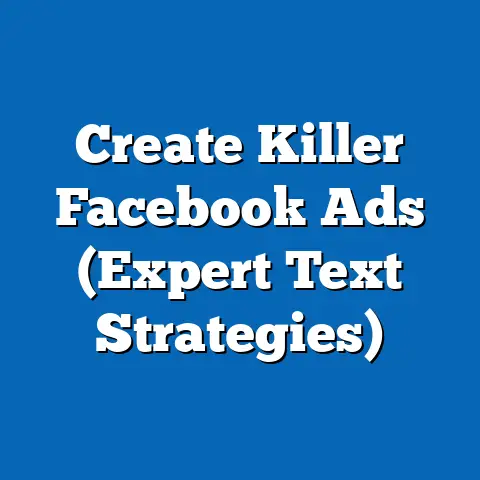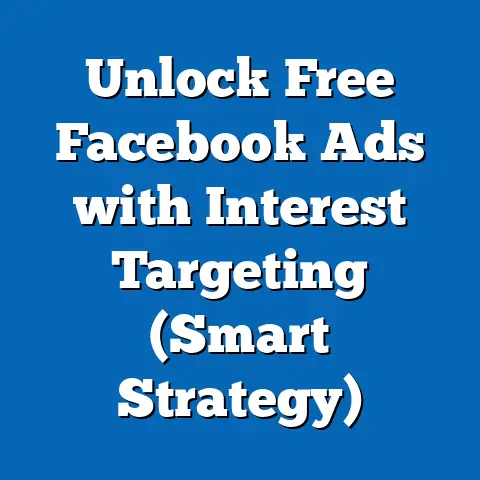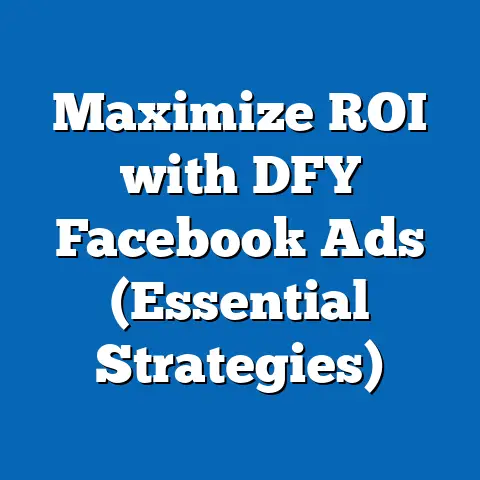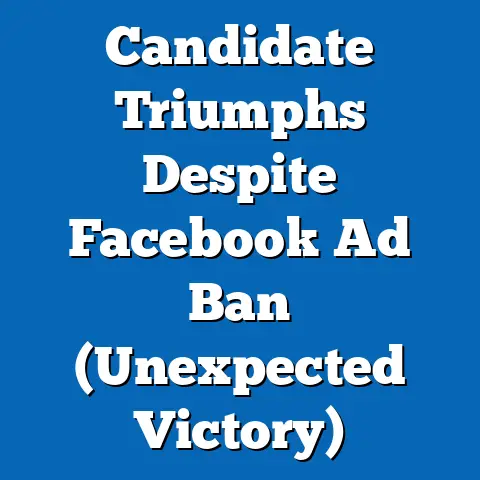Update Facebook Email Easily (Expert Guide Inside)
I remember a time when I almost lost access to my Facebook account because I had neglected to update my email address. I had switched jobs and forgotten to change it on Facebook. When I needed to reset my password, the reset link went to an email address I no longer had access to! It was a stressful situation that highlighted the critical need for keeping your contact information up-to-date. Let’s make sure you don’t experience the same headache!
Section 1: The Importance of Keeping Your Facebook Email Updated
Your email address on Facebook isn’t just a formality; it’s a vital key to your digital identity and security within the platform. Think of it as the primary channel through which Facebook communicates critical information to you.
Account Security
Your email address is the cornerstone of your account recovery process. If you forget your password, Facebook will send a password reset link to your registered email. Without a valid and accessible email, regaining access to your account can become a monumental task. I’ve seen countless users struggle with this, often leading to the permanent loss of their accounts.
Furthermore, Facebook uses your email to notify you of suspicious activity, such as login attempts from unfamiliar locations or devices. This early warning system allows you to take immediate action to secure your account, preventing potential breaches or unauthorized access.
Communication
Beyond security, your email address serves as a direct line for important updates and announcements from Facebook. These can include notifications about new features, changes to terms of service, or even important news from your friends and family. An outdated email means you’re missing out on critical information that affects your experience on the platform.
Receiving Notifications
Facebook sends a plethora of notifications via email, ranging from friend requests and message alerts to event invitations and group updates. While you can customize these notifications within your account settings, a valid email address ensures you receive the most important ones, keeping you connected and informed.
The Risks of an Outdated Email
The consequences of neglecting to update your Facebook email can be significant:
- Account Lockout: As mentioned in my personal experience, forgetting your password with an outdated email can lead to being locked out of your account entirely.
- Missed Security Alerts: Failing to receive notifications about suspicious activity leaves your account vulnerable to hacking and unauthorized access.
- Loss of Communication: You might miss important messages from friends, family, or even Facebook itself, leading to missed opportunities and social disconnection.
- Phishing Vulnerability: Outdated contact information can make you more susceptible to phishing scams. Scammers often target users with old or inactive email addresses, knowing they might be less vigilant.
Statistics and Studies
While specific statistics directly correlating updated contact information with Facebook account security are difficult to isolate, general cybersecurity data underscores the importance of keeping your email address current. For example, a study by Verizon found that 94% of data breaches start with phishing emails. Having a valid email address on Facebook allows you to receive security alerts and potentially prevent falling victim to such attacks. Additionally, research consistently shows that weak or reused passwords, often combined with outdated contact information, are major contributors to account compromises.
Takeaway: Updating your Facebook email address is not just a matter of convenience; it’s a fundamental security measure that protects your account, ensures you receive important information, and keeps you connected with your network.
Section 2: Common Scenarios Requiring an Email Update
Life is dynamic, and our circumstances change constantly. As such, there are numerous situations where updating your Facebook email address becomes a necessity.
Switching from a Personal Email to a Professional One
As you progress in your career, you might want to separate your personal and professional online presences. This often involves switching the email address associated with your Facebook account from a personal one (e.g., @gmail.com, @yahoo.com) to a professional one (e.g., @yourcompany.com). This helps maintain a professional image and keeps your personal and work communications separate.
I remember advising a friend who was starting her own consulting business to make this switch. She initially hesitated, thinking it was unnecessary. However, after a few months, she realized the value of having a dedicated professional email for her Facebook account, especially when networking with potential clients.
Changing Email Providers
Email providers come and go, and you might decide to switch from one to another for various reasons, such as better features, improved security, or simply a change in preference. When you make this switch, it’s crucial to update your Facebook email address accordingly.
Changes in Personal Circumstances
Significant life events like marriage, relocation, or even a simple name change can necessitate updating your email address. For example, after getting married, you might want to switch to a new email address that reflects your new name. Similarly, if you move to a new country, you might want to update your email address to a local provider.
Account Recovery Situations
Perhaps the most critical scenario is when you lose access to your old email address. This can happen for various reasons, such as forgetting the password, the email provider shutting down, or the account being hacked. In such cases, updating your Facebook email becomes essential to regain control of your account.
I once worked with a client who had forgotten the password to his old Yahoo email account, which was linked to his Facebook profile. Yahoo’s recovery process proved to be incredibly difficult, and he was on the verge of losing access to his Facebook account. Fortunately, he was able to prove his identity to Facebook support and update his email address, averting a potential disaster.
Other Scenarios
Beyond these common situations, there are other reasons why you might want to update your Facebook email:
- Security Concerns: If you suspect your email account has been compromised, updating your Facebook email is a proactive step to protect your account.
- Privacy Preferences: You might want to use a different email address for Facebook to better manage your privacy and limit the amount of personal information associated with your account.
- Organizational Purposes: Some users create separate Facebook accounts for different purposes (e.g., personal, business, hobby). In such cases, it’s important to use distinct email addresses for each account to avoid confusion and potential conflicts.
Takeaway: Recognizing the different scenarios where updating your Facebook email is necessary allows you to proactively manage your account security and maintain control over your online presence.
Section 3: Step-by-Step Guide to Updating Your Facebook Email
Now that we’ve established the importance of updating your Facebook email, let’s dive into the actual process. This step-by-step guide will walk you through the process on both desktop and mobile devices.
Desktop Instructions
-
Logging into your Facebook account: Open your web browser and navigate to www.facebook.com. Enter your current email address or phone number and password to log in.
-
Navigating to the settings menu: Once logged in, click the downward-facing arrow in the top right corner of the screen. This will open a dropdown menu. Select “Settings & Privacy,” and then click “Settings.”
[Screenshot of Facebook settings menu]
-
Selecting the ‘Contact’ section: In the left-hand sidebar, you should see a list of options. Click on “Contact.” This will take you to the section where you can manage your email address and phone number.
-
Editing the email address field: Under the “Contact” section, you’ll see your current email address listed. Hover over the email address and click “Edit.”
-
Adding the new email address: A box will appear where you can enter your new email address. Type in your new email address and click “Add another email address.” You might be prompted to enter your Facebook password to confirm the change.
-
Verifying the new email address: Facebook will send a verification email to your new email address. Open your email inbox, locate the email from Facebook, and click the verification link. This confirms that you own the new email address and that it’s valid.
-
Making the new email primary (Optional): After verifying your new email address, you can make it your primary email address. Go back to the “Contact” section in your Facebook settings. Next to your new email address, click the “Make Primary” button. This will ensure that all future notifications and communications from Facebook are sent to your new email address.
Logging into your Facebook account: Open your web browser and navigate to www.facebook.com. Enter your current email address or phone number and password to log in.
Navigating to the settings menu: Once logged in, click the downward-facing arrow in the top right corner of the screen. This will open a dropdown menu. Select “Settings & Privacy,” and then click “Settings.”
[Screenshot of Facebook settings menu]
Selecting the ‘Contact’ section: In the left-hand sidebar, you should see a list of options. Click on “Contact.” This will take you to the section where you can manage your email address and phone number.
Editing the email address field: Under the “Contact” section, you’ll see your current email address listed. Hover over the email address and click “Edit.”
Adding the new email address: A box will appear where you can enter your new email address. Type in your new email address and click “Add another email address.” You might be prompted to enter your Facebook password to confirm the change.
Verifying the new email address: Facebook will send a verification email to your new email address. Open your email inbox, locate the email from Facebook, and click the verification link. This confirms that you own the new email address and that it’s valid.
Making the new email primary (Optional): After verifying your new email address, you can make it your primary email address. Go back to the “Contact” section in your Facebook settings. Next to your new email address, click the “Make Primary” button. This will ensure that all future notifications and communications from Facebook are sent to your new email address.
Mobile Instructions (Facebook App)
-
Logging into your Facebook account: Open the Facebook app on your smartphone or tablet. Enter your current email address or phone number and password to log in.
-
Navigating to the settings menu: Tap the three horizontal lines (hamburger menu) in the top right corner (Android) or bottom right corner (iOS) of the screen. This will open a menu. Scroll down and tap “Settings & Privacy,” and then tap “Settings.”
-
Selecting ‘Personal and Account Information’: In the “Settings & Privacy” menu, scroll down to the “Account” section and tap “Personal and Account Information.”
-
Editing the ‘Contact Info’: On the “Personal and Account Information” screen, tap “Contact Info.”
-
Adding the new email address: Tap “Add Email Address.” A box will appear where you can enter your new email address. Type in your new email address and tap “Add.” You might be prompted to enter your Facebook password to confirm the change.
-
Verifying the new email address: Facebook will send a verification email to your new email address. Open your email inbox on your phone, locate the email from Facebook, and tap the verification link. This confirms that you own the new email address and that it’s valid.
-
Making the new email primary (Optional): After verifying your new email address, you can make it your primary email address. Go back to the “Contact Info” section in your Facebook settings. Tap on the new email address and select “Make Primary.”
Logging into your Facebook account: Open the Facebook app on your smartphone or tablet. Enter your current email address or phone number and password to log in.
Navigating to the settings menu: Tap the three horizontal lines (hamburger menu) in the top right corner (Android) or bottom right corner (iOS) of the screen. This will open a menu. Scroll down and tap “Settings & Privacy,” and then tap “Settings.”
Selecting ‘Personal and Account Information’: In the “Settings & Privacy” menu, scroll down to the “Account” section and tap “Personal and Account Information.”
Editing the ‘Contact Info’: On the “Personal and Account Information” screen, tap “Contact Info.”
Adding the new email address: Tap “Add Email Address.” A box will appear where you can enter your new email address. Type in your new email address and tap “Add.” You might be prompted to enter your Facebook password to confirm the change.
Verifying the new email address: Facebook will send a verification email to your new email address. Open your email inbox on your phone, locate the email from Facebook, and tap the verification link. This confirms that you own the new email address and that it’s valid.
Making the new email primary (Optional): After verifying your new email address, you can make it your primary email address. Go back to the “Contact Info” section in your Facebook settings. Tap on the new email address and select “Make Primary.”
Important Notes
- Verification is Key: Always verify your new email address as soon as possible. Without verification, your new email address will not be fully active, and you might miss important notifications.
- Keep Your Old Email Active (If Possible): If you’re switching email providers, try to keep your old email account active for a short period. This ensures you can receive any verification emails or important communications that might still be sent to your old address.
- Security Considerations: Be cautious of any suspicious emails claiming to be from Facebook. Always verify the sender’s address and avoid clicking on links from unknown sources.
Takeaway: Updating your Facebook email is a straightforward process, whether you’re using a desktop or mobile device. By following these step-by-step instructions, you can ensure your account remains secure and that you receive all important communications from Facebook.
Section 4: Troubleshooting Common Issues
While updating your Facebook email is generally a smooth process, you might encounter some common issues. Here’s a troubleshooting guide to help you resolve them:
Not Receiving the Verification Email
This is perhaps the most common problem users face. Here are some potential solutions:
- Check Your Spam Folder: The verification email might have been mistakenly filtered into your spam or junk folder. Always check these folders first.
- Wait a Few Minutes: Email delivery can sometimes be delayed. Wait a few minutes and check your inbox again.
- Resend the Verification Email: In your Facebook settings, there should be an option to resend the verification email. Try clicking this option.
- Check Your Email Filters: Your email provider might have filters that are blocking emails from Facebook. Check your email settings and adjust your filters accordingly.
- Contact Your Email Provider: If you’ve tried all the above steps and still haven’t received the verification email, contact your email provider for assistance.
Being Unable to Access the Old Email for Verification
- Try to Recover Your Old Email: Attempt to recover your old email account by using the provider’s account recovery process. This usually involves answering security questions or providing alternative contact information.
- Contact Facebook Support: If you’re unable to recover your old email account, contact Facebook support and explain your situation. They might be able to help you update your email address without requiring verification from the old address, but this usually involves providing proof of identity. I’ve personally seen this work, but it requires patience and clear documentation.
- Create a New Facebook Account (Last Resort): If all else fails, you might have to create a new Facebook account using your new email address. However, this means losing all your old friends, photos, and data. This should only be considered as a last resort.
Error Messages During the Update Process
You might encounter various error messages while updating your email on Facebook. Here are some common ones and their solutions:
- “This email address is already associated with another account”: This means the email address you’re trying to use is already linked to a different Facebook account. You’ll need to use a different email address or close the other account.
- “Invalid email address”: Double-check that you’ve entered the email address correctly and that it’s a valid format (e.g., name@example.com).
- “Too many attempts”: You might have entered the wrong password or verification code too many times. Wait a few minutes and try again.
- “An unknown error occurred”: This is a generic error message that can be caused by various factors. Try refreshing the page, clearing your browser cache, or using a different browser.
FAQ Section
Q: How many email addresses can I add to my Facebook account?
A: You can add multiple email addresses to your Facebook account, but only one can be designated as the primary email address.
Q: Can I use the same email address for multiple Facebook accounts?
A: No, each Facebook account must have a unique email address associated with it.
Q: What happens if I don’t verify my new email address?
A: If you don’t verify your new email address, it won’t be fully active, and you might miss important notifications.
Q: Can I change my Facebook email address back to the old one?
A: Yes, you can change your Facebook email address back to the old one as long as you still have access to it.
Q: Is it safe to update my Facebook email address?
A: Yes, updating your Facebook email address is generally safe as long as you follow the proper steps and use a secure email provider.
Takeaway: Troubleshooting common issues requires patience and a systematic approach. By following these solutions and consulting the FAQ section, you can resolve most problems you might encounter while updating your Facebook email.
Section 5: Best Practices for Email Security on Facebook
Updating your Facebook email is just one piece of the puzzle when it comes to maintaining your account security. Here are some best practices to further enhance your email security on Facebook:
Two-Factor Authentication
Two-factor authentication (2FA) adds an extra layer of security to your Facebook account by requiring a code from your phone or another device in addition to your password when you log in from an unfamiliar device or location. This makes it much harder for hackers to access your account, even if they have your password.
I strongly recommend enabling 2FA on your Facebook account. It’s a simple step that can significantly improve your security. I’ve even convinced my parents, who are not tech-savvy, to enable it, and they’ve been grateful ever since.
Using Strong, Unique Passwords
Your password is the first line of defense against unauthorized access. Use a strong, unique password that is difficult to guess. Avoid using common words, personal information, or the same password for multiple accounts.
A password manager can help you create and store strong, unique passwords for all your online accounts. These tools generate random passwords and securely store them, so you don’t have to remember them all.
Regularly Reviewing Account Activity
Facebook provides a log of your account activity, including login locations, devices used, and other important information. Regularly review this activity to identify any suspicious or unauthorized access.
If you notice any unfamiliar activity, change your password immediately and enable 2FA. You should also report the suspicious activity to Facebook.
Recognizing Phishing Attempts
Phishing is a type of online scam where fraudsters try to trick you into revealing your personal information, such as your password or credit card number. Phishing emails often look legitimate and may even appear to be from Facebook.
Be wary of any emails asking you to click on links, download attachments, or provide personal information. Always verify the sender’s address and avoid clicking on links from unknown sources. If you’re unsure whether an email is legitimate, contact Facebook support directly.
Other Security Tips
- Keep Your Email Account Secure: Your Facebook account security is only as strong as your email account security. Use a strong password for your email account and enable 2FA if possible.
- Be Careful What You Share Online: Avoid sharing too much personal information on Facebook, as this can make you more vulnerable to social engineering attacks.
- Update Your Software: Keep your operating system, web browser, and other software up-to-date to protect against security vulnerabilities.
- Use a Secure Internet Connection: Avoid using public Wi-Fi networks for sensitive transactions, such as logging into your Facebook account or updating your email address.
Takeaway: Maintaining email security on Facebook requires a multi-faceted approach. By implementing these best practices, you can significantly reduce your risk of account compromise and protect your personal information.
Section 6: The Future of Facebook and Email Communication
The relationship between Facebook and email communication is constantly evolving. As technology advances and user preferences change, we can expect to see further integration and innovation in this area.
Trends in Social Media and Email Integration
One trend is the increasing use of email for marketing and advertising on Facebook. Businesses are using email to build relationships with customers, promote their products and services, and drive traffic to their Facebook pages.
Another trend is the integration of email with Facebook’s messaging platform. Facebook Messenger now allows users to send and receive emails directly within the app. This makes it easier to communicate with people who aren’t on Facebook and streamlines the communication process.
Potential Changes in Privacy Policies and User Preferences
Privacy is a growing concern for many Facebook users. As a result, we can expect to see changes in Facebook’s privacy policies and user preferences regarding email communication.
Facebook may introduce new features that allow users to better control what information is shared with advertisers and other third parties. Users may also become more selective about the types of emails they receive from Facebook.
The Importance of Keeping Personal Information Updated
As technology continues to evolve, the importance of keeping your personal information updated on Facebook will only increase. This includes your email address, phone number, and other contact information.
Keeping your information up-to-date ensures that you receive important notifications, can recover your account if you forget your password, and are protected against security vulnerabilities.
Speculation on Future Developments
It’s possible that Facebook could eventually move away from email as a primary means of communication. The platform could develop its own internal messaging system that replaces email entirely.
However, email is likely to remain an important communication channel for Facebook for the foreseeable future. It’s a reliable and widely used technology that is essential for account security and communication.
Takeaway: The future of Facebook and email communication is uncertain, but it’s likely to involve greater integration, increased privacy controls, and a continued emphasis on keeping personal information updated.
Conclusion
Updating your Facebook email address is a simple yet crucial step in maintaining your account security, ensuring you receive important communications, and staying connected with your network. By following the steps outlined in this guide, you can easily update your email address and troubleshoot any common issues you might encounter.
Remember, your email address is the key to your digital identity on Facebook. Keep it updated, keep it secure, and keep it active. Don’t wait until you’re locked out of your account to take action. Update your Facebook email today!
Call to Action
Have you ever had trouble updating your Facebook email? Share your experiences or challenges in the comments section below! What tips do you have for other users? Let’s build a community of informed and secure Facebook users.