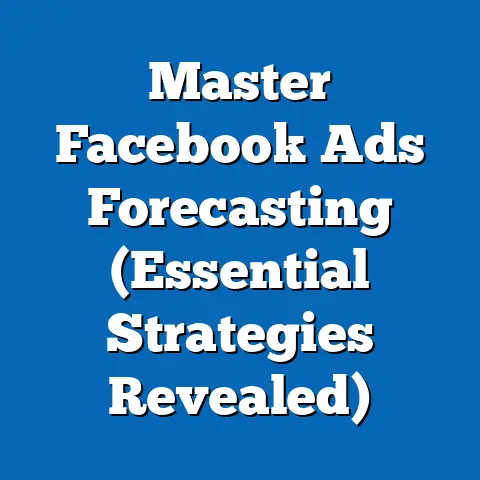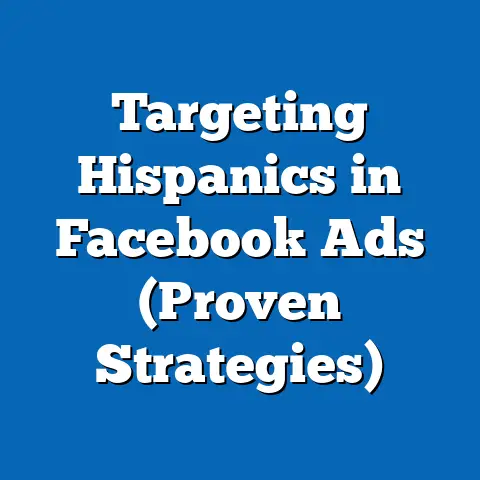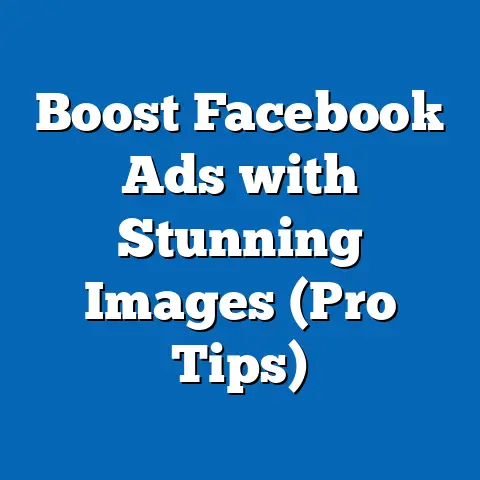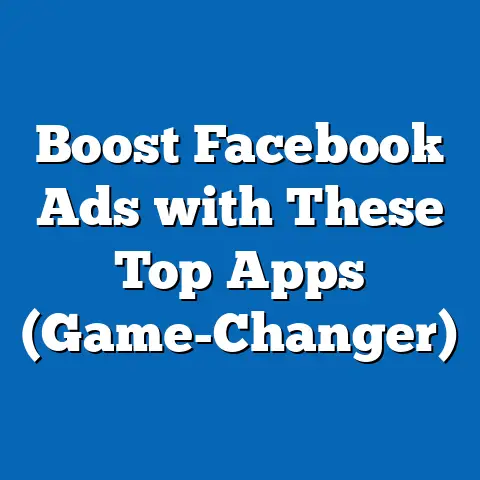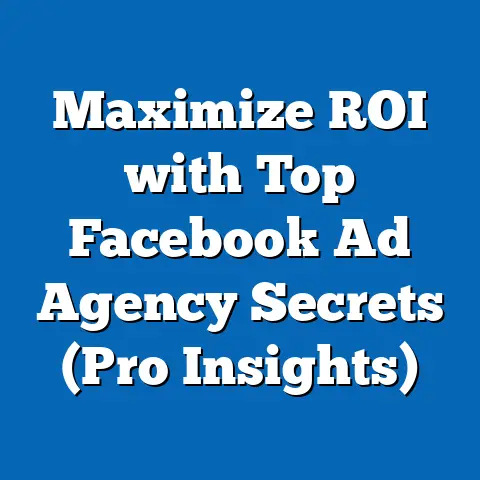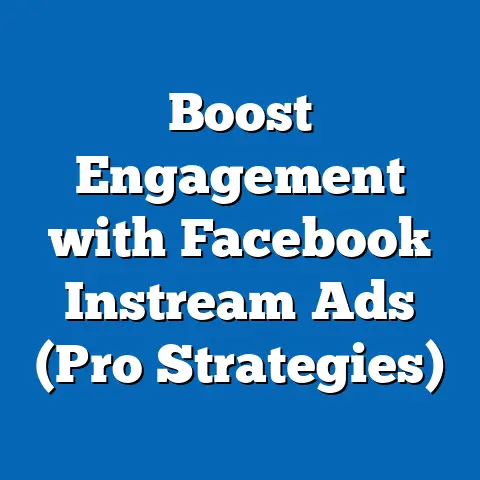Update Facebook Email with Ease (Simple Step-by-Step Guide)
Ever feel like you’re living in two different email worlds? Maybe you’ve got that old college email still clinging to your Facebook account, or perhaps you’ve switched jobs and need to update your contact info. I get it! Keeping your Facebook account information current, especially your email address, is super important. It’s not just about receiving notifications; it’s a key part of keeping your account secure and making sure you can actually connect with the people and things that matter to you.
Think of your email address as the key to your Facebook kingdom. It’s how Facebook verifies you, sends you important security alerts, and lets you recover your account if you ever get locked out. Plus, it’s the primary way you receive updates from friends, family, and even businesses you follow.
In the United States, where Facebook boasts a massive user base, staying connected and secure is more critical than ever. We’re constantly hearing about data breaches and privacy concerns, so taking proactive steps to protect your information is a must. Believe me, I’ve seen firsthand the headaches that come with outdated contact information, from missed event invites to the panic of not being able to recover a hacked account!
That’s why I’ve put together this simple, step-by-step guide to updating your email address on Facebook. Whether you’re a tech whiz or just getting the hang of things, I’ll walk you through the process, making sure you can stay connected without any hassle.
In this guide, we will walk you through the straightforward process of updating your email on Facebook, ensuring that you can stay connected without any hassle.
Understanding Your Facebook Account Settings
Think of your Facebook account settings as the control panel for your entire Facebook experience. It’s where you manage everything from your privacy preferences to your notification settings. Finding them is pretty straightforward: just click the little downward-facing arrow in the top-right corner of your Facebook screen and select “Settings & Privacy,” then “Settings.”
Once you’re in the settings menu, you’ll see a bunch of different sections, like “General,” “Privacy,” “Security and Login,” and “Notifications.” The section we’re interested in right now is the “General” tab. It’s usually the first one you see, and it houses your basic account information, including your name, username, and, of course, your email address.
Why bother updating your email in the first place? Well, there are tons of reasons! Maybe you’ve switched to a more secure email provider like ProtonMail or Tutanota and want to ensure your Facebook account is linked to a more secure address. Perhaps you’ve changed jobs and need to update your contact info to your personal email. Or maybe you’re just tired of seeing that old AOL address staring back at you every time you log in! Whatever your reason, keeping your email address up-to-date is a simple way to maintain control over your online identity.
Takeaway: Your Facebook account settings are your central hub for managing your account. Familiarize yourself with the different sections, especially the “General” tab, where you can update your basic information.
Preparing to Update Your Email
Before you dive into updating your email address, there are a few things you should have ready to go. First and foremost, make sure you have your new email address handy. This might seem obvious, but trust me, you don’t want to be scrambling to remember it halfway through the process!
More importantly, ensure you have access to that new email account. After you update your email on Facebook, you’ll receive a verification email. You need to click the link in that email to confirm that the new address is yours. This is a crucial step, so don’t skip it! Without verifying, Facebook won’t fully update your email, and you might run into issues later on.
Now, Facebook’s policies regarding email updates are generally pretty consistent. They want to make sure that the email address linked to your account is valid and actively monitored. This helps prevent spam, fake accounts, and other malicious activities. However, it’s always a good idea to double-check Facebook’s Help Center for any recent changes or updates to their policies. You can usually find this information by searching for “update email address” in the Help Center search bar.
I remember one time I was helping a friend update their Facebook email. They updated the address but completely forgot to verify it. A few weeks later, they couldn’t log in because they had forgotten their password and the password reset email was being sent to the old, unverified address! It was a huge hassle to get everything sorted out, so learn from their mistake and verify your new email right away!
Takeaway: Have your new email address ready, ensure you have access to it, and be prepared to verify it after updating. This will prevent any potential issues down the road.
Step-by-Step Guide to Updating Your Email
Okay, let’s get down to the nitty-gritty. Here’s a detailed, step-by-step guide on how to update your email address on Facebook:
1. Log into Your Facebook Account
This might seem obvious, but I have to start somewhere! Head over to Facebook’s website (www.facebook.com) or open the Facebook app on your phone or tablet. Enter your current email address (or phone number) and password to log in.
Pro Tip: If you’re using a public computer, make sure to log out of your Facebook account when you’re finished to prevent unauthorized access.
2. Navigate to Settings
Once you’re logged in, you need to find the settings menu. On the desktop version of Facebook, look for the downward-facing arrow in the top-right corner of the screen. Click on it, and a dropdown menu will appear. Select “Settings & Privacy,” and then click on “Settings.”
On the Facebook app, the process is slightly different. Tap the three horizontal lines (the “hamburger” menu) in the top-right (on Android) or bottom-right (on iOS) corner of the screen. Scroll down and tap “Settings & Privacy,” and then tap “Settings.”
3. Select the ‘General’ Tab
Once you’re in the settings menu, you should see a list of options on the left-hand side (on the desktop version) or a list of sections (on the mobile app). Look for the “General” tab. It’s usually the first option on the list. Click on it to open the general account settings.
4. Edit Your Email Address
In the “General” settings, you should see your name, username, and email address. To edit your email address, click on the “Edit” button next to it.
A pop-up window will appear, allowing you to enter your new email address. Type your new email address into the box provided. You might be asked to enter your Facebook password to confirm that you’re authorized to make changes to your account.
5. Save Changes
After you’ve entered your new email address and (if prompted) your password, click the “Save Changes” button. This will update your email address in Facebook’s system.
Important Note: If you have multiple email addresses listed on your account, you can choose which one you want to be your primary contact email. The primary email is the one Facebook will use to send you notifications and other important updates.
6. Verify Your New Email Address
This is the most crucial step! After you save your changes, Facebook will send a verification email to your new email address. Open your email inbox and look for an email from Facebook with the subject line “Confirm Your Facebook Account.”
If you don’t see the email in your inbox, check your spam or junk folder. Sometimes, verification emails end up there by mistake.
Once you find the email, open it and click on the verification link. This will confirm to Facebook that the new email address is yours and that you have access to it.
7. Troubleshooting Common Issues
Even with the best instructions, things can sometimes go wrong. Here are a few common issues you might encounter when updating your email address and how to troubleshoot them:
- Not Receiving the Verification Email:
- Check your spam or junk folder.
- Make sure you entered the correct email address when you updated it on Facebook.
- Wait a few minutes and try again. Sometimes, there can be a delay in receiving emails.
- If you still haven’t received the email after a reasonable amount of time, contact Facebook’s support team for assistance.
- Verification Link Not Working:
- Make sure the link hasn’t expired. Verification links usually expire after a certain amount of time.
- Try copying and pasting the link into your web browser.
- If the link still doesn’t work, request a new verification email from Facebook.
- Unable to Save Changes:
- Make sure you’ve entered your Facebook password correctly (if prompted).
- Try clearing your browser’s cache and cookies.
- If you’re still having trouble, try updating your email address using a different web browser or device.
- Check your spam or junk folder.
- Make sure you entered the correct email address when you updated it on Facebook.
- Wait a few minutes and try again. Sometimes, there can be a delay in receiving emails.
- If you still haven’t received the email after a reasonable amount of time, contact Facebook’s support team for assistance.
- Make sure the link hasn’t expired. Verification links usually expire after a certain amount of time.
- Try copying and pasting the link into your web browser.
- If the link still doesn’t work, request a new verification email from Facebook.
- Make sure you’ve entered your Facebook password correctly (if prompted).
- Try clearing your browser’s cache and cookies.
- If you’re still having trouble, try updating your email address using a different web browser or device.
I’ve personally helped several friends and family members navigate these issues. One friend kept entering the wrong password and got locked out of making changes for a while! Another had their verification email filtered into a promotions tab they never checked. A little patience and these troubleshooting tips can usually resolve most problems.
Takeaway: Follow these steps carefully, and don’t forget to verify your new email address. If you run into any problems, refer to the troubleshooting tips above or contact Facebook’s support team.
Benefits of Keeping Your Email Updated
So, you’ve successfully updated your email address on Facebook. Congratulations! But why is it so important to keep this information current? Well, there are several key benefits:
- Enhanced Security Through Two-Factor Authentication: An updated email address is crucial for setting up and using two-factor authentication (2FA). 2FA adds an extra layer of security to your account by requiring a code from your email (or phone) in addition to your password when you log in from a new device. This makes it much harder for hackers to access your account, even if they somehow manage to get their hands on your password.
- Better Communication with Friends and Groups: An updated email address ensures that you receive important notifications from your friends, family, and groups. This includes event invitations, birthday reminders, and updates on posts you’re following. Missing these notifications can lead to missed opportunities and a less engaging Facebook experience.
- Access to Important Notifications Regarding Account Activity: Facebook sends important notifications to your email address regarding account activity, such as login attempts from new locations, password changes, and security alerts. Keeping your email address updated ensures that you receive these notifications promptly, allowing you to take immediate action if anything suspicious happens.
According to a recent study, over 60% of Facebook users in the United States have experienced some form of online security threat. By keeping your email address updated and enabling two-factor authentication, you can significantly reduce your risk of falling victim to these threats.
I remember reading a story about a woman who had her Facebook account hacked because she hadn’t updated her email address in years. The hackers were able to gain access to her account and impersonate her, causing a lot of damage to her reputation and relationships. If she had simply updated her email address and enabled 2FA, she could have prevented the entire situation.
Takeaway: Keeping your email address updated on Facebook is a simple but effective way to enhance your account security, improve communication with friends and groups, and stay informed about important account activity.
Conclusion
Updating your email on Facebook might seem like a minor task, but it’s an essential step in maintaining a secure and engaging online presence. As we’ve seen, an updated email address is crucial for everything from receiving important notifications to enabling two-factor authentication.
I hope this guide has made the process more accessible and less daunting for you. By following the simple steps outlined above, you can easily update your email address and ensure that your Facebook account is protected and up-to-date.
So, don’t wait any longer! Take a few minutes right now to update your email address on Facebook. It’s a small investment of time that can pay off big in terms of security and convenience.
By staying connected with loved ones, participating in groups, and enjoying the benefits of a well-maintained social media presence, you can make the most of your Facebook experience. And with your email address updated, you can do so with confidence and peace of mind.