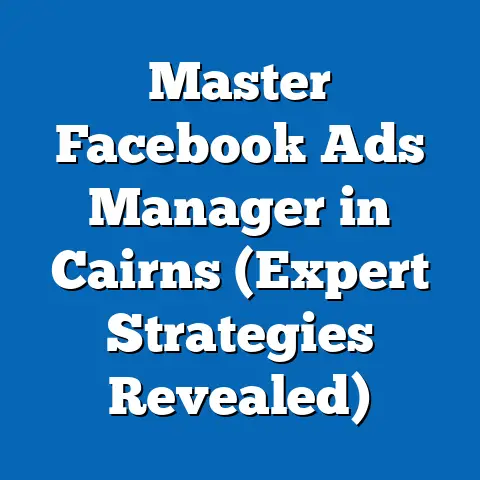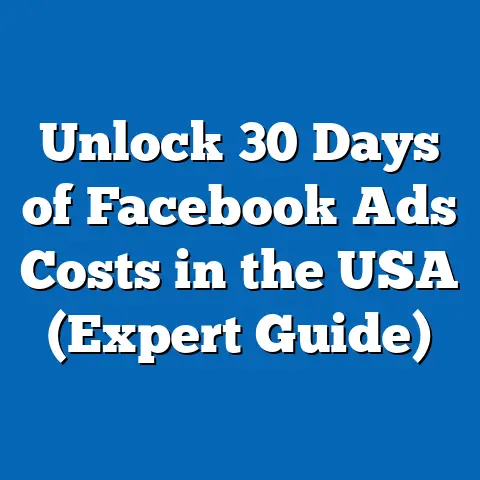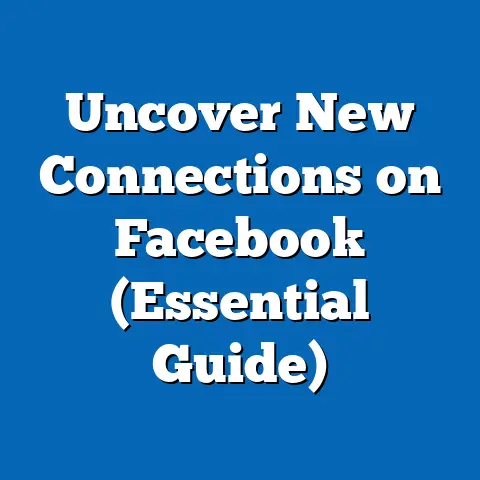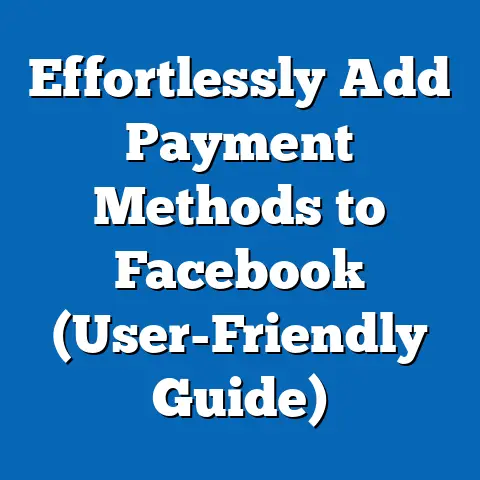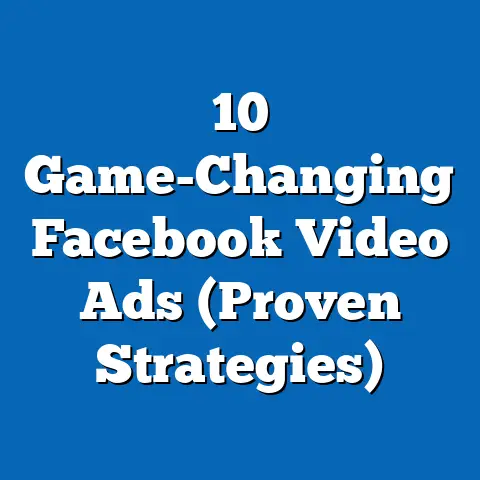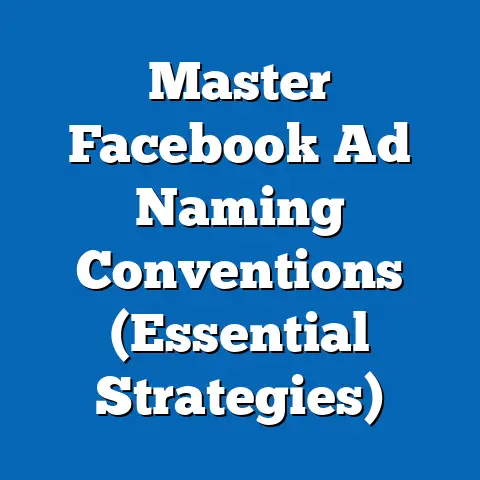Upload ID to Facebook Easily (Expert Tips Revealed)
I remember the day I got locked out of my Facebook account. Panic set in. I’d been using the platform for years, building connections with friends, family, and even professional contacts. Suddenly, a message flashed across my screen: “Your account has been temporarily locked.” The reason? Facebook needed me to verify my identity by uploading a government-issued ID.
My immediate reaction was a mix of frustration and anxiety. Frustration because I couldn’t access my account, and anxiety because the thought of uploading such a personal document to a social media platform felt…risky. The process felt overwhelming, filled with questions: What kind of ID do they accept? How do I make sure my information is safe? What if it gets rejected?
In today’s digital age, social media platforms like Facebook play a pivotal role in our personal and professional lives. Maintaining security, authenticity, and compliance with community guidelines is crucial. ID verification is a key tool in achieving this, ensuring a safer and more trustworthy online environment for everyone. Let’s dive in!
Section 1: Understanding the Need for ID Verification on Facebook
Why does Facebook even ask for your ID? It’s not just about being nosy. There are several legitimate reasons why the platform might request identity verification:
- Account Recovery: This is perhaps the most common reason. If you’ve forgotten your password, lost access to your email, or suspect your account has been hacked, uploading an ID can help you prove you’re the rightful owner and regain control.
- Age Verification: Facebook has age restrictions, especially for certain features like advertising or accessing specific types of content. If there’s a discrepancy or suspicion about your age, you might be asked to provide proof.
- Authenticity Checks: Fake accounts and bots are a persistent problem on social media. Facebook uses various methods, including ID verification, to combat this and ensure that users are who they say they are. This is especially important for business pages and public figures.
- Running Ads: To comply with regulations and ensure transparency, Facebook often requires advertisers to verify their identity and location. This helps prevent fraudulent advertising and ensures that ads are being shown to the right people.
- Accessing Sensitive Features: Some features, like certain monetization options or advanced targeting capabilities, may require ID verification to prevent abuse and ensure compliance with Facebook’s policies.
Failing to verify your identity can have significant consequences. Your account might be suspended, restricting your access to your friends, family, and communities. You might also be unable to use certain features or run ads, impacting your business or personal brand.
According to Facebook’s own reports, they verify millions of accounts every year. While the exact number fluctuates, it’s clear that ID verification is a significant part of their efforts to maintain a safe and authentic online community. In fact, a 2023 report indicated that Facebook removed billions of fake accounts, many of which were detected and prevented through identity verification processes.
Facebook’s policies regarding identity verification are outlined in their Community Standards and Advertising Policies. They state that users must provide accurate information about themselves and that they may be asked to verify their identity to ensure compliance with these standards. These policies are in place to protect users from fraud, impersonation, and other harmful activities.
Takeaway: ID verification on Facebook is not just a bureaucratic hurdle; it’s a crucial component of the platform’s efforts to maintain a safe, authentic, and trustworthy online environment. Understanding why Facebook asks for your ID is the first step in approaching the process with confidence.
Section 2: Preparing to Upload Your ID
Before you rush to upload your ID, it’s essential to take a moment to prepare. A little preparation can save you time and frustration in the long run. Here’s what you need to consider:
-
Accepted ID Types: Facebook typically accepts a variety of government-issued IDs, including:
- Driver’s licenses
- Passports
- National identification cards
- State identification cards
- Voter ID cards
- Other official documents with your name and photo
-
Choosing the Right ID: When selecting an ID, consider the following factors:
-
Clarity: The ID should be clear and legible. Avoid IDs that are blurry, damaged, or have faded ink.
- Expiration Date: Make sure your ID is valid and not expired. Expired IDs will almost certainly be rejected.
- Legibility: Ensure that all the information on the ID, including your name, date of birth, and photo, is easily readable.
- Matching Information: The name on your ID should match the name on your Facebook account. Discrepancies can lead to rejection.
-
Protecting Your Personal Information: This is a crucial step. While Facebook needs to verify your identity, you also have a right to protect your sensitive information. Here’s how:
-
Blurring (If Necessary): Some users are uncomfortable sharing certain information, like their driver’s license number or address. While Facebook may require this information for verification, you can consider blurring it out (using photo editing software) if you’re truly concerned. However, be aware that blurring too much information may lead to rejection. It’s a balancing act.
- Watermarking: Consider adding a subtle watermark to the image of your ID, indicating that it’s being submitted for Facebook verification purposes only. This can deter misuse if the image were to fall into the wrong hands.
-
Checklist Before Uploading: Before you hit that “upload” button, run through this checklist:
-
✅ Is the ID clear and legible?
- ✅ Is the ID valid and unexpired?
- ✅ Does the name on the ID match my Facebook account?
- ✅ Have I protected my sensitive information (if necessary)?
- ✅ Is the lighting good in the photo/scan of the ID?
- ✅ Is the file size within the acceptable limits (usually a few MB)?
- ✅ Do I have a stable internet connection?
Accepted ID Types: Facebook typically accepts a variety of government-issued IDs, including:
- Driver’s licenses
- Passports
- National identification cards
- State identification cards
- Voter ID cards
- Other official documents with your name and photo
-
Choosing the Right ID: When selecting an ID, consider the following factors:
-
Clarity: The ID should be clear and legible. Avoid IDs that are blurry, damaged, or have faded ink.
- Expiration Date: Make sure your ID is valid and not expired. Expired IDs will almost certainly be rejected.
- Legibility: Ensure that all the information on the ID, including your name, date of birth, and photo, is easily readable.
- Matching Information: The name on your ID should match the name on your Facebook account. Discrepancies can lead to rejection.
-
Protecting Your Personal Information: This is a crucial step. While Facebook needs to verify your identity, you also have a right to protect your sensitive information. Here’s how:
-
Blurring (If Necessary): Some users are uncomfortable sharing certain information, like their driver’s license number or address. While Facebook may require this information for verification, you can consider blurring it out (using photo editing software) if you’re truly concerned. However, be aware that blurring too much information may lead to rejection. It’s a balancing act.
- Watermarking: Consider adding a subtle watermark to the image of your ID, indicating that it’s being submitted for Facebook verification purposes only. This can deter misuse if the image were to fall into the wrong hands.
-
Checklist Before Uploading: Before you hit that “upload” button, run through this checklist:
-
✅ Is the ID clear and legible?
- ✅ Is the ID valid and unexpired?
- ✅ Does the name on the ID match my Facebook account?
- ✅ Have I protected my sensitive information (if necessary)?
- ✅ Is the lighting good in the photo/scan of the ID?
- ✅ Is the file size within the acceptable limits (usually a few MB)?
- ✅ Do I have a stable internet connection?
Choosing the Right ID: When selecting an ID, consider the following factors:
Clarity: The ID should be clear and legible. Avoid IDs that are blurry, damaged, or have faded ink.
Protecting Your Personal Information: This is a crucial step. While Facebook needs to verify your identity, you also have a right to protect your sensitive information. Here’s how:
Blurring (If Necessary): Some users are uncomfortable sharing certain information, like their driver’s license number or address. While Facebook may require this information for verification, you can consider blurring it out (using photo editing software) if you’re truly concerned. However, be aware that blurring too much information may lead to rejection. It’s a balancing act.
Checklist Before Uploading: Before you hit that “upload” button, run through this checklist:
✅ Is the ID clear and legible?
I once made the mistake of uploading a slightly blurry photo of my driver’s license. It got rejected, and I had to go through the process again. It taught me the importance of taking the time to ensure the ID is clear and legible.
Takeaway: Preparing to upload your ID is about more than just grabbing the first document you find. It’s about choosing the right ID, ensuring its clarity and validity, and protecting your personal information. A little preparation can go a long way in making the process smooth and stress-free.
Section 3: Step-by-Step Guide to Uploading Your ID
Okay, you’ve got your ID ready, you’ve checked all the boxes, and you’re ready to upload. Here’s a detailed, step-by-step guide to navigating the process:
-
Accessing the ID Upload Section:
- The location of the ID upload section can vary depending on the reason you’re being asked to verify your identity. However, here are a few common places to look:
- Account Recovery: If you’re locked out of your account, you’ll typically see a prompt on the login screen to verify your identity. This prompt will usually include a link to the ID upload section.
- Age Verification: If Facebook suspects you’re underage, you might see a notification on your profile or in your settings prompting you to verify your age. This notification will usually lead you to the ID upload section.
- Advertising: If you’re running ads, you might be asked to verify your identity in the Ads Manager. Look for a notification or a prompt in the “Account Quality” section.
- Example: Let’s say you’re locked out of your account. You’ll likely see a screen that says something like, “We’ve detected suspicious activity on your account.” There will be a button that says “Get Started” or “Verify Identity.” Click that button, and you’ll be guided through the ID upload process.
-
Choosing the Right ID:
-
Once you’re in the ID upload section, you’ll typically be presented with a list of accepted ID types. Choose the ID that you’ve prepared and that best meets Facebook’s requirements.
- You might also be asked to specify the country that issued your ID. Make sure you select the correct country from the dropdown menu.
- Tip: If you’re unsure which ID to choose, opt for a passport. Passports are generally accepted worldwide and are considered a reliable form of identification.
-
Uploading Process:
-
This is where you’ll actually upload the image or scan of your ID. You’ll typically have two options:
- Upload from your computer/phone: This allows you to select an image file that’s already saved on your device.
- Take a photo with your webcam/phone camera: This allows you to take a photo of your ID directly through the Facebook interface.
- Tips for Optimizing the Upload:
- File Size: Make sure the file size is within the acceptable limits (usually a few MB). If the file is too large, you can compress it using online tools.
- File Format: Facebook typically accepts common image formats like JPG, PNG, and PDF.
- Lighting: If you’re taking a photo with your camera, ensure that the lighting is good. Avoid shadows or glare.
- Stability: Keep your camera steady while taking the photo to avoid blurriness.
- Example: Let’s say you’re uploading from your computer. You’ll click the “Upload from computer” button, which will open a file explorer window. Navigate to the location where you saved the image of your ID, select the file, and click “Open.”
-
Confirmation and Follow-Up:
-
Once you’ve uploaded your ID, you’ll typically see a confirmation message indicating that your submission has been received.
- Facebook will then review your ID and verify your identity. This process can take anywhere from a few hours to a few days, depending on the volume of submissions they’re processing.
- Checking the Status: You can usually check the status of your verification process in the same section where you uploaded your ID. Look for a message that says “Pending Review” or “Under Review.”
- Notifications: Facebook will typically send you a notification or email once your identity has been verified.
- Example: You upload your ID and see a message that says, “Thanks for submitting your ID. We’re reviewing your information and will notify you once the process is complete.” You can then check back in the same section after a few hours to see if the status has changed.
- The location of the ID upload section can vary depending on the reason you’re being asked to verify your identity. However, here are a few common places to look:
Accessing the ID Upload Section:
- The location of the ID upload section can vary depending on the reason you’re being asked to verify your identity. However, here are a few common places to look:
- Account Recovery: If you’re locked out of your account, you’ll typically see a prompt on the login screen to verify your identity. This prompt will usually include a link to the ID upload section.
- Age Verification: If Facebook suspects you’re underage, you might see a notification on your profile or in your settings prompting you to verify your age. This notification will usually lead you to the ID upload section.
- Advertising: If you’re running ads, you might be asked to verify your identity in the Ads Manager. Look for a notification or a prompt in the “Account Quality” section.
- Example: Let’s say you’re locked out of your account. You’ll likely see a screen that says something like, “We’ve detected suspicious activity on your account.” There will be a button that says “Get Started” or “Verify Identity.” Click that button, and you’ll be guided through the ID upload process.
-
Choosing the Right ID:
-
Once you’re in the ID upload section, you’ll typically be presented with a list of accepted ID types. Choose the ID that you’ve prepared and that best meets Facebook’s requirements.
- You might also be asked to specify the country that issued your ID. Make sure you select the correct country from the dropdown menu.
- Tip: If you’re unsure which ID to choose, opt for a passport. Passports are generally accepted worldwide and are considered a reliable form of identification.
-
Uploading Process:
-
This is where you’ll actually upload the image or scan of your ID. You’ll typically have two options:
- Upload from your computer/phone: This allows you to select an image file that’s already saved on your device.
- Take a photo with your webcam/phone camera: This allows you to take a photo of your ID directly through the Facebook interface.
- Tips for Optimizing the Upload:
- File Size: Make sure the file size is within the acceptable limits (usually a few MB). If the file is too large, you can compress it using online tools.
- File Format: Facebook typically accepts common image formats like JPG, PNG, and PDF.
- Lighting: If you’re taking a photo with your camera, ensure that the lighting is good. Avoid shadows or glare.
- Stability: Keep your camera steady while taking the photo to avoid blurriness.
- Example: Let’s say you’re uploading from your computer. You’ll click the “Upload from computer” button, which will open a file explorer window. Navigate to the location where you saved the image of your ID, select the file, and click “Open.”
-
Confirmation and Follow-Up:
-
Once you’ve uploaded your ID, you’ll typically see a confirmation message indicating that your submission has been received.
- Facebook will then review your ID and verify your identity. This process can take anywhere from a few hours to a few days, depending on the volume of submissions they’re processing.
- Checking the Status: You can usually check the status of your verification process in the same section where you uploaded your ID. Look for a message that says “Pending Review” or “Under Review.”
- Notifications: Facebook will typically send you a notification or email once your identity has been verified.
- Example: You upload your ID and see a message that says, “Thanks for submitting your ID. We’re reviewing your information and will notify you once the process is complete.” You can then check back in the same section after a few hours to see if the status has changed.
- Account Recovery: If you’re locked out of your account, you’ll typically see a prompt on the login screen to verify your identity. This prompt will usually include a link to the ID upload section.
- Age Verification: If Facebook suspects you’re underage, you might see a notification on your profile or in your settings prompting you to verify your age. This notification will usually lead you to the ID upload section.
- Advertising: If you’re running ads, you might be asked to verify your identity in the Ads Manager. Look for a notification or a prompt in the “Account Quality” section.
Choosing the Right ID:
Once you’re in the ID upload section, you’ll typically be presented with a list of accepted ID types. Choose the ID that you’ve prepared and that best meets Facebook’s requirements.
Uploading Process:
This is where you’ll actually upload the image or scan of your ID. You’ll typically have two options:
- Upload from your computer/phone: This allows you to select an image file that’s already saved on your device.
- Take a photo with your webcam/phone camera: This allows you to take a photo of your ID directly through the Facebook interface.
- File Size: Make sure the file size is within the acceptable limits (usually a few MB). If the file is too large, you can compress it using online tools.
- File Format: Facebook typically accepts common image formats like JPG, PNG, and PDF.
- Lighting: If you’re taking a photo with your camera, ensure that the lighting is good. Avoid shadows or glare.
- Stability: Keep your camera steady while taking the photo to avoid blurriness.
Confirmation and Follow-Up:
Once you’ve uploaded your ID, you’ll typically see a confirmation message indicating that your submission has been received.
Takeaway: Uploading your ID to Facebook is a straightforward process, but it’s important to follow the steps carefully and optimize the upload to avoid delays or rejections. Remember to choose the right ID, ensure its clarity, and upload it through the appropriate section of the Facebook interface.
Section 4: Troubleshooting Common Issues
Even with the best preparation, things can sometimes go wrong. Here are some common issues you might encounter when uploading your ID to Facebook, and how to troubleshoot them:
-
Rejected ID: This is perhaps the most frustrating issue. Your ID gets rejected, and you’re left wondering why. Here are some common reasons for rejection and how to address them:
- Blurry or Illegible ID: As mentioned earlier, clarity is key. Make sure your ID is clear and legible. Retake the photo or scan if necessary.
- Expired ID: Expired IDs are almost always rejected. Make sure your ID is valid and unexpired.
- Name Mismatch: The name on your ID must match the name on your Facebook account. If there’s a discrepancy, update your Facebook name to match your ID. Be aware that Facebook may require you to verify the name change with additional documentation.
- Incorrect ID Type: Make sure you’re uploading an accepted ID type. Refer to the list of accepted IDs in Section 2.
- Missing Information: Ensure that all required information, such as your name, date of birth, and photo, is visible on the ID.
-
Technical Issues: Sometimes, the problem isn’t with your ID, but with the upload process itself. Here are some common technical issues and how to resolve them:
-
Slow Internet Connection: A slow or unstable internet connection can interrupt the upload process. Make sure you have a stable internet connection before uploading your ID.
- File Size Too Large: If the file size of your ID is too large, it might fail to upload. Compress the file using online tools or reduce the image resolution.
- Unsupported File Format: Make sure you’re using a supported file format (JPG, PNG, or PDF).
- Browser Issues: Sometimes, browser issues can interfere with the upload process. Try clearing your browser cache and cookies, or try using a different browser.
-
Verification Process Taking Too Long: As mentioned earlier, the verification process can take anywhere from a few hours to a few days. If it’s been longer than a few days, you can try the following:
-
Check the Status: Check the status of your verification process in the same section where you uploaded your ID.
- Contact Facebook Support: If the status hasn’t changed and it’s been longer than expected, you can try contacting Facebook support for assistance. Be prepared to provide them with information about your account and the ID you uploaded.
Rejected ID: This is perhaps the most frustrating issue. Your ID gets rejected, and you’re left wondering why. Here are some common reasons for rejection and how to address them:
- Blurry or Illegible ID: As mentioned earlier, clarity is key. Make sure your ID is clear and legible. Retake the photo or scan if necessary.
- Expired ID: Expired IDs are almost always rejected. Make sure your ID is valid and unexpired.
- Name Mismatch: The name on your ID must match the name on your Facebook account. If there’s a discrepancy, update your Facebook name to match your ID. Be aware that Facebook may require you to verify the name change with additional documentation.
- Incorrect ID Type: Make sure you’re uploading an accepted ID type. Refer to the list of accepted IDs in Section 2.
- Missing Information: Ensure that all required information, such as your name, date of birth, and photo, is visible on the ID.
-
Technical Issues: Sometimes, the problem isn’t with your ID, but with the upload process itself. Here are some common technical issues and how to resolve them:
-
Slow Internet Connection: A slow or unstable internet connection can interrupt the upload process. Make sure you have a stable internet connection before uploading your ID.
- File Size Too Large: If the file size of your ID is too large, it might fail to upload. Compress the file using online tools or reduce the image resolution.
- Unsupported File Format: Make sure you’re using a supported file format (JPG, PNG, or PDF).
- Browser Issues: Sometimes, browser issues can interfere with the upload process. Try clearing your browser cache and cookies, or try using a different browser.
-
Verification Process Taking Too Long: As mentioned earlier, the verification process can take anywhere from a few hours to a few days. If it’s been longer than a few days, you can try the following:
-
Check the Status: Check the status of your verification process in the same section where you uploaded your ID.
- Contact Facebook Support: If the status hasn’t changed and it’s been longer than expected, you can try contacting Facebook support for assistance. Be prepared to provide them with information about your account and the ID you uploaded.
Technical Issues: Sometimes, the problem isn’t with your ID, but with the upload process itself. Here are some common technical issues and how to resolve them:
Slow Internet Connection: A slow or unstable internet connection can interrupt the upload process. Make sure you have a stable internet connection before uploading your ID.
Verification Process Taking Too Long: As mentioned earlier, the verification process can take anywhere from a few hours to a few days. If it’s been longer than a few days, you can try the following:
Check the Status: Check the status of your verification process in the same section where you uploaded your ID.
I remember helping a friend who was struggling to get his ID verified. He had uploaded his driver’s license multiple times, but it kept getting rejected. After some investigation, we realized that the name on his Facebook account was slightly different from the name on his driver’s license. Once he updated his Facebook name to match his driver’s license, the verification process went through smoothly.
Takeaway: Troubleshooting common issues is a crucial part of the ID verification process. By understanding the common reasons for rejection and the potential technical issues, you can proactively address them and ensure a smooth and successful verification.
Section 5: Privacy and Security Considerations
Uploading your ID to Facebook involves sharing sensitive personal information, and it’s natural to have concerns about privacy and security. Here’s what you need to know:
- Importance of Maintaining Privacy: Protecting your personal information is paramount. You have a right to control how your data is used and shared.
-
Tips for Protecting Your Data:
- Review Facebook’s Privacy Policy: Familiarize yourself with Facebook’s privacy policy to understand how they collect, use, and share your data.
- Adjust Your Privacy Settings: Take control of your privacy settings on Facebook. Limit who can see your posts, profile information, and other activities.
- Be Cautious About Sharing Information: Be mindful of the information you share on Facebook, both publicly and privately. Avoid sharing sensitive information that could be used for identity theft or other malicious purposes.
- Use Strong Passwords: Use strong, unique passwords for your Facebook account and other online accounts.
- Enable Two-Factor Authentication: Enable two-factor authentication to add an extra layer of security to your Facebook account.
-
Facebook’s Data Handling Policies:
-
Facebook states that they use the information from your ID to verify your identity and to prevent fraud and abuse. They also state that they store your ID securely and that they will delete it after a certain period of time (usually within 30 days).
- However, it’s important to remember that Facebook is a large corporation, and their data handling policies can change over time. It’s always a good idea to stay informed about their privacy practices.
-
Reassurance About Data Safety:
-
While there’s always a risk involved in sharing personal information online, Facebook does take steps to protect your data. They use encryption, firewalls, and other security measures to prevent unauthorized access to your information.
- They also have a team of security professionals who are dedicated to protecting user data.
- Ultimately, the decision of whether or not to upload your ID to Facebook is a personal one. Weigh the risks and benefits carefully, and make the decision that you’re most comfortable with.
Tips for Protecting Your Data:
- Review Facebook’s Privacy Policy: Familiarize yourself with Facebook’s privacy policy to understand how they collect, use, and share your data.
- Adjust Your Privacy Settings: Take control of your privacy settings on Facebook. Limit who can see your posts, profile information, and other activities.
- Be Cautious About Sharing Information: Be mindful of the information you share on Facebook, both publicly and privately. Avoid sharing sensitive information that could be used for identity theft or other malicious purposes.
- Use Strong Passwords: Use strong, unique passwords for your Facebook account and other online accounts.
- Enable Two-Factor Authentication: Enable two-factor authentication to add an extra layer of security to your Facebook account.
-
Facebook’s Data Handling Policies:
-
Facebook states that they use the information from your ID to verify your identity and to prevent fraud and abuse. They also state that they store your ID securely and that they will delete it after a certain period of time (usually within 30 days).
- However, it’s important to remember that Facebook is a large corporation, and their data handling policies can change over time. It’s always a good idea to stay informed about their privacy practices.
-
Reassurance About Data Safety:
-
While there’s always a risk involved in sharing personal information online, Facebook does take steps to protect your data. They use encryption, firewalls, and other security measures to prevent unauthorized access to your information.
- They also have a team of security professionals who are dedicated to protecting user data.
- Ultimately, the decision of whether or not to upload your ID to Facebook is a personal one. Weigh the risks and benefits carefully, and make the decision that you’re most comfortable with.
Facebook’s Data Handling Policies:
Facebook states that they use the information from your ID to verify your identity and to prevent fraud and abuse. They also state that they store your ID securely and that they will delete it after a certain period of time (usually within 30 days).
Reassurance About Data Safety:
While there’s always a risk involved in sharing personal information online, Facebook does take steps to protect your data. They use encryption, firewalls, and other security measures to prevent unauthorized access to your information.
I understand the hesitation some people have about uploading their ID to Facebook. It’s a valid concern. But I also believe that the benefits of verifying your identity – such as regaining access to your account or proving the authenticity of your business page – often outweigh the risks.
Takeaway: Privacy and security are important considerations when uploading your ID to Facebook. By understanding Facebook’s data handling policies, adjusting your privacy settings, and taking steps to protect your data, you can minimize the risks and ensure a safe and secure experience.
Conclusion
Uploading an ID to Facebook can seem like a daunting task, filled with potential pitfalls and privacy concerns. But with the right preparation and knowledge, it can be a smooth and straightforward process. I’ve walked you through the reasons why Facebook asks for your ID, how to prepare your documents, the step-by-step upload process, how to troubleshoot common issues, and the importance of privacy and security.
I encourage you to approach the ID verification process with confidence, knowing that you’re taking steps to protect yourself and your account. By verifying your identity, you’re contributing to a safer and more trustworthy online community.
In this digital age, authenticity is more important than ever. By proving that you are who you say you are, you’re helping to build a more transparent and reliable online world. So, take a deep breath, gather your documents, and upload your ID with confidence. You’ve got this!