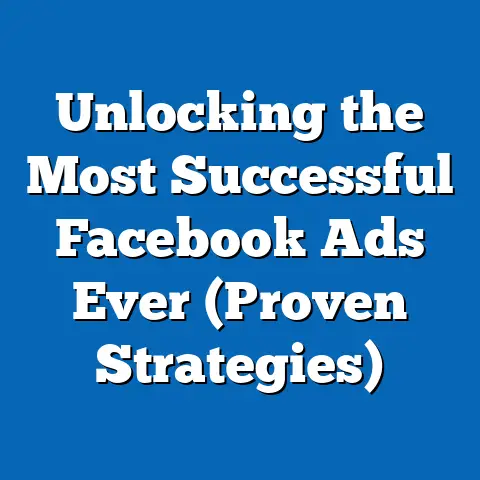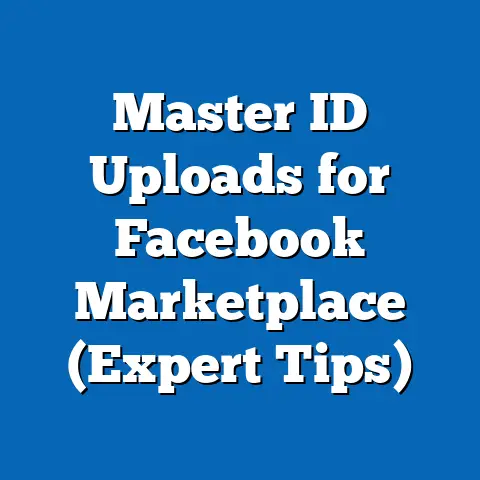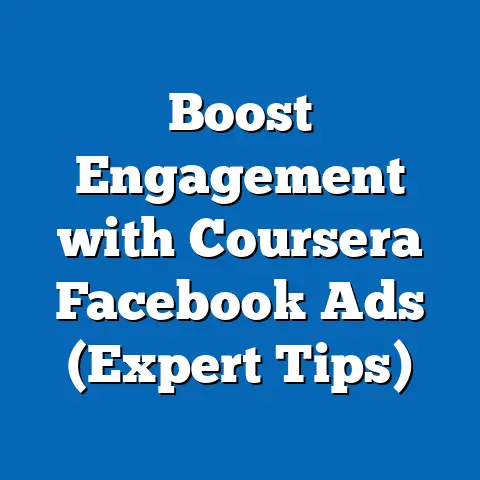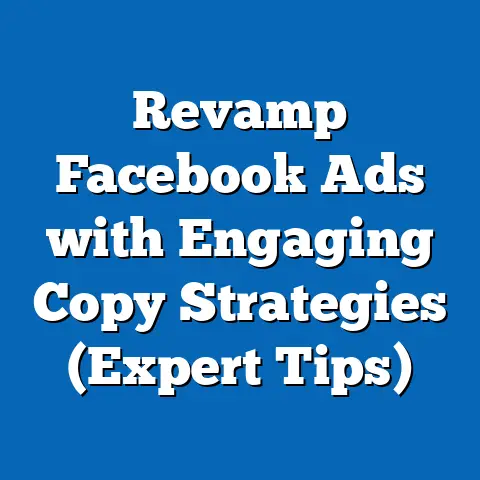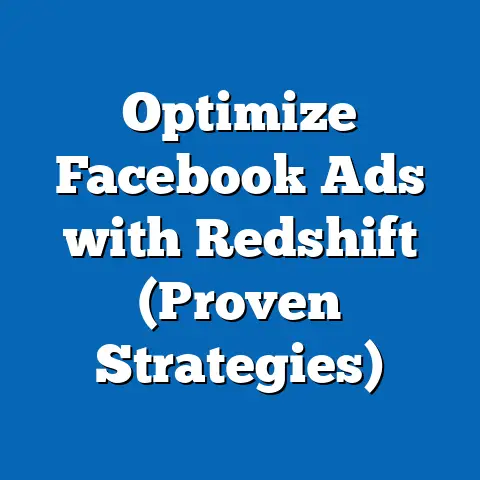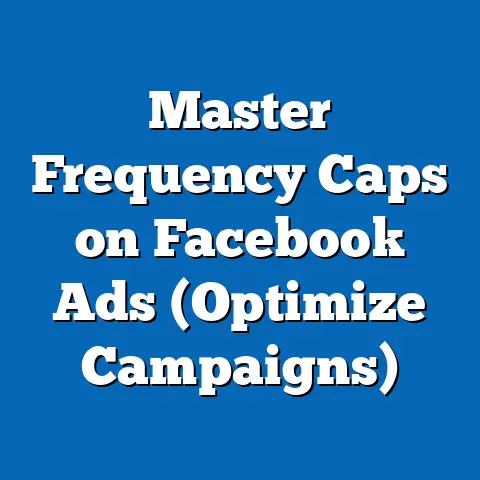URL Parameters in Facebook Ads (Unlock Campaign Success)
Have you ever wondered how some marketers seem to effortlessly pinpoint which Facebook ads are driving the most valuable results? Or how they can optimize their campaigns with laser-like precision? The secret, more often than not, lies in a powerful but often overlooked tool: URL parameters. I’ve seen firsthand how mastering these little snippets of code can transform a good Facebook ad campaign into a truly exceptional one. In this guide, I’ll walk you through everything you need to know to unlock the potential of URL parameters and achieve unprecedented success with your Facebook ads.
Understanding URL Parameters
URL parameters, also known as query strings, are small pieces of code added to the end of a URL to track specific information about the link click. They act like digital breadcrumbs, telling you where your website visitors came from, what campaign led them there, and even which specific ad they clicked on.
Think of it like this: You’re hosting a party, and you want to know how people heard about it. You could simply ask everyone as they arrive, but that would be time-consuming and unreliable. Instead, you create different invitation designs, each with a unique code printed on it. When guests arrive, you simply note the code on their invitation to understand which marketing channel (e.g., Facebook, email, word-of-mouth) brought them to your party. URL parameters work in a similar way, automatically capturing data as people click on your links.
The Anatomy of a URL
Before diving deeper, let’s break down the structure of a typical URL:
- Protocol:
https://(Indicates a secure connection) - Domain:
www.example.com(The website’s address) - Path:
/blog/article(The specific page on the website) - Parameters:
?utm_source=facebook&utm_medium=cpc&utm_campaign=summer_sale(The tracking information)
The question mark (?) separates the base URL from the parameters. Each parameter consists of a key-value pair, where the key identifies the type of information being tracked (e.g., utm_source), and the value specifies the specific data (e.g., facebook). Multiple parameters are separated by ampersands (&).
Common URL Parameters (UTM Parameters)
utm_source: Identifies the source of the traffic, such as the specific platform (e.g.,facebook,google,twitter).utm_medium: Identifies the marketing medium used, such ascpc(cost-per-click),email, orsocial.utm_campaign: Identifies the specific campaign name, such assummer_sale,product_launch, orbrand_awareness.utm_content: Identifies the specific ad or content that led to the click. This is useful for A/B testing different ad creatives. For example,ad_image_1vs.ad_image_2.utm_term: Identifies the keywords used in a paid search campaign. This is primarily used for Google Ads, but can be adapted for other purposes.
Why URL Parameters Matter for Facebook Ads
Facebook Ads Manager provides a wealth of data about your campaigns, but it often lacks the granular insights you need to truly understand what’s driving results. URL parameters bridge this gap by providing a direct link between your Facebook ads and your website analytics.
Here’s why they’re crucial:
- Accurate Attribution: Understand exactly which Facebook ads are driving conversions, leads, and sales on your website. This eliminates guesswork and allows you to focus your budget on the most effective campaigns.
- Enhanced Reporting: Combine Facebook Ads Manager data with website analytics (like Google Analytics) for a comprehensive view of your marketing performance.
- A/B Testing: Track the performance of different ad creatives, targeting options, and landing pages to optimize your campaigns for maximum ROI.
- Personalized Customer Journeys: Use URL parameters to segment your audience based on their interactions with your ads and deliver personalized experiences on your website.
Key Takeaway: URL parameters are essential for accurately tracking and analyzing the performance of your Facebook ads, allowing you to make data-driven decisions and optimize your campaigns for maximum ROI.
How URL Parameters Work with Facebook Ads
Integrating URL parameters with your Facebook ads is a straightforward process that can significantly enhance your tracking capabilities. The key is to understand how to append these parameters to your ad URLs and then leverage the data collected within your analytics platforms.
Adding URL Parameters to Facebook Ads
Facebook provides a user-friendly interface within Ads Manager to add URL parameters to your ads. Here’s a breakdown of the process:
- Create or Edit Your Ad: Start by creating a new ad or editing an existing one within your Facebook Ads Manager.
- Locate the URL Field: In the ad creation or editing interface, find the field where you enter the website URL you want to promote.
-
Add URL Parameters: At the end of your URL, append the desired URL parameters. Remember to start with a question mark (?) if it’s the first parameter and use ampersands (&) to separate multiple parameters.
Example:
https://www.example.com?utm_source=facebook&utm_medium=cpc&utm_campaign=summer_sale4. Use Facebook’s URL Parameter Builder (Recommended): Facebook offers a built-in URL parameter builder that simplifies the process. Look for the “URL Parameters” section in the ad setup. This tool allows you to easily add, edit, and manage your parameters without manually typing them out. 5. Dynamic Parameters (Highly Recommended): Leverage Facebook’s dynamic parameters to automatically populate values based on the ad’s characteristics. For example:{{ad.id}}: Inserts the unique ID of the ad.{{campaign.id}}: Inserts the unique ID of the campaign.{{adset.name}}: Inserts the name of the ad set.
Using dynamic parameters saves time and ensures accurate tracking across all your ads.
Add URL Parameters: At the end of your URL, append the desired URL parameters. Remember to start with a question mark (?) if it’s the first parameter and use ampersands (&) to separate multiple parameters.
Example: https://www.example.com?utm_source=facebook&utm_medium=cpc&utm_campaign=summer_sale
4. Use Facebook’s URL Parameter Builder (Recommended): Facebook offers a built-in URL parameter builder that simplifies the process. Look for the “URL Parameters” section in the ad setup. This tool allows you to easily add, edit, and manage your parameters without manually typing them out. 5. Dynamic Parameters (Highly Recommended): Leverage Facebook’s dynamic parameters to automatically populate values based on the ad’s characteristics. For example:
{{ad.id}}: Inserts the unique ID of the ad.{{campaign.id}}: Inserts the unique ID of the campaign.{{adset.name}}: Inserts the name of the ad set.
Using dynamic parameters saves time and ensures accurate tracking across all your ads.
Types of Attributes to Track
With URL parameters, you can track a wide range of attributes related to your Facebook ads. Here are some key categories:
- Source: As mentioned earlier,
utm_sourceidentifies the origin of the traffic (e.g.,facebook). - Medium:
utm_mediumspecifies the marketing channel (e.g.,cpc,social). - Campaign:
utm_campaignnames the specific campaign (e.g.,product_launch,brand_awareness). - Content:
utm_contentdistinguishes between different ad creatives, such asimage_ad_1vs.video_ad_2. - Term:
utm_termcan be used to track keywords or targeting parameters (e.g.,interest_marketing).
By combining these attributes, you can gain a very detailed understanding of how different elements of your Facebook ads contribute to your overall marketing goals.
Real-Life Example: Boosting E-commerce Sales
Let’s say you’re running an e-commerce store selling handmade jewelry. You’re launching a new collection and want to promote it through Facebook ads. Here’s how you can use URL parameters to track the performance of your campaign:
- Campaign: You create a campaign called “New Collection Launch.”
- Ad Sets: You create two ad sets: one targeting women aged 25-45 interested in fashion and another targeting users who have previously visited your website (retargeting).
- Ads: Within each ad set, you create two ads: one with a product image and another with a lifestyle image.
Here’s how you would structure your URL parameters:
- Ad Set 1 (Fashion Interests):
- Product Image Ad:
https://www.example.com/new-collection?utm_source=facebook&utm_medium=cpc&utm_campaign=new_collection_launch&utm_content=fashion_product_image - Lifestyle Image Ad:
https://www.example.com/new-collection?utm_source=facebook&utm_medium=cpc&utm_campaign=new_collection_launch&utm_content=fashion_lifestyle_image
- Product Image Ad:
- Ad Set 2 (Retargeting):
- Product Image Ad:
https://www.example.com/new-collection?utm_source=facebook&utm_medium=cpc&utm_campaign=new_collection_launch&utm_content=retargeting_product_image - Lifestyle Image Ad:
https://www.example.com/new-collection?utm_source=facebook&utm_medium=cpc&utm_campaign=new_collection_launch&utm_content=retargeting_lifestyle_image
- Product Image Ad:
- Product Image Ad:
https://www.example.com/new-collection?utm_source=facebook&utm_medium=cpc&utm_campaign=new_collection_launch&utm_content=fashion_product_image - Lifestyle Image Ad:
https://www.example.com/new-collection?utm_source=facebook&utm_medium=cpc&utm_campaign=new_collection_launch&utm_content=fashion_lifestyle_image
- Product Image Ad:
https://www.example.com/new-collection?utm_source=facebook&utm_medium=cpc&utm_campaign=new_collection_launch&utm_content=retargeting_product_image - Lifestyle Image Ad:
https://www.example.com/new-collection?utm_source=facebook&utm_medium=cpc&utm_campaign=new_collection_launch&utm_content=retargeting_lifestyle_image
By analyzing the data collected from these URL parameters in Google Analytics, you can determine which ad set and ad creative are driving the most sales for your new collection. You can then optimize your campaign by allocating more budget to the best-performing ads and refining your targeting strategies.
Key Takeaway: Use Facebook’s URL parameter builder and dynamic parameters to streamline the process of adding URL parameters to your ads. Track key attributes like source, medium, campaign, and content to gain detailed insights into your ad performance.
Setting Up URL Parameters for Facebook Ads
Now, let’s get into the practical steps of setting up URL parameters directly within Facebook Ads Manager. I’ll walk you through the process, providing a clear and actionable guide with visual aids to ensure you can implement this effectively.
Step-by-Step Guide: Creating URL Parameters in Ads Manager
- Navigate to Ads Manager: Log into your Facebook Business Manager and navigate to the Ads Manager interface.
- Select Your Campaign and Ad Set: Choose the specific campaign and ad set you want to work with. You can either create a new campaign or modify an existing one.
- Create or Edit Your Ad: Within the ad set, create a new ad or edit an existing one.
- Locate the Website URL Field: In the ad creation interface, find the section where you enter the website URL you want to promote.
- Find the URL Parameters Section: Below the URL field, you’ll typically find a section labeled “URL Parameters” or “Tracking.” If it’s not immediately visible, look for an “Advanced Options” or “Build URL Parameters” link.
- Use the URL Parameter Builder: Click on the “Build URL Parameters” button to open the URL parameter builder.
-
Add Your Parameters:
- Source: Enter “facebook” as the source.
- Medium: Enter “cpc” (cost-per-click) as the medium.
- Campaign: Enter a descriptive name for your campaign, such as “summer_sale” or “product_launch.”
- Content: Use this field to differentiate between different ad creatives. For example, “image_ad_1” vs. “video_ad_2.”
- Add More Parameters: Click the “+ Add Parameter” button to add more custom parameters if needed.
- Leverage Dynamic Parameters: Click the “+” icon next to each field to insert dynamic parameters. This allows you to automatically populate values based on the ad’s characteristics, such as the ad ID, campaign ID, or ad set name.
Example:
utm_content={{ad.name}}will automatically insert the name of the ad into theutm_contentparameter. 9. Review and Apply: Once you’ve added all the desired parameters, review them carefully to ensure they’re correct. Click “Apply” to save your changes. 10. Preview the URL: Facebook Ads Manager will automatically generate a preview of the URL with the parameters appended. Double-check the preview to ensure everything looks correct. 11. Publish Your Ad: Once you’re satisfied with the URL parameters, publish your ad.
Add Your Parameters:
- Source: Enter “facebook” as the source.
- Medium: Enter “cpc” (cost-per-click) as the medium.
- Campaign: Enter a descriptive name for your campaign, such as “summer_sale” or “product_launch.”
- Content: Use this field to differentiate between different ad creatives. For example, “image_ad_1” vs. “video_ad_2.”
- Add More Parameters: Click the “+ Add Parameter” button to add more custom parameters if needed.
- Leverage Dynamic Parameters: Click the “+” icon next to each field to insert dynamic parameters. This allows you to automatically populate values based on the ad’s characteristics, such as the ad ID, campaign ID, or ad set name.
Example: utm_content={{ad.name}} will automatically insert the name of the ad into the utm_content parameter. 9. Review and Apply: Once you’ve added all the desired parameters, review them carefully to ensure they’re correct. Click “Apply” to save your changes. 10. Preview the URL: Facebook Ads Manager will automatically generate a preview of the URL with the parameters appended. Double-check the preview to ensure everything looks correct. 11. Publish Your Ad: Once you’re satisfied with the URL parameters, publish your ad.
The Importance of Consistent Naming Conventions
One of the most critical aspects of using URL parameters effectively is maintaining consistent naming conventions. This ensures that your data is clean, organized, and easy to analyze.
Here are some tips for establishing consistent naming conventions:
- Use Lowercase: Always use lowercase letters for your parameter values. This avoids confusion and ensures that your data is consistent across different platforms.
- Use Underscores: Use underscores (_) instead of spaces to separate words in your parameter values. This makes your URLs more readable and avoids potential issues with URL encoding.
- Be Descriptive: Use descriptive names that clearly indicate the purpose of each parameter. For example, “product_image_ad” is more informative than “ad1.”
- Create a Naming Convention Document: Develop a document that outlines your naming conventions and share it with your team. This ensures that everyone is on the same page and follows the same guidelines.
- Use a URL Builder Tool: Utilize a URL builder tool (such as Google’s Campaign URL Builder or Terminus) to help you create consistent and accurate URL parameters.
By adhering to these best practices, you can ensure that your URL parameters are well-structured, easy to understand, and provide valuable insights into your Facebook ad performance.
Key Takeaway: Follow the step-by-step guide to set up URL parameters within Facebook Ads Manager, leveraging the built-in URL parameter builder and dynamic parameters. Establish and maintain consistent naming conventions to ensure your data is clean, organized, and easy to analyze.
Analyzing Data from URL Parameters
Once you’ve implemented URL parameters in your Facebook ads, the next step is to analyze the data they provide. This involves accessing and interpreting the data collected in your analytics platforms, such as Facebook Insights and Google Analytics.
Accessing Data in Facebook Insights
Facebook Insights provides valuable data about your ad performance, including reach, engagement, and conversions. However, it doesn’t directly display the data collected from your URL parameters. To analyze this data, you need to integrate it with your website analytics platform.
Integrating with Google Analytics
Google Analytics is a powerful tool for tracking website traffic and user behavior. By integrating your Facebook ads with Google Analytics, you can gain a comprehensive view of your marketing performance and understand how your ads are driving conversions on your website.
Here’s how to access and interpret data from URL parameters in Google Analytics:
- Navigate to the Acquisition Reports: In Google Analytics, go to “Acquisition” > “Traffic Acquisition” > “All Traffic” > “Source/Medium.”
- Analyze Source/Medium Data: This report shows you the traffic sources and mediums that are driving traffic to your website. Look for “facebook / cpc” to see the traffic coming from your Facebook ads.
- Add a Secondary Dimension: To analyze the data from your URL parameters, add a secondary dimension. Click on the “+ Add secondary dimension” button and search for “Campaign.”
- Analyze Campaign Data: This will show you the performance of each of your Facebook ad campaigns, as identified by the
utm_campaignparameter. - Add More Dimensions: You can add more secondary dimensions to analyze the data from your other URL parameters, such as
utm_contentorutm_term. - Create Custom Reports: For more in-depth analysis, create custom reports in Google Analytics. This allows you to combine different dimensions and metrics to get the specific insights you need.
Differentiating Between Traffic Sources
One of the primary benefits of using URL parameters is the ability to differentiate between various traffic sources. By tracking the utm_source and utm_medium parameters, you can easily see which platforms and marketing channels are driving the most valuable traffic to your website.
For example, you can compare the performance of traffic coming from Facebook ads (utm_source=facebook&utm_medium=cpc) with traffic coming from organic search (utm_source=google&utm_medium=organic). This allows you to allocate your marketing budget to the channels that are delivering the best results.
Key Metrics to Watch
When analyzing the performance of your Facebook ads with URL parameters, there are several key metrics you should pay attention to:
- Traffic Volume: The number of visits coming from each Facebook ad campaign.
- Bounce Rate: The percentage of visitors who leave your website after viewing only one page. A high bounce rate may indicate that your landing page is not relevant to your ad.
- Time on Site: The average amount of time visitors spend on your website. A longer time on site suggests that your content is engaging and valuable.
- Conversion Rate: The percentage of visitors who complete a desired action, such as making a purchase, filling out a form, or subscribing to your newsletter.
- Cost Per Conversion: The amount of money you spend on Facebook ads to generate one conversion.
By tracking these metrics, you can identify which Facebook ad campaigns are driving the most valuable results and optimize your campaigns to improve your ROI.
Key Takeaway: Integrate your Facebook ads with Google Analytics to access and analyze the data collected from your URL parameters. Pay attention to key metrics like traffic volume, bounce rate, time on site, conversion rate, and cost per conversion to optimize your campaigns for maximum ROI.
Best Practices for Using URL Parameters in Facebook Ads
Implementing URL parameters effectively requires more than just adding them to your ad URLs. It’s about adopting best practices that ensure accuracy, consistency, and meaningful insights. I’ve learned these through trial and error, and I’m happy to share them with you.
Insights into Effective Implementation
- Plan Your Structure: Before you start adding parameters, plan out your naming conventions and the information you want to track. This will ensure consistency and make analysis easier.
- Be Specific: Use specific and descriptive names for your parameters. Avoid generic terms that don’t provide meaningful insights.
- Use Dynamic Parameters: Leverage Facebook’s dynamic parameters to automatically populate values based on the ad’s characteristics. This saves time and ensures accuracy.
- Test Your URLs: Before launching your ads, test your URLs to ensure that the parameters are working correctly and that the data is being captured in your analytics platform.
- Document Your Process: Create a document that outlines your URL parameter strategy and share it with your team. This ensures that everyone is on the same page and follows the same guidelines.
Common Pitfalls to Avoid
- Inconsistent Naming Conventions: Using inconsistent naming conventions can lead to confusion and make it difficult to analyze your data.
- Missing Parameters: Forgetting to add URL parameters to your ads can result in lost tracking data.
- Incorrect Syntax: Using incorrect syntax can cause your URL parameters to fail.
- Overcomplicating Your URLs: Adding too many URL parameters can make your URLs long and difficult to read.
- Ignoring the Data: Collecting data from URL parameters is only half the battle. You also need to analyze the data and use it to optimize your campaigns.
Examples of Well-Structured URL Parameters
Here are some examples of well-structured URL parameters that can enhance clarity and tracking efficiency:
-
Example 1: Promoting a Product Launch
https://www.example.com/new-product?utm_source=facebook&utm_medium=cpc&utm_campaign=new_product_launch&utm_content=image_ad_1&utm_term=interest_marketing* Example 2: Driving Traffic to a Blog Posthttps://www.example.com/blog/article?utm_source=facebook&utm_medium=social&utm_campaign=blog_promotion&utm_content=link_post&utm_term=beginner_marketers* Example 3: Promoting a Webinarhttps://www.example.com/webinar?utm_source=facebook&utm_medium=cpc&utm_campaign=webinar_registration&utm_content=video_ad_2&utm_term=digital_marketing
Example 1: Promoting a Product Launch
https://www.example.com/new-product?utm_source=facebook&utm_medium=cpc&utm_campaign=new_product_launch&utm_content=image_ad_1&utm_term=interest_marketing
* Example 2: Driving Traffic to a Blog Post
https://www.example.com/blog/article?utm_source=facebook&utm_medium=social&utm_campaign=blog_promotion&utm_content=link_post&utm_term=beginner_marketers
* Example 3: Promoting a Webinar
https://www.example.com/webinar?utm_source=facebook&utm_medium=cpc&utm_campaign=webinar_registration&utm_content=video_ad_2&utm_term=digital_marketing
These examples demonstrate how to use URL parameters to track different aspects of your Facebook ad campaigns, such as the source, medium, campaign, content, and targeting parameters.
Key Takeaway: Plan your URL parameter structure, use specific and descriptive names, leverage dynamic parameters, test your URLs, and document your process. Avoid common pitfalls such as inconsistent naming conventions, missing parameters, and incorrect syntax.
Advanced Strategies and Use Cases
Once you’ve mastered the basics of URL parameters, you can explore advanced strategies to leverage them for more personalized targeting, segmentation, and A/B testing.
Personalized Targeting and Segmentation
URL parameters can be used to segment your audience based on their interactions with your ads and deliver personalized experiences on your website.
For example, you can create different landing pages for users who click on different ads. You can then use URL parameters to track which ad led to each landing page visit and tailor the content on the landing page to match the user’s interests.
You can also use URL parameters to track which ads are driving the most valuable leads. You can then use this data to create lookalike audiences and target users who are similar to your best leads.
A/B Testing with URL Parameters
A/B testing involves testing different versions of your ads to see which one performs better. URL parameters can be used to track the performance of different ad creatives, targeting options, and landing pages.
For example, you can create two versions of an ad: one with a product image and another with a lifestyle image. You can then use URL parameters to track which version of the ad is driving more clicks and conversions.
You can also use URL parameters to test different landing pages. You can create two versions of a landing page: one with a long form and another with a short form. You can then use URL parameters to track which landing page is driving more leads.
Success Stories
Many marketers have successfully used URL parameters to improve their Facebook ad campaigns. Here are a couple of examples:
- E-commerce Store: An e-commerce store used URL parameters to track the performance of their Facebook ads. They discovered that their product image ads were driving more sales than their lifestyle image ads. They then reallocated their budget to the product image ads and saw a 20% increase in sales.
- Lead Generation Company: A lead generation company used URL parameters to track the performance of their Facebook ads. They discovered that their ads targeting beginner marketers were driving more leads than their ads targeting experienced marketers. They then created a lookalike audience based on their beginner marketer leads and saw a 30% increase in leads.
These success stories demonstrate the power of URL parameters in improving Facebook ad performance.
Key Takeaway: Explore advanced strategies for leveraging URL parameters in Facebook ads for more personalized targeting and segmentation. Discuss how businesses can use A/B testing with URL parameters to refine their ad campaigns.
Conclusion
URL parameters are a powerful tool that can unlock unprecedented success with your Facebook ads. By understanding and implementing URL parameters effectively, you can gain a deeper understanding of your audience, optimize your campaigns for maximum ROI, and drive more valuable results for your business.
Remember, mastering URL parameters is not just a technical skill but a strategic advantage. It’s about using data to make informed decisions and continuously improve your marketing performance.
So, what are you waiting for? Start applying what you’ve learned today and unlock the full potential of your Facebook ads! Now go forth and conquer the world of Facebook advertising, armed with the knowledge of URL parameters!