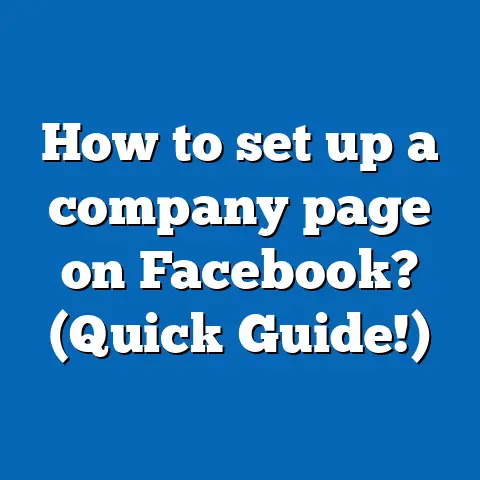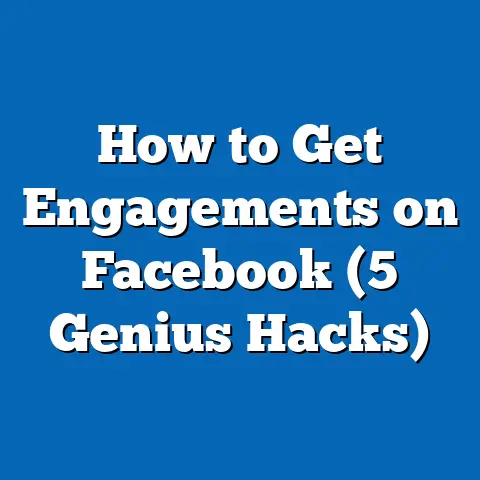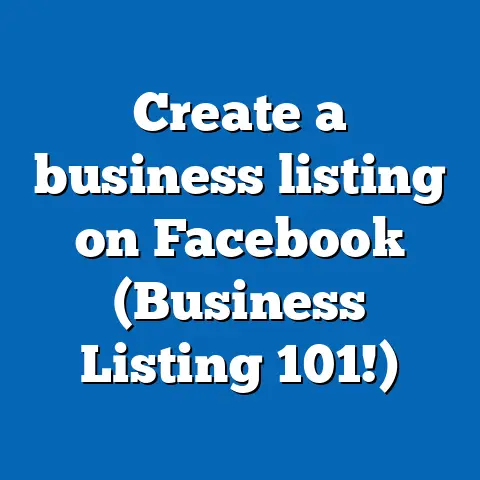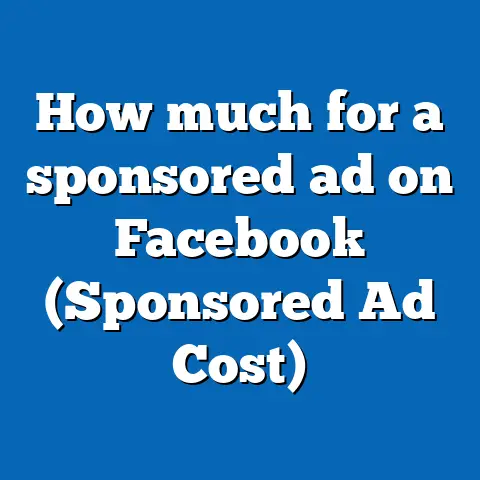Can I make a store on Facebook (Sell Your Products)
Can I Make a Store on Facebook? (Sell Your Products)
Imagine walking through a bustling market. The sounds of vendors, the scent of fresh produce, and the colorful displays surround you. Now, picture bringing that experience online through Facebook. Can you create a store there? Absolutely! Let’s chat about how to make it happen.
Overview and Benefits
Creating a store on Facebook isn’t just about setting up shop; it’s about engaging with your audience in a space they love. I’ll guide you through the process, step by step, so you can reach more customers and sell with ease.
Why Facebook?
Facebook isn’t just for catching up with friends. It’s a platform where businesses thrive by connecting with their audience. With billions of active users, the potential to expand your market is huge. Whether you’re a seasoned entrepreneur or just starting, Facebook can be your ticket to increased sales.
- Global Reach: Access to a worldwide audience.
- Targeted Advertising: Use Facebook’s tools to reach specific demographics.
- Community Building: Create a loyal customer base by engaging with followers.
Steps to Create Your Facebook Store
1. Set Up a Business Page
First things first, you’ll need a Facebook Business Page. If you don’t have one, follow these steps:
- Log into Facebook and click on the Menu (three horizontal lines) in the upper right.
- Select Pages and then Create New Page.
- Fill out your business details like name, category, and description.
Tips for an Attractive Business Page
- Profile and Cover Photos: Use professional images that reflect your brand.
- About Section: Clearly describe what you offer and why customers should choose you.
- Call-to-Action Button: Add a button that directs visitors to take specific actions like visiting your website or contacting you.
2. Enable Facebook Shop
Once your page is ready, it’s time to set up your shop:
- Go to your business page.
- Click on Shop in the left-hand menu.
- Agree to the terms and conditions.
- Select your checkout method (either on Facebook or an external website).
Checkout Options
- On Facebook: Simplifies the purchasing process for users.
- External Website: Directs users to your site for checkout, useful if you manage multiple sales platforms.
3. Add Products
Here’s where the fun begins!
- Click on Add Product.
- Upload high-quality images.
- Enter product details: title, price, and description.
- Save your product.
Tip: Use clear images and detailed descriptions to attract buyers.
Product Descriptions
- Highlight Key Features: What makes this product stand out?
- Use Bullet Points: Makes information easy to digest.
- Include Size and Material Details: Helps customers make informed decisions.
4. Organize Your Store
Arrange products into collections to help customers find what they’re looking for. Think of it as organizing shelves in a store.
- Go to Commerce Manager.
- Click on Collections.
- Add products to different collections.
Collection Ideas
- Seasonal Collections (e.g., Summer Specials)
- Bestsellers
- New Arrivals
- Discounts and Offers
5. Promote Your Store
Promotion is key to driving traffic and sales:
- Use Facebook Ads to target potential customers.
- Share engaging content that features your products.
- Encourage satisfied customers to leave reviews and share their purchases.
Content Ideas
- Behind-the-scenes looks at product creation
- Customer testimonials
- Interactive polls or quizzes related to your products
Costs and Requirements
Setting up a Facebook store is free! However, if you opt for checkout on Facebook, there’s a fee per transaction (usually around 5%). It’s important to have a clear understanding of your profit margins.
Requirements:
- A valid email address
- Business tax ID (for some locations)
- Bank account for payouts
Tips for Success
Be Visual
Use eye-catching photos and videos to make your products stand out.
Photography Tips
- Use natural lighting for better clarity and color accuracy.
- Show products from multiple angles.
- Include lifestyle images that show the product in use.
Engage with Customers
Respond to comments and messages quickly to build trust and rapport.
Engagement Strategies
- Host live Q&A sessions about your products.
- Create polls or surveys to understand customer preferences.
- Share user-generated content with permission.
Utilize Insights
Facebook provides analytics tools to track your store’s performance. Use this data to understand what’s working and what needs improvement.
Key Metrics to Track
- Engagement Rate: How often users interact with your posts.
- Conversion Rate: The percentage of users who make a purchase after visiting your store.
- Customer Feedback: Reviews and comments that provide insights into customer satisfaction.
Personal Experience
When I first set up my store on Facebook, I was amazed at how user-friendly it was. I started by selling handmade jewelry, and within weeks, my sales skyrocketed! I connected with customers from all over the world, something I couldn’t have done from my local shop.
Real-World Example
Take Sarah’s boutique as an example. She started her Facebook store last year with just five products. By engaging her audience through live demos and responding to every customer query, her sales doubled within six months.
Advanced Features and Strategies
Leveraging Facebook Live
Facebook Live can be a powerful tool for showcasing products in real-time:
- Schedule regular live sessions where you demonstrate products.
- Answer questions from viewers during the session.
- Offer exclusive discounts to live viewers to encourage participation.
Integrating Instagram Shopping
If you’re also using Instagram for marketing, integrate Instagram Shopping with your Facebook store:
- Connect your Instagram business account with your Facebook page.
- Tag products in Instagram posts and stories to provide direct shopping links.
- Use Instagram’s visual platform to reach audiences who prefer image-rich content.
Collaborations and Partnerships
Partnering with influencers or other brands can expand your reach:
- Identify influencers whose followers align with your target market.
- Arrange collaborations such as sponsored posts or giveaways.
- Cross-promote each other’s products or services to reach new audiences.
Actionable Takeaways
- Start small: Focus on a few key products before expanding.
- Engage regularly: Keep your audience interested with new content.
- Monitor performance: Use insights to refine your strategy.
- Experiment: Don’t be afraid to try new features or marketing strategies.
- Stay Updated: Keep up with Facebook’s updates and new features.
FAQs
Q: Can I manage my store from my phone?
A: Yes! The Facebook Business Suite app lets you manage your store on-the-go.
Q: Do I need a website too?
A: It’s not required but having one can enhance credibility.
Q: How do I handle shipping?
A: You can set shipping options directly in the Commerce Manager.
Q: What if I have technical issues?
A: Facebook’s Help Center provides support and resources for troubleshooting common problems.
Feel free to reach out if you have any more questions or need assistance setting up your store!