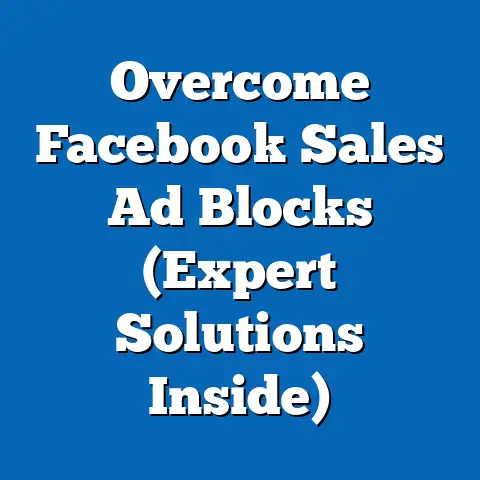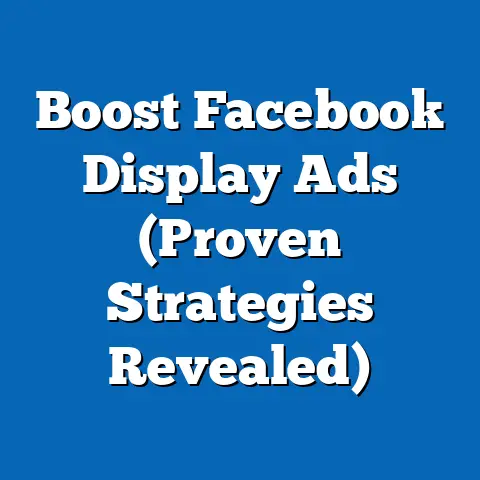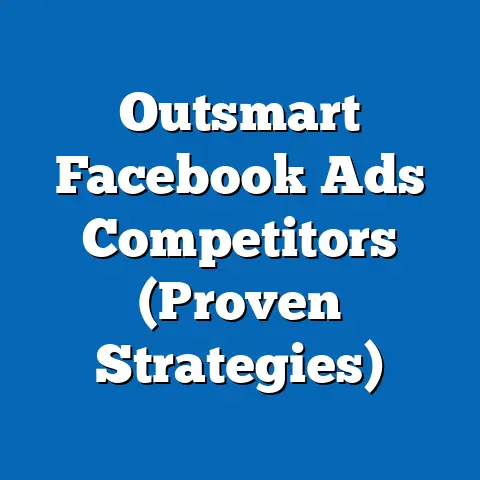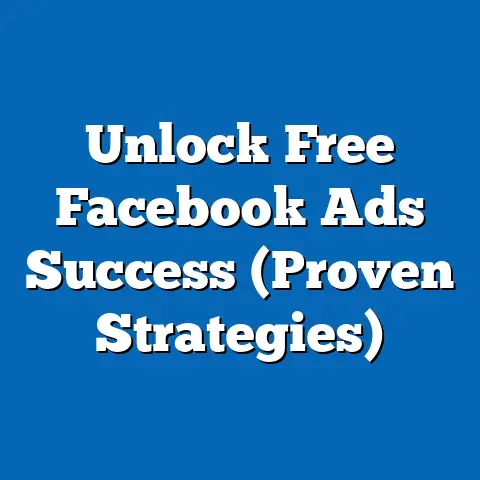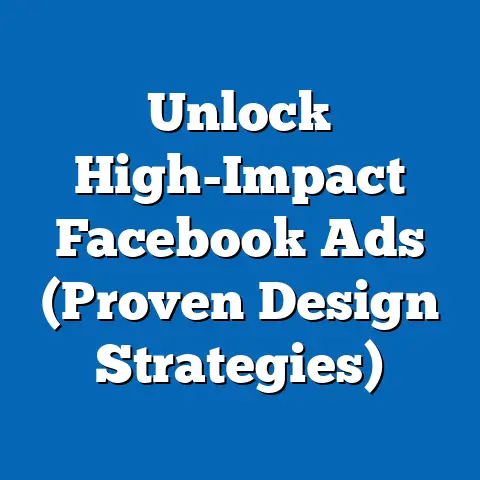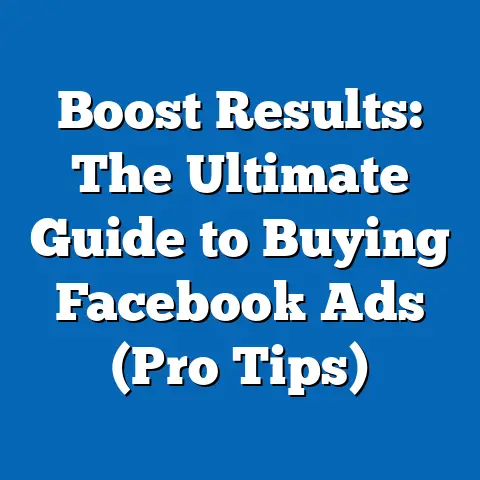Clear Recent Facebook Ad Activity (Simple Step-by-Step Guide)
As someone who’s spent countless hours navigating the ins and outs of Facebook Ads Manager, I know firsthand how quickly things can get cluttered. You’re testing different campaigns, tweaking ad sets, and analyzing performance metrics – and before you know it, your recent activity feed is overflowing with information. Sometimes, you just need to clear the slate, whether it’s to troubleshoot an issue, optimize your campaigns, or simply declutter the interface.
Imagine this: You’re launching a new campaign, and you accidentally create multiple versions of the same ad set. Or perhaps you’re testing a new targeting strategy that isn’t performing as expected, and your Ads Manager is now cluttered with irrelevant data. In these situations, clearing your recent ad activity can be a lifesaver.
That’s why I’ve created this guide – to provide you with fast, straightforward solutions to clear recent Facebook ad activity. My goal is to ensure that you can quickly follow along and achieve your goals without getting bogged down in unnecessary complexity. I’ll walk you through the entire process, step by step, so you can keep your Ads Manager clean, organized, and focused on what matters most: driving results.
So, whether you’re a seasoned advertiser or just starting out, this guide will equip you with the knowledge and tools you need to effectively manage your Facebook ad activity. Let’s dive in!
Section 1: Understanding Facebook Ad Activity
Before we get into the “how,” let’s take a moment to understand what we’re actually talking about when we refer to “Facebook ad activity.” In essence, it’s a record of everything that happens within your Facebook ad campaigns. This includes a wide range of interactions and events, such as:
- Impressions: The number of times your ads are displayed to users.
- Clicks: The number of times users click on your ads.
- Conversions: The number of times users take a desired action after seeing your ad (e.g., making a purchase, signing up for a newsletter).
- Reach: The number of unique users who saw your ads.
- Frequency: The average number of times each user saw your ads.
- Cost per Result: The amount you spend for each desired outcome, such as a click or conversion.
Monitoring this ad activity is absolutely crucial for assessing campaign performance. By tracking these metrics, you can gain valuable insights into what’s working, what’s not, and where you need to make adjustments. For example, if you notice that your click-through rate is low, it might indicate that your ad creative or targeting needs improvement. Or, if your cost per conversion is too high, you might need to refine your bidding strategy.
Think of your Facebook Ads Manager as the cockpit of a high-performance aircraft. All the dials, gauges, and displays provide critical information about the plane’s performance. Similarly, the Ads Manager interface is your control center for monitoring and optimizing your Facebook ad campaigns.
Now, let’s briefly familiarize ourselves with the Facebook Ads Manager interface. When you log in, you’ll typically see a dashboard that provides an overview of your campaigns, ad sets, and ads. You can navigate between these different levels to view detailed performance data. The “Ad Activity” section, which we’ll explore in more detail later, is where you can see a chronological record of recent changes and events within your account.
Key Takeaway: Understanding what constitutes Facebook ad activity and why it’s important is the first step towards effectively managing your campaigns and achieving your advertising goals.
Section 2: Accessing Your Ads Manager
Okay, let’s get practical. Before you can start clearing any ad activity, you need to access your Facebook Ads Manager. Here’s a step-by-step guide on how to do it:
-
Log into Facebook: Start by logging into your personal Facebook account. This is necessary because your Ads Manager is linked to your personal profile, even if you’re managing ads for a business page.
-
Navigate to the Ads Manager: There are a few ways to get to the Ads Manager from your Facebook profile:
- Option 1: Using the Left-Hand Menu: On the left-hand side of your Facebook homepage, you should see a menu with various options. Look for “Ads Manager” in this menu. If you don’t see it, click on “See More” to expand the menu and find it.
- Option 2: Using the Top Menu: In the top right corner of your Facebook page, you’ll see a small downward-facing arrow. Click on this arrow, and a dropdown menu will appear. Look for “Manage Ads” in this menu.
- Option 3: Direct Link: You can also go directly to the Ads Manager by typing “facebook.com/adsmanager” into your web browser.
-
Select Your Ad Account: If you have multiple ad accounts associated with your Facebook profile (for example, if you manage ads for multiple businesses), you’ll need to select the specific ad account you want to work with. A dropdown menu will appear, allowing you to choose the correct account.
Log into Facebook: Start by logging into your personal Facebook account. This is necessary because your Ads Manager is linked to your personal profile, even if you’re managing ads for a business page.
Navigate to the Ads Manager: There are a few ways to get to the Ads Manager from your Facebook profile:
- Option 1: Using the Left-Hand Menu: On the left-hand side of your Facebook homepage, you should see a menu with various options. Look for “Ads Manager” in this menu. If you don’t see it, click on “See More” to expand the menu and find it.
- Option 2: Using the Top Menu: In the top right corner of your Facebook page, you’ll see a small downward-facing arrow. Click on this arrow, and a dropdown menu will appear. Look for “Manage Ads” in this menu.
- Option 3: Direct Link: You can also go directly to the Ads Manager by typing “facebook.com/adsmanager” into your web browser.
Select Your Ad Account: If you have multiple ad accounts associated with your Facebook profile (for example, if you manage ads for multiple businesses), you’ll need to select the specific ad account you want to work with. A dropdown menu will appear, allowing you to choose the correct account.
It’s also important to mention the necessary permissions or roles within a business account to access ad activity. To view and manage ad activity, you’ll typically need to have one of the following roles:
- Admin: This is the highest level of access, allowing you to do everything within the ad account, including managing users, campaigns, and billing information.
- Advertiser: This role allows you to create, edit, and manage ad campaigns, but you won’t have access to certain administrative functions.
- Analyst: This role allows you to view ad performance data and reports, but you can’t make any changes to the campaigns.
If you’re not sure what role you have, you can ask the admin of the ad account to check your permissions.
Key Takeaway: Accessing your Ads Manager is the first step in managing your Facebook ad activity. Make sure you have the necessary permissions and know how to navigate to the Ads Manager from your Facebook profile.
Section 3: Locating Recent Ad Activity
Now that you’re inside the Ads Manager, let’s pinpoint the “Recent Ad Activity” section. This is where you’ll find a chronological record of all the changes and events that have occurred within your ad account.
The exact location of the “Recent Ad Activity” section can vary slightly depending on the version of Ads Manager you’re using, but here’s a general guide:
-
Navigate to the Campaign, Ad Set, or Ad Level: Depending on what type of activity you’re interested in, you’ll need to navigate to the appropriate level within the Ads Manager. For example, if you want to see activity related to a specific ad campaign, click on the “Campaigns” tab. If you want to see activity related to a specific ad set, click on the “Ad Sets” tab. And if you want to see activity related to a specific ad, click on the “Ads” tab.
-
Look for the “Activity History” or “Change History” Tab: Once you’re at the appropriate level, look for a tab or section labeled “Activity History” or “Change History.” This is where you’ll find a detailed record of all the changes that have been made to your campaigns, ad sets, or ads.
-
Explore the “Filters” Option: The “Activity History” or “Change History” section typically includes a filters option that allows you to narrow down the list of activities based on criteria such as date range, activity type, or user. This can be helpful if you’re looking for a specific change or event.
Navigate to the Campaign, Ad Set, or Ad Level: Depending on what type of activity you’re interested in, you’ll need to navigate to the appropriate level within the Ads Manager. For example, if you want to see activity related to a specific ad campaign, click on the “Campaigns” tab. If you want to see activity related to a specific ad set, click on the “Ad Sets” tab. And if you want to see activity related to a specific ad, click on the “Ads” tab.
Look for the “Activity History” or “Change History” Tab: Once you’re at the appropriate level, look for a tab or section labeled “Activity History” or “Change History.” This is where you’ll find a detailed record of all the changes that have been made to your campaigns, ad sets, or ads.
Explore the “Filters” Option: The “Activity History” or “Change History” section typically includes a filters option that allows you to narrow down the list of activities based on criteria such as date range, activity type, or user. This can be helpful if you’re looking for a specific change or event.
It’s important to understand the difference between the “Ad Activity” and “Results” tabs. The “Results” tab shows you the performance of your ads, such as impressions, clicks, and conversions. The “Ad Activity” tab, on the other hand, shows you a record of the changes that have been made to your campaigns, ad sets, or ads.
For example, if you change the budget for an ad set, that change will be recorded in the “Ad Activity” tab. The “Results” tab, on the other hand, will show you how that change in budget affected the performance of your ad set.
Key Takeaway: Knowing how to locate the “Recent Ad Activity” section within the Ads Manager is essential for tracking changes, troubleshooting issues, and optimizing your campaigns.
While Facebook doesn’t offer a simple “Clear All” button, there are several ways to manage and minimize the clutter in your Ads Manager. Here’s a detailed, step-by-step procedure:-
Identify the Specific Ad Activities You Want to Clear: Before you start deleting anything, take a moment to identify exactly what you want to remove. Are you looking to remove old campaigns, ad sets, or ads that are no longer active? Or are you trying to clean up a specific set of changes you made while testing different strategies?
I remember one time when I was experimenting with a new bidding strategy, and I created dozens of different ad sets with slightly different settings. My Ads Manager quickly became a mess, and it was difficult to see which ad sets were actually performing well. In that case, I needed to identify and remove all the ad sets that were part of my experiment.
-
Navigate to the Settings or Tools Section within Ads Manager: The exact location of the settings or tools section can vary depending on the version of Ads Manager you’re using, but here are a few common places to look:
- The “Business Settings” Menu: In the top left corner of the Ads Manager, you should see a menu icon (usually three horizontal lines). Click on this icon, and a dropdown menu will appear. Look for “Business Settings” in this menu.
- The “Tools” Menu: In some versions of Ads Manager, there’s a “Tools” menu in the top navigation bar. Click on this menu to see a list of available tools and settings.
- The “Account Settings” Menu: In the top right corner of the Ads Manager, you’ll see a small downward-facing arrow. Click on this arrow, and a dropdown menu will appear. Look for “Account Settings” in this menu.
-
Use Filters to Select the Right Timeframe or Activity Type for Clearing: Once you’ve found the settings or tools section, look for options to filter or sort your ad activity. This will allow you to narrow down the list of activities to the specific items you want to remove.
- Date Range: Use the date range filter to select the timeframe you’re interested in. For example, you might want to remove all activities from the past month or the past year.
- Activity Type: Use the activity type filter to select the specific types of activities you want to remove. For example, you might want to remove all ad sets that have been paused or all ads that have been disapproved.
- Campaign, Ad Set, or Ad: Use the campaign, ad set, or ad filters to select the specific campaigns, ad sets, or ads you want to remove.
-
Explain How to Remove or Reset Activity History: Now, here’s where things get a little tricky. As I mentioned earlier, Facebook doesn’t offer a simple “Clear All” button. Instead, you’ll need to manually remove or reset the specific activities you want to clear. Here are a few ways to do it:
- Pausing or Deleting Campaigns, Ad Sets, or Ads: The most straightforward way to remove old activities is to pause or delete the associated campaigns, ad sets, or ads. To do this, simply select the item you want to remove and click on the “Pause” or “Delete” button.
- Archiving Campaigns, Ad Sets, or Ads: If you don’t want to completely delete an item, you can archive it instead. Archiving an item removes it from your active campaigns but keeps it in your account for future reference. To archive an item, simply select it and click on the “Archive” button.
- Manually Editing Activity History: In some cases, you may be able to manually edit the activity history to remove specific entries. This option is not always available, but it can be useful if you need to remove a specific change or event. To edit the activity history, look for an “Edit” or “Remove” option next to the entry you want to remove.
-
Confirm the Clearing of Activities and Check for Successful Removal: After you’ve removed or reset the activities you want to clear, take a moment to confirm that the changes have been applied correctly. Refresh the Ads Manager to see the updated list of activities.
Identify the Specific Ad Activities You Want to Clear: Before you start deleting anything, take a moment to identify exactly what you want to remove. Are you looking to remove old campaigns, ad sets, or ads that are no longer active? Or are you trying to clean up a specific set of changes you made while testing different strategies?
I remember one time when I was experimenting with a new bidding strategy, and I created dozens of different ad sets with slightly different settings. My Ads Manager quickly became a mess, and it was difficult to see which ad sets were actually performing well. In that case, I needed to identify and remove all the ad sets that were part of my experiment.
Navigate to the Settings or Tools Section within Ads Manager: The exact location of the settings or tools section can vary depending on the version of Ads Manager you’re using, but here are a few common places to look:
- The “Business Settings” Menu: In the top left corner of the Ads Manager, you should see a menu icon (usually three horizontal lines). Click on this icon, and a dropdown menu will appear. Look for “Business Settings” in this menu.
- The “Tools” Menu: In some versions of Ads Manager, there’s a “Tools” menu in the top navigation bar. Click on this menu to see a list of available tools and settings.
- The “Account Settings” Menu: In the top right corner of the Ads Manager, you’ll see a small downward-facing arrow. Click on this arrow, and a dropdown menu will appear. Look for “Account Settings” in this menu.
Use Filters to Select the Right Timeframe or Activity Type for Clearing: Once you’ve found the settings or tools section, look for options to filter or sort your ad activity. This will allow you to narrow down the list of activities to the specific items you want to remove.
- Date Range: Use the date range filter to select the timeframe you’re interested in. For example, you might want to remove all activities from the past month or the past year.
- Activity Type: Use the activity type filter to select the specific types of activities you want to remove. For example, you might want to remove all ad sets that have been paused or all ads that have been disapproved.
- Campaign, Ad Set, or Ad: Use the campaign, ad set, or ad filters to select the specific campaigns, ad sets, or ads you want to remove.
Explain How to Remove or Reset Activity History: Now, here’s where things get a little tricky. As I mentioned earlier, Facebook doesn’t offer a simple “Clear All” button. Instead, you’ll need to manually remove or reset the specific activities you want to clear. Here are a few ways to do it:
- Pausing or Deleting Campaigns, Ad Sets, or Ads: The most straightforward way to remove old activities is to pause or delete the associated campaigns, ad sets, or ads. To do this, simply select the item you want to remove and click on the “Pause” or “Delete” button.
- Archiving Campaigns, Ad Sets, or Ads: If you don’t want to completely delete an item, you can archive it instead. Archiving an item removes it from your active campaigns but keeps it in your account for future reference. To archive an item, simply select it and click on the “Archive” button.
- Manually Editing Activity History: In some cases, you may be able to manually edit the activity history to remove specific entries. This option is not always available, but it can be useful if you need to remove a specific change or event. To edit the activity history, look for an “Edit” or “Remove” option next to the entry you want to remove.
Confirm the Clearing of Activities and Check for Successful Removal: After you’ve removed or reset the activities you want to clear, take a moment to confirm that the changes have been applied correctly. Refresh the Ads Manager to see the updated list of activities.
Here are some troubleshooting tips for common issues that may arise during this process:
- Permissions Errors: If you don’t have the necessary permissions to remove or reset an activity, you’ll see an error message. In this case, you’ll need to ask the admin of the ad account to grant you the necessary permissions.
- Incomplete Removals: Sometimes, an activity may not be completely removed after you’ve tried to delete it. This can happen if the activity is still being processed by Facebook. In this case, try refreshing the Ads Manager and checking again later.
- Unexpected Changes: In rare cases, removing or resetting an activity can have unintended consequences. For example, it might affect the performance of your other campaigns. If you notice any unexpected changes, contact Facebook support for assistance.
And here are some time-saving shortcuts or useful features within Ads Manager that can aid in this process:
- Bulk Editing: The Ads Manager allows you to edit multiple campaigns, ad sets, or ads at once. This can be a huge time-saver if you need to make the same change to many different items.
- Custom Columns: You can customize the columns in your Ads Manager to show only the metrics that are most important to you. This can help you quickly identify the activities you want to remove or reset.
- Saved Filters: You can save your frequently used filters so you don’t have to recreate them every time you want to filter your ad activity.
I remember one time when I was working on a large ad account with hundreds of different campaigns. I needed to remove all the campaigns that were targeting a specific demographic. Instead of manually deleting each campaign one by one, I used the bulk editing feature to select all the campaigns targeting that demographic and delete them all at once. This saved me hours of work.
Key Takeaway: Clearing your recent Facebook ad activity can be a bit of a manual process, but by following these steps and using the available tools and features, you can effectively manage your Ads Manager and keep it clean and organized.
Section 5: Verifying Changes
After you’ve gone through the process of clearing your recent ad activity, it’s crucial to verify that the changes have been successfully implemented. This ensures that your Ads Manager is reflecting the correct information and that you haven’t inadvertently removed anything important.
Here’s how to verify the changes:
-
Refresh the Ads Manager: The first thing you should do is refresh your Ads Manager. This will ensure that you’re seeing the most up-to-date information. You can do this by clicking the refresh button in your web browser or by pressing the F5 key on your keyboard.
-
Check for Updated Metrics: After refreshing the Ads Manager, check the metrics in the “Results” tab to see if they have been updated to reflect the changes you made. For example, if you removed a campaign, you should see the associated metrics disappear from the dashboard.
-
Look for a Clean Interface: Pay attention to the overall look and feel of your Ads Manager. Is it less cluttered than it was before? Are the items you removed no longer visible? A clean interface is a good sign that you’ve successfully cleared your recent ad activity.
-
Double-Check Your Ad Performance Data: After clearing your recent ad activity, it’s important to double-check your ad performance data to ensure that you’re still tracking all the necessary information. Make sure that you haven’t accidentally removed any important campaigns, ad sets, or ads.
Refresh the Ads Manager: The first thing you should do is refresh your Ads Manager. This will ensure that you’re seeing the most up-to-date information. You can do this by clicking the refresh button in your web browser or by pressing the F5 key on your keyboard.
Check for Updated Metrics: After refreshing the Ads Manager, check the metrics in the “Results” tab to see if they have been updated to reflect the changes you made. For example, if you removed a campaign, you should see the associated metrics disappear from the dashboard.
Look for a Clean Interface: Pay attention to the overall look and feel of your Ads Manager. Is it less cluttered than it was before? Are the items you removed no longer visible? A clean interface is a good sign that you’ve successfully cleared your recent ad activity.
Double-Check Your Ad Performance Data: After clearing your recent ad activity, it’s important to double-check your ad performance data to ensure that you’re still tracking all the necessary information. Make sure that you haven’t accidentally removed any important campaigns, ad sets, or ads.
I once made the mistake of accidentally deleting an active ad campaign while I was trying to clear out some old, inactive campaigns. I didn’t realize what I had done until I checked my ad performance data and saw that my conversions had dropped significantly. Fortunately, I was able to recover the campaign from the archive, but it was a valuable lesson in the importance of verifying changes.
Key Takeaway: Verifying that your recent ad activity has been successfully cleared is an essential step in the process. By refreshing the Ads Manager, checking for updated metrics, and looking for a clean interface, you can ensure that your Ads Manager is reflecting the correct information and that you haven’t inadvertently removed anything important.
Section 6: Conclusion
In this guide, I’ve walked you through the process of clearing your recent Facebook ad activity, step by step. We started by understanding what constitutes Facebook ad activity and why it’s important to monitor it. Then, we learned how to access the Ads Manager, locate the “Recent Ad Activity” section, and remove or reset specific activities. Finally, we discussed how to verify that the changes have been successfully implemented.
Let’s quickly summarize the key steps:
- Understand Facebook Ad Activity: Know what types of activities are recorded and why monitoring them is crucial.
- Access Your Ads Manager: Log in to your Facebook account and navigate to the Ads Manager.
- Locate Recent Ad Activity: Find the “Activity History” or “Change History” section within the Ads Manager.
- Clear Recent Ad Activity: Identify the specific activities you want to remove, use filters to narrow down the list, and manually remove or reset the activities.
- Verify Changes: Refresh the Ads Manager, check for updated metrics, and look for a clean interface.
Keeping your ad activity organized is essential for effective campaign management. A cluttered Ads Manager can make it difficult to track changes, troubleshoot issues, and optimize your campaigns. By regularly reviewing your ad activity and maintaining a streamlined Ads Manager, you can improve your overall advertising performance.
I encourage you to regularly review your ad activity and maintain a streamlined Ads Manager. It’s a small investment of time that can pay off in big ways. By keeping your Ads Manager clean and organized, you’ll be able to focus on what matters most: driving results for your business.
Key Takeaway: Clearing your recent Facebook ad activity is an important part of effective campaign management. By following the steps outlined in this guide, you can keep your Ads Manager clean, organized, and focused on driving results.
Call to Action:
Now it’s your turn! I’d love to hear about your experiences with managing Facebook ad activity. Do you have any additional tips or tricks to share? Please leave a comment below and let me know.
And if you found this guide helpful, be sure to follow my blog and social media channels for more insights and guides on Facebook advertising. I’m always sharing new tips, strategies, and best practices to help you get the most out of your Facebook ad campaigns.