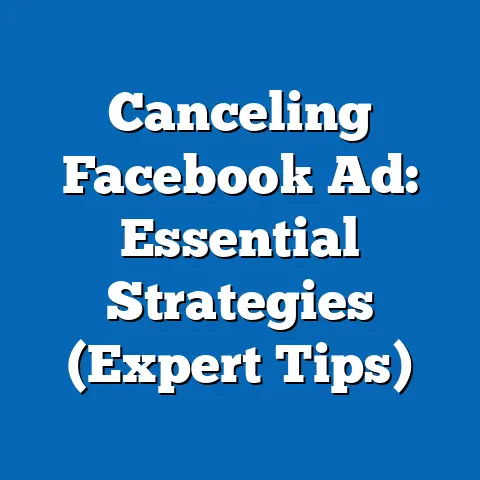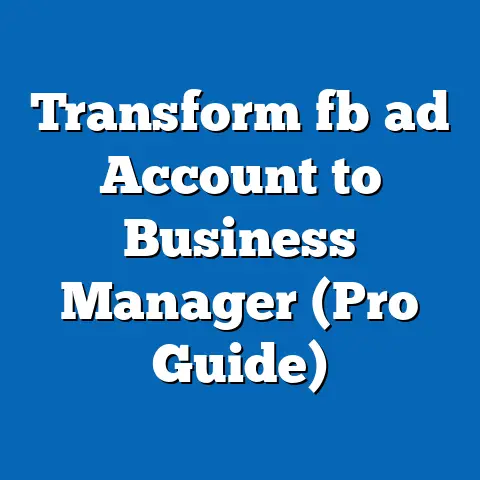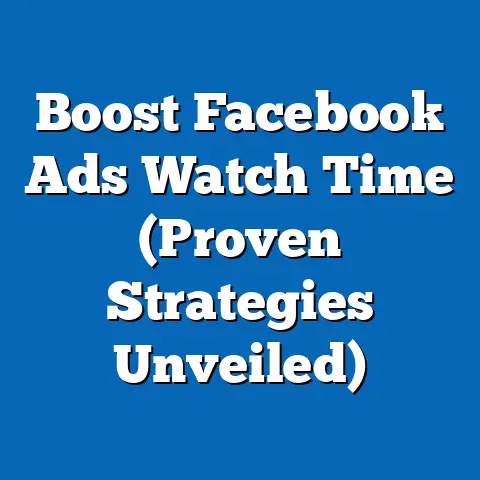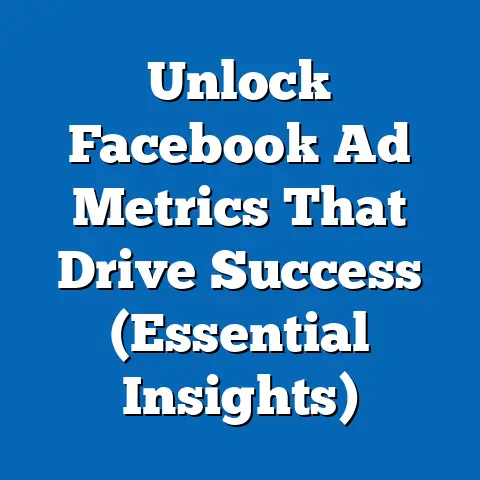Disable Facebook Ads Today (Expert Guide Revealed)
I remember the day I realized Facebook ads had me completely figured out. I was casually scrolling through my feed, supposedly catching up with friends and family, when BAM! An ad for a quirky, hand-painted ceramic mug popped up. It was exactly the kind of thing I would impulsively buy. I even muttered, “How did they know?” as I clicked “Add to Cart.” That mug now sits on my desk, a constant reminder of Facebook’s uncanny ability to target me.
But after a while, the novelty wore off. The constant stream of ads, no matter how relevant, started to feel intrusive. It was like being followed around by a persistent salesperson, whispering tempting offers in my ear. I began to feel a growing unease about the sheer amount of data Facebook was collecting and using to personalize these ads. That’s when I decided enough was enough. I needed to find a way to reclaim my Facebook experience and silence the relentless advertising.
This article is my journey to achieving that. I’ll walk you through the steps I took to disable Facebook ads and share the insights I gained along the way. Whether you’re concerned about privacy, tired of the constant distractions, or simply want a cleaner, more focused Facebook experience, this guide is for you.
Understanding Facebook Ads
Before we dive into disabling them, it’s essential to understand what Facebook ads are and how they work. In essence, Facebook ads are paid messages that businesses use to reach specific audiences on the platform. They appear seamlessly within your news feed, alongside posts from your friends and family, making them feel less intrusive than traditional advertising.
There’s a whole ecosystem of ad formats within Facebook. You’ve probably seen image ads, which are simple yet effective, featuring a single image and compelling text. Then there are video ads, which capture attention with moving visuals and sound. Carousel ads allow businesses to showcase multiple products or services in a single ad unit. And let’s not forget collection ads, which offer an immersive shopping experience directly within Facebook.
The real magic behind Facebook ads lies in targeting. Facebook collects a vast amount of data about its users, including demographics, interests, behaviors, and even the pages they like. This data is then used to create highly specific audiences that advertisers can target with their ads. This means you’re likely seeing ads that are relevant to your interests, which is why they can be so effective (and sometimes, so annoying!).
According to Statista, Facebook’s advertising revenue in 2023 was a staggering $131.9 billion. That number highlights just how deeply integrated ads are into the Facebook experience. It also underscores the importance of understanding how these ads work and how to control your exposure to them.
Takeaway: Facebook ads are a powerful tool for businesses, but they rely on extensive data collection and targeted delivery. Understanding this is the first step towards taking control of your ad experience.
Reasons to Disable Facebook Ads
Why would someone want to disable Facebook ads? Well, the reasons are varied and often quite personal. For me, it was a combination of privacy concerns and ad fatigue. But let’s break down some of the most common motivations:
-
Privacy Concerns: This is a big one for many people. Facebook collects a lot of data about you. Every like, every comment, every page you visit contributes to your user profile. This data is then used to personalize ads, which means your online activity is being constantly monitored and analyzed. Disabling ads can feel like a small act of rebellion, a way to reclaim some control over your personal information.
-
Ad Fatigue: Let’s be honest, constant exposure to ads can be exhausting. It’s like being bombarded with marketing messages every time you open Facebook. This can lead to annoyance, frustration, and even a feeling of being manipulated. Disabling ads can provide a much-needed respite from the constant barrage of marketing.
-
Distraction: Ads are designed to grab your attention, and they often succeed. This can be incredibly distracting, especially when you’re trying to focus on something important. Whether you’re trying to catch up with friends, read news articles, or simply unwind after a long day, ads can disrupt your flow and make it harder to enjoy the Facebook experience.
-
Irrelevant Ads: Despite Facebook’s sophisticated targeting capabilities, sometimes the ads are just plain irrelevant. This can be particularly frustrating when you’re seeing ads for products or services you have no interest in. Disabling ads can eliminate this noise and make your feed more relevant to your actual interests.
Privacy Concerns: This is a big one for many people. Facebook collects a lot of data about you. Every like, every comment, every page you visit contributes to your user profile. This data is then used to personalize ads, which means your online activity is being constantly monitored and analyzed. Disabling ads can feel like a small act of rebellion, a way to reclaim some control over your personal information.
Ad Fatigue: Let’s be honest, constant exposure to ads can be exhausting. It’s like being bombarded with marketing messages every time you open Facebook. This can lead to annoyance, frustration, and even a feeling of being manipulated. Disabling ads can provide a much-needed respite from the constant barrage of marketing.
Distraction: Ads are designed to grab your attention, and they often succeed. This can be incredibly distracting, especially when you’re trying to focus on something important. Whether you’re trying to catch up with friends, read news articles, or simply unwind after a long day, ads can disrupt your flow and make it harder to enjoy the Facebook experience.
Irrelevant Ads: Despite Facebook’s sophisticated targeting capabilities, sometimes the ads are just plain irrelevant. This can be particularly frustrating when you’re seeing ads for products or services you have no interest in. Disabling ads can eliminate this noise and make your feed more relevant to your actual interests.
I remember talking to a friend who completely disabled ads after feeling like they were being “spied on.” She said, “It was like Facebook was reading my mind! I’d talk about something with a friend, and then boom, an ad for it would pop up. It was creepy!” For her, disabling ads was a way to regain a sense of privacy and control.
Takeaway: There are many valid reasons to disable Facebook ads, ranging from privacy concerns to simply wanting a less intrusive and more focused Facebook experience.
Step-by-Step Guide to Disable Facebook Ads
Okay, let’s get down to business. Here’s a comprehensive, step-by-step guide on how to disable Facebook ads. I’ll cover both mobile and desktop versions, and I’ll include screenshots to make things as clear as possible.
1. Accessing Settings
-
On Mobile:
- Open the Facebook app.
- Tap the three horizontal lines (the “hamburger menu”) in the top right corner (or bottom right on iOS).
- Scroll down and tap “Settings & Privacy,” then tap “Settings.”
-
On Desktop:
- Go to Facebook.com and log in.
- Click the downward-facing arrow in the top right corner.
- Select “Settings & Privacy,” then click “Settings.”
On Mobile:
- Open the Facebook app.
- Tap the three horizontal lines (the “hamburger menu”) in the top right corner (or bottom right on iOS).
- Scroll down and tap “Settings & Privacy,” then tap “Settings.”
On Desktop:
- Go to Facebook.com and log in.
- Click the downward-facing arrow in the top right corner.
- Select “Settings & Privacy,” then click “Settings.”
2. Ad Preferences
This is where you can fine-tune your ad experience and limit the amount of personalized advertising you see.
-
On Mobile & Desktop:
-
In the Settings menu, scroll down to the “Permissions” section and tap “Ad Preferences.”
-
You’ll see several options here:
-
Advertisers: This section shows you which advertisers you’ve interacted with. You can hide ads from specific advertisers by clicking on their name and selecting “Hide all ads from this advertiser.”
-
Ad Topics: This section allows you to reduce the number of ads you see about specific topics like alcohol, parenting, or gambling.
-
Data About Your Activity: This is where you can control how Facebook uses your activity on other websites and apps to show you ads. Turn off the “Use activity from partners to personalize ads” toggle.
-
Ads Shown Outside of Meta: This setting controls whether Facebook can show you ads on other websites and apps. Turn off the “Allow ads to be shown outside of Meta” toggle.
-
-
On Mobile & Desktop:
-
In the Settings menu, scroll down to the “Permissions” section and tap “Ad Preferences.”
-
You’ll see several options here:
-
Advertisers: This section shows you which advertisers you’ve interacted with. You can hide ads from specific advertisers by clicking on their name and selecting “Hide all ads from this advertiser.”
-
Ad Topics: This section allows you to reduce the number of ads you see about specific topics like alcohol, parenting, or gambling.
-
Data About Your Activity: This is where you can control how Facebook uses your activity on other websites and apps to show you ads. Turn off the “Use activity from partners to personalize ads” toggle.
-
Ads Shown Outside of Meta: This setting controls whether Facebook can show you ads on other websites and apps. Turn off the “Allow ads to be shown outside of Meta” toggle.
-
In the Settings menu, scroll down to the “Permissions” section and tap “Ad Preferences.”
You’ll see several options here:
-
Advertisers: This section shows you which advertisers you’ve interacted with. You can hide ads from specific advertisers by clicking on their name and selecting “Hide all ads from this advertiser.”
-
Ad Topics: This section allows you to reduce the number of ads you see about specific topics like alcohol, parenting, or gambling.
-
Data About Your Activity: This is where you can control how Facebook uses your activity on other websites and apps to show you ads. Turn off the “Use activity from partners to personalize ads” toggle.
-
Ads Shown Outside of Meta: This setting controls whether Facebook can show you ads on other websites and apps. Turn off the “Allow ads to be shown outside of Meta” toggle.
Advertisers: This section shows you which advertisers you’ve interacted with. You can hide ads from specific advertisers by clicking on their name and selecting “Hide all ads from this advertiser.”
Ad Topics: This section allows you to reduce the number of ads you see about specific topics like alcohol, parenting, or gambling.
Data About Your Activity: This is where you can control how Facebook uses your activity on other websites and apps to show you ads. Turn off the “Use activity from partners to personalize ads” toggle.
Ads Shown Outside of Meta: This setting controls whether Facebook can show you ads on other websites and apps. Turn off the “Allow ads to be shown outside of Meta” toggle.
3. Ad Blockers
Another effective way to disable Facebook ads is to use an ad blocker. These tools work by blocking ad requests from reaching your browser or app, effectively preventing ads from loading.
-
Browser Extensions: There are many popular ad blocker browser extensions available, such as AdBlock, Adblock Plus, and uBlock Origin. Simply install the extension in your browser (Chrome, Firefox, Safari, etc.), and it will automatically block ads on Facebook.
- To install an ad blocker in Chrome, for example, go to the Chrome Web Store, search for “AdBlock,” and click “Add to Chrome.”
-
Mobile Apps: Some mobile browsers, like Brave, have built-in ad blockers. You can also find dedicated ad blocker apps for your phone, although these may require some configuration to work effectively with Facebook.
Browser Extensions: There are many popular ad blocker browser extensions available, such as AdBlock, Adblock Plus, and uBlock Origin. Simply install the extension in your browser (Chrome, Firefox, Safari, etc.), and it will automatically block ads on Facebook.
- To install an ad blocker in Chrome, for example, go to the Chrome Web Store, search for “AdBlock,” and click “Add to Chrome.”
Mobile Apps: Some mobile browsers, like Brave, have built-in ad blockers. You can also find dedicated ad blocker apps for your phone, although these may require some configuration to work effectively with Facebook.
4. Account Privacy Settings
While these settings won’t completely disable ads, they can help limit the amount of data Facebook collects about you, which in turn can reduce the relevance (and potentially the number) of ads you see.
- On Mobile & Desktop:
- In the Settings menu, go to “Privacy.”
- Review and adjust the following settings:
- Who can see your future posts? Limit this to “Friends” or “Only me.”
- Who can see the people, Pages, and lists you follow? Limit this to “Friends” or “Only me.”
- How people can find and contact you: Adjust these settings to limit who can send you friend requests or look you up using your email address or phone number.
- In the Settings menu, go to “Privacy.”
- Review and adjust the following settings:
- Who can see your future posts? Limit this to “Friends” or “Only me.”
- Who can see the people, Pages, and lists you follow? Limit this to “Friends” or “Only me.”
- How people can find and contact you: Adjust these settings to limit who can send you friend requests or look you up using your email address or phone number.
- Who can see your future posts? Limit this to “Friends” or “Only me.”
- Who can see the people, Pages, and lists you follow? Limit this to “Friends” or “Only me.”
- How people can find and contact you: Adjust these settings to limit who can send you friend requests or look you up using your email address or phone number.
I remember when I first installed an ad blocker. It was like a breath of fresh air. My Facebook feed suddenly felt cleaner, less cluttered, and more focused. It was a simple change, but it made a big difference in my overall experience.
Takeaway: Disabling Facebook ads involves a combination of adjusting ad preferences, using ad blockers, and enhancing your account privacy settings. By following these steps, you can significantly reduce your exposure to ads and reclaim your Facebook experience.
What Happens After Disabling Ads?
So, you’ve disabled Facebook ads. What can you expect? Well, the immediate effect is a noticeable reduction in the number of ads you see in your feed. This can make your Facebook experience feel less intrusive and more focused.
However, it’s important to understand that disabling ads doesn’t mean you’ll never see another ad on Facebook. You’ll still see ads, but they may be less relevant to your interests. Facebook will show you generic ads based on your general demographics, rather than personalized ads based on your specific online activity.
Some users might find this less personalized experience to be a drawback. After all, relevant ads can sometimes be helpful, introducing you to products or services you might actually be interested in. However, for many people, the benefits of reduced ad exposure outweigh the potential drawbacks.
It’s also worth noting that disabling ads may impact the relevance of other content in your feed. Facebook uses your data to personalize not only ads but also the posts you see from friends, family, and pages you follow. By limiting the amount of data Facebook collects about you, you may also see less relevant organic content.
Ultimately, the impact of disabling Facebook ads will vary from person to person. Some users may not notice a significant difference, while others may find it to be a game-changer. It’s all about finding the right balance between privacy, relevance, and overall user experience.
Takeaway: Disabling Facebook ads reduces the number of ads you see, but it may also impact the relevance of both ads and organic content. It’s important to weigh the pros and cons and decide what works best for you.
The New Facebook Experience
Disabling Facebook ads is more than just a technical tweak; it’s a conscious decision to take control of your online experience. It’s about prioritizing your privacy, reducing distractions, and creating a more focused and enjoyable social media environment.
For me, disabling ads was a liberating experience. It felt like I was reclaiming my attention and my data. My Facebook feed became a more authentic reflection of my interests and relationships, rather than a curated collection of marketing messages.
I encourage you to experiment with disabling ads and see how it impacts your own Facebook experience. It may not be for everyone, but it’s definitely worth considering if you’re concerned about privacy, tired of the constant distractions, or simply want a cleaner, more focused social media experience.
Take a moment to reflect on your online habits and how you engage with social media. Are you mindlessly scrolling through your feed, bombarded with ads and notifications? Or are you consciously curating your online experience to align with your values and priorities?
I’d love to hear about your own experiences with disabling ads. Have you tried it? What impact did it have on your Facebook experience? Share your thoughts and insights in the comments below. Let’s start a conversation about how we can all take control of our social media journeys and create a more positive and meaningful online world.