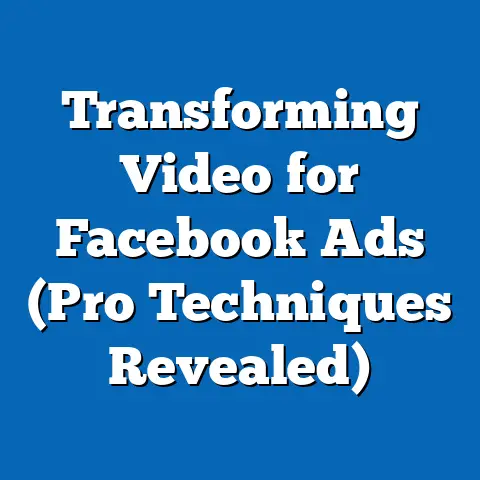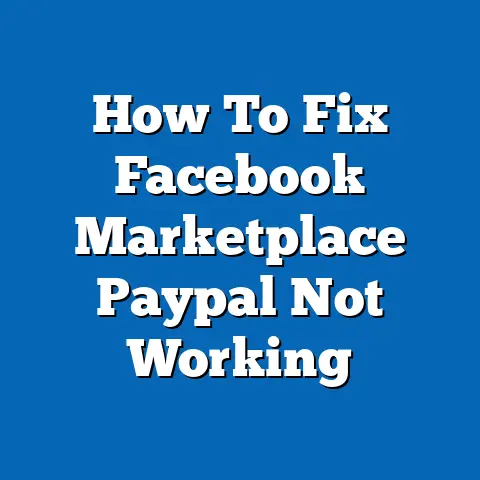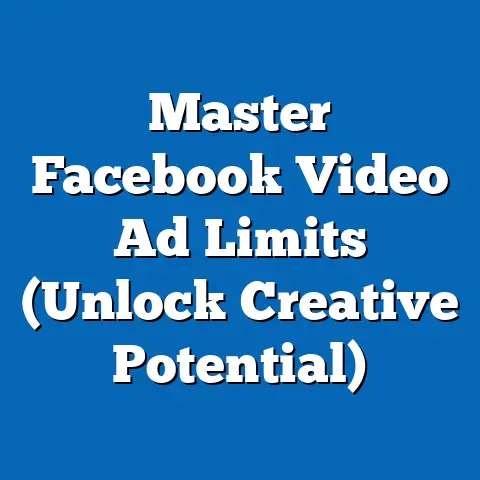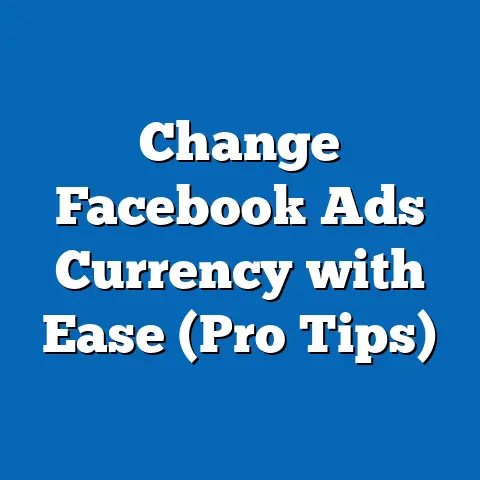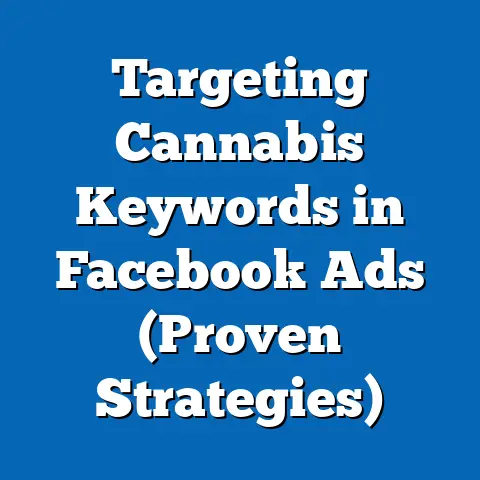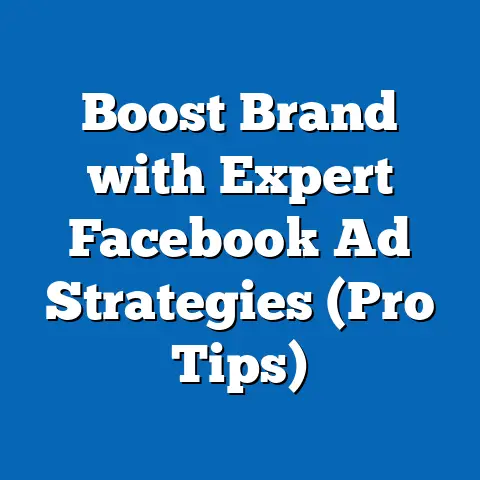Download Facebook App on PC (Unlock Seamless Connectivity)
In today’s hyper-connected world, staying in touch is more than just a convenience; it’s a necessity. Social media platforms like Facebook have revolutionized how we communicate, share information, and build communities. We’re constantly bombarded with notifications, updates, and messages, making it crucial to have easy and reliable access to our social networks. Did you know that Facebook boasts nearly 3 billion monthly active users as of 2024? That’s nearly half the world’s population actively engaging on this platform!
While most of us are accustomed to accessing Facebook through our web browsers or mobile apps, many don’t realize the benefits of having a dedicated Facebook app on their PC. It’s not just about convenience; it’s about unlocking a smoother, more integrated, and feature-rich experience.
Section 1: The Benefits of Using the Facebook App on PC
Why bother downloading the Facebook app on your PC when you can simply access it through your web browser? That’s a fair question, and the answer lies in the enhanced features and optimized experience that the dedicated app provides.
-
Improved User Interface and Navigation: The Facebook app is designed specifically for desktop use, offering a cleaner, more intuitive interface compared to the web version. I’ve always found the app’s layout to be less cluttered, making it easier to navigate between different sections like News Feed, Groups, and Marketplace. The app often incorporates design elements that are optimized for larger screens, providing a more visually appealing experience.
-
Faster Load Times and Better Performance: One of the most noticeable benefits of using the Facebook app is its speed. Because the app is installed directly on your computer, it typically loads faster than the web version, which relies on your browser and internet connection to render each page. This can significantly improve your browsing experience, especially if you have a slower internet connection or an older computer. I recall a time when I was working on a marketing campaign, and the faster load times of the app allowed me to quickly switch between different ad sets and analyze performance data without any frustrating delays.
-
Access to Exclusive Features: The Facebook app often provides access to features that are not available or easily accessible through the web version. For example, the app seamlessly integrates with Facebook Messenger, allowing you to chat with friends and colleagues without having to open a separate browser window or app. You also get more reliable and immediate notifications for new messages, friend requests, and other important updates. I’ve found this particularly useful for staying on top of client communications and responding to inquiries promptly.
-
Enhanced Media Sharing: Sharing photos, videos, and other media is a core part of the Facebook experience. The app simplifies this process by allowing you to directly drag and drop files from your computer into your posts or messages. This is much more convenient than having to manually upload files through the web browser. I often use this feature to quickly share high-resolution images and videos with my team when collaborating on marketing projects.
-
Focus and Reduced Distraction: I know it sounds counterintuitive, but having a dedicated app can actually reduce distractions. Instead of having Facebook open in a browser tab alongside dozens of others, the app sits separately. This can help you focus on your social interactions without the temptation to jump to other websites.
Improved User Interface and Navigation: The Facebook app is designed specifically for desktop use, offering a cleaner, more intuitive interface compared to the web version. I’ve always found the app’s layout to be less cluttered, making it easier to navigate between different sections like News Feed, Groups, and Marketplace. The app often incorporates design elements that are optimized for larger screens, providing a more visually appealing experience.
Faster Load Times and Better Performance: One of the most noticeable benefits of using the Facebook app is its speed. Because the app is installed directly on your computer, it typically loads faster than the web version, which relies on your browser and internet connection to render each page. This can significantly improve your browsing experience, especially if you have a slower internet connection or an older computer. I recall a time when I was working on a marketing campaign, and the faster load times of the app allowed me to quickly switch between different ad sets and analyze performance data without any frustrating delays.
Access to Exclusive Features: The Facebook app often provides access to features that are not available or easily accessible through the web version. For example, the app seamlessly integrates with Facebook Messenger, allowing you to chat with friends and colleagues without having to open a separate browser window or app. You also get more reliable and immediate notifications for new messages, friend requests, and other important updates. I’ve found this particularly useful for staying on top of client communications and responding to inquiries promptly.
Enhanced Media Sharing: Sharing photos, videos, and other media is a core part of the Facebook experience. The app simplifies this process by allowing you to directly drag and drop files from your computer into your posts or messages. This is much more convenient than having to manually upload files through the web browser. I often use this feature to quickly share high-resolution images and videos with my team when collaborating on marketing projects.
Focus and Reduced Distraction: I know it sounds counterintuitive, but having a dedicated app can actually reduce distractions. Instead of having Facebook open in a browser tab alongside dozens of others, the app sits separately. This can help you focus on your social interactions without the temptation to jump to other websites.
How Professionals Can Leverage the App:
The Facebook app isn’t just for casual users; it’s a powerful tool for professionals as well. Here are a few examples:
- Networking: The app makes it easier to connect with industry peers, join relevant groups, and participate in discussions. The improved notification system ensures you don’t miss important updates or opportunities.
- Marketing: Businesses can use the app to manage their Facebook pages, create and monitor ad campaigns, and engage with customers. The faster performance and integrated Messenger features can streamline marketing efforts and improve customer service.
- Research: The app provides quick access to a wealth of information, making it easier to research market trends, competitor activities, and customer feedback.
Takeaway: The Facebook app on PC offers a range of benefits over the web version, including a better user interface, faster performance, exclusive features, and enhanced media sharing. Whether you’re a casual user or a professional, the app can significantly improve your Facebook experience. Next, let’s see if your system is ready for the Facebook app.
Section 2: System Requirements for the Facebook App
Before diving into the download and installation process, it’s important to ensure that your computer meets the minimum system requirements for running the Facebook app. This will help you avoid compatibility issues and ensure optimal performance.
-
Operating Systems: The Facebook app is primarily designed for Windows and macOS operating systems.
- Windows: Generally, the Facebook app is compatible with Windows 10 and later versions. However, it’s always a good idea to check the official Facebook website or the Microsoft Store for the most up-to-date compatibility information.
- macOS: The Facebook app is typically available for recent versions of macOS. Again, it’s best to verify the compatibility on the official Facebook website or the Mac App Store.
-
Minimum Hardware Specifications: While the Facebook app is not particularly resource-intensive, it does require a certain amount of processing power and memory to run smoothly.
- RAM: A minimum of 4GB of RAM is recommended for running the Facebook app alongside other applications. If you tend to have multiple programs open simultaneously, you may want to consider having 8GB or more.
- Processor Speed: A dual-core processor with a clock speed of 2 GHz or higher should be sufficient for running the Facebook app. However, a faster processor will generally provide a smoother and more responsive experience.
- Storage Space: The Facebook app itself doesn’t take up a significant amount of storage space, but you should ensure that you have at least 500MB of free disk space on your computer to accommodate the app and its associated files.
-
Importance of Updated Software: Keeping your operating system and other software up to date is crucial for optimal performance and security.
- Operating System Updates: Regularly installing the latest updates for your operating system ensures that you have the latest security patches and bug fixes. This can help prevent compatibility issues and protect your computer from malware and other threats.
- Driver Updates: Keeping your device drivers (e.g., graphics card drivers, network adapter drivers) up to date can also improve the performance and stability of the Facebook app.
- Antivirus Software: Running a reputable antivirus program and keeping it up to date is essential for protecting your computer from viruses, spyware, and other malicious software that can compromise your privacy and security.
Operating Systems: The Facebook app is primarily designed for Windows and macOS operating systems.
- Windows: Generally, the Facebook app is compatible with Windows 10 and later versions. However, it’s always a good idea to check the official Facebook website or the Microsoft Store for the most up-to-date compatibility information.
- macOS: The Facebook app is typically available for recent versions of macOS. Again, it’s best to verify the compatibility on the official Facebook website or the Mac App Store.
Minimum Hardware Specifications: While the Facebook app is not particularly resource-intensive, it does require a certain amount of processing power and memory to run smoothly.
- RAM: A minimum of 4GB of RAM is recommended for running the Facebook app alongside other applications. If you tend to have multiple programs open simultaneously, you may want to consider having 8GB or more.
- Processor Speed: A dual-core processor with a clock speed of 2 GHz or higher should be sufficient for running the Facebook app. However, a faster processor will generally provide a smoother and more responsive experience.
- Storage Space: The Facebook app itself doesn’t take up a significant amount of storage space, but you should ensure that you have at least 500MB of free disk space on your computer to accommodate the app and its associated files.
Importance of Updated Software: Keeping your operating system and other software up to date is crucial for optimal performance and security.
- Operating System Updates: Regularly installing the latest updates for your operating system ensures that you have the latest security patches and bug fixes. This can help prevent compatibility issues and protect your computer from malware and other threats.
- Driver Updates: Keeping your device drivers (e.g., graphics card drivers, network adapter drivers) up to date can also improve the performance and stability of the Facebook app.
- Antivirus Software: Running a reputable antivirus program and keeping it up to date is essential for protecting your computer from viruses, spyware, and other malicious software that can compromise your privacy and security.
Takeaway: Before downloading the Facebook app, make sure your computer meets the minimum system requirements and that your operating system and other software are up to date. This will help you avoid compatibility issues and ensure a smooth and secure experience. Now that you know what it takes, let’s download the app.
Section 3: Step-by-Step Guide to Downloading the Facebook App on PC
Now that you’re familiar with the benefits of using the Facebook app on your PC and have confirmed that your system meets the requirements, let’s walk through the download and installation process step by step.
-
Accessing the Official Facebook Website:
- The first step is to navigate to the official Facebook website. Open your preferred web browser (e.g., Chrome, Firefox, Safari) and type “facebook.com” into the address bar.
- Once you’re on the Facebook website, look for a link or button that directs you to the download page for the desktop app. This may be located in the footer of the page, in the “Apps” section, or in a promotional banner. Sometimes, Facebook doesn’t directly promote a desktop app download link, so a good alternative is to search for “Facebook app for Windows” or “Facebook app for Mac” in your search engine. This will often lead you to the official download source.
-
Choosing the Right Version:
- On the download page, you may see different versions of the Facebook app available for download. Make sure to select the version that is compatible with your operating system (Windows or macOS).
- If you’re unsure which version to choose, look for a button or link that says “Download for Windows” or “Download for Mac.” This will ensure that you’re downloading the correct version for your computer.
-
Downloading the Installer:
- Once you’ve selected the correct version, click the download button to begin downloading the installation file. The file will typically be saved to your computer’s “Downloads” folder.
- The download time will depend on your internet connection speed and the size of the installation file. Be patient and wait for the download to complete before proceeding to the next step.
-
Installation Process:
- Once the download is complete, locate the installation file in your “Downloads” folder and double-click it to begin the installation process.
- You may be prompted to grant the installer permission to make changes to your computer. Click “Yes” or “Allow” to proceed.
- Follow the on-screen instructions to complete the installation process. This may involve selecting an installation location, accepting the terms and conditions, and choosing whether to create a desktop shortcut.
- Once the installation is complete, the Facebook app should launch automatically. If it doesn’t, you can manually launch it by clicking the desktop shortcut or finding it in your computer’s “Start” menu (Windows) or “Applications” folder (macOS).
-
Creating or Logging into an Account:
- When you launch the Facebook app for the first time, you’ll be prompted to either create a new account or log in to an existing account.
- If you’re new to Facebook, click the “Create New Account” button and follow the on-screen instructions to create a new account. You’ll need to provide your name, email address or phone number, password, and date of birth.
- If you already have a Facebook account, enter your email address or phone number and password into the login fields and click the “Log In” button.
Accessing the Official Facebook Website:
- The first step is to navigate to the official Facebook website. Open your preferred web browser (e.g., Chrome, Firefox, Safari) and type “facebook.com” into the address bar.
- Once you’re on the Facebook website, look for a link or button that directs you to the download page for the desktop app. This may be located in the footer of the page, in the “Apps” section, or in a promotional banner. Sometimes, Facebook doesn’t directly promote a desktop app download link, so a good alternative is to search for “Facebook app for Windows” or “Facebook app for Mac” in your search engine. This will often lead you to the official download source.
Choosing the Right Version:
- On the download page, you may see different versions of the Facebook app available for download. Make sure to select the version that is compatible with your operating system (Windows or macOS).
- If you’re unsure which version to choose, look for a button or link that says “Download for Windows” or “Download for Mac.” This will ensure that you’re downloading the correct version for your computer.
Downloading the Installer:
- Once you’ve selected the correct version, click the download button to begin downloading the installation file. The file will typically be saved to your computer’s “Downloads” folder.
- The download time will depend on your internet connection speed and the size of the installation file. Be patient and wait for the download to complete before proceeding to the next step.
Installation Process:
- Once the download is complete, locate the installation file in your “Downloads” folder and double-click it to begin the installation process.
- You may be prompted to grant the installer permission to make changes to your computer. Click “Yes” or “Allow” to proceed.
- Follow the on-screen instructions to complete the installation process. This may involve selecting an installation location, accepting the terms and conditions, and choosing whether to create a desktop shortcut.
- Once the installation is complete, the Facebook app should launch automatically. If it doesn’t, you can manually launch it by clicking the desktop shortcut or finding it in your computer’s “Start” menu (Windows) or “Applications” folder (macOS).
Creating or Logging into an Account:
- When you launch the Facebook app for the first time, you’ll be prompted to either create a new account or log in to an existing account.
- If you’re new to Facebook, click the “Create New Account” button and follow the on-screen instructions to create a new account. You’ll need to provide your name, email address or phone number, password, and date of birth.
- If you already have a Facebook account, enter your email address or phone number and password into the login fields and click the “Log In” button.
Visual Aids:
- Screenshot of the Facebook website: Showing the location of the download link.
- Screenshot of the installation process: Highlighting key steps and settings.
- Screenshot of the Facebook app login screen: Illustrating the account creation and login process.
Takeaway: Downloading and installing the Facebook app on your PC is a straightforward process that involves accessing the official website, selecting the correct version, downloading the installer, following the installation instructions, and creating or logging into an account. With these simple steps, you’ll be able to enjoy a superior Facebook experience right from your desktop. Let’s explore how to navigate the app.
Section 4: Navigating the Facebook App on PC
Now that you’ve successfully downloaded and installed the Facebook app on your PC, let’s take a tour of its layout and features. Understanding how to navigate the app will help you make the most of its capabilities and enhance your overall Facebook experience.
-
The Main Navigation Menu: The Facebook app’s main navigation menu is typically located on the left side of the screen. It provides quick access to various sections of the app, including:
- News Feed: This is where you’ll see updates from your friends, family, and the pages you follow. The News Feed is constantly updated with new content, so be sure to check it regularly.
- Profile: This is your personal page on Facebook, where you can share information about yourself, post updates, and connect with friends.
- Friends: This section allows you to manage your friend list, send friend requests, and see suggestions for people you may know.
- Groups: This is where you can join and participate in groups that share your interests. Groups are a great way to connect with like-minded people and learn about new topics.
- Marketplace: This is Facebook’s online marketplace, where you can buy and sell items locally.
- Watch: This is where you can watch videos from Facebook and other sources.
- Pages: This section allows you to manage the Facebook pages you own or administer.
- Events: This is where you can find and RSVP to events happening near you.
- Memories: This section shows you posts and photos from previous years, allowing you to relive your favorite memories.
-
Accessing Messages, Notifications, and Settings: In addition to the main navigation menu, the Facebook app also provides easy access to messages, notifications, and settings.
- Messages: To access your messages, click the “Messenger” icon in the top right corner of the screen. This will open a chat window where you can send and receive messages from your friends and contacts.
- Notifications: To view your notifications, click the “Notifications” icon in the top right corner of the screen. This will show you a list of recent notifications, such as new friend requests, comments, and mentions.
- Settings: To access the app’s settings, click the down arrow in the top right corner of the screen and select “Settings & Privacy” from the dropdown menu. This will open a settings page where you can adjust your privacy settings, manage your account information, and customize your notification preferences.
-
Tips for Customizing the User Experience: The Facebook app offers a variety of customization options that allow you to tailor the user experience to your preferences.
- Adjusting Privacy Settings: You can control who can see your posts, photos, and other information by adjusting your privacy settings. To do this, go to “Settings & Privacy” > “Privacy” and customize the settings to your liking.
- Managing Friend Lists: You can create and manage friend lists to organize your friends into different groups. This allows you to share posts and photos with specific groups of friends, rather than with everyone on your friend list. To create a friend list, go to your profile page and click the “Friends” tab. Then, click the “Create List” button and follow the on-screen instructions.
- Customizing Notification Preferences: You can customize your notification preferences to control which types of notifications you receive and how you receive them. To do this, go to “Settings & Privacy” > “Notifications” and adjust the settings to your liking.
-
New Features and Updates: Facebook is constantly adding new features and updates to its app, so it’s important to stay informed about the latest changes. Be sure to check the Facebook Newsroom or the app’s help center for information about new features and updates.
The Main Navigation Menu: The Facebook app’s main navigation menu is typically located on the left side of the screen. It provides quick access to various sections of the app, including:
- News Feed: This is where you’ll see updates from your friends, family, and the pages you follow. The News Feed is constantly updated with new content, so be sure to check it regularly.
- Profile: This is your personal page on Facebook, where you can share information about yourself, post updates, and connect with friends.
- Friends: This section allows you to manage your friend list, send friend requests, and see suggestions for people you may know.
- Groups: This is where you can join and participate in groups that share your interests. Groups are a great way to connect with like-minded people and learn about new topics.
- Marketplace: This is Facebook’s online marketplace, where you can buy and sell items locally.
- Watch: This is where you can watch videos from Facebook and other sources.
- Pages: This section allows you to manage the Facebook pages you own or administer.
- Events: This is where you can find and RSVP to events happening near you.
- Memories: This section shows you posts and photos from previous years, allowing you to relive your favorite memories.
Accessing Messages, Notifications, and Settings: In addition to the main navigation menu, the Facebook app also provides easy access to messages, notifications, and settings.
- Messages: To access your messages, click the “Messenger” icon in the top right corner of the screen. This will open a chat window where you can send and receive messages from your friends and contacts.
- Notifications: To view your notifications, click the “Notifications” icon in the top right corner of the screen. This will show you a list of recent notifications, such as new friend requests, comments, and mentions.
- Settings: To access the app’s settings, click the down arrow in the top right corner of the screen and select “Settings & Privacy” from the dropdown menu. This will open a settings page where you can adjust your privacy settings, manage your account information, and customize your notification preferences.
Tips for Customizing the User Experience: The Facebook app offers a variety of customization options that allow you to tailor the user experience to your preferences.
- Adjusting Privacy Settings: You can control who can see your posts, photos, and other information by adjusting your privacy settings. To do this, go to “Settings & Privacy” > “Privacy” and customize the settings to your liking.
- Managing Friend Lists: You can create and manage friend lists to organize your friends into different groups. This allows you to share posts and photos with specific groups of friends, rather than with everyone on your friend list. To create a friend list, go to your profile page and click the “Friends” tab. Then, click the “Create List” button and follow the on-screen instructions.
- Customizing Notification Preferences: You can customize your notification preferences to control which types of notifications you receive and how you receive them. To do this, go to “Settings & Privacy” > “Notifications” and adjust the settings to your liking.
New Features and Updates: Facebook is constantly adding new features and updates to its app, so it’s important to stay informed about the latest changes. Be sure to check the Facebook Newsroom or the app’s help center for information about new features and updates.
Takeaway: Navigating the Facebook app on PC is easy and intuitive. By understanding the layout and features of the app, you’ll be able to make the most of its capabilities and enhance your overall Facebook experience. Now, let’s troubleshoot any problems you might encounter.
Section 5: Troubleshooting Common Issues
While the download and installation process for the Facebook app on PC is generally straightforward, you may encounter some common issues along the way. Here are some troubleshooting tips to help you resolve these problems quickly.
-
Compatibility Issues with the Operating System:
- Problem: The Facebook app may not be compatible with older versions of Windows or macOS.
- Solution: Ensure that your operating system meets the minimum system requirements for the Facebook app. If you’re running an older version of Windows or macOS, consider upgrading to a newer version.
- Alternative Solution: If upgrading your operating system is not an option, you can try running the Facebook app in compatibility mode. To do this, right-click the app’s icon, select “Properties,” click the “Compatibility” tab, and check the “Run this program in compatibility mode for” box. Then, select the appropriate version of Windows or macOS from the dropdown menu.
-
Internet Connectivity Problems:
- Problem: The download or installation process may be interrupted if you have a poor or unstable internet connection.
- Solution: Ensure that you have a stable internet connection before attempting to download or install the Facebook app. Try restarting your modem and router to refresh your internet connection.
- Alternative Solution: If you’re still having trouble, try downloading the installation file from a different network (e.g., a public Wi-Fi hotspot).
-
Errors During Installation or Login:
- Problem: You may encounter errors during the installation or login process due to corrupted installation files, incorrect login credentials, or other issues.
- Solution: Try downloading the installation file again from the official Facebook website. Make sure that you’re entering your correct email address or phone number and password when logging in.
- Alternative Solution: If you’re still having trouble, try clearing your browser’s cache and cookies, disabling any browser extensions or plugins that may be interfering with the installation process, and temporarily disabling your antivirus software.
-
App Crashing or Freezing:
- Problem: The Facebook app may crash or freeze due to software conflicts, outdated drivers, or other issues.
- Solution: Try restarting your computer to clear any temporary files or processes that may be causing the problem. Make sure that your device drivers (e.g., graphics card drivers, network adapter drivers) are up to date.
- Alternative Solution: If the problem persists, try uninstalling and reinstalling the Facebook app. You can also try running the app in safe mode to see if it’s being caused by a third-party application or driver.
Compatibility Issues with the Operating System:
- Problem: The Facebook app may not be compatible with older versions of Windows or macOS.
- Solution: Ensure that your operating system meets the minimum system requirements for the Facebook app. If you’re running an older version of Windows or macOS, consider upgrading to a newer version.
- Alternative Solution: If upgrading your operating system is not an option, you can try running the Facebook app in compatibility mode. To do this, right-click the app’s icon, select “Properties,” click the “Compatibility” tab, and check the “Run this program in compatibility mode for” box. Then, select the appropriate version of Windows or macOS from the dropdown menu.
Internet Connectivity Problems:
- Problem: The download or installation process may be interrupted if you have a poor or unstable internet connection.
- Solution: Ensure that you have a stable internet connection before attempting to download or install the Facebook app. Try restarting your modem and router to refresh your internet connection.
- Alternative Solution: If you’re still having trouble, try downloading the installation file from a different network (e.g., a public Wi-Fi hotspot).
Errors During Installation or Login:
- Problem: You may encounter errors during the installation or login process due to corrupted installation files, incorrect login credentials, or other issues.
- Solution: Try downloading the installation file again from the official Facebook website. Make sure that you’re entering your correct email address or phone number and password when logging in.
- Alternative Solution: If you’re still having trouble, try clearing your browser’s cache and cookies, disabling any browser extensions or plugins that may be interfering with the installation process, and temporarily disabling your antivirus software.
App Crashing or Freezing:
- Problem: The Facebook app may crash or freeze due to software conflicts, outdated drivers, or other issues.
- Solution: Try restarting your computer to clear any temporary files or processes that may be causing the problem. Make sure that your device drivers (e.g., graphics card drivers, network adapter drivers) are up to date.
- Alternative Solution: If the problem persists, try uninstalling and reinstalling the Facebook app. You can also try running the app in safe mode to see if it’s being caused by a third-party application or driver.
Takeaway: By following these troubleshooting tips, you can quickly resolve common issues that may arise during the download, installation, or use of the Facebook app on your PC. Remember to always verify the compatibility of your operating system, ensure a stable internet connection, and keep your software and drivers up to date.
Conclusion
Downloading the Facebook app on your PC is a simple yet powerful way to transform your digital experience. As we’ve explored, the app offers a range of benefits over the web version, including a better user interface, faster performance, access to exclusive features, and enhanced media sharing. By following the step-by-step guide and troubleshooting tips provided in this article, you can easily download and install the Facebook app on your PC and start enjoying a seamless and enhanced Facebook experience.
I encourage you to take action today by downloading the Facebook app and exploring its features. Whether you’re a casual user looking to stay connected with friends and family or a professional seeking to leverage the power of social media for networking and marketing, the Facebook app on PC can help you achieve your goals.
In today’s fast-paced world, staying connected is more important than ever. By embracing technology and utilizing tools like the Facebook app, we can bridge the gaps, build stronger relationships, and unlock new opportunities in both our personal and professional lives. So, go ahead and download the app – the world is waiting to connect with you!