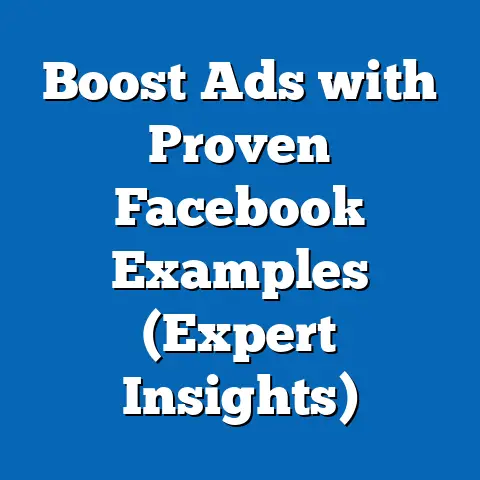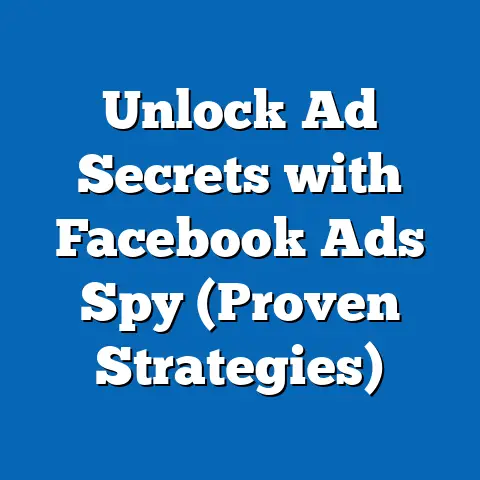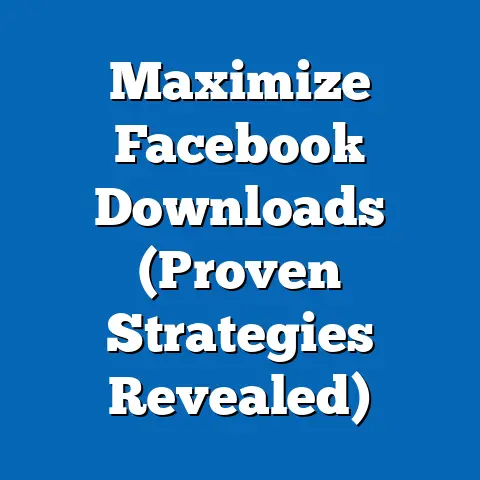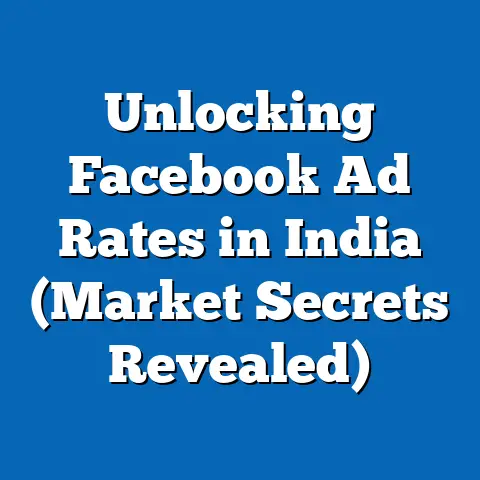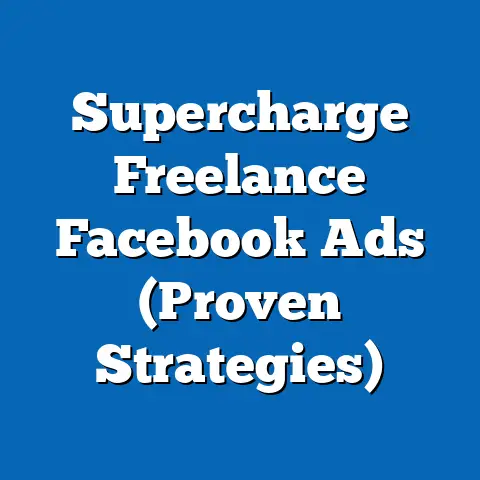Download Facebook App Videos on Android (Ultimate Guide)
Remember that time I was on a cross-country flight, desperate for some entertainment? I had pre-downloaded a few movies, but nothing was hitting the spot. Then I remembered that hilarious compilation of dog shaming videos I’d seen on Facebook. If only I had thought to download it beforehand! That’s when I realized the immense value of being able to download Facebook videos directly to my phone.
In today’s digital age, Facebook is more than just a social networking platform; it’s a hub of endless video content. From heartwarming stories to laugh-out-loud memes, Facebook videos have become an integral part of our daily lives. But what happens when you stumble upon a video so captivating that you want to keep it forever, or share it with friends who aren’t online?
Imagine you’re at a bustling coffee shop, surrounded by friends, laughter, and the aroma of freshly brewed coffee. As you scroll through your Facebook feed, you come across a hilarious video of a cat doing backflips, and you can’t help but laugh out loud. You want to share it with your friends later or save it for those moments when you need a good chuckle. But how do you download that Facebook video directly to your Android device? This article will be your ultimate guide to navigating the process, whether you’re a tech novice or a seasoned pro. Let’s dive in!
Understanding the Facebook App Video Environment
Facebook is a treasure trove of video content, offering everything from bite-sized clips to full-length movies. According to Statista, video content is the most popular type of content on Facebook, with users watching billions of videos every day. This includes user-generated content, live videos, and content from Facebook Watch.
Overview of Video Content on Facebook
The sheer variety of video content available on Facebook is staggering. You can find:
- User-Generated Content: Videos uploaded by your friends, family, and other users. These can range from personal vlogs to funny moments captured on camera.
- Live Videos: Real-time broadcasts from individuals, brands, and organizations. These are often used for Q&A sessions, live events, and behind-the-scenes glimpses.
- Facebook Watch: Facebook’s dedicated video platform, offering a wide range of shows, movies, and original content.
There are many reasons why you might want to download these videos:
- Offline Viewing: Perfect for long commutes, flights, or situations where you don’t have access to the internet.
- Sharing: Sometimes you want to share a video with someone who isn’t on Facebook or doesn’t have a reliable internet connection.
- Personal Collections: You might want to create a collection of your favorite videos for sentimental reasons or to revisit them later.
The Challenges of Downloading Videos from Facebook
Downloading videos from Facebook isn’t as straightforward as downloading a photo. Facebook doesn’t offer a direct “download” button for most videos, primarily due to copyright concerns and the platform’s efforts to keep users engaged within its ecosystem.
- Limitations and Restrictions: Facebook wants you to stay on Facebook. Allowing easy downloads would encourage users to leave the platform, which goes against their business model.
- Copyright Issues: Many videos on Facebook are protected by copyright. Downloading and sharing these videos without permission can infringe on the rights of the content creators.
It’s crucial to respect content creators’ rights. Always seek permission before downloading and sharing copyrighted material. If you’re unsure about the copyright status of a video, it’s best to err on the side of caution and avoid downloading it.
Key Takeaway: Downloading Facebook videos isn’t always simple, but it’s possible. Understanding the platform’s limitations and respecting copyright are crucial first steps.
Preparing Your Android Device for Video Downloads
Before you start downloading Facebook videos, it’s essential to ensure your Android device is ready. This involves checking compatibility, storage space, and updating the Facebook app.
Ensuring Your Device is Ready
- Device Compatibility: Most modern Android devices are compatible with video downloading apps and online downloaders. However, older devices with limited processing power or outdated operating systems may struggle.
- Storage Space: Downloading videos can consume a significant amount of storage space, especially if you’re downloading high-resolution videos. Check your device’s storage space to ensure you have enough room. I once tried downloading a bunch of videos onto an old phone with barely any storage, and it was a complete disaster! The phone slowed to a crawl, and I ended up having to delete a bunch of other apps just to make room.
- Update the Facebook App: Keeping your Facebook app updated is crucial for smooth functionality and access to the latest features. An outdated app may not work correctly with downloading apps or online downloaders.
Necessary Permissions
Downloading apps and online downloaders require certain permissions to function correctly. These permissions typically include:
- Storage Access: This permission allows the app to save downloaded videos to your device’s storage.
- Network Access: This permission allows the app to access the internet and download videos from Facebook.
When installing a downloading app, pay close attention to the permissions it requests. Be wary of apps that request excessive permissions that are not relevant to their core functionality. I remember downloading an app once that asked for access to my contacts and camera, which seemed highly suspicious for a simple video downloader. I immediately uninstalled it and looked for a more reputable alternative.
Key Takeaway: Preparing your Android device involves checking compatibility, ensuring sufficient storage space, updating the Facebook app, and granting necessary permissions to downloading apps.
Methods to Download Facebook Videos on Android
Now comes the exciting part: actually downloading those videos! There are several methods you can use to download Facebook videos on your Android device, each with its own advantages and disadvantages.
Using Third-Party Apps
Third-party apps are dedicated video downloading tools that make the process relatively easy. Some popular options include:
- Video Downloader for Facebook: This app is specifically designed for downloading videos from Facebook. It offers a user-friendly interface and supports various video quality options.
- FB Video Download: Another popular choice, FB Video Download allows you to download videos from Facebook quickly and easily. It also supports batch downloading, which can save you time if you want to download multiple videos at once.
- Snaptube: While not exclusively for Facebook, Snaptube is a versatile downloader that supports multiple platforms, including Facebook, YouTube, and Instagram.
Here’s a step-by-step guide to using a third-party app:
- Download and Install: Search for the app on the Google Play Store and download it.
- Grant Permissions: Open the app and grant the necessary permissions, such as storage access.
- Browse Facebook: Most apps have a built-in Facebook browser. Log in to your Facebook account through the app.
- Find the Video: Navigate to the video you want to download.
- Download: Tap the video, and a download option should appear. Select the desired video quality and tap “Download.”
- Locate the Video: Once the download is complete, the video will be saved to your device’s storage, usually in a dedicated folder.
Using Online Downloaders
Online downloaders are websites that allow you to download videos by pasting the video’s URL. Some reputable options include:
- SaveFrom.net: This website supports downloading videos from various platforms, including Facebook.
- Getfvid.com: A dedicated Facebook video downloader that offers a simple and straightforward interface.
- FDownloader.net: Another popular choice, FDownloader.net, allows you to download videos in various qualities.
Here’s how to use an online downloader:
- Copy the Video Link: On the Facebook app, tap the three dots in the top-right corner of the video post and select “Copy Link.”
- Open the Online Downloader: Open your web browser and navigate to the online downloader website.
- Paste the Link: Paste the copied link into the provided field on the website.
- Download: Click the “Download” button. The website will process the link and provide you with download options.
- Choose Quality: Select the desired video quality and click the download link.
- Save the Video: The video will be downloaded to your device’s storage.
When using online downloaders, be cautious of potentially malicious websites. Stick to reputable options and avoid clicking on suspicious links or advertisements.
Utilizing the Built-in Facebook Features
While Facebook doesn’t offer a direct “download” button for most videos, it does have a “Save” feature that allows you to save videos to watch later within the app.
- Save the Video: On the Facebook app, tap the three dots in the top-right corner of the video post and select “Save Video.”
- Access Saved Videos: To access your saved videos, go to the Facebook menu (usually represented by three horizontal lines) and select “Saved.”
- Watch Offline (Limited): In some cases, Facebook may allow you to watch saved videos offline. However, this feature is not always available and may depend on the video’s settings and your location.
While the “Save” feature is convenient, it’s not a true download. You can only watch the videos within the Facebook app, and offline viewing is not always guaranteed.
Key Takeaway: There are multiple methods to download Facebook videos on Android, including third-party apps, online downloaders, and the built-in “Save” feature. Each method has its own advantages and limitations, so choose the one that best suits your needs.
The Download Process Explained
Now that you know the methods, let’s delve into the specifics of the download process, including step-by-step instructions and best practices for video quality and formats.
Step-by-Step Instructions for Each Method
Let’s break down each method with detailed instructions:
Third-Party Apps (Example: Video Downloader for Facebook)
- Download and Install: Open the Google Play Store, search for “Video Downloader for Facebook,” and tap “Install.”
- Grant Permissions: Open the app and tap “Allow” when prompted to grant storage access permission.
- Browse Facebook: Tap the “Browse Facebook” button within the app. This will open a Facebook browser.
- Log In: Enter your Facebook login credentials and tap “Log In.”
- Find the Video: Navigate to the video you want to download.
- Download: Tap the video. A pop-up window will appear with download options.
- Select Quality: Choose the desired video quality (e.g., SD, HD) and tap “Download.”
- Locate the Video: The video will be saved to your device’s storage, usually in a folder named “Video Downloader for Facebook.”
Online Downloaders (Example: SaveFrom.net)
- Copy the Video Link: Open the Facebook app, find the video, tap the three dots in the top-right corner, and select “Copy Link.”
- Open SaveFrom.net: Open your web browser (e.g., Chrome, Firefox) and navigate to SaveFrom.net.
- Paste the Link: Tap and hold in the provided field and select “Paste.”
- Download: Tap the “Download” button.
- Choose Quality: The website will process the link and provide you with download options. Select the desired video quality (e.g., MP4 HD, MP4 SD).
- Save the Video: The video will be downloaded to your device’s storage, usually in the “Downloads” folder.
Facebook’s “Save” Feature
- Save the Video: Open the Facebook app, find the video, tap the three dots in the top-right corner, and select “Save Video.”
- Access Saved Videos: Tap the menu icon (usually three horizontal lines) in the top-right corner of the app.
- Select “Saved”: Scroll down and tap “Saved.”
- Find the Video: Your saved videos will be displayed. Tap the video to watch it.
Best Practices for Video Quality and Formats
- Video Formats: MP4 is the most common and widely supported video format for Android devices. It offers a good balance between video quality and file size.
- Video Quality: Higher video quality (e.g., HD) results in larger file sizes. Consider your device’s storage space and your viewing preferences when choosing the video quality. SD quality is often sufficient for viewing on smaller screens, while HD quality is better for larger screens.
- Managing Video Quality Settings: Most downloading apps and online downloaders allow you to adjust the video quality settings. Experiment with different settings to find the best balance between quality and file size for your needs.
Key Takeaway: Follow the step-by-step instructions for each method to download Facebook videos successfully. Choose the appropriate video format and quality based on your device’s storage space and your viewing preferences.
Managing Downloaded Videos on Your Android Device
Once you’ve downloaded your videos, it’s essential to manage them effectively. This includes organizing them in folders, using video player apps, and sharing them responsibly.
Organizing Downloaded Videos
- Create Folders: Create dedicated folders for your downloaded videos in your device’s storage. This will make it easier to find and access your videos. You can create folders based on category (e.g., “Funny Videos,” “Educational Videos”) or source (e.g., “Facebook,” “YouTube”).
- Use a File Manager App: A file manager app can help you organize your downloaded videos more efficiently. Some popular file manager apps include Solid Explorer, ES File Explorer, and File Manager by Xiaomi.
- Rename Videos: Rename your downloaded videos with descriptive names. This will make it easier to identify the videos later.
Sharing Downloaded Videos
- Sharing on Facebook: You can share your downloaded videos back on Facebook, but be sure to give credit to the original creator.
- Sharing on Other Platforms: You can share your downloaded videos on other social media platforms, such as Instagram, Twitter, and TikTok. However, be aware of the platform’s policies regarding copyrighted content.
- Sharing with Friends and Family: You can share your downloaded videos with friends and family via messaging apps, email, or file-sharing services.
When sharing downloaded videos, always respect the rights of the content creators. Give credit where credit is due and avoid sharing copyrighted material without permission.
Key Takeaway: Organize your downloaded videos in folders for easy access. Share your videos responsibly, giving credit to the original creators and respecting copyright laws.
Troubleshooting Common Issues
Even with the best instructions, you might encounter some issues during the download process. Here are some common problems and their solutions:
Failed Downloads
- Check Your Internet Connection: A stable internet connection is essential for downloading videos. If your internet connection is weak or unstable, try moving closer to your Wi-Fi router or switching to a different network.
- Clear App Cache: Sometimes, corrupted app cache can cause download failures. Clear the cache of the downloading app by going to your device’s settings, selecting “Apps,” finding the app, and tapping “Clear Cache.”
- Free Up Storage Space: If your device is running low on storage space, it may not be able to download videos. Delete unnecessary files and apps to free up storage space.
- Try a Different Method: If one method consistently fails, try a different method. For example, if you’re having trouble with a third-party app, try using an online downloader instead.
Playback Issues
- Use a Compatible Video Player: Some video players may not support certain video formats or codecs. Try using a different video player, such as VLC for Android, MX Player, or BSPlayer.
- Update Your Video Player: An outdated video player may not be able to play newer video formats. Update your video player to the latest version.
- Restart Your Device: Sometimes, simply restarting your device can resolve playback issues.
Key Takeaway: If you encounter download or playback issues, check your internet connection, clear app cache, free up storage space, try a different method, use a compatible video player, update your video player, or restart your device.
Empowering Users to Enjoy Facebook Videos Offline
Having access to your favorite Facebook videos offline can significantly enhance your overall Facebook experience. Whether you’re on a long flight, commuting to work, or simply relaxing at home without an internet connection, being able to watch your favorite videos anytime, anywhere is a game-changer.
By following the methods and tips outlined in this guide, you can easily download Facebook videos to your Android device and enjoy them offline. Remember to respect copyright laws and the rights of content creators. Always seek permission before downloading and sharing copyrighted material.
I’ve found that having a collection of downloaded videos on my phone is a great way to stay entertained during those unexpected moments of downtime. Whether it’s a funny meme, an inspiring speech, or a captivating documentary, having access to these videos at my fingertips has made my life a little bit better.
Key Takeaway: Downloading Facebook videos to your Android device empowers you to enjoy your favorite content offline, enhancing your overall Facebook experience. Remember to respect copyright laws and the rights of content creators.
Call to Action
Now that you’ve learned how to download Facebook videos on your Android device, I encourage you to try out the methods and tips outlined in this guide. Share your experiences and tips in the comments section below. Let’s build a community of knowledge-sharing and help each other make the most of our Facebook video experiences! What are your favorite apps or methods for downloading Facebook videos? Do you have any troubleshooting tips to share? Let’s hear them!