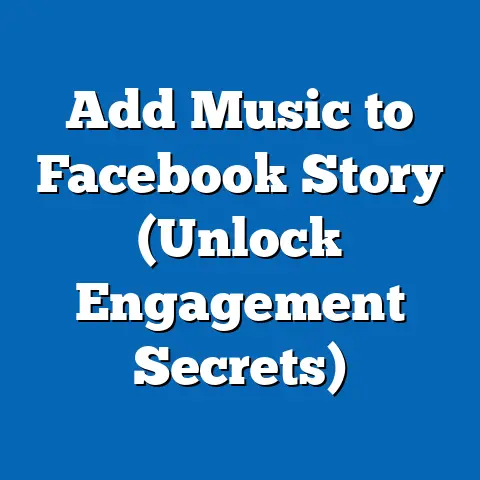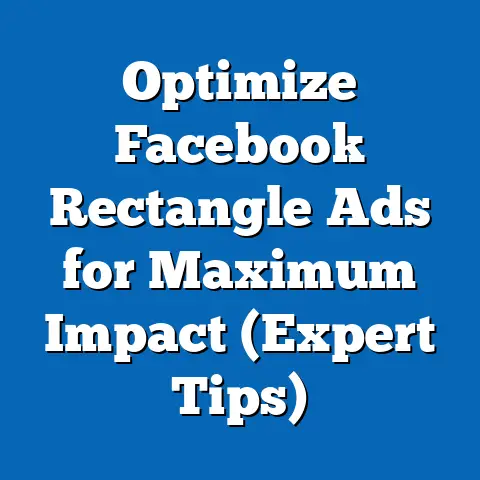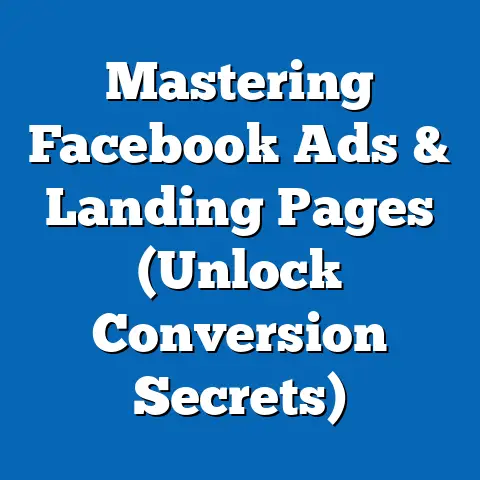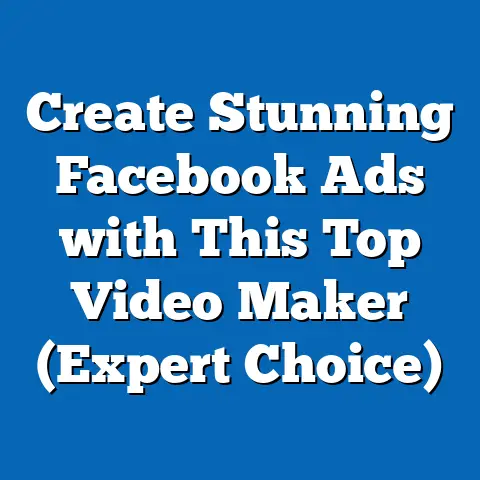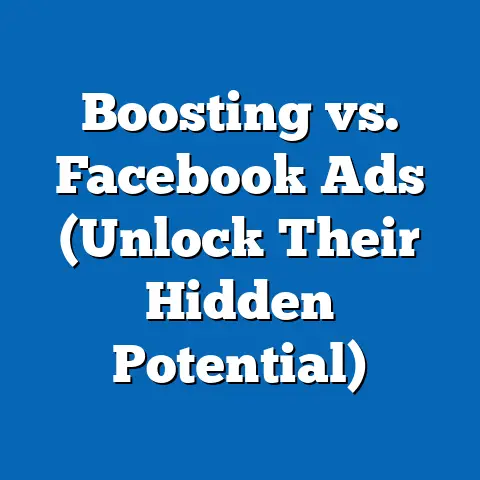How To Fix Facebook Confirm Identity Not Working
Facebook is a social media platform. It has gained wide popularity, and with the popularity, it also has many fake accounts on the Facebook platform.
Preventing fake bots and accounts has become mandatory, and Facebook has begun posing its users to substantiate their identities.
The identity confirmation is for everyone; even the real users are going through this identity verification. Thus, Facebook, the social media platform, displays the message ‘Please Confirm Your Identity.’
Why Facebook Confirm Identity Not Working
Verifying a Facebook account involves sending a code to the phone number associated with the account. The code is used to confirm that the account is tied to an actual person.
However, some people are finding the code will not arrive at their phone number and they are unable to verify their account. In that case, make sure you type the correct number and the sim is active.
Why is Facebook requesting to confirm identity?

Facebook users cannot skip this norm of confirming identity. If you are undergoing the same issue, you can fix it.
Go through this topic to the end, and you can get the method to fix them easily and continue with your favorite social media platform, Facebook.
Facebook is putting its users to confirm their identity so that the users are safe. The identity confirmation helps in identifying spammy, fake, and unused accounts. It will help the users to enjoy a better user experience.
How to fix the Facebook notification displaying ‘Please Confirm Your Identity’

In fact, the full message reads as “Recent activity may have affected your account’s security, so we’ve locked it”.
It follows with another message stating, “We’ll walk you through a few steps to confirm your identity and help you access your account”.
This process of fixing includes choosing and performing a security check with a review of your recent login attempts.
Method 1
Click on “Continue” as you see the notification ‘Please Confirm Your Identity on Facebook’

- Open the Facebook app and log in.
- After login, you get the notification as an error message “Please Confirm Your Identity”
It includes three parts to confirm your identity.

- First is to choose a security check
- Second is, you need to perform a security check
- Finally, review your login attempts recently
Tap to proceed to the next step by clicking on “Continue”.
- Choose ‘Approve your login on another phone or computer’ and click on ‘Continue’
On clicking the option mentioned above, you will see the entire devices list you used to log into your Facebook account.
To approve your login, access one of the listed devices, select the device, and click to approve your login.
In case you do not now have access to any of the listed devices, click at the page bottom on “Confirm identity in another way” at the bottom of the page.

- After tapping on “Continue”, you land on the page “Choose a security check”
The page will show the same two options: “Approve your login on another phone or computer” and “Get a code sent to your phone”.
- Now, select the option “Get a code sent to your phone”.
On selecting this option, a page will show “Select your phone number” and you can see the number linked to the Facebook account.

If you have the same number in use and access, click on the phone number and tap “Continue”.
- You will receive a code sent to your phone.
You just have to follow the instructions on-screen to recover your Facebook account access.
However, if you have no access to the Facebook listed phone number, at the page bottom, click on “Confirm identity in another way”

Method 2
- Click on “Confirm identity in another way”
On clicking on “Confirm your identity in another way”, you land again on the security page “Choose a security check”. Now you can see an option allowing you to upload your photo ID.
- Select the option “Upload a photo ID” to regain your Facebook account access.

- Tap on ‘Continue’ to take you to the next step, and it is the page “Confirm your identity”
On this page, there is information relating to uploading your ID. It includes the type of IDs you can use. You can upload a digital copy of your Passport, State ID, or Driver’s License.
- Take your ID photo and click on “Continue”
Before submission, ensure the ID information is clearly readable. Check the “I’ve attached an ID from group one in the Help Center article below” checkbox.
- Tap on ‘Continue’ and proceed.
Note: Sending your ID copy will be stored safely and encrypted. It will not be visible on your profile on Facebook.
- Now enter your email address not linked with Facebook
After uploading your ID photo, you land on the page “How can we reach you securely”. Here you can see the email address field.

- Enter an email address in the field, ensure it is a different email id, and you should be able to log into the email address entered.
- Click on “Continue’ after entering the email address.
After entering the email address, it will take to the page asking, “Are you sure this email is secure?” The page informs that anyone may be able to log into your Facebook account if they know the password. Hence, changing your password is the recommendation.
- In the checkbox, click on “Only I know the password for your-email@gmail.com”
- Click on “Continue” to reach the next step.
- Click on “OK’
You reach the “Thank You” page on confirmation of your secure email address. It is followed by the description saying, “We’ll get in touch with you at the email address you provided after we’ve reviewed what you sent us”.
It is followed by, “To maintain the security of your account, you’ll now be logged out of Facebook”.
- Click on OK and log out.
Wait to receive Facebook’s response. They will send to your email address a recovery link after a few hours.
- Facebook unlock link

However, on receiving a link
- Tap on “Continue”

On tapping the recovery link sent to your email, you reach the Facebook page “You’re all set”. It means your recovery process is complete, and your identity process is done.
If you fail to receive any email from Facebook, wait for some more time and check your spam and junk folder. Facebook will now inform you if anything is suspicious.