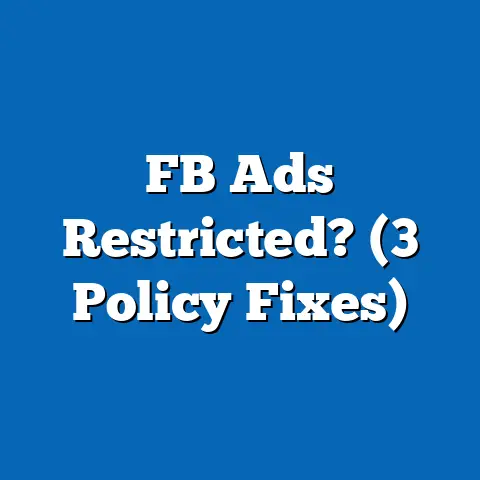How to set up a company page on Facebook? (Quick Guide!)
Set Up Your Facebook Company Page Now!
Hey, friend! Are you ready to take your business
to the next level with a powerful presence on
Facebook? If you haven’t set up your company
page yet, now’s the time to do it. Why wait?
Millions of potential customers are scrolling
through their feeds right now, and your company
should be there too. Let’s roll up our sleeves
and get started!
Why You Need a Facebook Page
Have you ever wondered how many times you
check Facebook daily? Probably more than you’d
care to admit! Your customers are doing the
same. Having a company page means being where
your audience already is. It’s an opportunity
to engage with them, share your story, and
build lasting connections.
What We’ll Cover
We’ll guide you through every step of creating
a Facebook company page. From the initial setup
to crafting posts that engage and converting
followers into customers. By the end, you’ll
have a page that’s not only professional but
also irresistible to your target audience.
Step 1: Creating Your Page
1.1 Access Facebook
First things first, log in to your personal
Facebook account. Don’t worry, your personal
details remain private. This is just your
gateway to creating a business presence.
1.2 Start Creating
- Click the Menu (three horizontal lines)
in the top-right corner of your home screen. - Select Pages from the options listed.
- Click on Create New Page.
1.3 Fill in Basic Details
Let’s get your page off the ground:
- Page Name: Use your company’s name for
easy recognition. - Category: Choose categories that best
define your business niche. - Description: A brief yet captivating
description of what your company is all about.
Step 2: Adding Photos
Visuals are crucial to making a great first impression.
2.1 Profile Picture
Your profile picture should be your logo or
something easily recognizable as your brand.
- Tip: Ensure it’s clear and high-resolution.
A blurry image can dampen credibility.
2.2 Cover Photo
The cover photo is your canvas. Use it wisely.
- Example: If you’re a restaurant, showcase
a signature dish; if you’re a fashion brand,
highlight your latest collection.
Step 3: Completing Your Page Info
3.1 Contact Information
Make it easy for people to get in touch with you.
- Include a business email address.
- Add a phone number.
- Provide your website URL.
3.2 Location and Hours
If you’re operating from a physical location, add:
- The complete address.
- Business hours for each day.
Step 4: Page Settings
4.1 General Settings
The settings menu lets you customize how you want
your page to function.
- Adjust privacy settings.
- Set notification preferences.
- Tailor visitor posts and tagging permissions.
4.2 Page Roles
You might need help managing the page.
- Assign roles like Admin, Editor, or Moderator.
- Each role has different levels of access, so choose wisely.
Step 5: Create Your First Post
Your first post is like making a first impression—make it count!
- Welcome your audience and introduce your business.
- Share something exciting about what’s to come.
Best Practices and Tips
Let’s talk strategy now that you’ve got the basics down.
Engagement is Key
Responding to comments and messages shows that you care.
- Example: If someone asks about store hours, don’t just answer; invite them to visit!
Consistent Branding
Keep everything you post aligned with your brand’s identity.
- Use consistent colors, fonts, and tone in all visuals and text.
Content Variety
Mix it up with different types of content to keep things fresh.
- Photos, videos, blog links, customer testimonials—you name it!
Scheduling Posts
Use Facebook’s scheduling tool for consistency without the hassle.
- Plan out posts for busy periods or holidays well in advance.
Advanced Features and Insights
You’re not just posting content; you’re building a strategy.
Utilizing Facebook Insights
Dive deep into metrics to see what’s working and what needs tweaking.
- Track engagement rates, audience demographics, and post reach.
- Adjust strategies based on these insights to continually improve.
Running Ads and Promotions
Consider boosting posts or running targeted ads to reach more people.
- Set clear goals for what you want to achieve with ads—whether it’s brand awareness or website clicks.
Costs and Specifications
Creating a Facebook business page is absolutely free! However, advertising costs vary based on factors like target audience size, ad duration, and placement preferences.
Actionable Takeaways
Here’s a quick recap of what we’ve covered:
- Set up your page today—no more excuses!
- Keep branding consistent across all platforms.
- Engage regularly with your audience.
- Mix content types for variety.
- Leverage insights to enhance performance continually.
- Experiment with ads to expand reach effectively.
FAQs
Q: Can I convert my personal profile to a business page?
A: Yes, Facebook allows this conversion while preserving your existing followers as likes on the new page.
Q: How do I get more likes for my page?
A: Share engaging content regularly, invite friends to like the page, and consider running targeted ad campaigns.
Q: What if I have multiple locations?
A: Utilize Facebook’s locations feature under settings if you manage several branches or franchises.
Q: Can I change my page name later?
A: Yes, but name changes are subject to Facebook’s review process to ensure compliance with their guidelines.
Q: How often should I post on my business page?
A: Consistency is key—aim for at least 3-5 times per week depending on audience engagement levels.
That’s everything! With these steps and insights at hand, you’re all set up to create an engaging Facebook company page that stands out in today’s crowded digital landscape. Ready? Let’s make some noise online together!