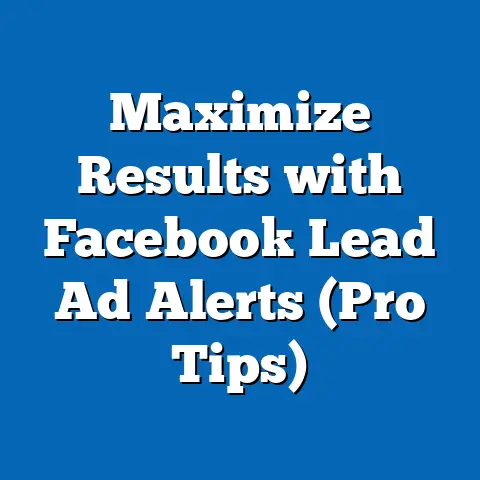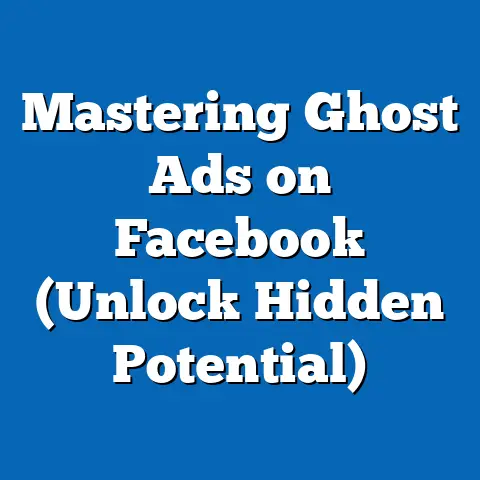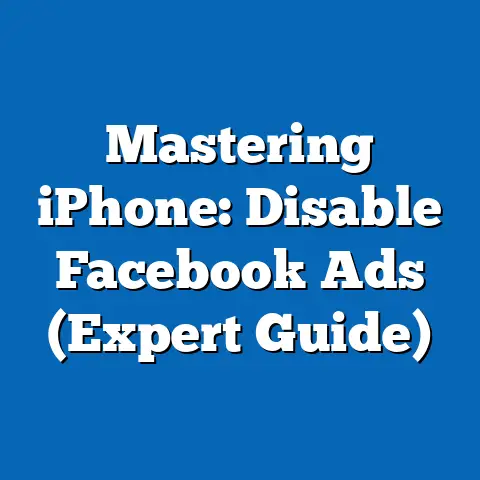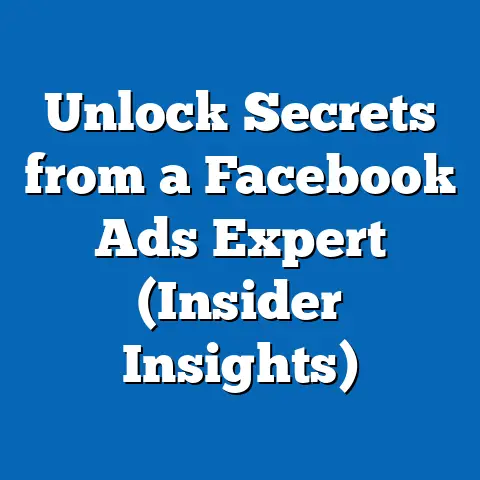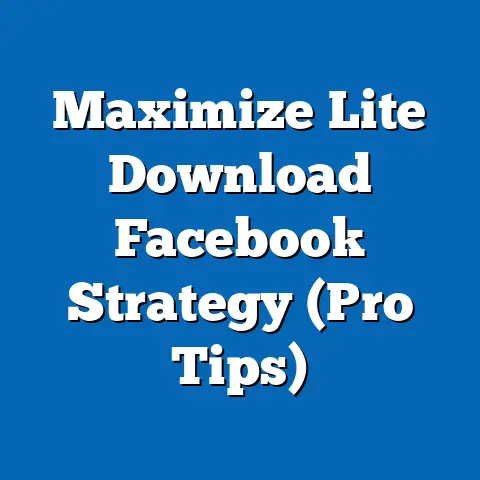Master Facebook Ad Account Creation (Ultimate Guide)
Imagine building your dream home. You wouldn’t just slap some bricks together, would you? You’d start with a solid foundation, meticulously planned and executed. Think of your Facebook ad account the same way. It’s the bedrock of your entire Facebook advertising strategy. A poorly set up account is like a shaky foundation – your campaigns might crumble before they even get off the ground! That’s why I’m going to walk you through everything you need to know to create a Facebook ad account that’s built to last and primed for success.
Understanding Facebook Ads
Facebook Ads, in their simplest form, are paid messages that businesses use to reach a specific audience on Facebook and its affiliated platforms (like Instagram). They’re a cornerstone of modern digital marketing, offering unparalleled reach and targeting capabilities.
Think about it: Facebook boasts billions of active users. That’s a vast pool of potential customers! But it’s not just about sheer numbers. Facebook’s real power lies in its ability to target specific demographics, interests, behaviors, and even life events. This means you can show your ads to the people who are most likely to be interested in your products or services.
And there’s a diverse range of ad formats to choose from:
- Image Ads: Simple, clean, and effective for showcasing products or services.
- Video Ads: Engaging and attention-grabbing, perfect for storytelling and demonstrations.
- Carousel Ads: Allow you to showcase multiple products or features in a single ad.
- Collection Ads: Visually immersive ads designed to drive product discovery.
- Lead Ads: Collect leads directly within Facebook, making it easy for potential customers to sign up for your offers.
This granular control and variety make Facebook Ads a powerful tool for businesses of all sizes, from small startups to large corporations. They allow you to connect with your ideal customers, build brand awareness, drive website traffic, and ultimately, increase sales.
Takeaway: Facebook Ads offer incredible reach and targeting, making them a vital tool for any business looking to grow its online presence.
Prerequisites for Account Creation
Before you dive into the technical steps of creating a Facebook ad account, it’s crucial to lay some groundwork. Think of it as gathering your tools and blueprints before starting construction. Here’s what you need to have in place:
- A Personal Facebook Account: This might seem odd, but Facebook requires you to have a personal account to manage ad accounts and Business Manager. It’s simply the way the platform authenticates users and assigns permissions. Don’t worry; your personal information won’t be displayed in your ads.
- Understanding Facebook’s Advertising Policies: This is non-negotiable. Familiarize yourself with Facebook’s Advertising Policies before you even think about creating an ad. These policies outline what you can and can’t advertise on the platform. Violating them can lead to ad disapprovals, account restrictions, or even permanent bans. I’ve seen too many businesses get burned by ignoring this step!
- Clearly Defined Business Goals and Target Audience: What do you want to achieve with your Facebook ads? Are you looking to increase brand awareness, generate leads, drive website traffic, or make sales? Having clear goals will help you choose the right campaign objectives and measure your success. Similarly, understanding your target audience is essential for effective targeting. Who are you trying to reach? What are their interests, demographics, and behaviors?
Takeaway: Preparation is key. Make sure you have a personal Facebook account, understand the advertising policies, and define your goals and target audience before creating your ad account.
Here’s a detailed, step-by-step guide to creating your Facebook ad account:-
Accessing Facebook Business Manager:
Facebook Business Manager is your central hub for managing all your Facebook business assets, including ad accounts, pages, and pixels. It’s a must-have for any serious advertiser.
- Why Business Manager? It allows you to manage multiple ad accounts and pages, assign roles and permissions to team members, and track your advertising performance in one place. It also keeps your personal and business activities separate, which is always a good idea.
- How to Access: Go to business.facebook.com and log in with your personal Facebook account.
- Creating a Business Manager Account:
If you don’t already have a Business Manager account, you’ll need to create one.
- Click “Create Account”: On the Business Manager homepage, click the “Create Account” button.
- Enter Your Business Information: Fill in the required details, including your business name, your name, and your business email address. Make sure to use a professional email address associated with your business.
- Submit Your Information: Review your information and click “Submit.” Facebook may ask you to verify your email address.
- Creating an Ad Account:
Now that you have a Business Manager account, you can create your ad account.
- Go to Business Settings: In Business Manager, click the “Business Settings” icon.
- Select “Ad Accounts”: In the left-hand navigation menu, click “Ad Accounts.”
- Click “Add”: Click the “Add” button and choose “Create a New Ad Account.”
- Enter Ad Account Details: Enter the ad account name, time zone, and currency. Choose these carefully, as you won’t be able to change them later.
- Assign Ownership: Select the Business Manager account that will own the ad account.
- Assign People: Assign yourself (or other team members) to the ad account and grant the necessary permissions (e.g., “Manage Ad Account,” “View Performance”).
- Click “Create Ad Account”: Review your information and click “Create Ad Account.”
- Setting Up Payment Information:
Before you can start running ads, you need to set up your payment information.
- Go to Ad Account Settings: In Business Manager, go to “Business Settings” and select “Ad Accounts.” Choose the ad account you just created.
- Click “View Payment Methods”: In the ad account settings, click “View Payment Methods.”
- Add Payment Method: Click “Add Payment Method” and choose your preferred payment option. Facebook accepts credit cards, debit cards, and PayPal in most regions.
- Enter Payment Details: Enter your payment information and billing address.
- Save Your Information: Review your information and click “Save.”
- Assigning Roles and Permissions:
Properly assigning roles and permissions is crucial for security and collaboration.
- Go to Business Settings: In Business Manager, go to “Business Settings.”
- Select “People”: In the left-hand navigation menu, click “People.”
- Add People: Click “Add People” and enter the email address of the person you want to add.
- Assign Roles: Choose the appropriate role for each person. “Admin” has full access to the Business Manager account, while “Employee” has limited access.
- Assign Assets: After assigning a role, you can assign specific assets (e.g., ad accounts, pages) to each person and grant them the necessary permissions. For example, you might give a team member “Manage Ad Account” permission for a specific ad account.
Accessing Facebook Business Manager:
Facebook Business Manager is your central hub for managing all your Facebook business assets, including ad accounts, pages, and pixels. It’s a must-have for any serious advertiser.
- Why Business Manager? It allows you to manage multiple ad accounts and pages, assign roles and permissions to team members, and track your advertising performance in one place. It also keeps your personal and business activities separate, which is always a good idea.
- How to Access: Go to business.facebook.com and log in with your personal Facebook account.
- Creating a Business Manager Account:
If you don’t already have a Business Manager account, you’ll need to create one.
- Click “Create Account”: On the Business Manager homepage, click the “Create Account” button.
- Enter Your Business Information: Fill in the required details, including your business name, your name, and your business email address. Make sure to use a professional email address associated with your business.
- Submit Your Information: Review your information and click “Submit.” Facebook may ask you to verify your email address.
- Creating an Ad Account:
Now that you have a Business Manager account, you can create your ad account.
- Go to Business Settings: In Business Manager, click the “Business Settings” icon.
- Select “Ad Accounts”: In the left-hand navigation menu, click “Ad Accounts.”
- Click “Add”: Click the “Add” button and choose “Create a New Ad Account.”
- Enter Ad Account Details: Enter the ad account name, time zone, and currency. Choose these carefully, as you won’t be able to change them later.
- Assign Ownership: Select the Business Manager account that will own the ad account.
- Assign People: Assign yourself (or other team members) to the ad account and grant the necessary permissions (e.g., “Manage Ad Account,” “View Performance”).
- Click “Create Ad Account”: Review your information and click “Create Ad Account.”
- Setting Up Payment Information:
Before you can start running ads, you need to set up your payment information.
- Go to Ad Account Settings: In Business Manager, go to “Business Settings” and select “Ad Accounts.” Choose the ad account you just created.
- Click “View Payment Methods”: In the ad account settings, click “View Payment Methods.”
- Add Payment Method: Click “Add Payment Method” and choose your preferred payment option. Facebook accepts credit cards, debit cards, and PayPal in most regions.
- Enter Payment Details: Enter your payment information and billing address.
- Save Your Information: Review your information and click “Save.”
- Assigning Roles and Permissions:
Properly assigning roles and permissions is crucial for security and collaboration.
- Go to Business Settings: In Business Manager, go to “Business Settings.”
- Select “People”: In the left-hand navigation menu, click “People.”
- Add People: Click “Add People” and enter the email address of the person you want to add.
- Assign Roles: Choose the appropriate role for each person. “Admin” has full access to the Business Manager account, while “Employee” has limited access.
- Assign Assets: After assigning a role, you can assign specific assets (e.g., ad accounts, pages) to each person and grant them the necessary permissions. For example, you might give a team member “Manage Ad Account” permission for a specific ad account.
Takeaway: Creating a Facebook ad account involves setting up Business Manager, creating the ad account itself, adding payment information, and assigning roles and permissions. Follow these steps carefully to ensure a smooth setup process.
Navigating the Ads Manager Interface
Now that your ad account is set up, it’s time to familiarize yourself with the Ads Manager interface. This is where you’ll create, manage, and analyze your ad campaigns.
-
The Dashboard: The Ads Manager dashboard provides an overview of your ad performance. It’s organized into three levels:
- Campaign Level: This is the highest level, where you define your campaign objective (e.g., brand awareness, lead generation, conversions).
- Ad Set Level: This is where you define your target audience, budget, and schedule.
- Ad Level: This is where you create your individual ads (e.g., image ads, video ads).
-
Analyzing Performance Metrics and Reports: Ads Manager provides a wealth of data to help you track your ad performance. Key metrics to monitor include:
-
Reach: The number of people who saw your ad.
- Impressions: The number of times your ad was displayed.
- Clicks: The number of times people clicked on your ad.
- Click-Through Rate (CTR): The percentage of people who saw your ad and clicked on it.
- Cost Per Click (CPC): The average cost you paid for each click on your ad.
- Conversions: The number of desired actions taken by people who saw your ad (e.g., purchases, sign-ups).
- Cost Per Conversion (CPC): The average cost you paid for each conversion.
- Understanding Audience Insights: Facebook Audience Insights is a powerful tool that allows you to learn more about your target audience. You can use it to discover their demographics, interests, behaviors, and more. This information can help you refine your targeting and create more effective ads.
The Dashboard: The Ads Manager dashboard provides an overview of your ad performance. It’s organized into three levels:
- Campaign Level: This is the highest level, where you define your campaign objective (e.g., brand awareness, lead generation, conversions).
- Ad Set Level: This is where you define your target audience, budget, and schedule.
- Ad Level: This is where you create your individual ads (e.g., image ads, video ads).
-
Analyzing Performance Metrics and Reports: Ads Manager provides a wealth of data to help you track your ad performance. Key metrics to monitor include:
-
Reach: The number of people who saw your ad.
- Impressions: The number of times your ad was displayed.
- Clicks: The number of times people clicked on your ad.
- Click-Through Rate (CTR): The percentage of people who saw your ad and clicked on it.
- Cost Per Click (CPC): The average cost you paid for each click on your ad.
- Conversions: The number of desired actions taken by people who saw your ad (e.g., purchases, sign-ups).
- Cost Per Conversion (CPC): The average cost you paid for each conversion.
- Understanding Audience Insights: Facebook Audience Insights is a powerful tool that allows you to learn more about your target audience. You can use it to discover their demographics, interests, behaviors, and more. This information can help you refine your targeting and create more effective ads.
Analyzing Performance Metrics and Reports: Ads Manager provides a wealth of data to help you track your ad performance. Key metrics to monitor include:
Reach: The number of people who saw your ad.
Takeaway: The Ads Manager interface is your control center for Facebook advertising. Familiarize yourself with the dashboard, learn how to analyze performance metrics, and use Audience Insights to understand your target audience.
Setting Up Your First Ad Campaign
Now for the fun part – creating your first ad campaign! Here’s a step-by-step walkthrough:
-
Choosing the Campaign Objective:
- Click “Create”: In Ads Manager, click the “Create” button.
- Choose Your Objective: Select the campaign objective that aligns with your business goals. Options include:
- Awareness: Increase brand awareness and reach a wider audience.
- Traffic: Drive traffic to your website or app.
- Engagement: Increase engagement with your Facebook page or posts.
- Leads: Collect leads directly within Facebook.
- App Promotion: Promote your mobile app.
- Sales: Drive online or offline sales.
-
Defining the Audience:
-
Create a New Audience or Use a Saved Audience: You can create a new audience based on demographics, interests, behaviors, and more, or use a saved audience that you’ve created previously.
- Targeting Options:
- Demographics: Target people based on age, gender, location, education, and more.
- Interests: Target people based on their interests and hobbies.
- Behaviors: Target people based on their online behavior, such as purchase history and device usage.
- Custom Audiences: Target people who have interacted with your business previously, such as website visitors, email subscribers, or customers.
- Lookalike Audiences: Target people who are similar to your existing customers.
-
Budgeting and Scheduling:
-
Set Your Budget: Choose between a daily budget or a lifetime budget. A daily budget is the average amount you’re willing to spend each day, while a lifetime budget is the total amount you’re willing to spend over the entire duration of your campaign.
- Choose Your Bid Strategy: Select a bid strategy that aligns with your campaign objective. Options include:
- Lowest Cost: Facebook will try to get you the most results for your budget.
- Cost Cap: You set a target cost per result, and Facebook will try to stay within that limit.
- Target Cost: You set a target cost per result, and Facebook will aim to achieve that cost.
- Set Your Schedule: Choose when you want your ads to run. You can run them continuously or set a start and end date.
-
Creating the Ad:
-
Choose Your Ad Format: Select the ad format that best suits your message and target audience. Options include image ads, video ads, carousel ads, and more.
- Create Compelling Ad Copy: Write clear, concise, and persuasive ad copy that highlights the benefits of your product or service.
- Select Eye-Catching Visuals: Choose high-quality images or videos that are relevant to your ad copy and target audience.
- Add a Call to Action: Include a clear call to action that tells people what you want them to do, such as “Shop Now,” “Learn More,” or “Sign Up.”
-
Reviewing and Publishing:
-
Review Your Ad: Before publishing your ad, review all the settings and make sure everything is correct.
- Click “Publish”: Once you’re satisfied, click the “Publish” button to launch your campaign.
Choosing the Campaign Objective:
- Click “Create”: In Ads Manager, click the “Create” button.
- Choose Your Objective: Select the campaign objective that aligns with your business goals. Options include:
- Awareness: Increase brand awareness and reach a wider audience.
- Traffic: Drive traffic to your website or app.
- Engagement: Increase engagement with your Facebook page or posts.
- Leads: Collect leads directly within Facebook.
- App Promotion: Promote your mobile app.
- Sales: Drive online or offline sales.
-
Defining the Audience:
-
Create a New Audience or Use a Saved Audience: You can create a new audience based on demographics, interests, behaviors, and more, or use a saved audience that you’ve created previously.
- Targeting Options:
- Demographics: Target people based on age, gender, location, education, and more.
- Interests: Target people based on their interests and hobbies.
- Behaviors: Target people based on their online behavior, such as purchase history and device usage.
- Custom Audiences: Target people who have interacted with your business previously, such as website visitors, email subscribers, or customers.
- Lookalike Audiences: Target people who are similar to your existing customers.
-
Budgeting and Scheduling:
-
Set Your Budget: Choose between a daily budget or a lifetime budget. A daily budget is the average amount you’re willing to spend each day, while a lifetime budget is the total amount you’re willing to spend over the entire duration of your campaign.
- Choose Your Bid Strategy: Select a bid strategy that aligns with your campaign objective. Options include:
- Lowest Cost: Facebook will try to get you the most results for your budget.
- Cost Cap: You set a target cost per result, and Facebook will try to stay within that limit.
- Target Cost: You set a target cost per result, and Facebook will aim to achieve that cost.
- Set Your Schedule: Choose when you want your ads to run. You can run them continuously or set a start and end date.
-
Creating the Ad:
-
Choose Your Ad Format: Select the ad format that best suits your message and target audience. Options include image ads, video ads, carousel ads, and more.
- Create Compelling Ad Copy: Write clear, concise, and persuasive ad copy that highlights the benefits of your product or service.
- Select Eye-Catching Visuals: Choose high-quality images or videos that are relevant to your ad copy and target audience.
- Add a Call to Action: Include a clear call to action that tells people what you want them to do, such as “Shop Now,” “Learn More,” or “Sign Up.”
-
Reviewing and Publishing:
-
Review Your Ad: Before publishing your ad, review all the settings and make sure everything is correct.
- Click “Publish”: Once you’re satisfied, click the “Publish” button to launch your campaign.
- Awareness: Increase brand awareness and reach a wider audience.
- Traffic: Drive traffic to your website or app.
- Engagement: Increase engagement with your Facebook page or posts.
- Leads: Collect leads directly within Facebook.
- App Promotion: Promote your mobile app.
- Sales: Drive online or offline sales.
Defining the Audience:
Create a New Audience or Use a Saved Audience: You can create a new audience based on demographics, interests, behaviors, and more, or use a saved audience that you’ve created previously.
- Demographics: Target people based on age, gender, location, education, and more.
- Interests: Target people based on their interests and hobbies.
- Behaviors: Target people based on their online behavior, such as purchase history and device usage.
- Custom Audiences: Target people who have interacted with your business previously, such as website visitors, email subscribers, or customers.
- Lookalike Audiences: Target people who are similar to your existing customers.
Budgeting and Scheduling:
Set Your Budget: Choose between a daily budget or a lifetime budget. A daily budget is the average amount you’re willing to spend each day, while a lifetime budget is the total amount you’re willing to spend over the entire duration of your campaign.
- Lowest Cost: Facebook will try to get you the most results for your budget.
- Cost Cap: You set a target cost per result, and Facebook will try to stay within that limit.
- Target Cost: You set a target cost per result, and Facebook will aim to achieve that cost.
Creating the Ad:
Choose Your Ad Format: Select the ad format that best suits your message and target audience. Options include image ads, video ads, carousel ads, and more.
Reviewing and Publishing:
Review Your Ad: Before publishing your ad, review all the settings and make sure everything is correct.
Takeaway: Creating an ad campaign involves choosing an objective, defining your audience, setting your budget and schedule, creating your ad, and reviewing and publishing your campaign.
Best Practices for Managing Your Ad Account
Creating a Facebook ad account and launching a campaign is just the beginning. To achieve long-term success, you need to actively manage and optimize your account. Here are some best practices to follow:
- A/B Testing: A/B testing involves creating multiple versions of your ads and testing them against each other to see which performs best. Test different headlines, images, ad copy, and calls to action to identify what resonates most with your target audience. I’ve seen A/B testing dramatically improve ad performance time and time again.
- Regularly Monitoring Ad Performance: Don’t just set it and forget it! Regularly monitor your ad performance and make data-driven decisions. Pay attention to key metrics like reach, impressions, clicks, CTR, CPC, conversions, and cost per conversion.
- Scaling Successful Campaigns: Once you identify a winning ad campaign, scale it up by increasing your budget or expanding your target audience.
- Pausing Underperforming Ads: Don’t be afraid to pause ads that aren’t performing well. It’s better to cut your losses and focus on what’s working.
- Staying Up-to-Date: Facebook’s advertising platform is constantly evolving. Stay up-to-date with the latest features, best practices, and algorithm changes to ensure you’re getting the most out of your ad campaigns.
Takeaway: Managing your ad account involves A/B testing, monitoring performance, scaling successful campaigns, pausing underperforming ads, and staying up-to-date with the latest changes.
Conclusion: The Road Ahead
Just as a well-built foundation leads to a sturdy and lasting home, a well-organized Facebook ad account sets the stage for successful marketing campaigns. You’ve now laid the groundwork for your Facebook advertising journey. You understand the importance of a solid foundation, the steps to create a well-structured ad account, and the best practices for managing it effectively.
Now, it’s time to embark on your journey of mastering Facebook advertising. Remember that continuous learning and adaptation are key to thriving in the digital marketing landscape. Don’t be afraid to experiment, test new strategies, and stay curious. The world of Facebook advertising is constantly evolving, and those who embrace change will be the ones who succeed.
Call to Action:
I’d love to hear about your experiences with Facebook ad account creation. What challenges have you faced? What strategies have worked well for you? Share your thoughts and questions in the comments below! Let’s learn and grow together.