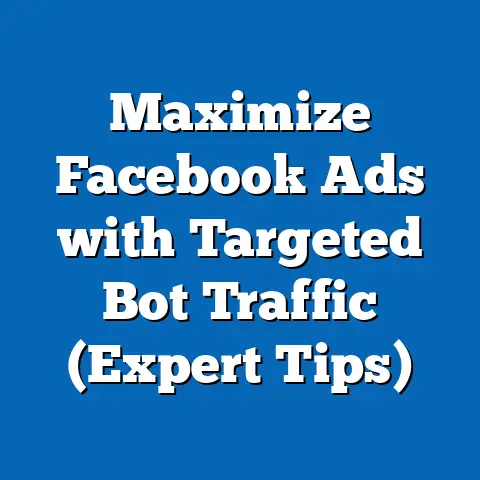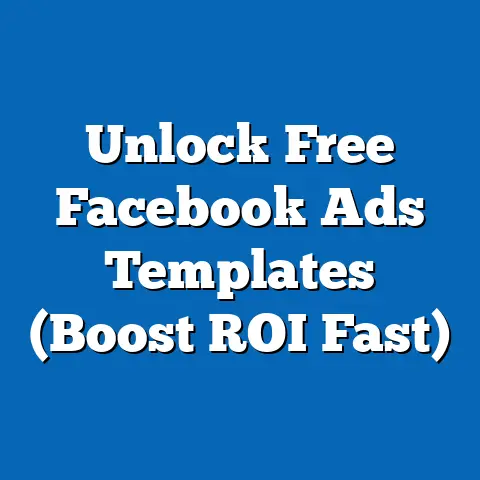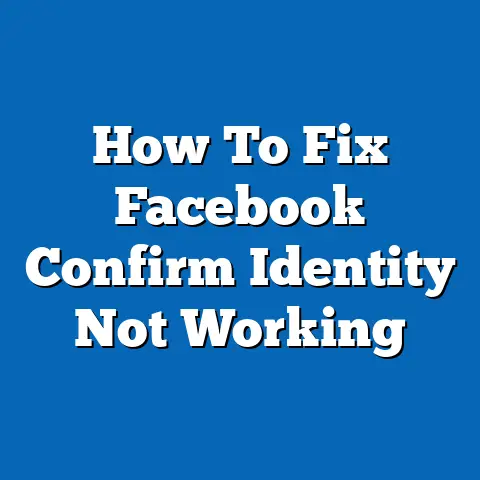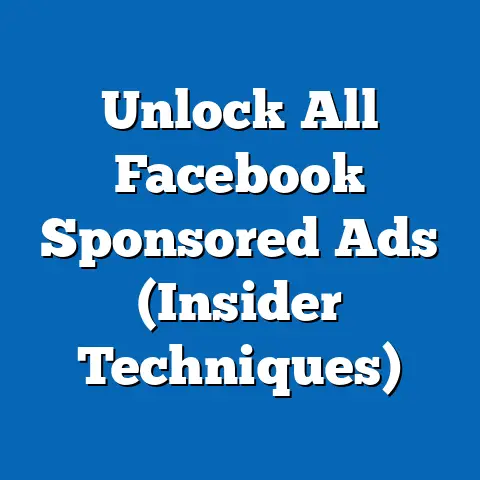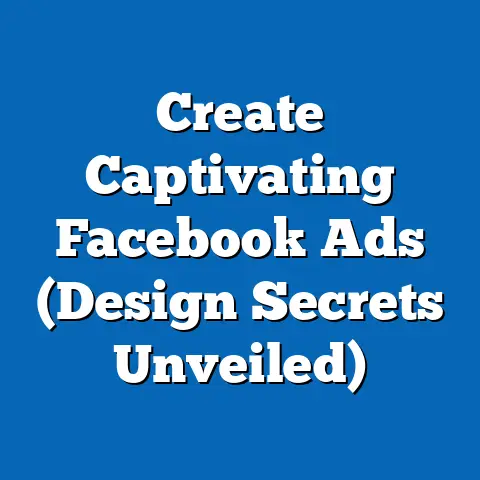Unlocking Facebook Ad Pixel ID (Strategic Guide)
In the world of digital marketing, not leveraging the power of Facebook Ad Pixel ID is akin to sailing a ship without a compass—you’re drifting aimlessly while competitors are charting their course to success. I’ve seen firsthand how a well-implemented Pixel can transform a struggling campaign into a roaring success. It’s not just about tracking; it’s about understanding, adapting, and ultimately, connecting with your audience in a meaningful way.
Introduction
The Facebook Ad Pixel has become an indispensable tool for businesses aiming to thrive in the competitive landscape of online advertising. Think of it as your digital detective, meticulously gathering data about user behavior on your website after they’ve interacted with your Facebook ads. This data, in turn, empowers you to refine your targeting, optimize your ad creative, and ultimately, drive higher conversions and a better return on investment (ROI).
At its core, the Facebook Ad Pixel ID is a unique string of numbers that identifies your Pixel and connects it to your Facebook Ad account. This seemingly simple identifier unlocks a wealth of opportunities to understand your audience, personalize their experience, and measure the true impact of your advertising efforts. Without it, you’re essentially throwing money at the wall and hoping something sticks.
Section 1: Understanding Facebook Ad Pixel
Let’s break down what a Facebook Ad Pixel actually is. Simply put, it’s a snippet of code that you place on your website. This code acts as a bridge between your website and Facebook, allowing you to track user actions after they’ve clicked on your ads. Think of it as a silent observer, recording valuable data about how visitors interact with your site.
How It Works: The Technical Side
The Pixel works by placing cookies on the browsers of people who interact with your Facebook ads and then visit your website. These cookies track actions like page views, button clicks, form submissions, and purchases. This data is then sent back to Facebook, where it can be used to:
- Improve Ad Targeting: Identify and target specific audiences based on their behavior on your website.
- Measure Ad Performance: Track conversions and attribute them back to specific ad campaigns, allowing you to understand which ads are driving the most valuable actions.
- Create Custom Audiences: Build audiences of people who have taken specific actions on your website, like visiting a particular product page or adding an item to their cart.
The Pixel ID is the unique identifier that connects your Pixel to your Facebook Ad account. It’s like the key that unlocks all the data and insights gathered by the Pixel. Without the correct Pixel ID, your data won’t be properly tracked, and you’ll be missing out on valuable opportunities to optimize your campaigns.
The Benefits of Using Facebook Ad Pixel
The benefits of using the Facebook Ad Pixel are numerous and can significantly impact your advertising ROI. Here are some key advantages:
- Improved Targeting: The Pixel allows you to create highly targeted audiences based on user behavior on your website. This ensures that your ads are shown to people who are most likely to be interested in your products or services. I’ve personally seen conversion rates jump by as much as 50% just by refining targeting based on Pixel data.
- Enhanced Ad Performance: By tracking conversions and attributing them back to specific ad campaigns, you can identify which ads are performing well and which ones need improvement. This allows you to optimize your ad creative, targeting, and bidding strategies for maximum impact.
- Better ROI: Ultimately, the Facebook Ad Pixel helps you drive a better return on investment by improving targeting, enhancing ad performance, and reducing wasted ad spend. By focusing your efforts on the most effective strategies, you can achieve your business goals more efficiently.
- Dynamic Ads: If you run an e-commerce business, the Pixel is essential for dynamic ads. These ads automatically showcase products that people have viewed on your website, reminding them of their interest and driving them back to complete a purchase.
Key Takeaway: The Facebook Ad Pixel is a powerful tool that allows you to track user behavior, improve targeting, enhance ad performance, and drive a better ROI. Understanding its technical aspects and benefits is crucial for any business looking to succeed in the world of Facebook advertising.
Section 2: Setting Up Your Facebook Ad Pixel
Now that you understand the importance of the Facebook Ad Pixel, let’s dive into the practical steps of setting it up on your website. Don’t worry, it’s not as complicated as it might seem! I’ll guide you through the process step-by-step.
Step-by-Step Guide to Creating and Installing the Pixel
- Go to Facebook Ads Manager: Log in to your Facebook account and navigate to the Ads Manager. You can find it in the left-hand menu or by searching for “Ads Manager” in the search bar.
- Navigate to Events Manager: In the Ads Manager, click on the menu icon (usually three horizontal lines) in the top left corner and select “Events Manager.”
- Connect Data Source: Click on the green “+” button to “Connect Data Source” and select “Web.”
- Choose How to Connect: Select “Facebook Pixel” and click “Connect.”
- Name Your Pixel: Give your Pixel a descriptive name. This will help you identify it later, especially if you have multiple Pixels.
- Enter Your Website URL (Optional): Facebook will ask you to enter your website URL to easily set up the Pixel. You can skip this step if you prefer to install the code manually.
-
Choose Installation Method: You’ll be presented with two options: “Use a Partner Integration” or “Install Code Manually.”
- Partner Integration: If you use a popular website platform like Shopify, WordPress, or Wix, you can choose this option for a simplified installation process. Follow the on-screen instructions to connect your Facebook account to your website platform.
- Install Code Manually: This option requires you to copy and paste the Pixel code into your website’s header section.
-
Install Code Manually (Detailed Instructions):
-
Copy the Pixel Code: Facebook will provide you with a base code snippet. Copy this code to your clipboard.
- Access Your Website’s Code: Log in to your website’s content management system (CMS) or access your website’s files through a file transfer protocol (FTP) client.
- Locate the
<head>Section: Find the<head>section of your website’s HTML code. This is typically located in theheader.phpfile or a similar template file. - Paste the Pixel Code: Paste the Pixel code just above the closing
</head>tag. - Save Changes: Save the changes to your website’s code.
- Automatic Advanced Matching: Facebook will ask you if you want to turn on automatic advanced matching. This can help improve attribution accuracy by matching website visitors to Facebook users based on information like email addresses and phone numbers. I generally recommend enabling this feature.
- Test Your Pixel: After installing the Pixel code, use the “Test Events” tab in the Events Manager to verify that it’s working correctly. Enter your website URL and browse through different pages to see if the Pixel is firing.
Choose Installation Method: You’ll be presented with two options: “Use a Partner Integration” or “Install Code Manually.”
- Partner Integration: If you use a popular website platform like Shopify, WordPress, or Wix, you can choose this option for a simplified installation process. Follow the on-screen instructions to connect your Facebook account to your website platform.
- Install Code Manually: This option requires you to copy and paste the Pixel code into your website’s header section.
-
Install Code Manually (Detailed Instructions):
-
Copy the Pixel Code: Facebook will provide you with a base code snippet. Copy this code to your clipboard.
- Access Your Website’s Code: Log in to your website’s content management system (CMS) or access your website’s files through a file transfer protocol (FTP) client.
- Locate the
<head>Section: Find the<head>section of your website’s HTML code. This is typically located in theheader.phpfile or a similar template file. - Paste the Pixel Code: Paste the Pixel code just above the closing
</head>tag. - Save Changes: Save the changes to your website’s code.
- Automatic Advanced Matching: Facebook will ask you if you want to turn on automatic advanced matching. This can help improve attribution accuracy by matching website visitors to Facebook users based on information like email addresses and phone numbers. I generally recommend enabling this feature.
- Test Your Pixel: After installing the Pixel code, use the “Test Events” tab in the Events Manager to verify that it’s working correctly. Enter your website URL and browse through different pages to see if the Pixel is firing.
Install Code Manually (Detailed Instructions):
Copy the Pixel Code: Facebook will provide you with a base code snippet. Copy this code to your clipboard.
Finding and Copying Your Pixel ID
Your Pixel ID is essential for connecting your Pixel to your Facebook Ad account and for using it with other tools and platforms. Here’s how to find it:
- Go to Events Manager: As before, navigate to the Events Manager in your Facebook Ads Manager.
- Select Your Pixel: Choose the Pixel you want to work with from the left-hand menu.
- View Pixel ID: Your Pixel ID will be displayed at the top of the page, usually under the Pixel name.
- Copy Pixel ID: Click on the Pixel ID to copy it to your clipboard.
Common Pitfalls and Troubleshooting
- Incorrect Code Placement: Make sure you’ve pasted the Pixel code in the correct location (just above the closing
</head>tag). Incorrect placement can prevent the Pixel from firing properly. - Caching Issues: Sometimes, your website’s cache can prevent the Pixel code from being updated. Clear your website’s cache or use a caching plugin to ensure that the latest version of the code is being used.
- Conflicting Plugins: Some plugins can interfere with the Pixel code. If you’re experiencing issues, try disabling plugins one by one to see if that resolves the problem.
- Pixel Not Firing: Use the Facebook Pixel Helper Chrome extension to troubleshoot Pixel firing issues. This tool can help you identify errors and ensure that your Pixel is working correctly.
Key Takeaway: Setting up your Facebook Ad Pixel involves creating the Pixel in Ads Manager, installing the code on your website, and verifying that it’s working correctly. Pay close attention to the installation instructions and troubleshoot any issues that arise.
Section 3: Unlocking the Full Potential of Facebook Ad Pixel ID
Now that you have your Facebook Ad Pixel installed, it’s time to unlock its full potential by leveraging advanced strategies. The Pixel is more than just a tracking tool; it’s a gateway to powerful targeting, retargeting, and optimization techniques.
Custom Audiences: Targeting Your Most Engaged Visitors
Custom Audiences allow you to target specific groups of people based on their behavior on your website. This is a powerful way to personalize your ads and increase their relevance. Here are some examples of Custom Audiences you can create:
- Website Visitors: Target people who have visited your website in the past.
- Specific Page Visitors: Target people who have visited a specific page on your website, like a product page or a landing page.
- Time Spent on Site: Target people who have spent a certain amount of time on your website.
- Event-Based Audiences: Target people who have triggered specific events on your website, like adding an item to their cart or submitting a form.
Lookalike Audiences: Expanding Your Reach
Lookalike Audiences allow you to reach new people who are similar to your existing customers or website visitors. Facebook analyzes the characteristics of your source audience (e.g., your website visitors) and finds other users who share similar interests, demographics, and behaviors. This is a great way to expand your reach and find new potential customers.
Retargeting Strategies: Bringing Customers Back
Retargeting involves showing ads to people who have previously interacted with your website or ads. This is a highly effective strategy for bringing customers back to your website and driving conversions. Here are some retargeting strategies you can implement:
- Abandoned Cart Retargeting: Show ads to people who have added items to their cart but haven’t completed the purchase.
- Product View Retargeting: Show ads for products that people have viewed on your website.
- Website Visit Retargeting: Show ads to people who have visited your website but haven’t taken any specific action.
Conversion Tracking: Measuring Your Success
Conversion tracking allows you to measure the effectiveness of your ad campaigns by tracking specific actions that people take on your website after clicking on your ads. This data helps you understand which ads are driving the most valuable actions and optimize your campaigns accordingly.
To set up conversion tracking, you need to define events on your website that represent valuable actions, such as:
- Purchase: Tracking when someone completes a purchase on your website.
- Lead: Tracking when someone submits a lead form.
- Add to Cart: Tracking when someone adds an item to their cart.
- View Content: Tracking when someone views a specific page on your website.
You can set up these events using the Facebook Pixel code or through the Facebook Conversions API.
Standard and Custom Events: Gaining Deeper Insights
Facebook offers a set of standard events that you can use to track common actions on your website. However, you can also create custom events to track more specific actions that are relevant to your business.
Standard events are pre-defined by Facebook and include actions like “Purchase,” “Lead,” “Add to Cart,” and “View Content.” Custom events, on the other hand, allow you to track any action you want, such as “Downloaded a Whitepaper” or “Signed Up for a Webinar.”
Key Takeaway: Unlocking the full potential of your Facebook Ad Pixel ID involves leveraging advanced strategies like Custom Audiences, Lookalike Audiences, retargeting, and conversion tracking. By setting up events and tracking conversions, you can gain deeper insights into customer behavior and optimize your campaigns for maximum impact.
Section 4: Analyzing the Data Collected by Facebook Ad Pixel
The Facebook Ad Pixel collects a wealth of data about user behavior on your website. But collecting the data is only half the battle; the real power lies in analyzing and interpreting that data to make informed decisions about your advertising strategies.
Accessing and Interpreting Pixel Data
You can access your Pixel data in the Events Manager in Facebook Ads Manager. Here’s how:
- Go to Events Manager: Navigate to the Events Manager in your Facebook Ads Manager.
- Select Your Pixel: Choose the Pixel you want to work with from the left-hand menu.
- View Summary Data: The “Overview” tab provides a summary of the data collected by your Pixel, including the total number of events, the most common events, and the demographics of your website visitors.
- View Event Details: Click on the “Events” tab to see a detailed breakdown of each event that has been tracked by your Pixel. You can filter the data by date range, event type, and other criteria.
- Use the Analytics Tab: The “Analytics” tab provides more advanced reporting and visualization tools. You can use this tab to create custom reports, track trends, and identify patterns in your data.
Key Metrics to Focus On
When analyzing your Pixel data, there are several key metrics that you should focus on:
- Conversion Rate: The percentage of website visitors who complete a desired action, such as making a purchase or submitting a lead form.
- Cost Per Conversion: The amount of money you spend to acquire one conversion.
- Return on Ad Spend (ROAS): The amount of revenue you generate for every dollar you spend on advertising.
- Bounce Rate: The percentage of website visitors who leave your website after viewing only one page.
- Customer Lifetime Value (CLTV): The total revenue you expect to generate from a customer over the course of their relationship with your business.
Adjusting Ad Strategies Based on Data Insights
The ultimate goal of analyzing your Pixel data is to use those insights to optimize your ad strategies and increase your ROI. Here are some examples of how you can adjust your strategies based on data insights:
- Improve Targeting: If you’re seeing a low conversion rate for a particular audience, try refining your targeting criteria to reach a more relevant audience.
- Optimize Ad Creative: If you’re seeing a high bounce rate for a particular ad, try changing the ad creative to make it more engaging and relevant.
- Adjust Bidding Strategies: If you’re seeing a high cost per conversion for a particular campaign, try adjusting your bidding strategies to lower your costs.
- Personalize Ad Experiences: Use Custom Audiences to personalize the ad experience for different groups of website visitors. Show them ads that are relevant to their interests and behavior.
Key Takeaway: Analyzing the data collected by your Facebook Ad Pixel is crucial for optimizing your ad strategies and increasing your ROI. Focus on key metrics like conversion rate, cost per conversion, and ROAS, and use data insights to improve targeting, optimize ad creative, and adjust bidding strategies.
Section 5: Best Practices and Future Trends
To ensure that you’re getting the most out of your Facebook Ad Pixel, it’s important to follow best practices for maintaining and optimizing its usage. Additionally, it’s crucial to stay informed about the evolving nature of Facebook advertising and how upcoming trends may impact Pixel usage.
Best Practices for Maintaining and Optimizing Pixel Usage
- Regularly Update Your Pixel Code: Facebook occasionally releases updates to the Pixel code. Make sure you’re using the latest version to take advantage of new features and improvements.
- Monitor Your Pixel Health: Use the Events Manager to monitor the health of your Pixel and identify any issues that need to be addressed.
- Test Your Pixel Regularly: Use the Facebook Pixel Helper Chrome extension to test your Pixel and ensure that it’s firing correctly.
- Clean Up Your Data: Regularly clean up your Pixel data to remove any inaccurate or outdated information.
- Comply with Privacy Regulations: Make sure you’re complying with all relevant privacy regulations, such as GDPR and CCPA, when collecting and using Pixel data.
The Evolving Nature of Facebook Advertising
The world of Facebook advertising is constantly evolving, with new features, algorithms, and privacy regulations being introduced regularly. Here are some upcoming trends that may impact Pixel usage:
- Increased Focus on Privacy: Privacy regulations like GDPR and CCPA are making it more difficult to track user behavior online. Facebook is responding to these changes by introducing new privacy-focused features and tools.
- AI Advancements: Artificial intelligence is playing an increasingly important role in Facebook advertising. AI-powered tools can help you automate tasks, optimize campaigns, and personalize ad experiences.
- The Rise of Conversational Marketing: Conversational marketing involves using chatbots and other messaging tools to engage with customers in real-time. This can be a powerful way to drive conversions and build relationships.
Staying Ahead of the Curve
To stay ahead of the curve in the world of Facebook advertising, it’s important to:
- Continuously Learn: Stay up-to-date on the latest features, trends, and best practices by reading industry blogs, attending webinars, and taking online courses.
- Experiment with New Strategies: Don’t be afraid to experiment with new strategies and techniques. The only way to find out what works best for your business is to test different approaches.
- Analyze Your Results: Regularly analyze your results and make adjustments to your strategies based on what you learn.
- Adapt to Change: Be prepared to adapt to change as the world of Facebook advertising continues to evolve.
Key Takeaway: Maintaining and optimizing your Facebook Ad Pixel usage requires following best practices, staying informed about upcoming trends, and continuously adapting your strategies to the evolving landscape of Facebook advertising.
Conclusion
Unlocking and effectively using your Facebook Ad Pixel ID is crucial for achieving success in the world of Facebook advertising. By understanding the technical aspects of the Pixel, leveraging advanced strategies, and analyzing the data it collects, you can significantly improve your targeting, enhance your ad performance, and drive a better ROI.
Remember, the Facebook Ad Pixel is more than just a tracking tool; it’s a gateway to powerful insights and opportunities. Embrace its potential, stay informed about the latest trends, and continuously optimize your strategies to stay ahead of the curve.
Now, I encourage you to take action! Implement the strategies outlined in this guide, experiment with different approaches, and track your results. With dedication and a data-driven approach, you can unlock the full potential of your Facebook Ad Pixel ID and transform your advertising efforts. Go forth and conquer!