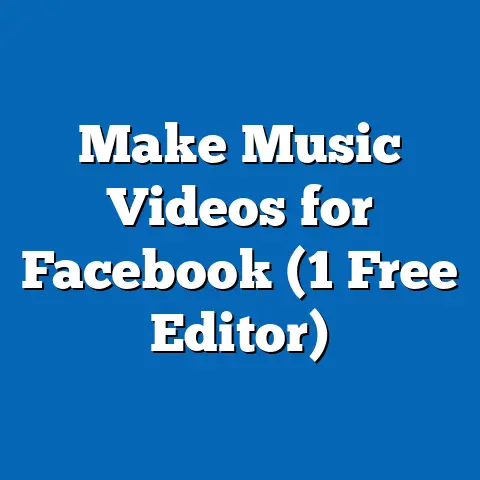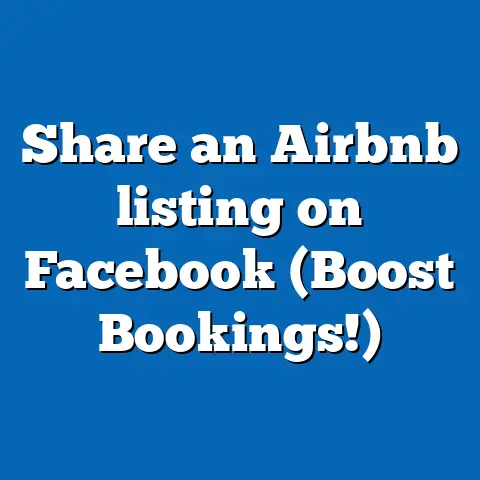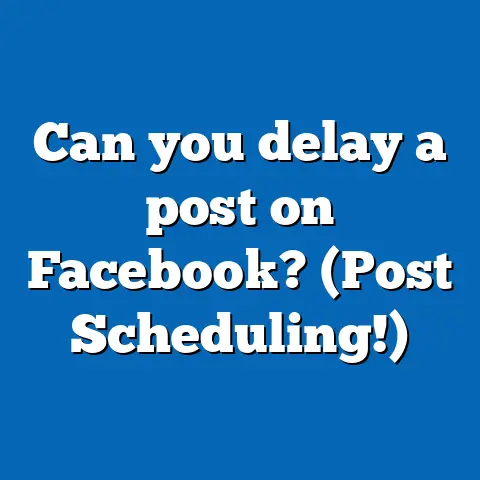How to create picture slideshow on Facebook? (Simple Trick!)
Creating a Picture Slideshow on Facebook: A Simple Guide
Hey there! So, you’ve got a bunch of photos and you’re thinking about creating a slideshow on Facebook, right? Trust me, I’ve been there. When I first started, I was a bit lost too. But over the years, I’ve picked up some tricks that can make your slideshow not just durable but also engaging. Let’s dive in!
Why Create a Slideshow?
Before we get to the how, let’s chat about the why. Why would you want to create a slideshow? Well, for starters, slideshows are dynamic. They allow you to share multiple images in a way that holds attention longer than single pictures. Plus, they’re super easy to create once you know how.
Slideshows are also a fantastic way to tell a story. Whether it’s capturing the essence of a vacation, showcasing the highlights of an event, or even just sharing everyday moments in a more engaging format, slideshows make it possible. They’re like mini-movies that can convey emotions, events, and experiences in a compact format.
Engagement Benefits
Slideshows can massively boost engagement. Think about it: would you rather click through an album with dozens of photos or watch a one-minute slideshow that captures the best moments? The latter is more appealing, right? It’s this ability to engage viewers that makes slideshows an effective tool on social media.
Personal Experience
I remember the first time I created a slideshow for my nephew’s birthday party. I had so many pictures and videos that I didn’t know how to share them all without overwhelming my friends and family. The slideshow was the perfect solution. I could combine everything into one cohesive story. The feedback was incredible! People loved it, and many commented on how it felt like they were at the party themselves.
What You Need to Get Started
Let’s talk about the essentials:
- Photos: At least 3 to 10 images. While Facebook allows more, keeping it concise makes it more impactful.
- Facebook Account: Obviously!
- Internet Connection: Strong enough to upload images.
- Device: Computer or smartphone.
Tips for Collecting Photos
When gathering your photos, think about the narrative you want to create. Are there specific emotions or themes you want to convey? Maybe there’s a chronological order that tells your story best? Consider these elements to make your slideshow more compelling.
Setting Up Your Slideshow
Let’s break it down step by step.
1. Collect Your Photos
First things first, gather the pictures you want to include in your slideshow. Think about the story you want to tell. Is it a vacation? A special event? Make sure your photos follow that narrative.
Pro Tip: Use high-resolution images for better quality. You don’t want pixelated pictures ruining your masterpiece!
2. Log Into Facebook
Pretty straightforward—head over to Facebook and log in to your account.
3. Start Creating Your Post
Once you’re logged in, go to your homepage or your profile. Click the “Create Post” button. It’s usually at the top of your feed.
4. Choose ‘Create Slideshow’
Here’s where the magic happens. You may notice an option for ‘Photo/Video.’ Click that, and then look for ‘Create Slideshow.’ This might be under ‘More’ options if you don’t see it right away.
5. Upload Your Photos
Now, it’s time to upload your photos. Click ‘Add Photos,’ and select the ones you’ve collected earlier. Make sure they’re in the order you want them to appear.
Example: For my nephew’s birthday slideshow, I started with pictures of him blowing out his candles and ended with everyone singing happy birthday. The sequence mattered!
6. Customize Settings
Facebook allows you to add some flair to your slideshow. You can:
- Adjust the speed (Slow, Medium, Fast) based on how long you want each photo to be displayed.
- Add music from Facebook’s library to set the mood.
- Choose a transition effect to make it look smoother.
In-Depth Look: Transitions can be as simple as fade-ins or as elaborate as zoom effects. Play around with these settings to see what matches your slideshow’s theme.
7. Preview and Post
Before you hit that ‘Post’ button, preview your slideshow. Make sure everything looks good. If it does, go ahead and share it with the world!
Technical Details
Understanding Costs and Specifications
Creating slideshows on Facebook is free! However, remember that you need a decent internet connection to upload photos without any hiccups.
Specifications: Facebook supports various image formats like JPEG and PNG. Ensure your images are compatible before uploading.
Tips for an Engaging Slideshow
- Keep It Short: Aim for around 1 minute or less.
- High-Quality Photos: Ensure your images are clear.
- Tell a Story: Make sure there’s a logical flow.
- Engage with Text: Add captions or a post description.
Using Captions Effectively
Captions can add context to your slideshow. Think of them as tiny narrators guiding your audience through each moment.
Real-World Examples
I remember putting together a slideshow for my sister’s wedding photos. I added some soft background music and used gentle transitions. It was so well-received that my family kept asking for more!
Another Example: A Travel Adventure
For my travel adventures, I use slideshows to capture landscapes, food experiences, and local interactions. It’s like sharing a mini-travel documentary with my friends!
Actionable Takeaways
- Collect and organize your photos before starting.
- Play around with different settings until it feels right.
- Use slideshows for events or stories worth sharing.
Advanced Techniques
Incorporating Videos
While primarily focused on photos, consider integrating short video clips for added dynamism.
Example: A video of waves crashing during a beach vacation can add life to your still shots.
Experimenting with Styles
Don’t hesitate to experiment with different styles and themes for different occasions—be it formal events or casual outings.
Frequently Asked Questions
Q: Can I add my own music?
A: Currently, Facebook only allows music from its library.
Q: How many photos can I use?
A: You can use between 3 and 10 photos.
Q: Can I edit after posting?
A: Unfortunately, once posted, slideshows can’t be edited.
Final Thoughts
Creating a slideshow on Facebook is straightforward once you get the hang of it. Hopefully, this guide has made it easier for you to jump in and start sharing your stories through beautiful slideshows. Remember, practice makes perfect—so keep experimenting!